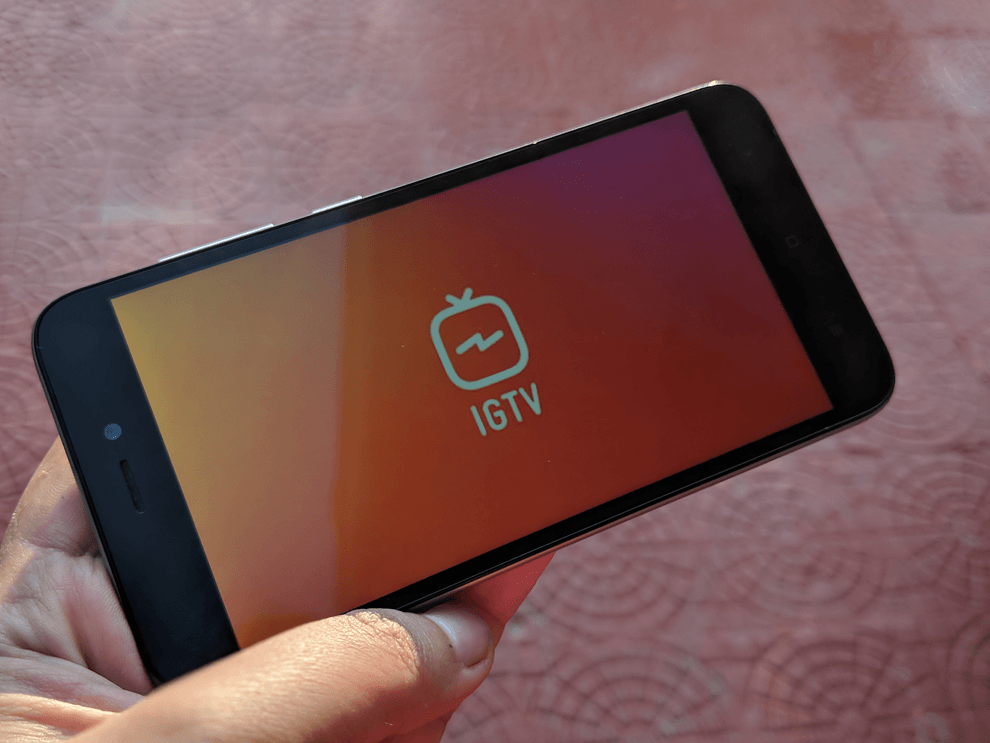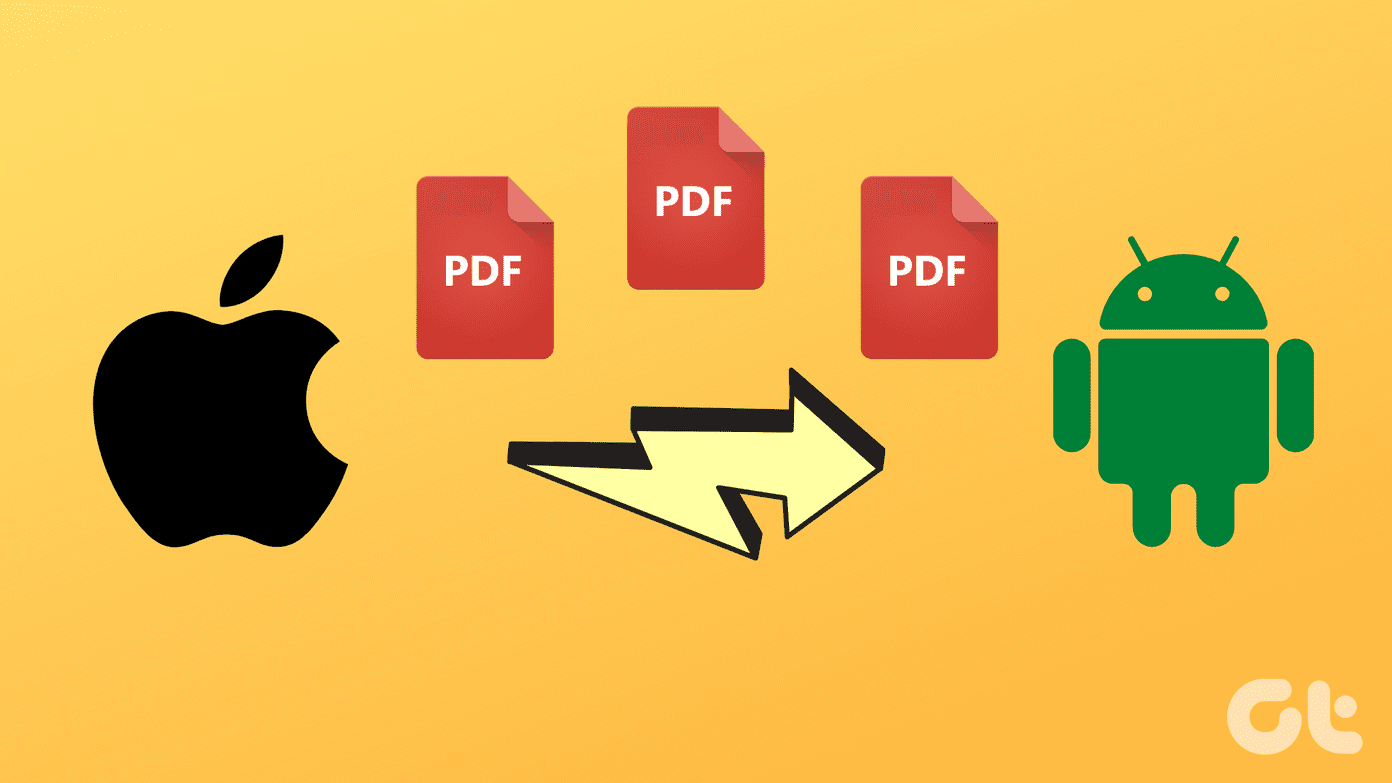We shall explain what Caret browsing does and how to use it on some popular web browsers — Google Chrome, Mozilla Firefox, and Microsoft Edge.
What Is Caret Browsing
Caret Browsing (also known as Caret Navigation) lets you explore web pages using only the navigation keys on your keyboard. This type of navigation is commonly used in word processors (like Microsoft Word, Google Docs) and text editors (like Notepad and WordPad). With Caret Browsing, you can select a huge chunk of texts on web pages more accurately than using your computer’s mouse or trackpad. Compared to highlighting texts with a cursor — where you sometimes have to drag across the entire length or width of your trackpad — Caret Browsing is a lot more precise. Let’s see how Caret Browsing works on some of the popular web browsers in the market — Google Chrome, Mozilla Firefox, and Microsoft Edge.
How to Use Caret Browsing
When you activate Caret Browsing, the arrow-head cursor disappears and a caret (the blinking vertical line) is randomly placed between texts on the web page. Did You Know: The Caret is also colloquially referred to as ‘Text Selection Cursor’, ‘Text Insertion Cursor’, or simply ‘Text Cursor’.
You should note that using Caret Browsing doesn’t disable the regular mouse/cursor navigation. Your PC’s mouse or trackpad can be used to move the caret between texts or to specific positions on the page. However, Caret Browsing is primarily optimized for using the direction (i.e., Up, Down, Left & Right) keys and a few other ones on your keyboard.
Caret Browsing Navigation
Link Opening
When you move the caret to a link, the anchor text will be highlighted with a tiny border. This helps to differentiate links from regular text. When the caret is on a link, click Enter (for Windows) or Return (for Mac) to open the link in the same tab. To open the link in a new tab, click Command + Return (for Mac) or Control + Enter (for Windows). Should you wish to open a link in a new Window using Caret Navigation, use the Shift + Enter hotkey.
Text Navigation
Using only the Left or Right arrow key moves the caret by a single letter. To move faster across a line (horizontally), hold ‘Option + Left/Right’ keys. For Windows, use the ‘Alt + Left/Right’ keys.
Highlighting Texts
To highlight texts, hold Shift + the arrow key in the direction of the texts you want to copy. This copies text in a letter-by-letter fashion. You can use the ‘Option + Shift + Left/Right’ keys to highlight texts word-by-word. If you’re caret-browsing on a Windows device, ‘Alt + Shift + Left/Right’ is the shortcut to use. This is a much better (and faster) way to copy texts horizontally in a sentence. To highlight texts across different sentences, lines, and paragraphs, use the ‘Shift + Up/Down’ keys. To instantly highlight all the texts on a (horizontal) line, move the caret to the beginning of the line and press ‘Shift + Option + Down’ (or ‘Shift + Alt + Down’ for Windows).
Alternatively, move the caret to the end of the line and tap ‘Shift + Option + Up’ (or ‘Shift + Alt + Up’ for Windows) to highlight texts on that particular line. Note: In Caret Browsing, you can only highlight (and copy) the anchor text of hyperlinks, not the link URL. To copy a link’s URL, you’d have to right-click on the link using your mouse or trackpad and select ‘Copy Link Location’ (for Firefox), ‘Copy Link Address’ (for Chrome), or Copy Link (for Microsft Edge).
Caret Browsing in Chrome
There are two ways to activate Caret Browsing in Chrome:
- Use Keyboard shortcut: Hit the F7 key on your keyboard and click the ‘Turn on’ button on the confirmation prompt.
- From Chrome Settings: Go to Settings > Accessibility (or paste chrome://settings/accessibility in the address bar and hit Enter/Return) and toggle on ‘Navigate pages with a text cursor’ option. You can always deactivate the feature using the F7 hotkey or from the Chrome settings menu.
Caret Browsing in Firefox
In Firefox, you can enable Caret Browsing only through a hotkey. Hit F7 and click Yes to turn on Caret Browsing. Do the same to disable the feature.
Caret Browsing in Microsoft Edge
Activating Caret Navigation on Mircosoft Edge follows the same process as Firefox. You’ll have to rely on the F7 hotkey to turn Caret Browsing on and off in Microsoft Edge.
Caret Browsing Demystified
That’s all you need to know about using Caret Browsing. Some popular browsers, like Safari and Opera, don’t support caret navigation. Surprisingly, Internet Explorer does. Drop a comment below if you have any questions or if you’re facing difficulties using the feature. Next up: You must’ve come across pop-ups of PC cleaning apps or tune-up utilities. In the article linked below, we explain what PC cleaning apps and whether you should use them. Read through. The above article may contain affiliate links which help support Guiding Tech. However, it does not affect our editorial integrity. The content remains unbiased and authentic.