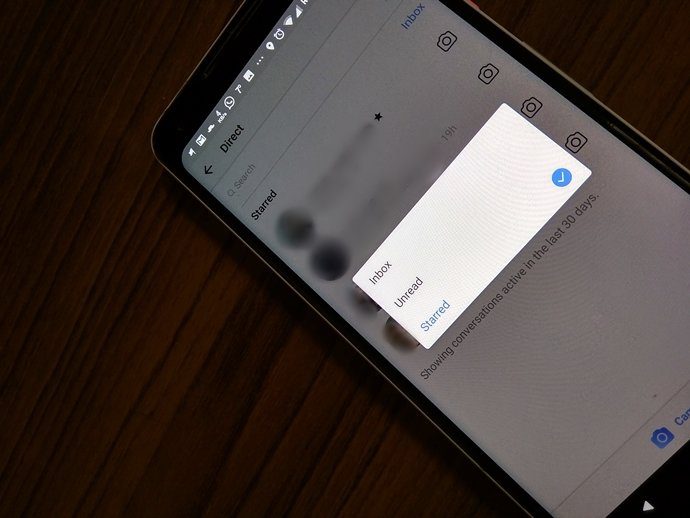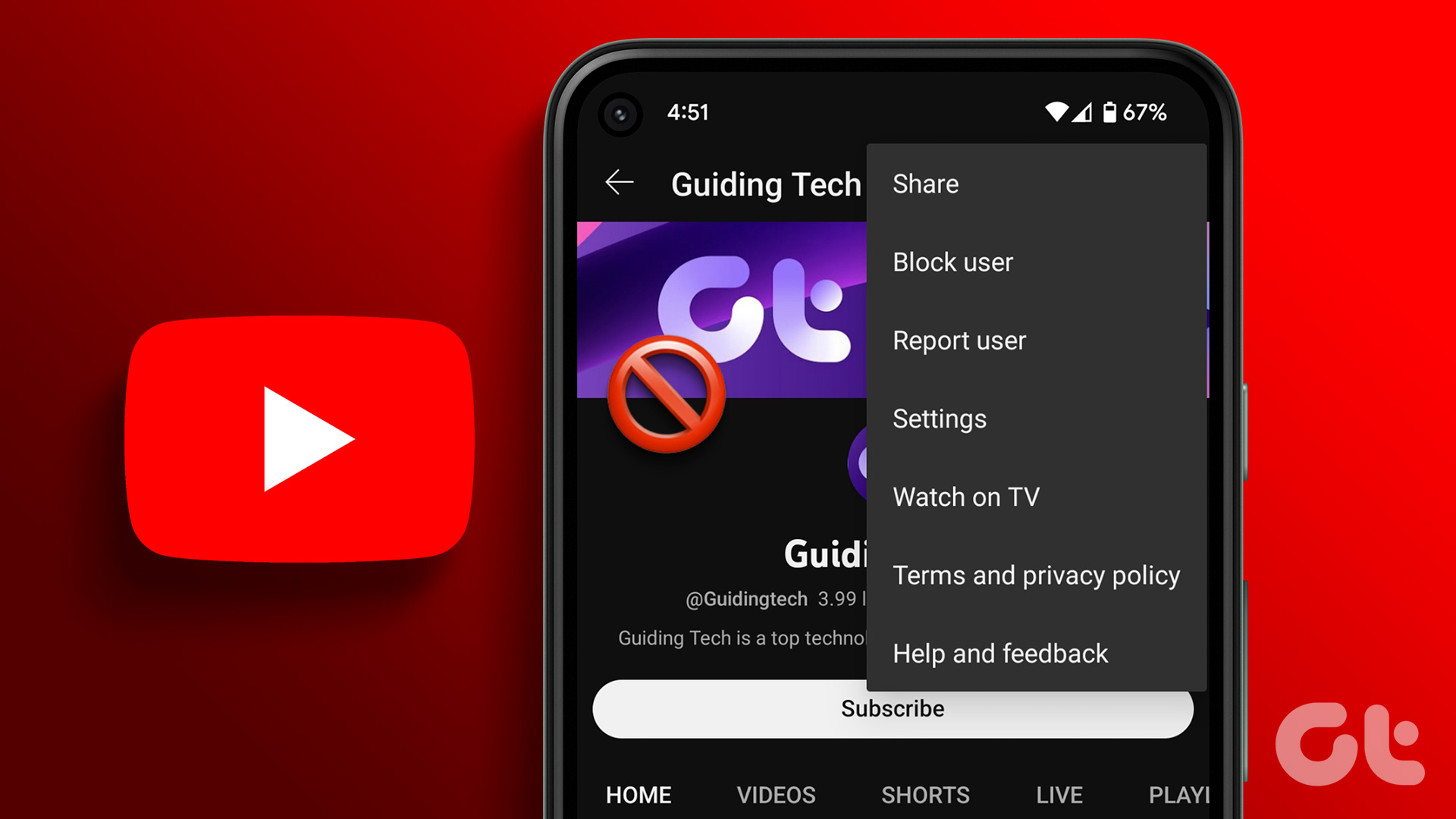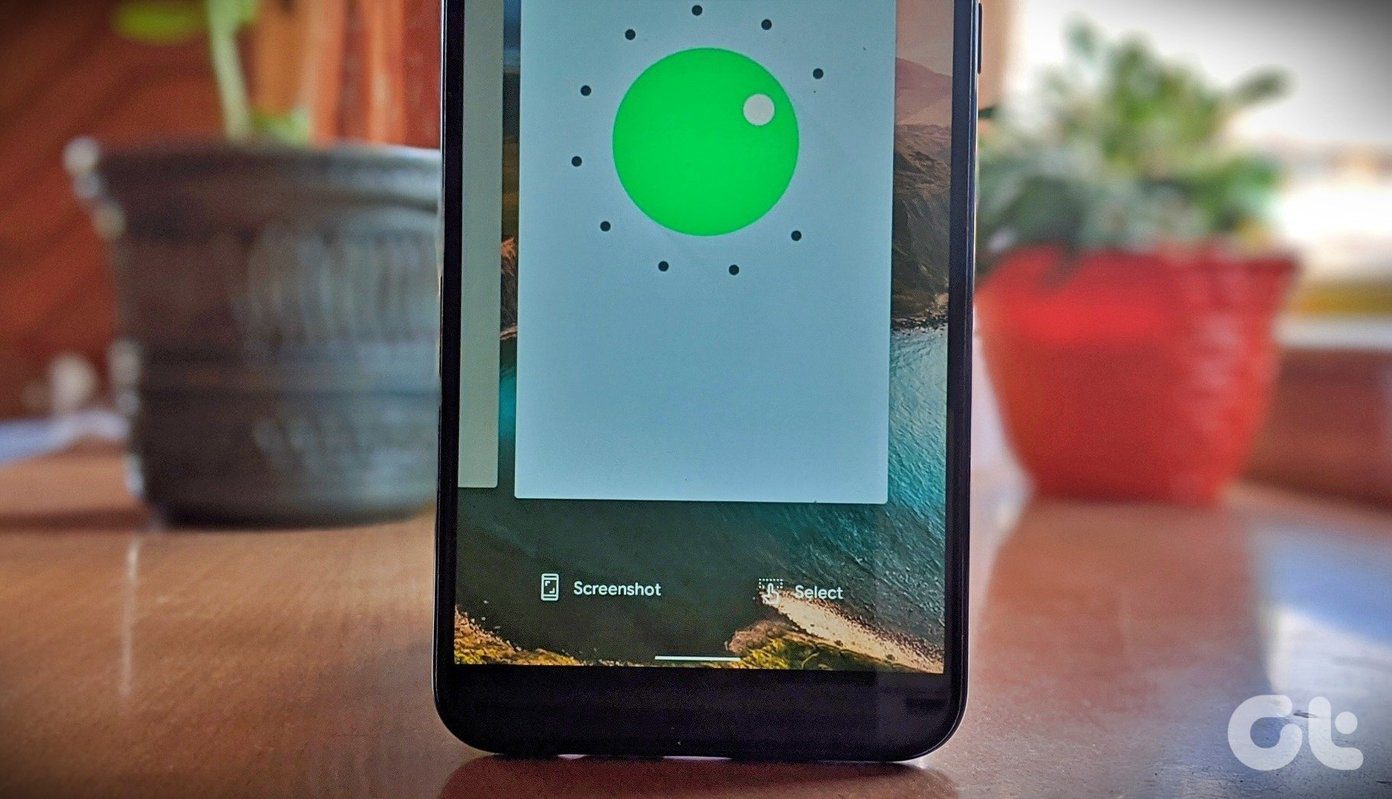By default, your Wi-Fi router will try to select a channel based on parameters such as number of devices connected, signal congestion, and so on. While the router tries its best to choose a suitable channel, it may not be the perfect fit for you. But what are these Wi-Fi channels exactly? Let’s have a look at that first.
What Are Wi-Fi Channels
Wi-Fi channels are the path through which your devices communicate with the router. A Wi-Fi signal has a wide bandwidth but not all of it is used simultaneously. The signal is subdivided into smaller bandwidths, which individually are known as channels. If that sounds too technical, then let’s understand the concept of Wi-Fi channels in simpler terms. Consider your Wi-Fi signal as a highway. Now, we know that a highway is divided into smaller lanes, helping to keep vehicles driving in an organized manner. Here, each lane is a separate Wi-Fi channel that acts as a fixed path that your router uses to communicate with your devices. It is necessary to know that your Wi-Fi router will only choose one lane at a time and keep other lanes vacant. Even if multiple devices are connected to your router, it will still use a single lane to connect with all those devices. This lane is exactly how a Wi-Fi channel works. When we talk about Wi-Fi channels, another term called Channel Width comes along. Channel width is the bandwidth of channels at an individual level. In simple terms, the channel width is the total capacity of data transmission of every individual channel. Higher the channel width, the more data it can carry at once. Now that we know what a Wi-Fi channel means, we must also understand the types of different Wi-Fi bands.
Understanding the Difference Between 2.4GHz, 5GHz, and 6GHz Wi-Fi Bands
Wi-Fi is popularly used across two bands – 2.4GHz and 5GHz spectrum. The numbers in 2.4GHz and 5GHz denote the frequency at which the Wi-Fi signal is operating. Higher the frequency, the faster the Wi-Fi speeds. Hence, the 5GHz Wi-Fi band is much faster than the 2.4GHz band due to its higher bandwidth. We also have a newly developed Wi-Fi band at 6GHz frequency which is faster than both, the 2.4GHz and 5GHz Wi-Fi bands. However, this new Wi-Fi band is still not as widespread as 2.4GHz and 5GHz. So, even if your phone or laptop supports 6GHz Wi-Fi, you still need a dedicated 6GHz Wi-Fi router to actually use this band. Increasing the frequency does give you faster speeds, but it comes with a downside. As per the fundamental science of radio signals, when you increase the frequency of a signal, the range and penetration power of the signal is reduced. This is why the 6GHz Wi-Fi band has the least range, and the 5GHz band has a lesser range when compared to the 2.4GHz band.
Speed and Channel Comparison of 2.4GHz, 5GHz, and 6GHz Bands
The 2.4GHz band Wi-Fi will provide you with the best range and maximum speeds of up to 450Mbps. Whereas, the 5GHz Wi-Fi band will have a slightly lower range but offers faster speeds of up to 1300Mbps. Although the 6GHz Wi-Fi band has the least range when compared to its counterparts, it will provide you with the highest bandwidth of 2400Mbps. The 2.4GHz Wi-Fi band is divided into 11 channels, and the 5GHz band has 25 channels. The 6GHz Wi-Fi band offers 59 different channels, the highest among the three. Note that your router may not support all channels, depending on your router model. The availability of certain Wi-Fi channels also depends on your region. For example, the 2.4GHz Wi-Fi band only has 11 channels in North America. However, in Asia and Europe, you have access to 13 channels on the 2.4GHz Wi-Fi band. Hence, the availability of Wi-Fi channels depends on two factors – your router model and the regulations of your region. Since we know the basics of Wi-Fi channels and Wi-Fi bands now, it’s time to get started on how to find the best Wi-Fi channel for you.
Selecting the Best Wi-Fi Channel for Your Router
Selecting the right Wi-Fi channel can drastically improve your experience with your Wi-Fi speeds and connectivity. The process is simple, and you can complete this process in less than 5 minutes. Here’s how you can find the best Wi-Fi channel for your router.
1. Identify Your Wi-Fi Usage
It is important to know your daily typical Wi-Fi usage before you start configuring your Wi-Fi channels. One must know the number of actively connected devices and understand the bandwidth requirement of individual gadgets. For example, let’s consider that your router is connected to a few smartphones, your TV, your laptop, and IOT smart devices at the same time. Not every device has the same bandwidth requirements. If you have a dual-band router, simple segregation of your devices between the 2.4GHz and 5GHz bands can solve your network congestion problem. In this case, you should keep your high bandwidth requirement devices like your TV and phone on the 5GHz band. Whereas devices with less bandwidth requirement such as your IOT smart devices can be kept on the 2.4GHz band. This way, there will be fewer devices competing for signal, resulting in better performance. If you have organized your devices across different bands, and are still facing problems with network connectivity, you need to manually select the best Wi-Fi channel for your router.
2. Use Wi-Fi Channel Scanner
One of the major reasons for poor Wi-Fi performance is interference from other Wi-Fi signals nearby. This can be due to your neighbors’ Wi-Fi, your phone’s hotspot, a range extender in your room, and so on. Hence, it is important to use a Wi-Fi channel that is vacant, and not in use by other devices nearby you. You can find the best vacant Wi-Fi channel by using Wi-Fi channel analyzers. Here’s how you can do that on your Windows machine or Android phone.
How to Find the Best Wi-Fi Channel on Windows
To find the best Wi-Fi channel on your Windows machine, we need to download the Wi-Fi Analyzer app from the Microsoft App Store. It is available for free. Once installed, follow the below steps. Download Wi-Fi Analyzer for Windows Step 1: Open Wi-Fi Analyzer on your Windows computer. Click on Analyze option. Step 2: Wi-Fi Analyzer will recommend the best channel based on nearby network congestion, at the bottom of your screen. Note down the channel number. Step 3: You can toggle between 2.GHz and 5GHz bands by clicking on this option, to find the best channel on either of the bands.
How to Find the Best Wi-Fi Channel on Android
We can also find the best Wi-Fi channel on any Android phone. For this, we will be using a free app called Wi-FI Analyzer (open-source). Step 1: Download and install WiFi Analyzer (open-source) from the Google Play Store. Download WiFi Analyzer Step 2: Tap on the Channel Rating option. Step 3: The app will show you a rating for all the Wi-Fi channels near you. Step 4: Based on network congestion, the app will suggest the best Wi-Fi channels available on the top of your screen. Note them down. Step 5: You can search for the best available Wi-Fi channels for 2.4GHz and 5GHz accordingly by tapping on the 2.4GHz icon in the top right corner.
3. Optimal Setup of Wireless Channels
If you have multiple channels to choose from, always choose the channel with the higher number. This is because the range difference between two Wi-Fi channels is negligible, but a channel with a higher frequency gives you more bandwidth. Remember that blindly selecting a Wi-Fi channel with the highest frequency is not the correct way to choose your channel. It is extremely necessary to find out which channel is vacant in your region and doesn’t overlap with the nearby channels, for the best wireless performance from your router.
How to Change Wi-Fi Channel in Your Router
The process to change the Wi-Fi channel of your router is similar to most modern routers. However, the user interface of your router management system may differ depending on your manufacturer. We recommend referring to the user manual of your particular router for this step. We have demonstrated this guide on a TP-Link router. Step 1: Open the admin page of your Wi-Fi router using any web browser of your choice. Step 2: Search for Wireless Settings. Step 3: If your router is dual-band, select the band in which you wish to configure the channel. Step 4: Select the appropriate channel from the dropdown menu. Step 5: Click on Save and restart your router. Note: If you want to configure the channel width as well, we recommend using 20MHz channel width for the 2.4GHz Wi-Fi band, 40MHz channel width for the 5GHz, and 80MHz channel width for the 6GHz Wi-Fi band. These settings will ensure the best performance and compatibility.
Get the Best Internet Speeds
Using the best Wi-Fi channel on your router can make a significant difference in your internet browsing experience. It can improve your Wi-Fi speeds and stability. If you are looking to buy a new router, check our guide on buying a Wi-Fi router if you’re confused. The above article may contain affiliate links which help support Guiding Tech. However, it does not affect our editorial integrity. The content remains unbiased and authentic.