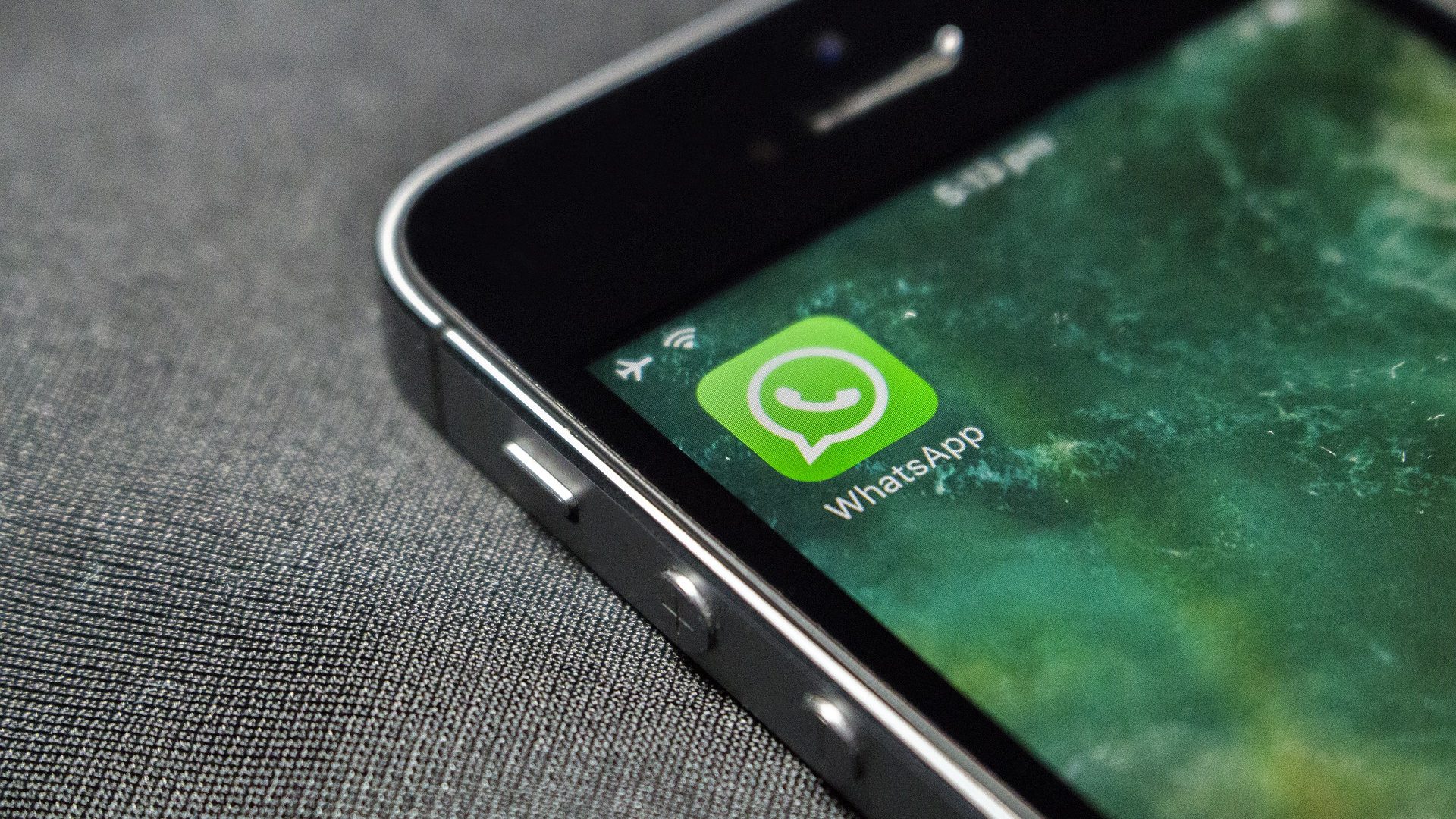We have already shown you a few basics about Siri in the past and have even covered some tips for better using it. But even with all of that, we are only barely scraping the surface of Siri’s potential and all that this digital assistant can do for us. So this time, we take a look at how you can use Siri to create both time-based and location-based reminders.
Using Siri to Create Time-based Reminders
When it comes to creating quick time-based reminders, there is nothing that can beat Siri in speed and convenience. So much so in fact, that it can be a lot faster to create some kinds of reminders using Siri instead of creating them the traditional way (i.e. manually). To create a time-based reminder using Siri, start by tapping and holding the Home button on your iOS device. When Siri pops up, simply tell it to remind you of something and then tell it the time you want to be reminded of that. Additionally, you can also tell it to remind you of something even on another day, month or year. Once you are done telling Siri what to remind you about and have checked the details of your reminder, tap on Confirm. Note: Don’t forget, you can always edit your queries to Siri by tapping on them.
Using Siri to Create Location-based Reminders
In similar fashion, Siri can alert you about things depending on your location, both when you arrive and when you leave a place, which can be extremely useful for remembering something when you reach a meeting or to remind you to get something from the convenience store the moment you depart your office for example. The best thing about this is that you just have to talk to Siri like if you were talking to a real person. No need to learn special commands or phrases. To create location-based reminders, call up Siri, tell it what you want to be reminded about and then tell it where. Here’s an example: “Remind me to play tennis when I leave home” Once you are set, tap on Confirm to create your reminder. Important Note: For this to work, both Siri and Location Services need to be enabled. We show you how in the post linked in the previous sentence. There you go. There is a lot more you can do with Siri of course, so make sure to check back for future posts. The above article may contain affiliate links which help support Guiding Tech. However, it does not affect our editorial integrity. The content remains unbiased and authentic.









![]()