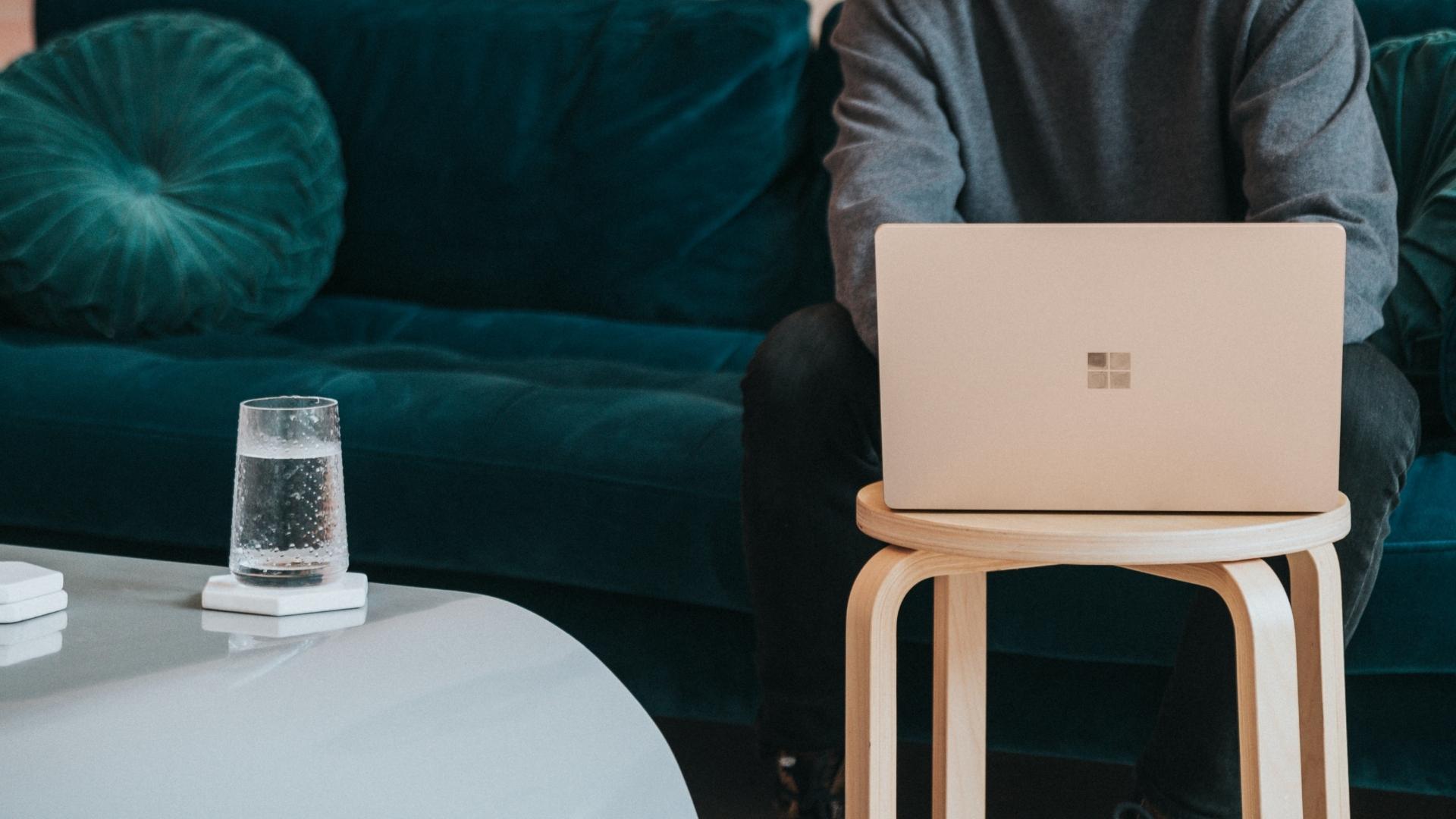On the other side, we have bittorrent clients which, while kept away from the App Store for quite long, have started to show up and now provide a great alternative to the syncing services mentioned above since they don’t suffer from the shortcomings of those. BitTorrent Sync is one of the best of these bittorrent clients, and in this entry, we show you how to use it to set up your own file-syncing solution between your iPhone (or other mobile device) and your Mac or Windows PC. Ready? Let’s get going. First of all, download and install the BitTorrent Sync apps on both your iPhone and on your Mac or Windows PC. Here is the download link for iOS and here the one for your computer or other devices. Note: I’m using a Mac for this example, but the steps are virtually the same for Windows PCs. Step 1: When you first install BitTorrent Sync, you will notice that it uses something called a “secret.” This is nothing more than a simple word to refer to the lengthy password authentication that the service uses to protect your synced folders.
Once you set up the application on your Mac, you can start transferring files to the folder you designated for syncing. Any change of the contents of that folder will show up on the BitTorrent Sync panel.
Step 2: Next, you need to sync your Mac to your iPhone or other mobile device that has the BitTorrent Sync app installed. To do so, on the Folders tab of the app’s panel, right click on your folder and select the Connect mobile device option. This will bring up a small panel with a QR code containing your folder’s secret that allows your iPhone to simply scan it instead of you having to type it manually.
Step 3: On your iPhone or other mobile device, open the BitTorrent Sync app and tap the first tab named Sync at the bottom. There, tap on the Add Sync Folder button, choose the Scan QR option and scan the QR code on your Mac’s screen.
Once you do, your BitTorrent Sync folder will appear on your iPhone as shown below.
Step 4: On your iPhone, tap on the blue arrow next to the folder and make sure to turn Automatic Sync ON.
Once you do, all the content between your Mac’s folder and the one on your iPhone will be synced as long as the app is running on both devices. Even large files like movies synced without issues or storage limitations, which is definitely a plus for this kind of app.
All in all, I found BitTorrent Sync to be a pleasant surprise. For a long time Apple kept bittorrent apps away from the App Store, but they seem to be relaxing their rules a bit, which is a great thing in this case. Files sync seamlessly, extremely fast and, most importantly, all using your own network instead of a third party service, which makes everything far more secure. The above article may contain affiliate links which help support Guiding Tech. However, it does not affect our editorial integrity. The content remains unbiased and authentic.