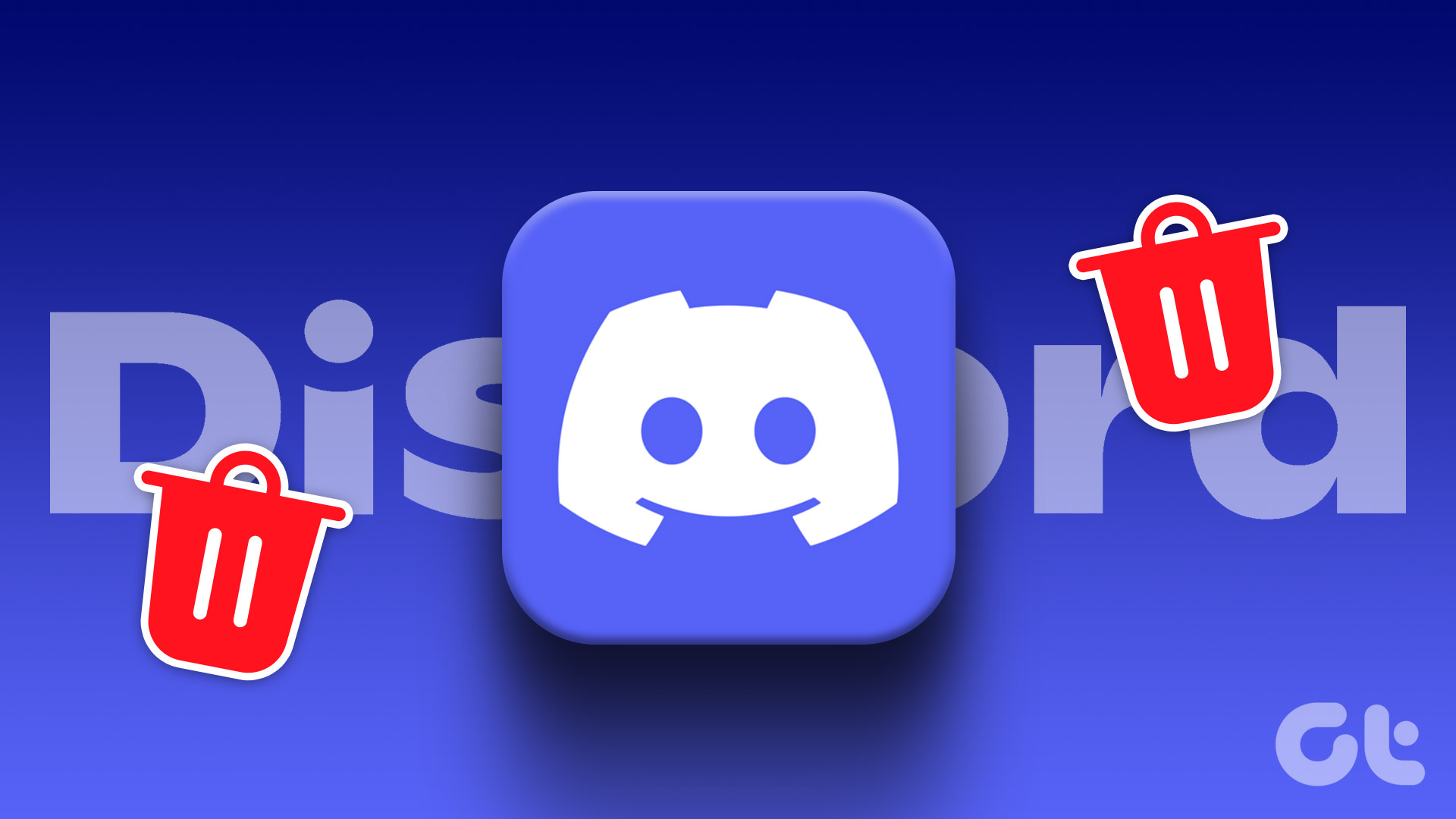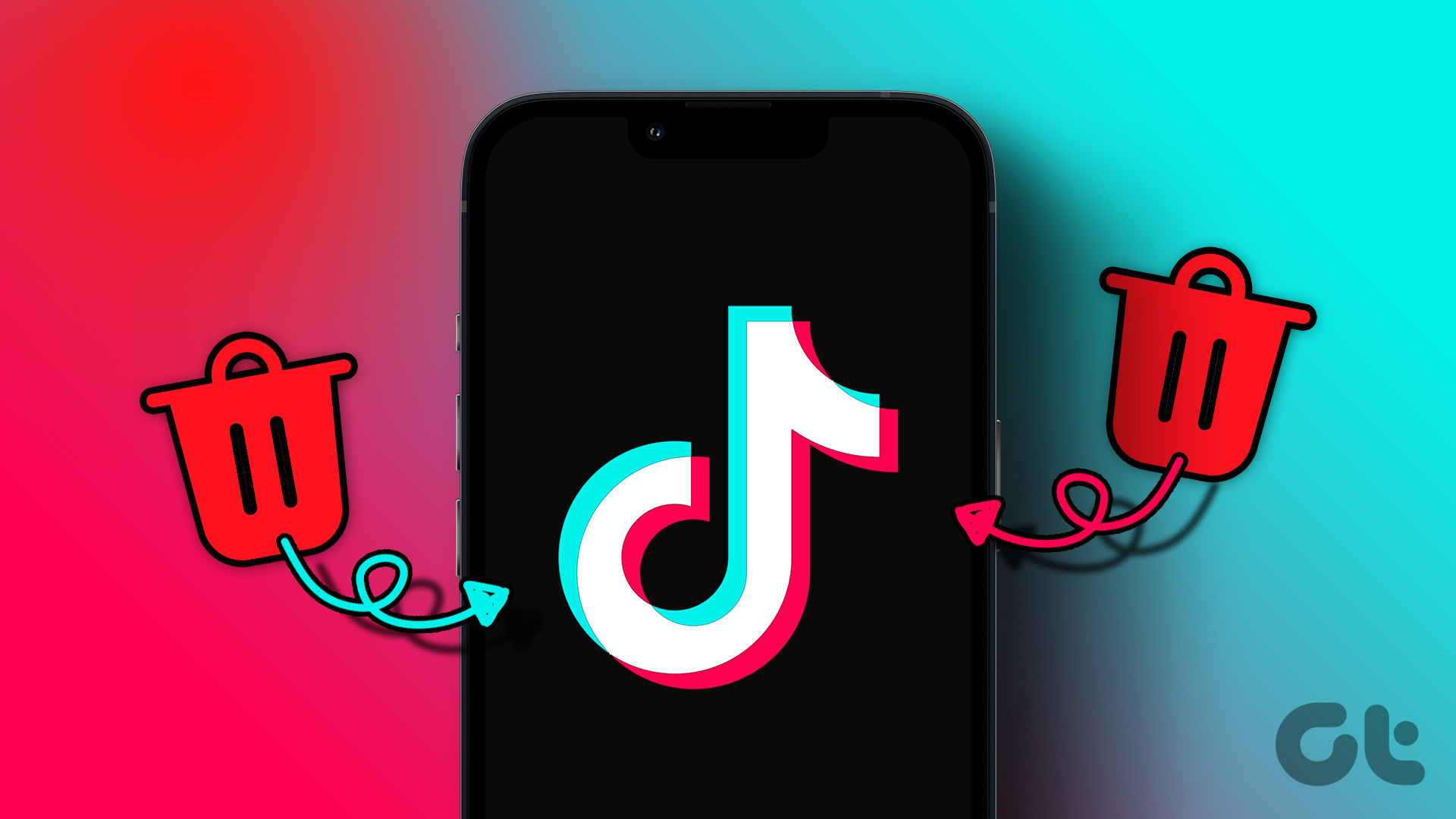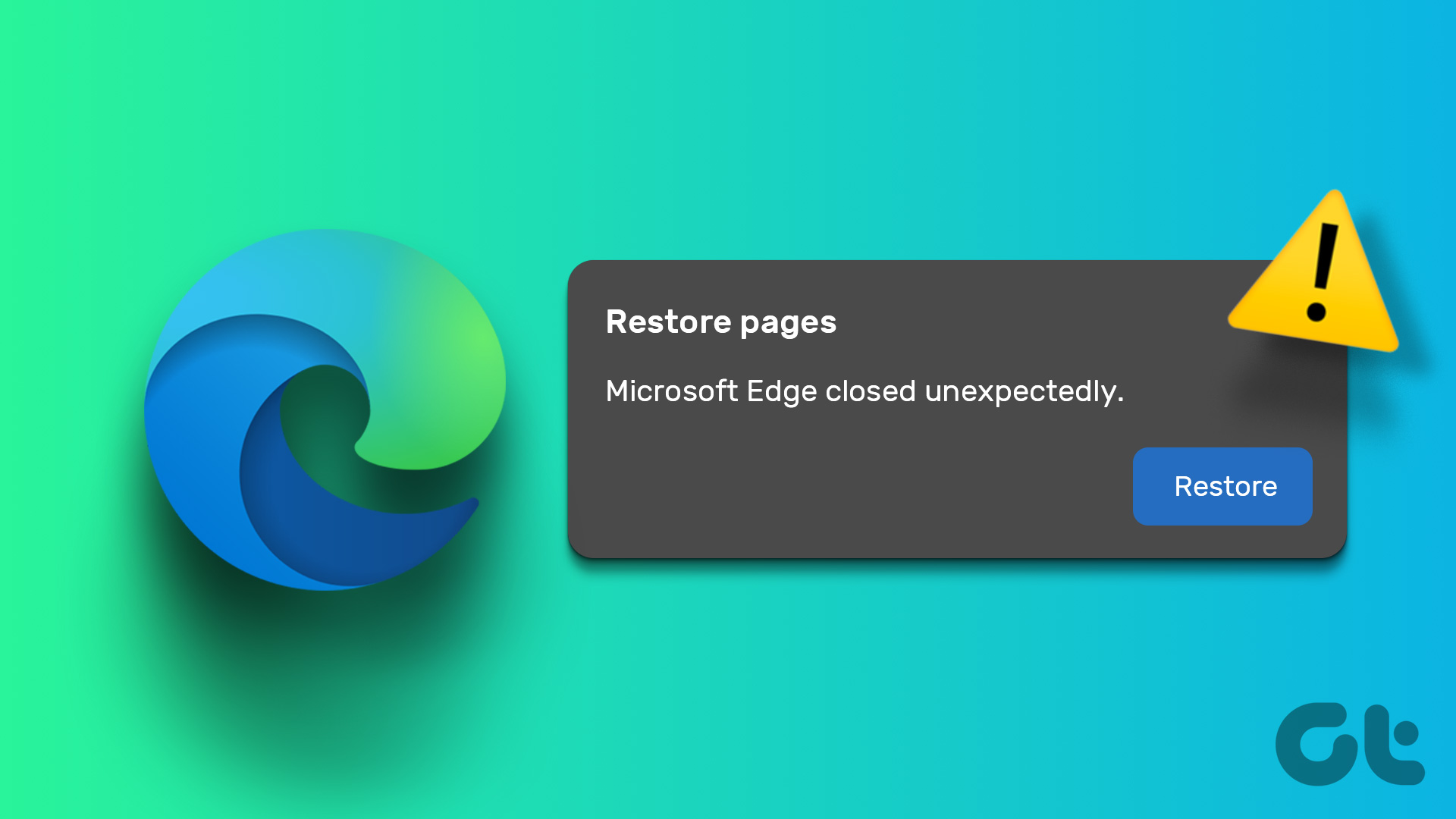If you intend to permanently delete a file in Windows then the command line utility called SDelete, one of the sysinternals tools provided by Microsoft, is the solution. It can overwrite the contents of free space on your disk so that no one can recover data using a third party application.
How to use SDelete to overwrite deleted files on the C drive
According to SDelete Here are the steps to overwrite deleted files: SDelete relies on the defragmentation API. Using the defragmentation API, SDelete can determine precisely which clusters on a disk are occupied by data belonging to compressed, sparse and encrypted files. Once SDelete knows which clusters contain the file’s data, it can open the disk for raw access and overwrite those clusters.
- Download the zip file and extract sdelete.exe file on your computer.
- Press Start button, type cmd in the search box and press “Enter”.
- Command prompt window will appear.
- Now move the SDelete.exe file in the C:\User\Name directory where “Name” is your windows username. You can enter in this directory by clicking on the top right link in the start menu. Now in the command prompt type the command given below and press enter (see the screenshot below). It will start cleaning free space on the C drive. It actually performs a secure overwrite by cleaning up the disk space and removing any deleted files that might be present. Similarly, you can change the command and overwrite deleted files on other drives. That’s how you can use this small utility (only 47 KB in size) to permanently delete files on your Windows computer. You don’t even need to install it. It is a portable utility and you can take it along with you in a USB drive. Download SDelete to permanently delete data on Windows. The above article may contain affiliate links which help support Guiding Tech. However, it does not affect our editorial integrity. The content remains unbiased and authentic.