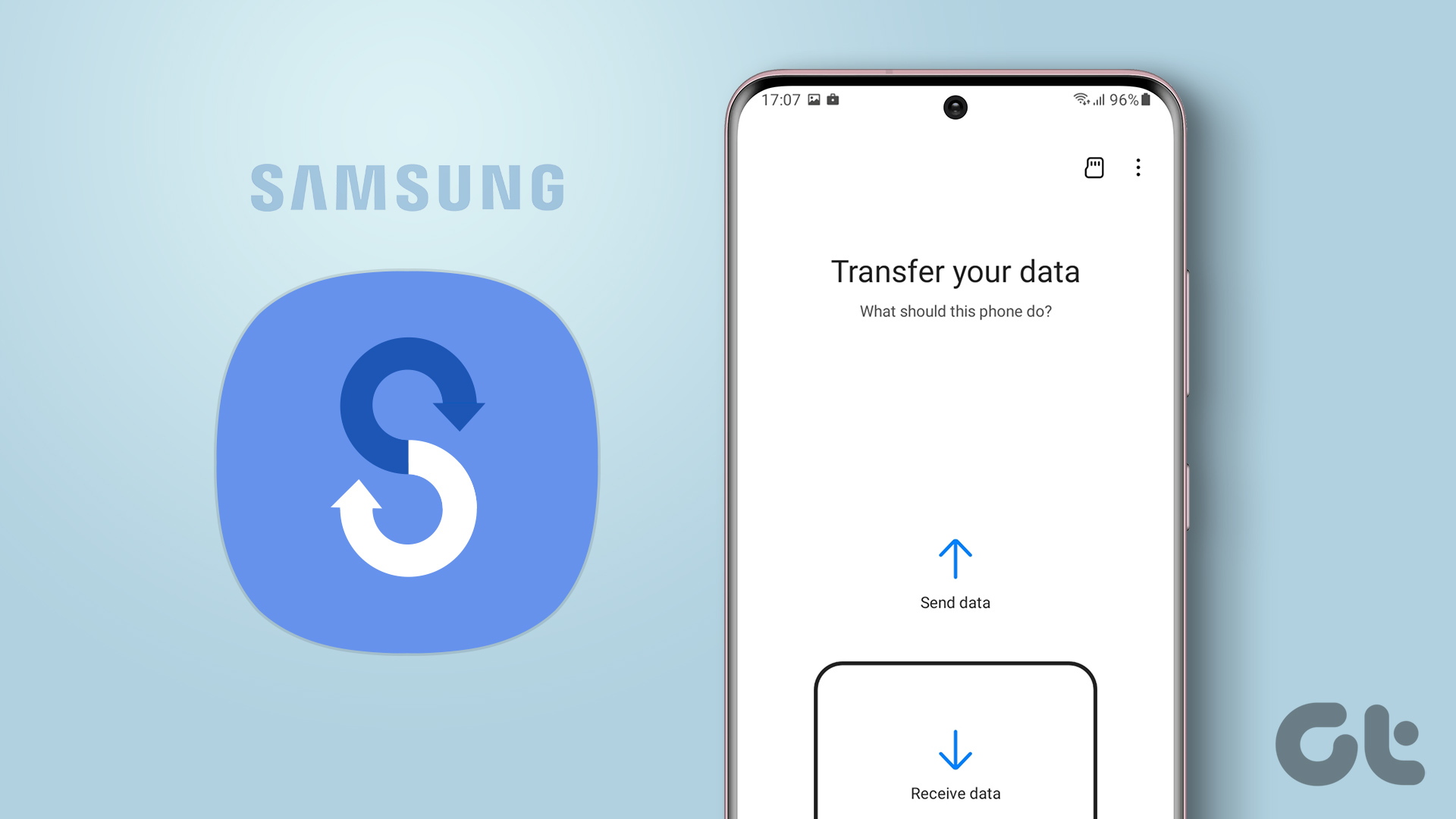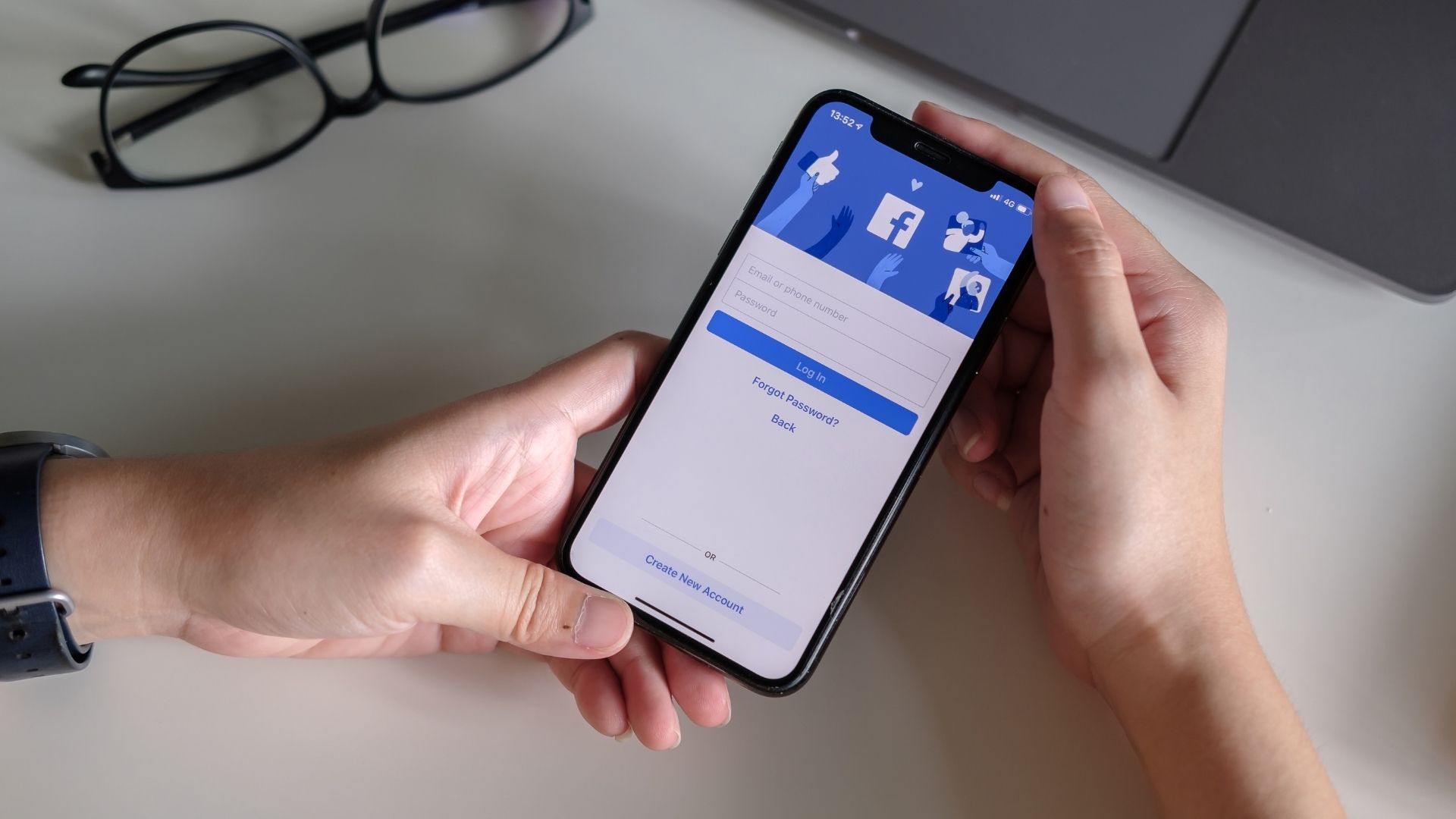Android phone and those who don’t have it yet are planning to get one shortly. So with so many Androids around, we frequently talk about new apps and how they are helping each of us in our daily life, and thus we have situations where I may like an app on one of my friend’s phone and would want to quickly install it on mine as well. Of course, I can open Google Play and download the application but why waste the bandwidth when I can ask my friend to transfer it to me over Bluetooth. Sounds interesting, right? This can accomplished through 2 nifty apps: Astro and Bluetooth Transfer App. Astro is a leading file explorer for Android, and I am sure most of you have come across it. Undoubtedly, it is one of the best Android file explorers one can use, but there’s a lot more to it than that. One of the features of Astro is that it lets you backup your installed apps on the memory card as an APK file so that you can restore them at the time of crisis. What we will do is, we will see how we can create an APK of an individual file and send it over Bluetooth to another device using this tool.
Steps to Send App APKs Over Bluetooth
After you have downloaded and installed Astro on your Android, run the application, press the settings soft key and select tools to open a pop-up window. Select Application Backup from the popup tool window and wait for Astro to make a list of all the applications installed on your Android. In the list select the application you want to send over Bluetooth and click the backup button to create the APK file. You can select multiple applications as well. Once the backup is complete, press the back soft key to return to the Astro Home. On the home screen, you will see all the files and folders in your mounted SD card. Navigate to the folder Backups—>Apps to find the APK files you have created above. Well, our journey with Astro completes here. We will now use Bluetooth File Transfer app for Android to transfer these files over Bluetooth as APK access to Bluetooth are locked by default on most of the devices. Once you have downloaded and installed Bluetooth File Transfer app on your Android, launch the application. In Bluetooth File Transfer application, navigate to the same folder Backups—>Apps and select the file you want to send. After selecting press the Bluetooth button, search for the device and send the file. Once the receiver receives the file, he will be able to install it. Note: If you are thinking, you can send paid apps to your friend, you are wrong because as soon as the receiver runs Google Play, it will be reverted back to free version.
Video
Here’s a video tutorial for easier understanding.
My Verdict
This method of transferring the APK file can really come in handy when you want an application that’s installed on another Android phone, and you are on a train or flight from where you cannot access Google Play. The above article may contain affiliate links which help support Guiding Tech. However, it does not affect our editorial integrity. The content remains unbiased and authentic.