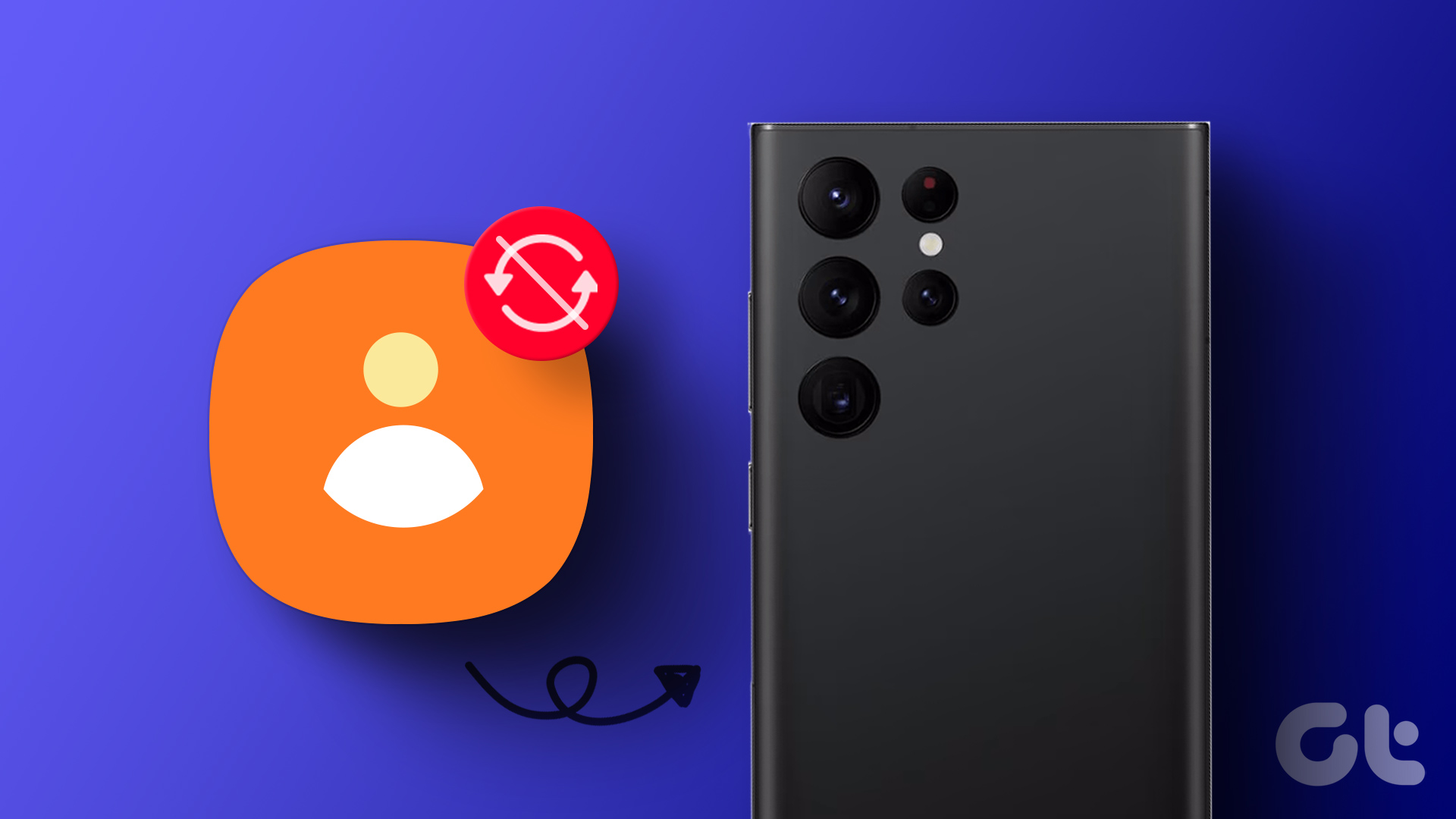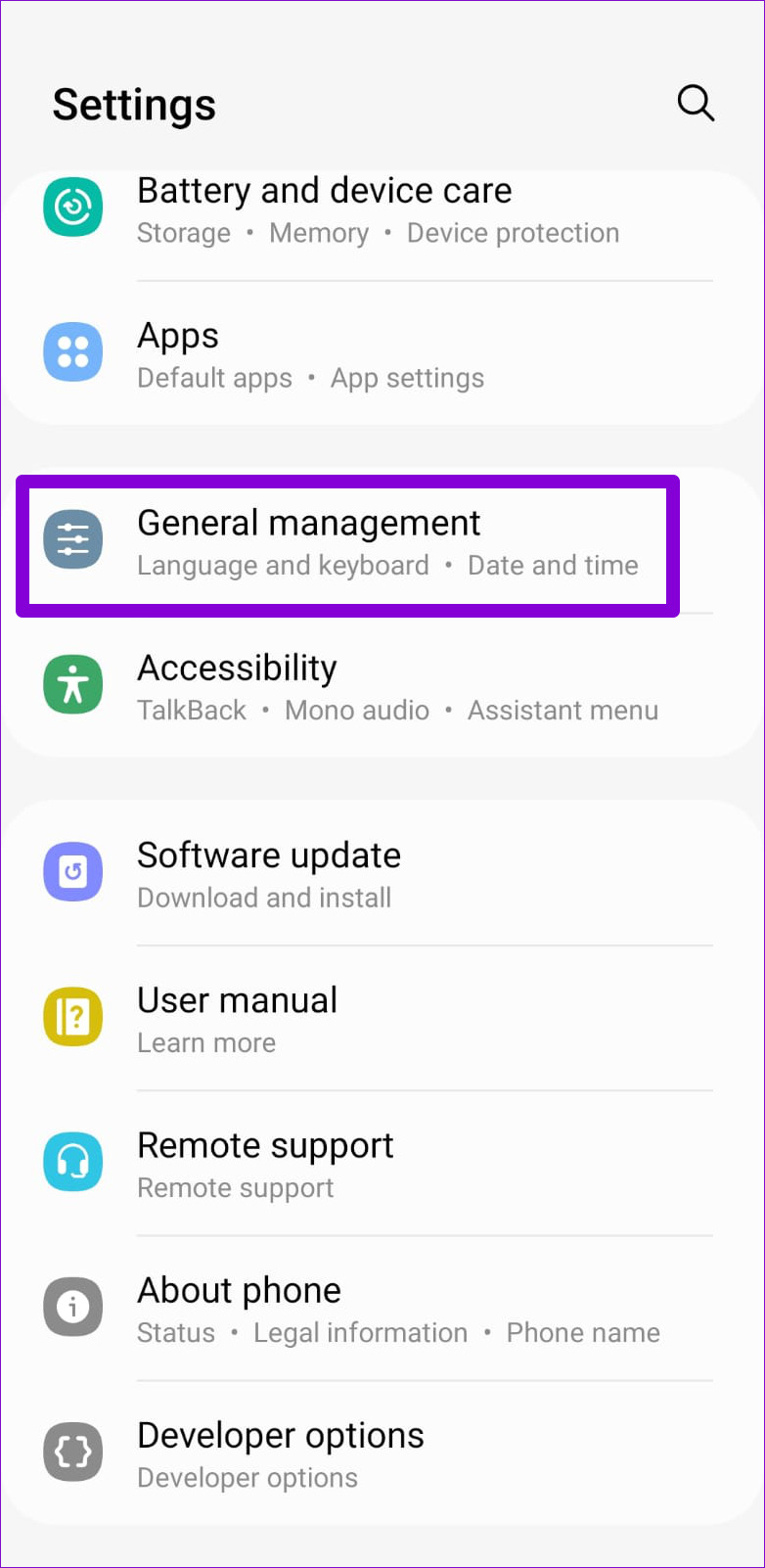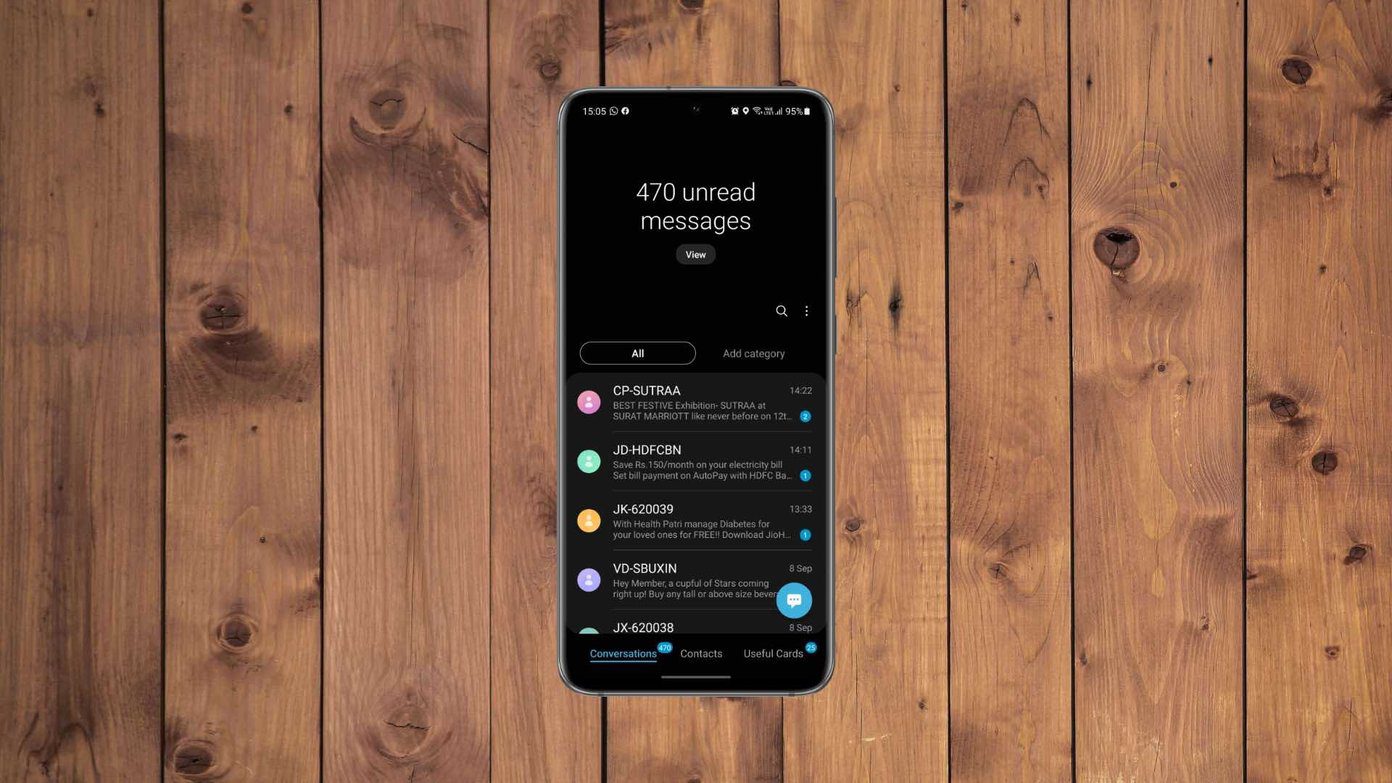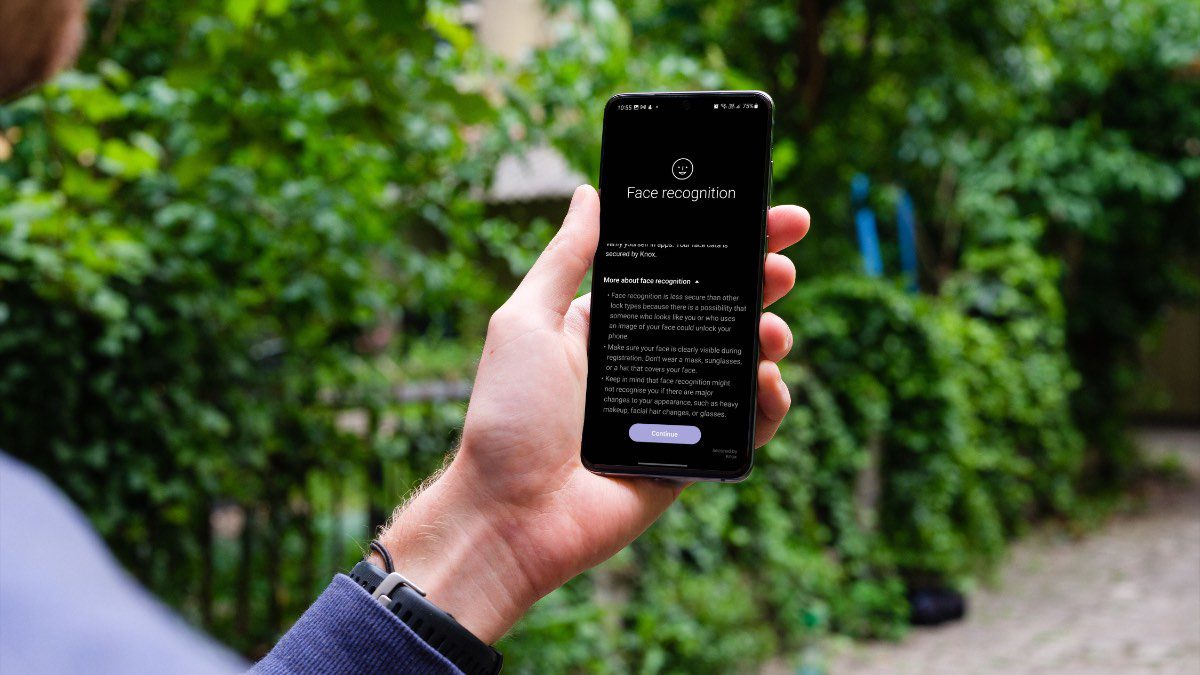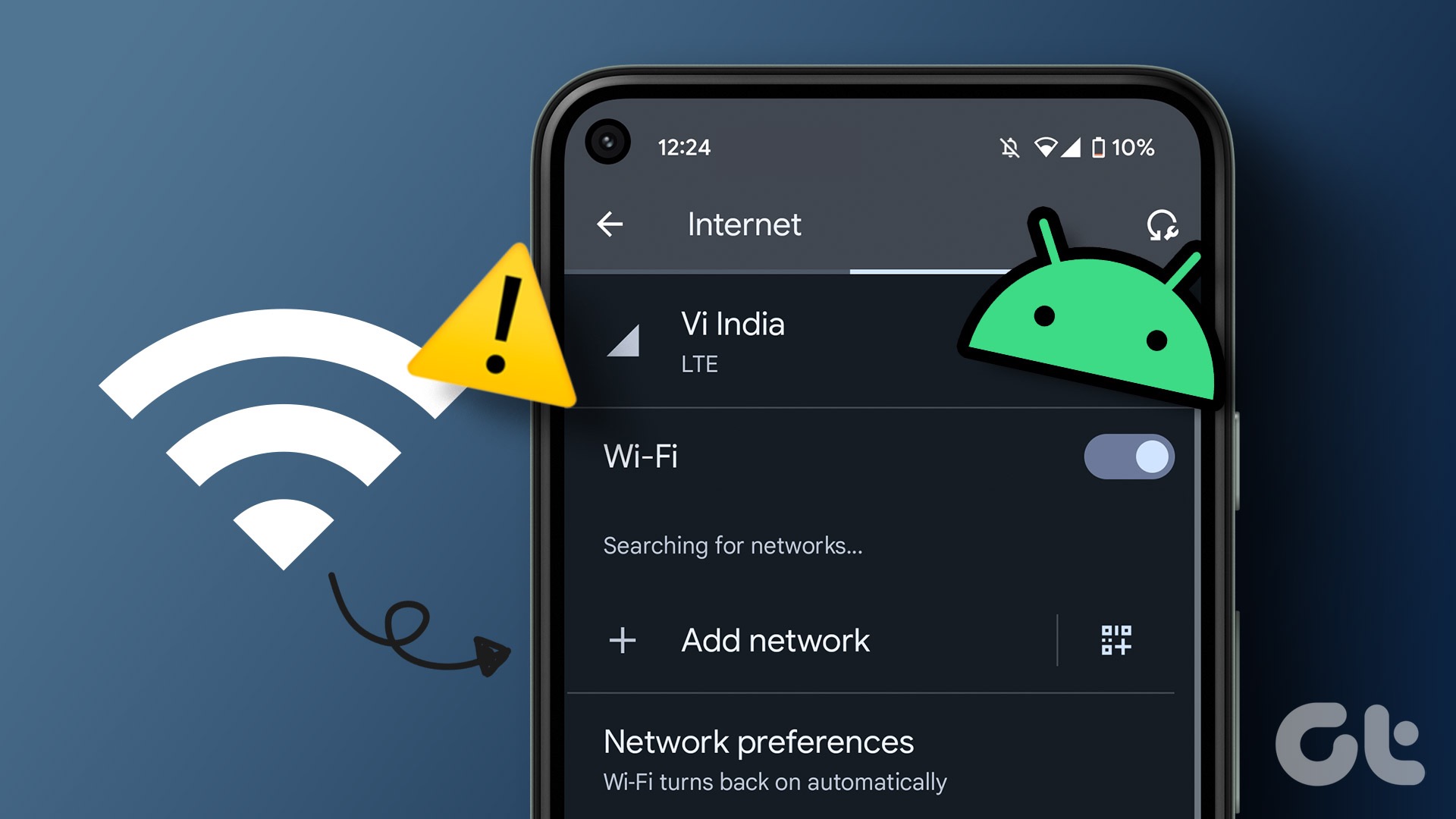If you’ve already tried restarting the Contacts app and ruled out issues with your internet connection, it’s time to dig deep. In this guide, we’ve compiled some troubleshooting tips for resolving the Samsung Contacts app sync issues on your Galaxy phone. So, let’s check them out.
1. Enable Auto Sync
Before trying anything else, it’s worth making sure that the auto-sync feature is enabled on your Samsung Galaxy phone. Here are the steps for the same. Step 1: Open the Settings app and scroll down to tap on Accounts and backup.
Step 2: Tap on Manage accounts and enable the toggle next to Auto sync data from the following screen.
Step 3: Next, select the account from where you want to sync contacts.
Step 4: Tap on Sync account and enable the toggle next to Contacts from the following screen.
Return to the Contacts app and give it a few seconds to check if it syncs contacts.
2. Check Permissions for the Contacts App
Samsung Contacts app may fail to access or sync your contacts if it does not have the necessary permissions for that. To check permissions for the Contacts app, use the following steps: Step 1: Long-press on the Contacts app icon and tap the ‘i’ icon from the menu that pops open.
Step 2: When the App Info menu optons, go to Permissions.
Step 3: Tap on Contacts and select Allow from the following screen.
3. Change the View Type in the Contacts App
In the Samsung Contacts app, you can switch view types to see contacts from various accounts. If you’ve previously set the app to display contacts from only one account, this may lead you to believe that the app isn’t syncing properly. To make the Contacts app show all contacts, tap the menu icon (three horizontal lines) at the top-left corner. Then, tap the drop-down menu at the top, and select All contacts.
After that, the Contacts app display all of your contacts.
4. Check Date and Time Settings
Is your phone set to an incorrect date or time? That could prevent apps like Samsung Contacts from syncing data on your Galaxy phone. To avoid any discrepancies, enable the automatic date and time feature on your phone. Here’s how to do it. Step 1: Open the Settings app on your Galaxy phone and go to General management.
Step 2: Tap on Date and time and enable the toggle next to ‘Automatic date and time.’
5. Enable Background Data Usage for the App
Samsung Contacts app may encounter issues syncing data on your phone if you’ve restricted background data usage for the app. It’s best to check that first and disable it if the app is still not syncing correctly. Step 1: Long-press on the Contacts app icon and tap the ‘i’ icon from the menu that appears.
Step 2: When the App Info menu opens, tap on Mobile data and enable the toggle next to ‘Allow background data usage.’
6. Clear App Cache
If the existing cache files of the Samsung Contacts app are corrupt or inaccessible, the app may struggle to sync your data or even crash. You can clear the existing cache data and see if that gets the app to function properly on your Galaxy phone. Don’t worry, this process only deletes temporary files and will not remove any of your contacts or accounts. Step 1: Long-press on the Contacts app icon and tap the ‘i’ icon from the menu that pops open.
Step 2: From the App Info menu, go to Storage and tap the Clear cache option.
7. Update the Contacts App
A buggy or outdated Contacts app could give you problems. Therefore, it’s a good idea to update the Samsung Contacts app if you haven’t done so already. Step 1: In the Contacts app, tap the menu icon in the top left corner and then tap the gear-shaped icon.
Step 2: Tap on About Contacts, and the app will automatically search for updates. If a newer version is available, tap on Update to install it.
No More Sync Issues
One or more fixes in this guide will resolve the sync issues with the Samsung Contacts app. However, if nothing works or you’re tired of dealing with such recurring issues, you can always switch to Google Contacts on your Galaxy phone. The above article may contain affiliate links which help support Guiding Tech. However, it does not affect our editorial integrity. The content remains unbiased and authentic.