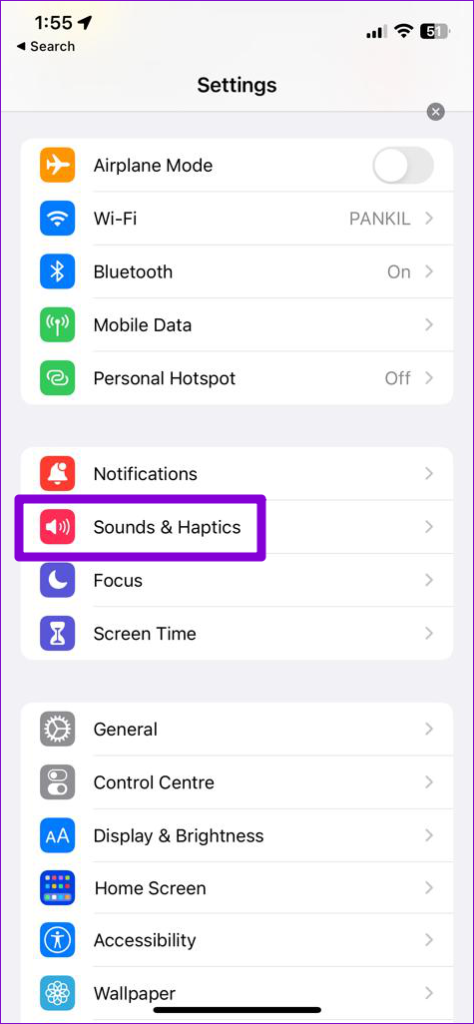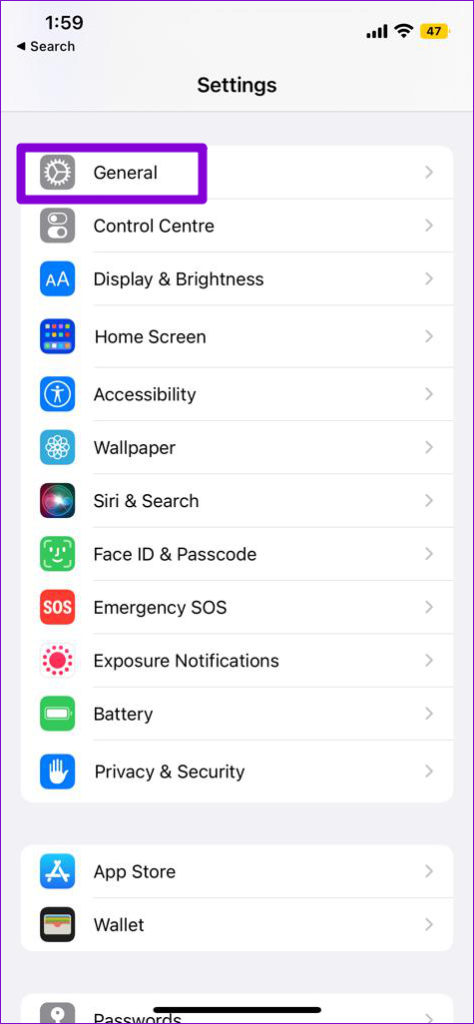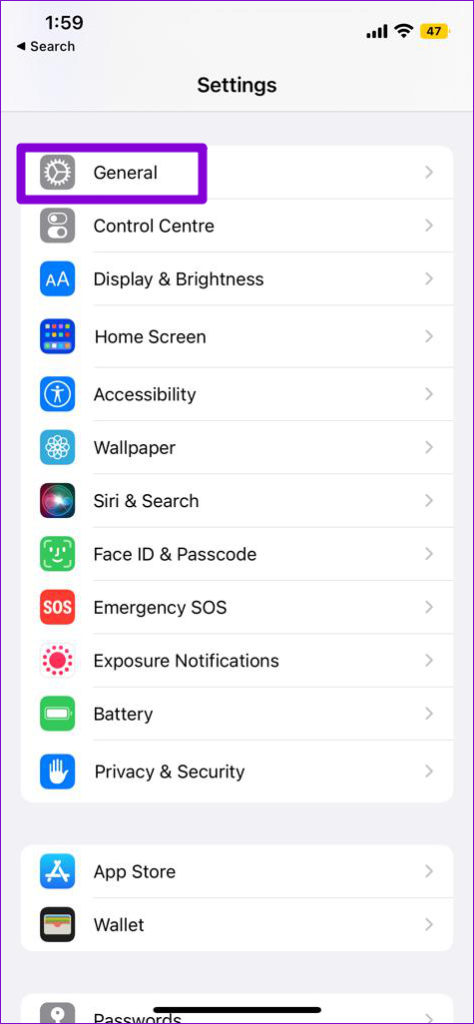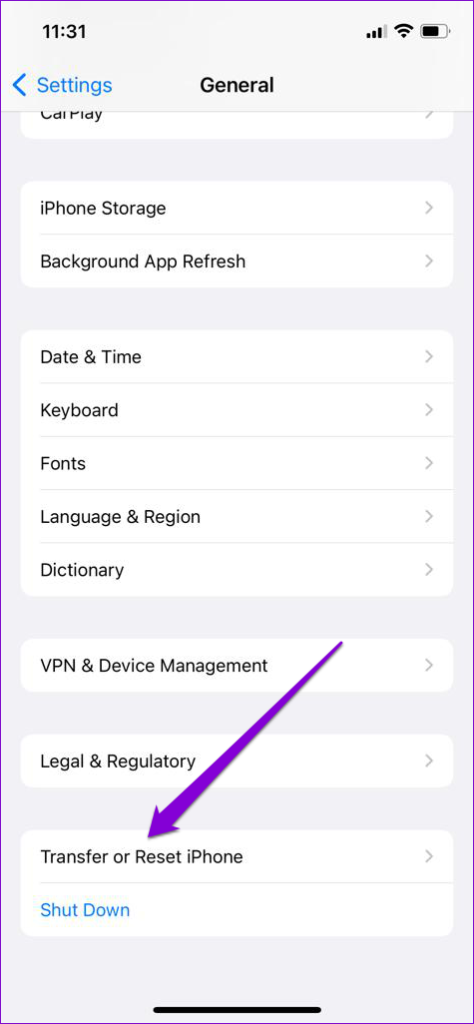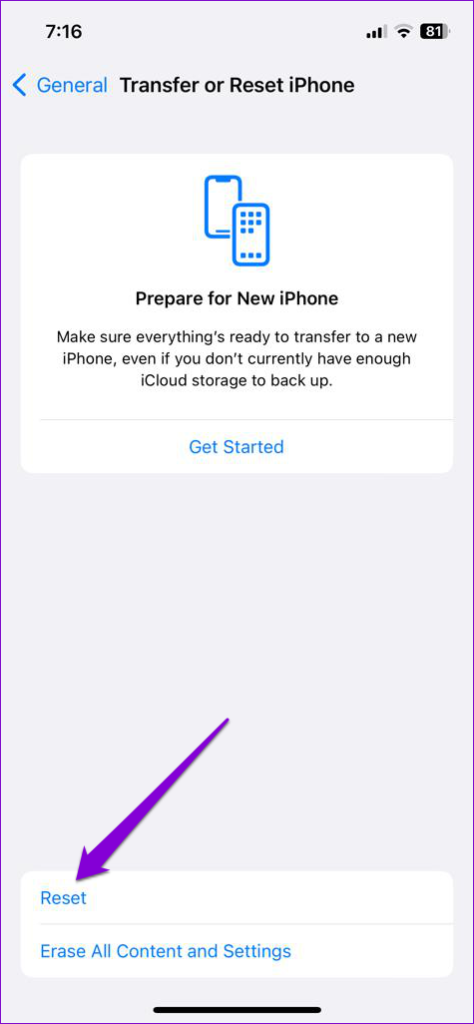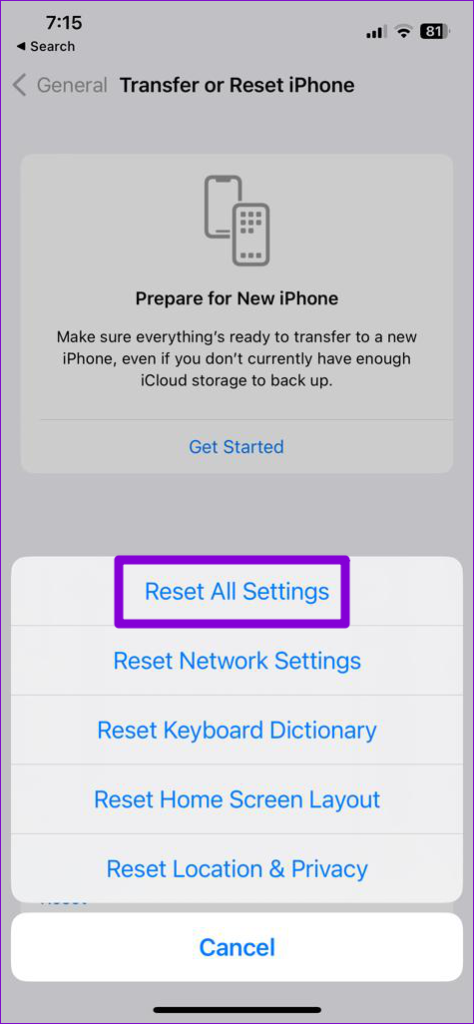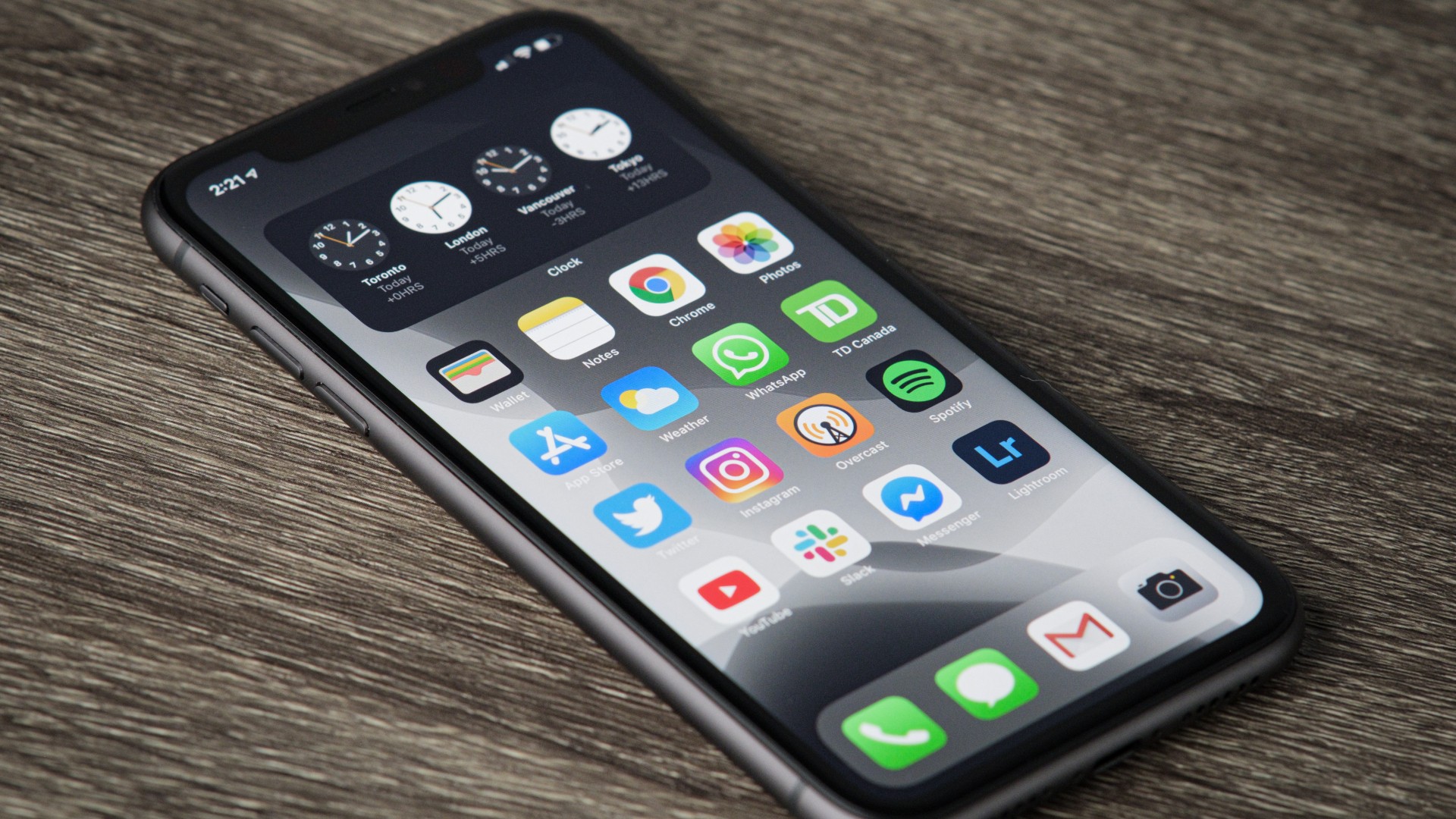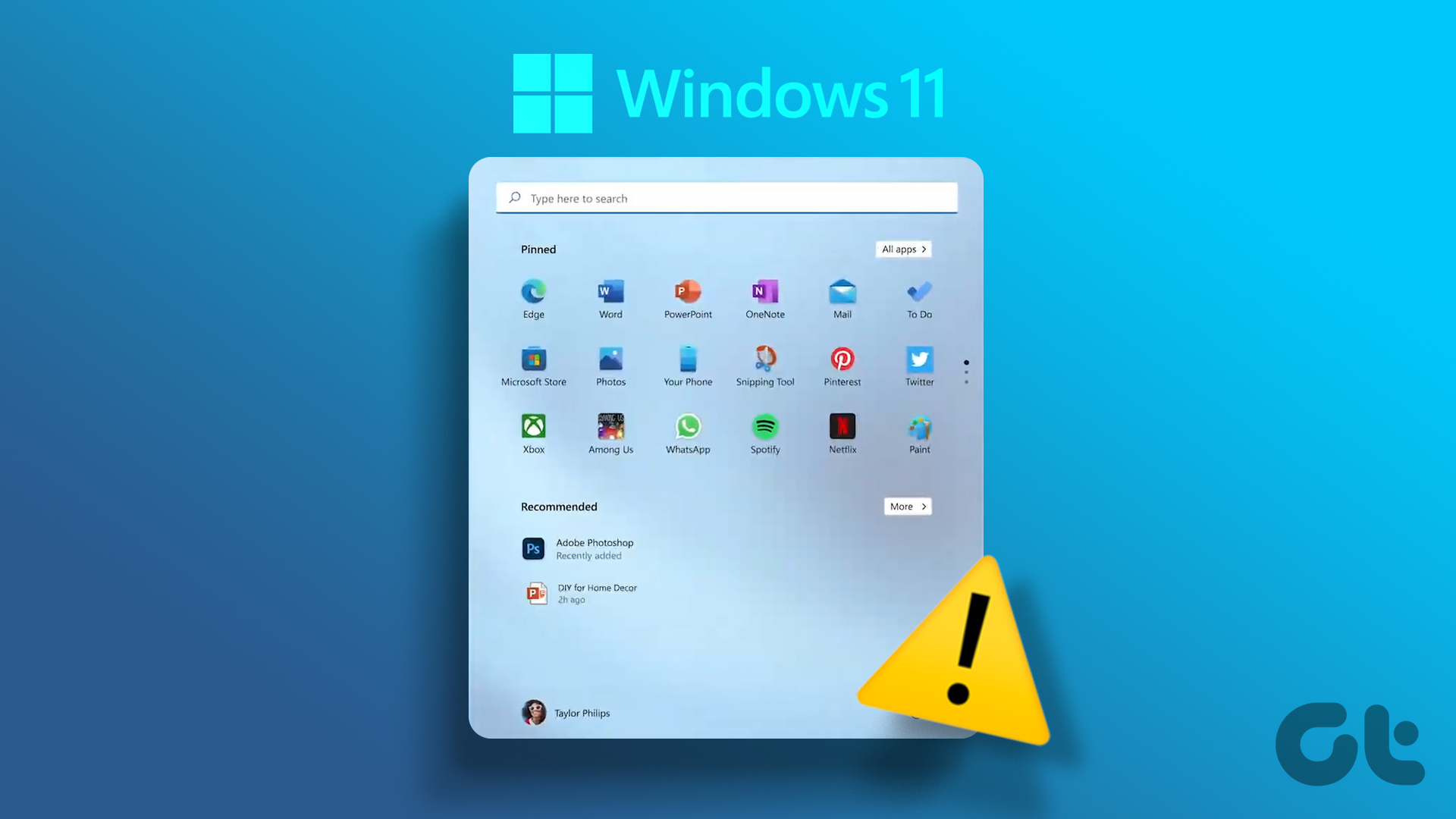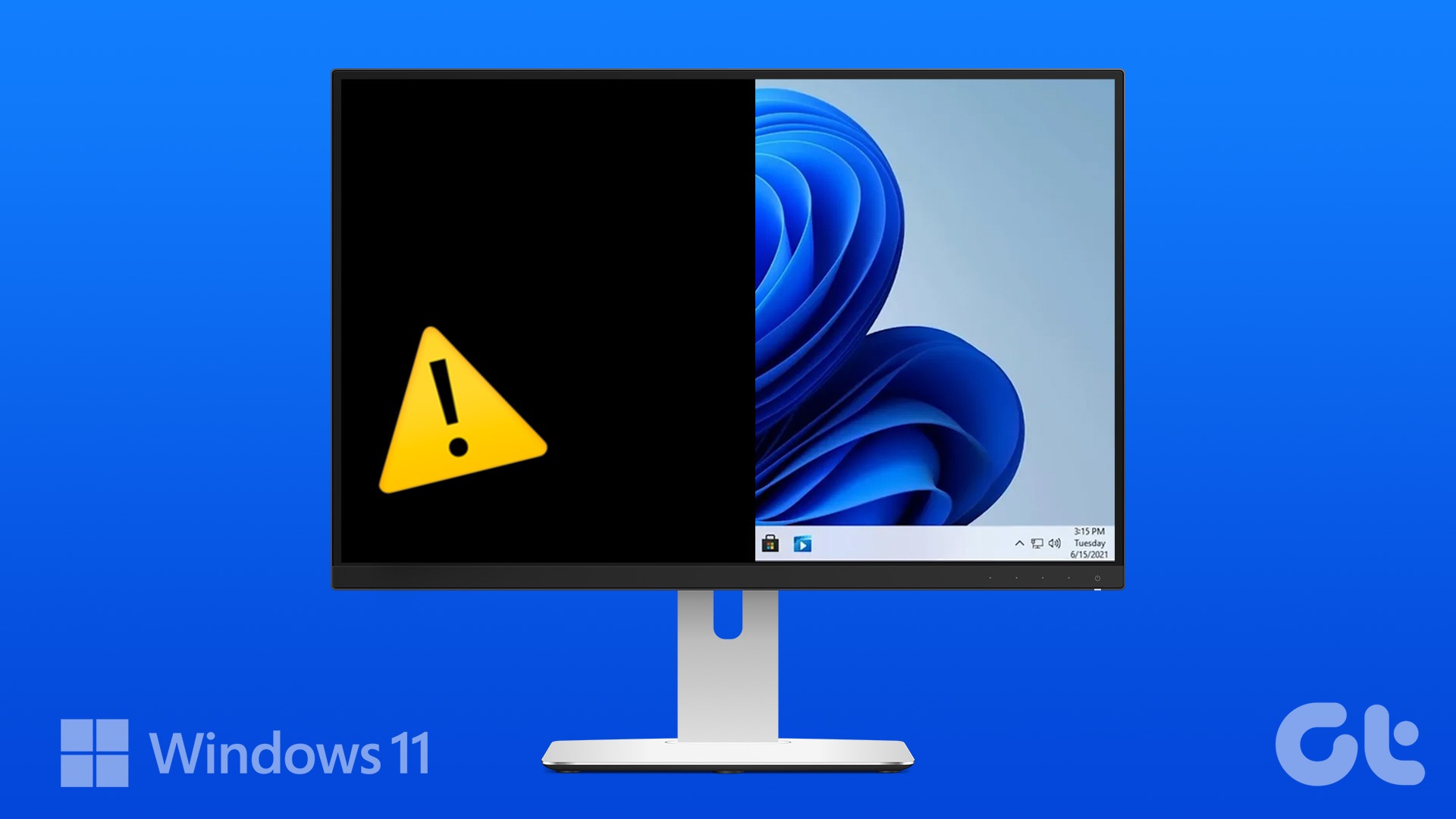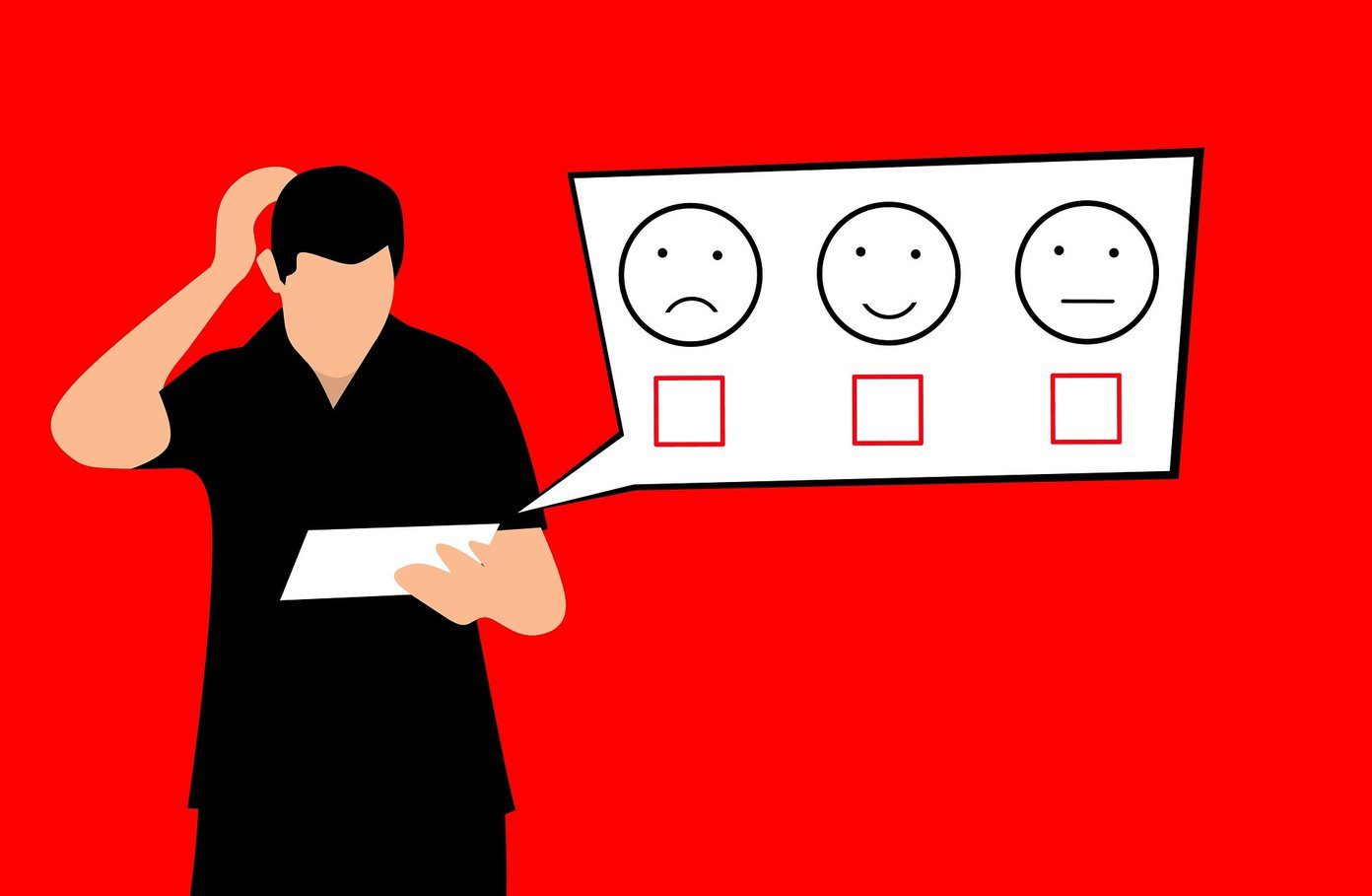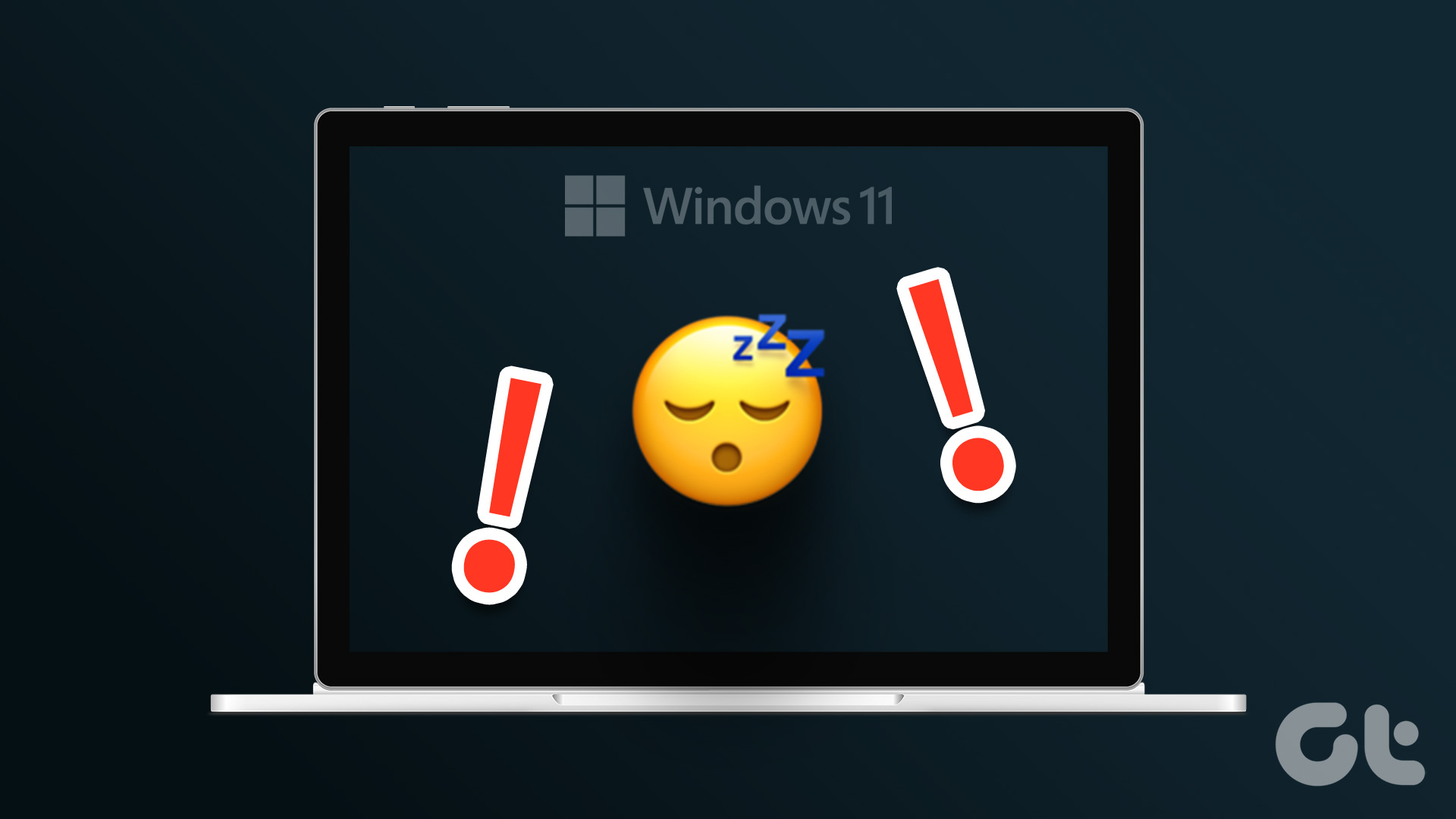It can be confusing when your iPhone vibrates without any notification or alert. To help out, we have listed some useful tips that will stop your iPhone from vibrating randomly. So, without further ado, let’s get right to it.
1. Force Restart Your iPhone
Force restarting your iPhone is an effective way to fix unexpected software-related glitches. If you haven’t already, you should first force reboot your iPhone and see if that stops it from vibrating randomly. Step 1: Press and quickly release the volume up button. Step 2: Press and quickly release the volume down button. Step 3: Press and hold the side button until the Apple logo appears. After your iPhone boots up, check if it still vibrates for no reason.
2. Disable Vibration for New Mail
You can configure your iPhone to vibrate whenever you receive a new email in the Mail app. However, this feature can sometimes cause your iPhone to vibrate without any notification. Hence, disabling this feature is best if you don’t find it useful. Here’s how to do it. Step 1: Open the Settings app and tap on Sounds & Haptics. Step 2: Tap on New Mail. Step 3: Tap on Vibration and select None from the following menu.
3. Check for Loose Charging Cable and Adapter
Does your iPhone only vibrate randomly while charging? That could be due to a loose connection between the power adapter and the lightning cable. Unplug the adapter and cable, and then reconnect them securely. While at it, try using a different wall outlet to rule out any issues caused by the unstable power supply. Using non-certified or poor-quality charging accessories can also result in similar issues. Hence, charging your iPhone with only an MFi-certified power adapter and lightning cable to avoid such issues.
4. Check for Physical or Water Damage
Physical or water damage can also cause unexpected vibrations along with other issues. So, if you have dropped your phone or exposed it to moisture or liquid, your best option is to visit the nearest Apple service center and have your device checked by a qualified technician.
5. Install App Updates
A buggy app running in the background may cause your iPhone to vibrate. If that’s the case, it won’t take long for the developer to release a fix via an update. You can try installing all the pending app updates and see if that fixes the problem. Step 1: Open App Store on your iPhone. Step 2: Tap on your profile icon in the top right corner and select the Update All option from the following menu.
6. Check for iOS Updates
Keeping iOS updated to the latest version is as important as updating your apps. If the random vibrations only occur due to a bug within iOS, upgrading to a newer build should help. To check for pending iOS updates, open the Settings app on your iPhone. Tap on General and select Software Update from the following menu. Download and install any pending updates, and then check if the issue is still there.
7. Reset Your iPhone Settings
If your iPhone is still vibrating for no reason, consider resetting the settings as your last option. Note that this will erase all the custom configurations, so you’ll have to re-configure your iPhone afterward. To reset settings on your iPhone, use these steps: Step 1: Open the Settings app on your iPhone and tap on General. Step 2: Scroll down to the bottom of the page and select ‘Transfer or Reset iPhone.’ Step 3: Tap on Reset and select Reset All Settings from the menu that appears. Enter your passcode to confirm the action, and follow the on-screen prompts to complete the process.
Stop the Shake
Random vibrations without any apparent reason can disrupt your productivity. With any luck, one of the above tips should stop your iPhone from vibrating randomly. Apply them all, and let us know which one helped you in the comments below. The above article may contain affiliate links which help support Guiding Tech. However, it does not affect our editorial integrity. The content remains unbiased and authentic.