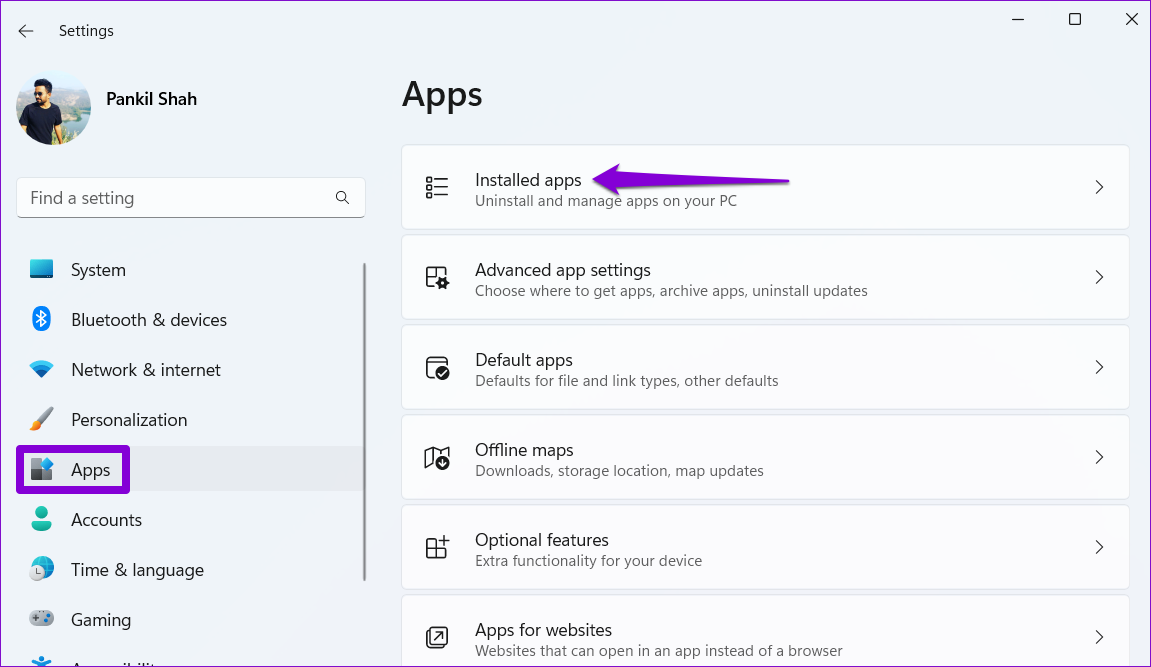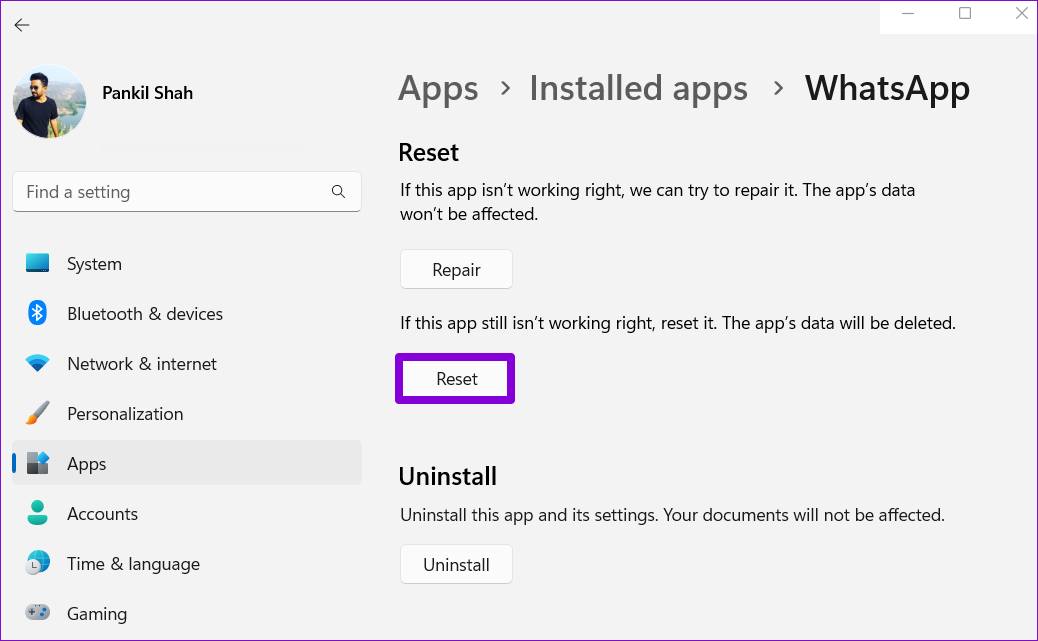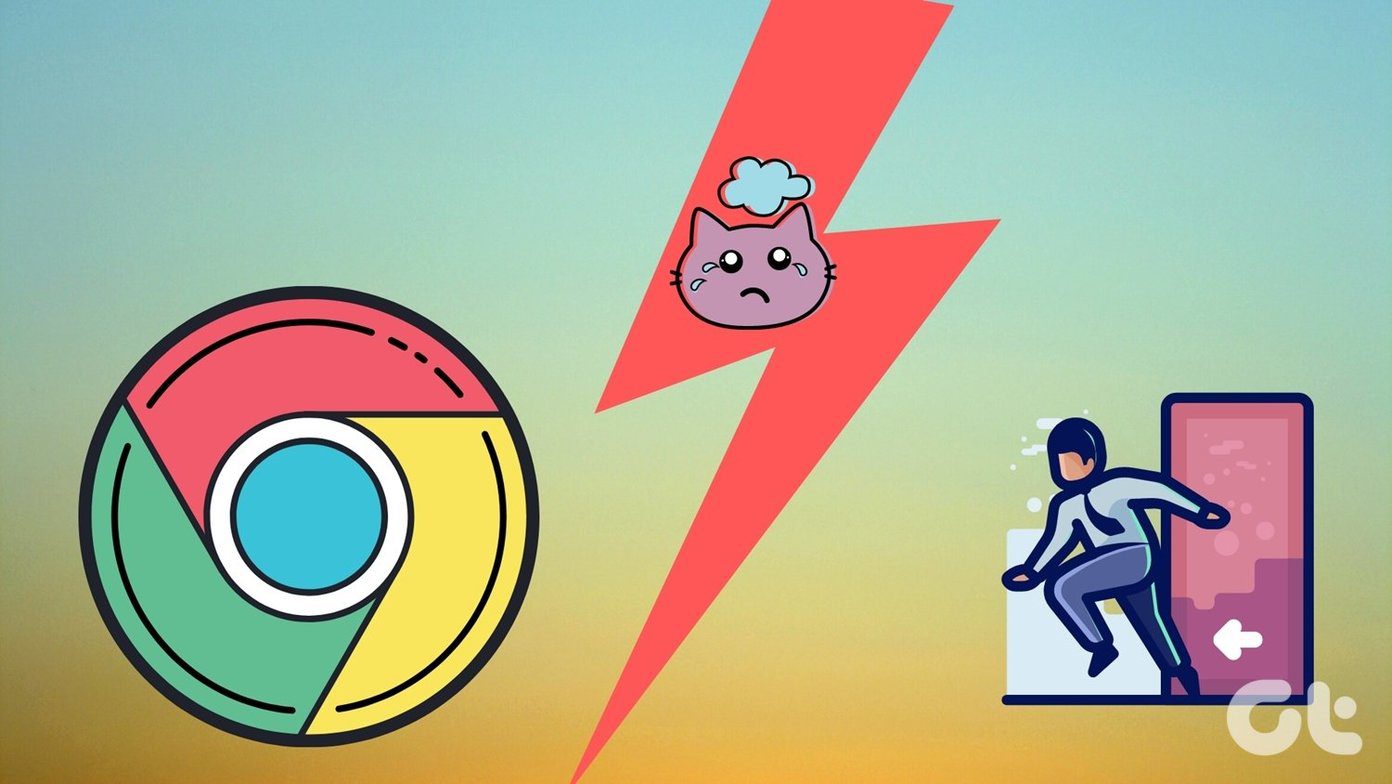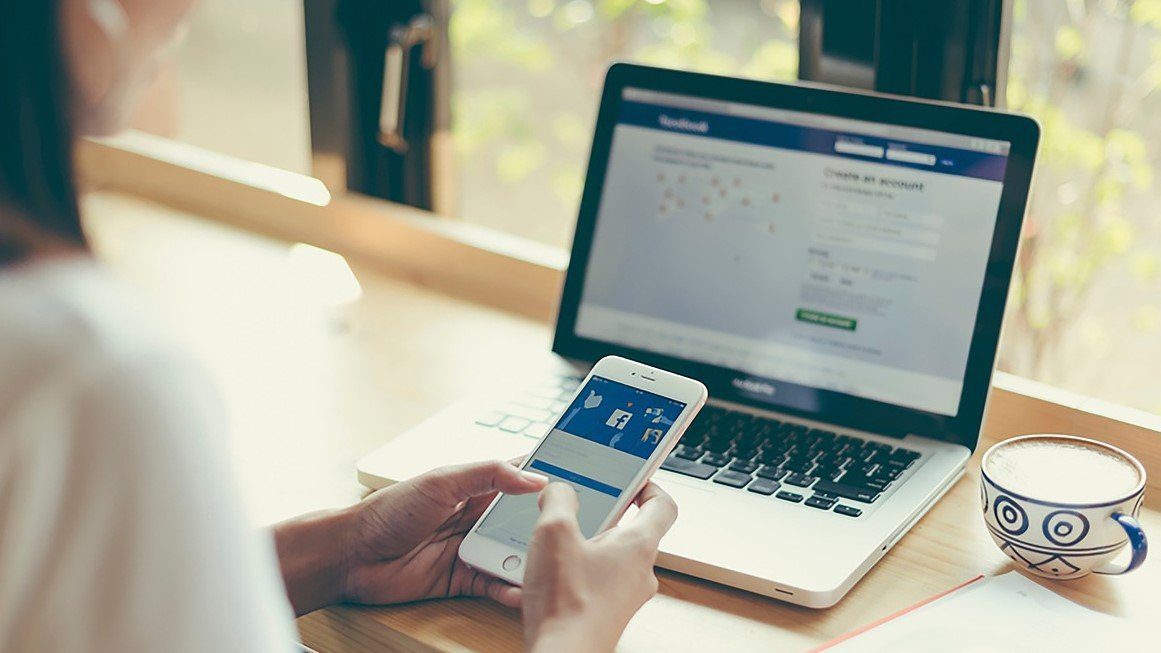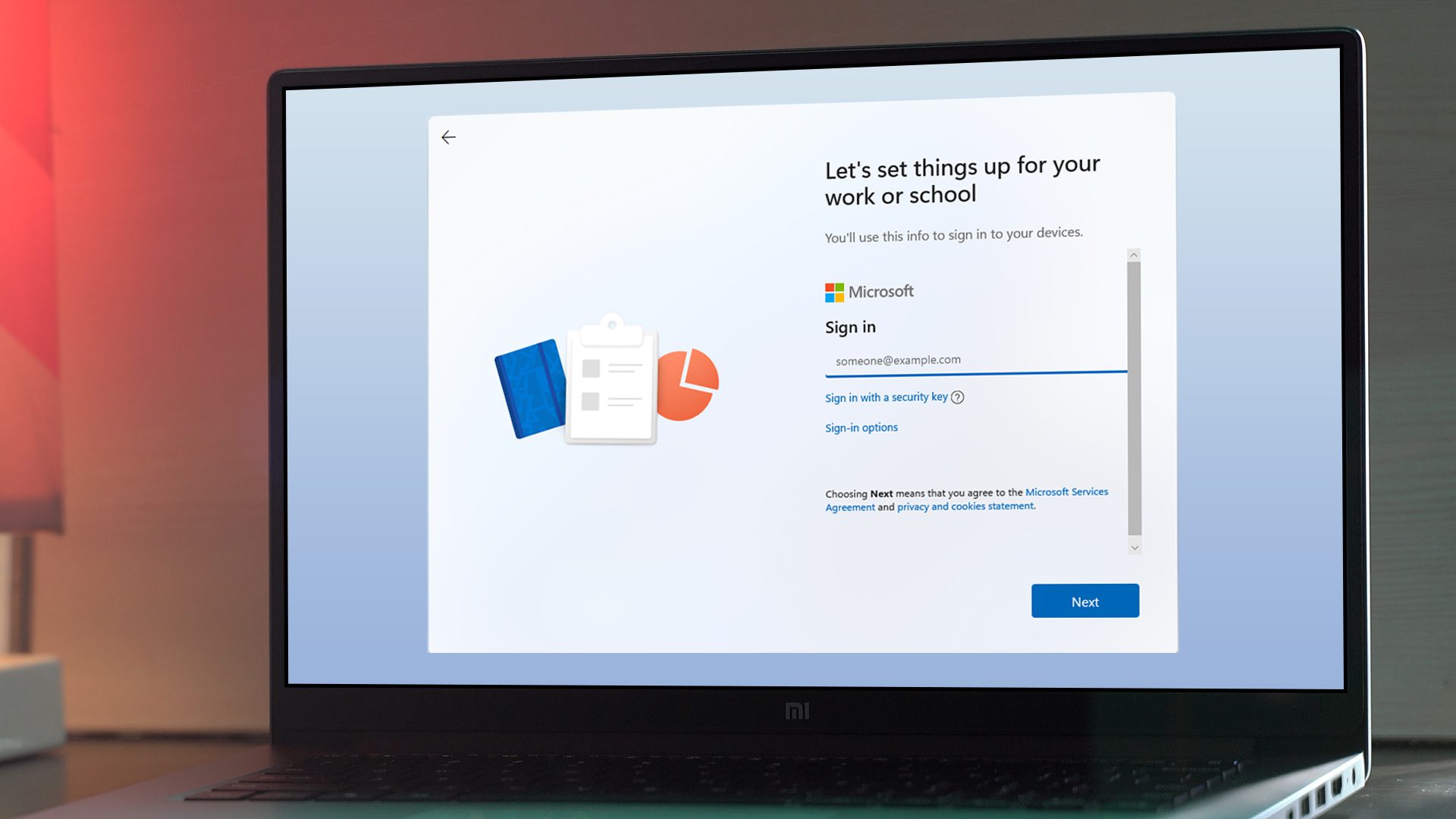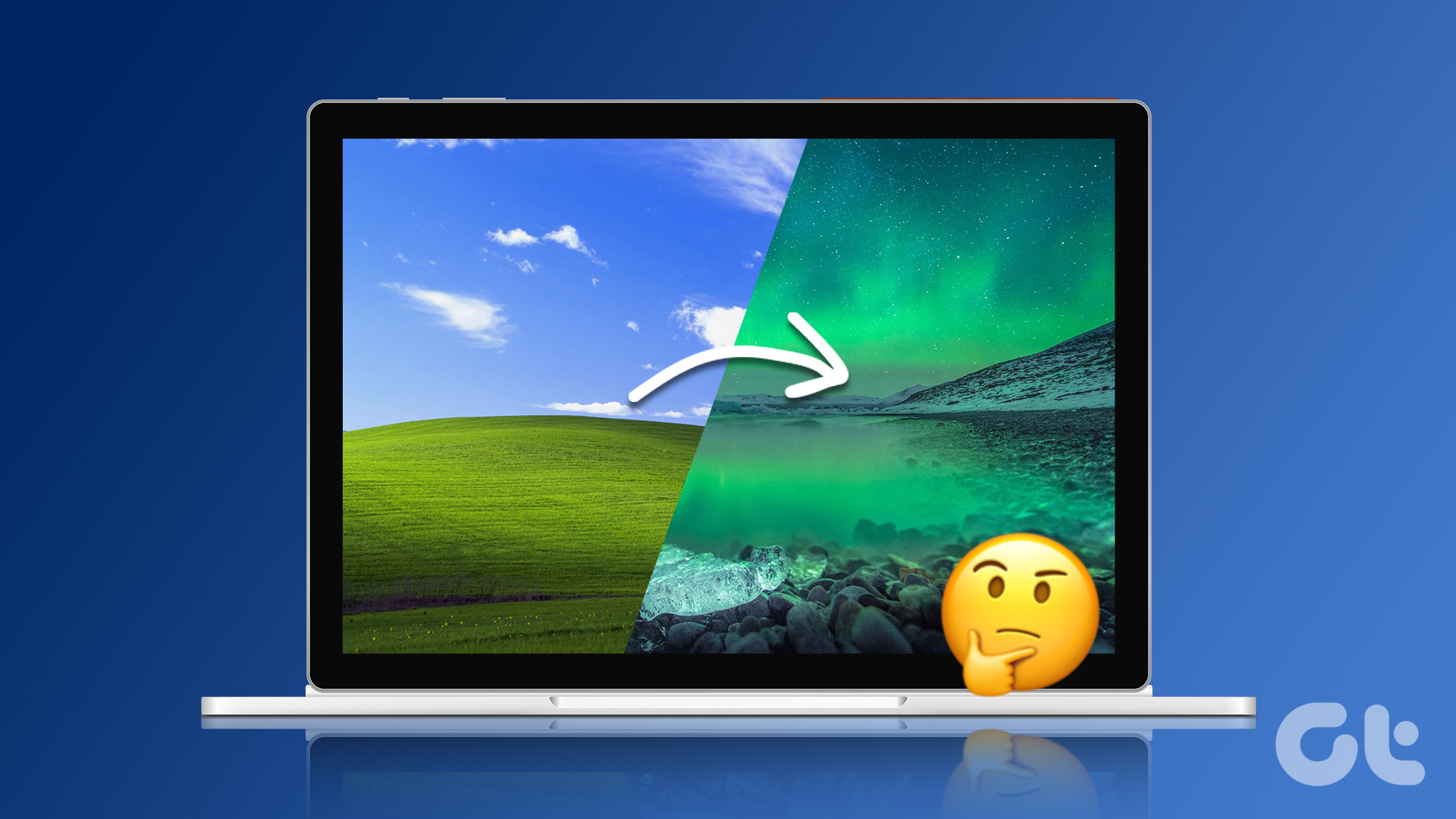WhatsApp may log you out of the desktop app if it experiences any issues while syncing data from your phone. Although WhatsApp does this to ensure your privacy, it can still cause significant inconvenience. To help out, we have compiled a list of some useful tips to fix the WhatsApp Desktop keeps logging out issue on Windows.
1. Rule Out Issues With Your Internet
A slow or patchy internet connection is a common reason why WhatsApp Desktop may encounter sync issues and log you out. Hence, the first thing you should do is ensure that your PC has stable internet access. For that, you can run a quick internet speed test in your web browser.
If your internet is inconsistent, contact your Internet Service Provider (ISP) or try switching to a different network connection before using WhatsApp.
2. Allow WhatsApp to Run in the Background
You can prevent apps from running in the background and using system resources on Windows. However, this can prevent apps like WhatsApp from syncing data when you are not using the app. As a result, WhatsApp Desktop may stop working and log you out unexpectedly. To avoid this, you should allow WhatsApp to run in the background at all times on Windows. Here’s how to do it. Step 1: Click the Start icon on the taskbar to open the Start menu and click the gear-shaped icon to launch the Settings app.
Step 2: Select Apps from the left sidebar. Then, click on Installed apps from the right pane.
Step 3: Scroll down or use the search tool to locate WhatsApp on the list. Click the three horizontal dots menu icon next to it and select Advanced options.
Step 4: Click the drop-down menu under Background apps permissions to select Always.
After this, try to use WhatsApp to see if it still logs you out.
3. Repair or Reset the App
The built-in app repair feature in Windows is quite effective when it comes to fixing common app-related issues without affecting any app data. You can use this feature to fix any issues with WhatsApp that might have resulted in unexpected logouts. To repair WhatsApp on Windows, use these steps: Step 1: Click the search icon on the taskbar or press the Windows + S keyboard shortcut to open the Search menu. Type WhatsApp and select App settings from the right pane.
Step 2: Scroll down to the Reset section and click the Repair button. You will see a checkmark next to the Repair button once the process is complete.
If the issue remains even after this, you can try resetting the app. Note that this will erase all the app data from your PC and restore the app to its default settings. Follow the same steps above to open WhatsApp app settings in Windows and click the Reset button.
4. Update the App
You are likely to encounter such problems with WhatsApp Desktop if you’re using an outdated version of the app. This can happen if you have disabled automatic updates for Microsoft Store apps. Open the Microsoft Store app and search for WhatsApp. If a newer version is available, click the Update button to install it. WhatsApp Desktop for Windows
5. Switch to WhatsApp Beta or WhatsApp Web
Lastly, if none of the above fixes work, consider switching to WhatsApp Beta for your PC. This version works similarly to WhatsApp Desktop, so you won’t have trouble migrating. WhatsApp Beta for Windows
Alternatively, if you don’t use WhatsApp frequently on your PC, you can opt to use the web version of WhatsApp. Nevertheless, it is worth noting that WhatsApp Desktop provides more features compared to WhatsApp Web, including the ability to use keyboard shortcuts, exchange voice messages, and make voice and video calls. Visit WhatsApp Web
Stay Logged In
It is often sync issues or temporary glitches that cause WhatsApp to log you out. One of the above fixes should help you solve those problems for good. Aside from that, WhatsApp Desktop may also log you out automatically if you haven’t used the app for 30 days. To avoid this, open WhatsApp Desktop once every few days. The above article may contain affiliate links which help support Guiding Tech. However, it does not affect our editorial integrity. The content remains unbiased and authentic.