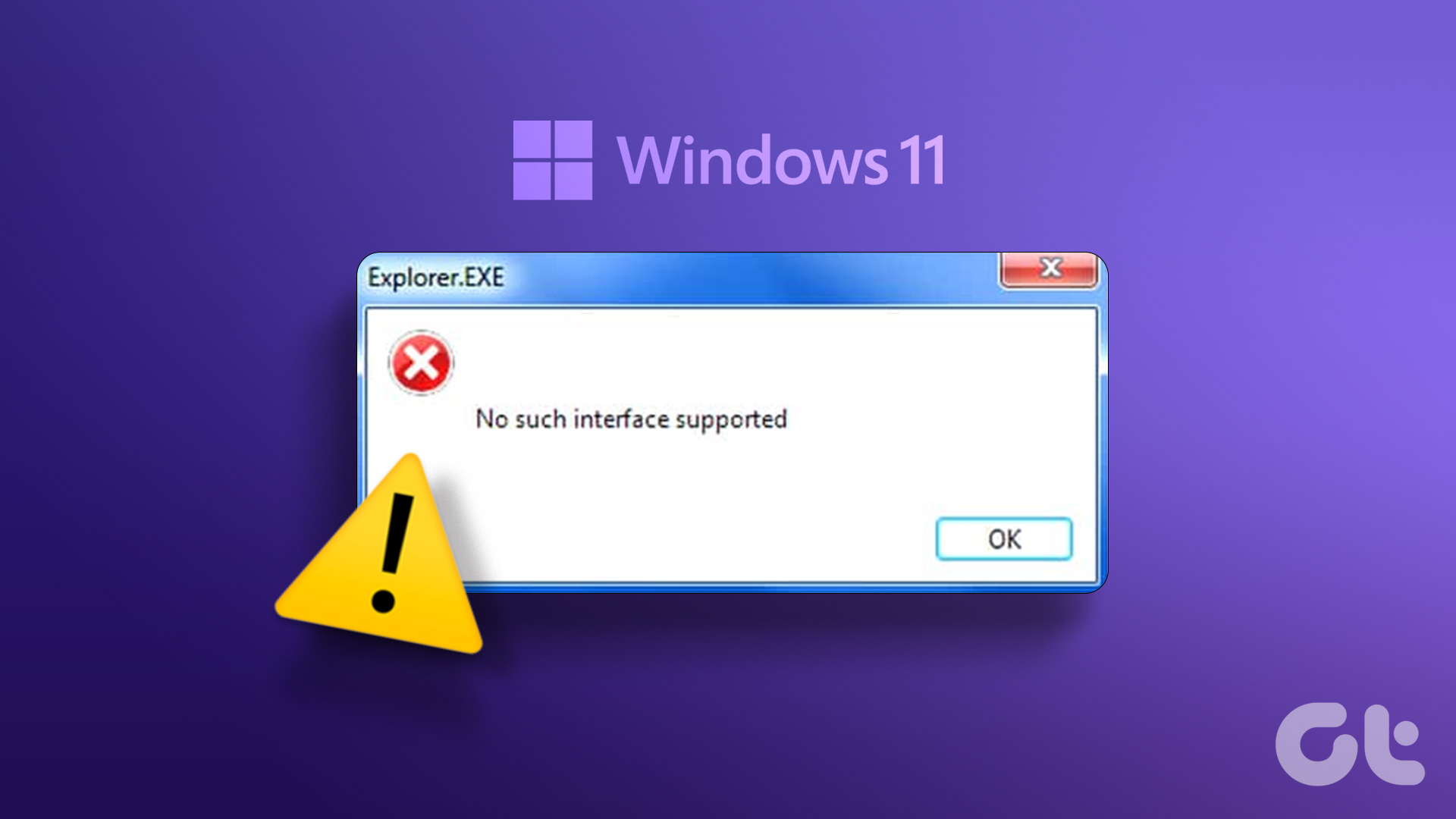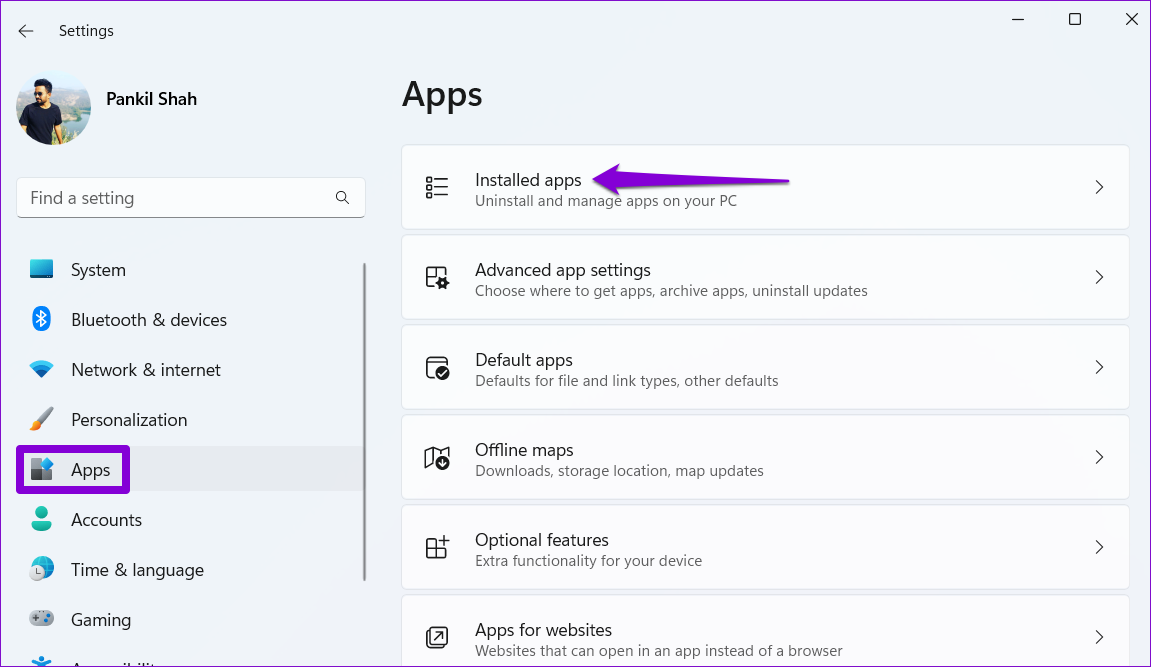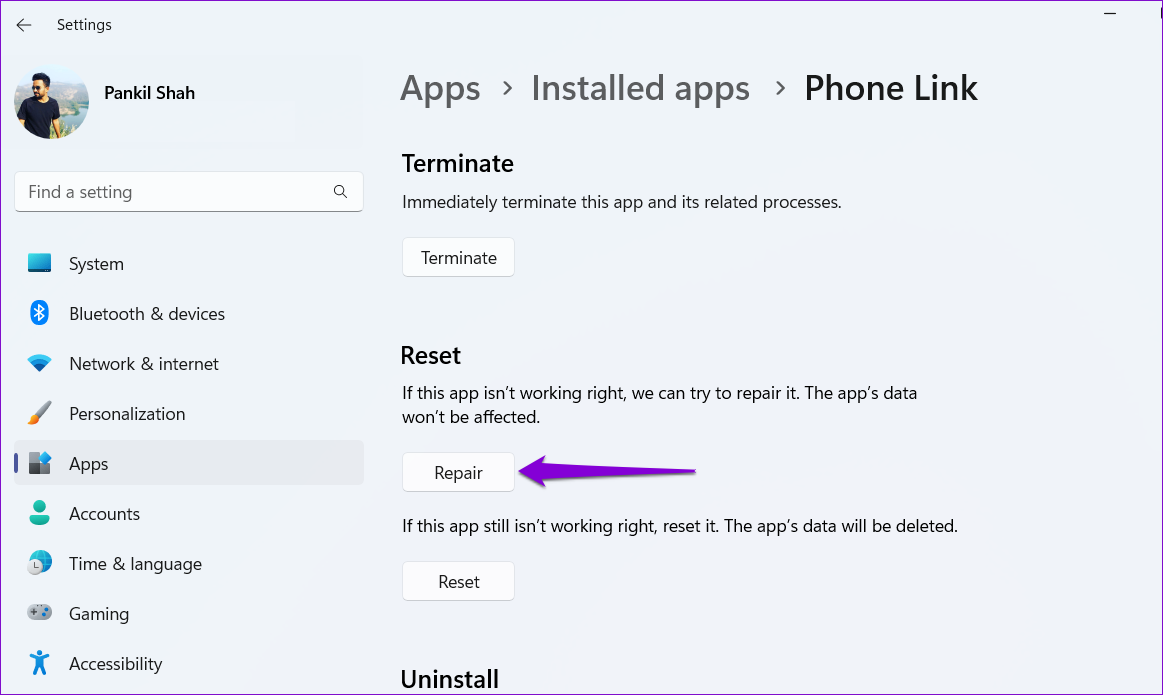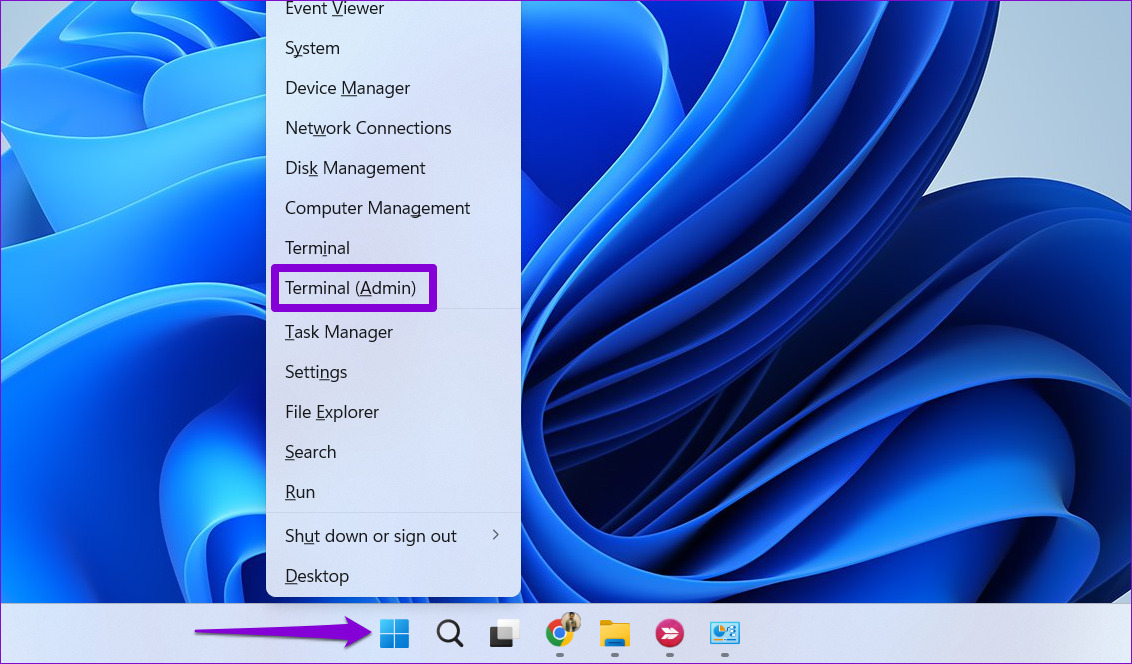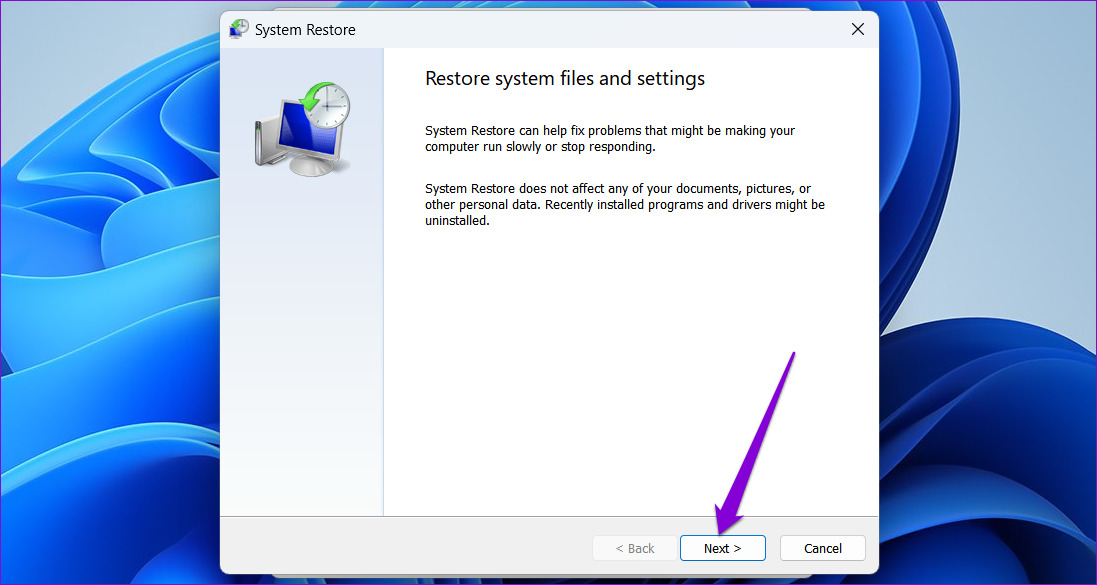The ‘No such interface found’ error can make accessing your favorite apps difficult. This guide contains several solutions to help you fix the ‘No such interface supported (0x80004002)’ error on your Windows 11 PC.
1. Repair or Reset the Problematic App
If you only get the ‘No such interface supported’ error while opening a specific app or program, you can utilize the app repair feature in Windows to fix it. This will allow Windows to scan and resolve any issues with the app without affecting its data. While there are several methods for repairing apps in Windows, the most straightforward one is through the Settings app. Step 1: Open the Start menu and click the gear-shaped icon to launch the Settings app.
Step 2: In the Apps tab, click on Installed apps.
Step 3: Scroll through the list to locate the problematic app. Click the three horizontal dots menu icon next to it and select Advanced options.
Step 4: Scroll down and click the Repair button.
Wait for Windows to repair the app, and try to use it again. In case the error still pops up, you can consider resetting the app. This will delete all the app data and reset the app to its default state.
2. Update the App
Another thing you can do is update the problematic app. If the issue is limited to the app version you’re using, updating to a newer version should solve the problem. Open the Microsoft Store and type the name of the app in the search box. Click the Update button to get the latest version of the app and then check if the error still occurs.
3. Re-Register DLL Files
DLL (Dynamic Link Library) files on your PC contain functions and codes that programs use to perform specific tasks. If some of these files are missing or corrupt, try re-registering them on your system to fix the ‘No such interface supported’ error in Windows. Step 1: Press the Windows key + S keyboard shortcut to open the search menu. Step 2: Type terminal in the box, right-click on the first result and select Run as administrator.
Step 3: Select Yes when the User Account Control (UAC) prompt appears.
Step 4: In the console, copy and paste the following command and press Enter.
Step 5: Copy the following command, paste in the Command Prompt window, and press Enter.
4. Run the SFC and DISM Scans
Damaged system files on your PC can also prevent apps and programs from opening and trigger the ‘No such interface supported’ error in Windows. In that case, you can run the System File Check (SFC) and DISM (Deployment Image Servicing and Management) scans to find and fix problematic system files on Windows. Step 1: Press the Windows key + X keyboard shortcut to open the Power User menu and select Terminal (Admin) from the list.
Step 2: Select Yes when the User Account Control (UAC) prompt appears.
Step 3: In the console, type the following command and press Enter.
Step 4: Run the following commands one by one and press Enter after each one to run the DISM scan.
Restart your PC after the scan is complete, and check if you can open apps and programs without errors.
5. Perform System Restore
System Restore is a useful feature in Windows that allows you to undo changes made to your computer and revert it to its previous state. If the error only started appearing recently, you can perform a system restore to fix it. Step 1: Click the search icon on the taskbar, type in create a restore point, and press Enter.
Step 2: Under the System Protection tab, click the System Restore button.
Step 3: Click Next to continue.
Step 4: Select a restore point before the error first appeared and then hit Next.
Step 5: Click Finish and allow Windows to restore to the specified restore point.
After Windows reverts to the specified restore point, the ‘No such interface supported’ error should not bother you.
Open Apps Without Errors
Errors like ‘No such interface found’ in Windows can disrupt your workflow and keep you busy all day. Hopefully, that is no longer the case, and one of the above fixes has helped you fix it. Let us know which of the suggested fixes worked for you in the comments below. The above article may contain affiliate links which help support Guiding Tech. However, it does not affect our editorial integrity. The content remains unbiased and authentic.