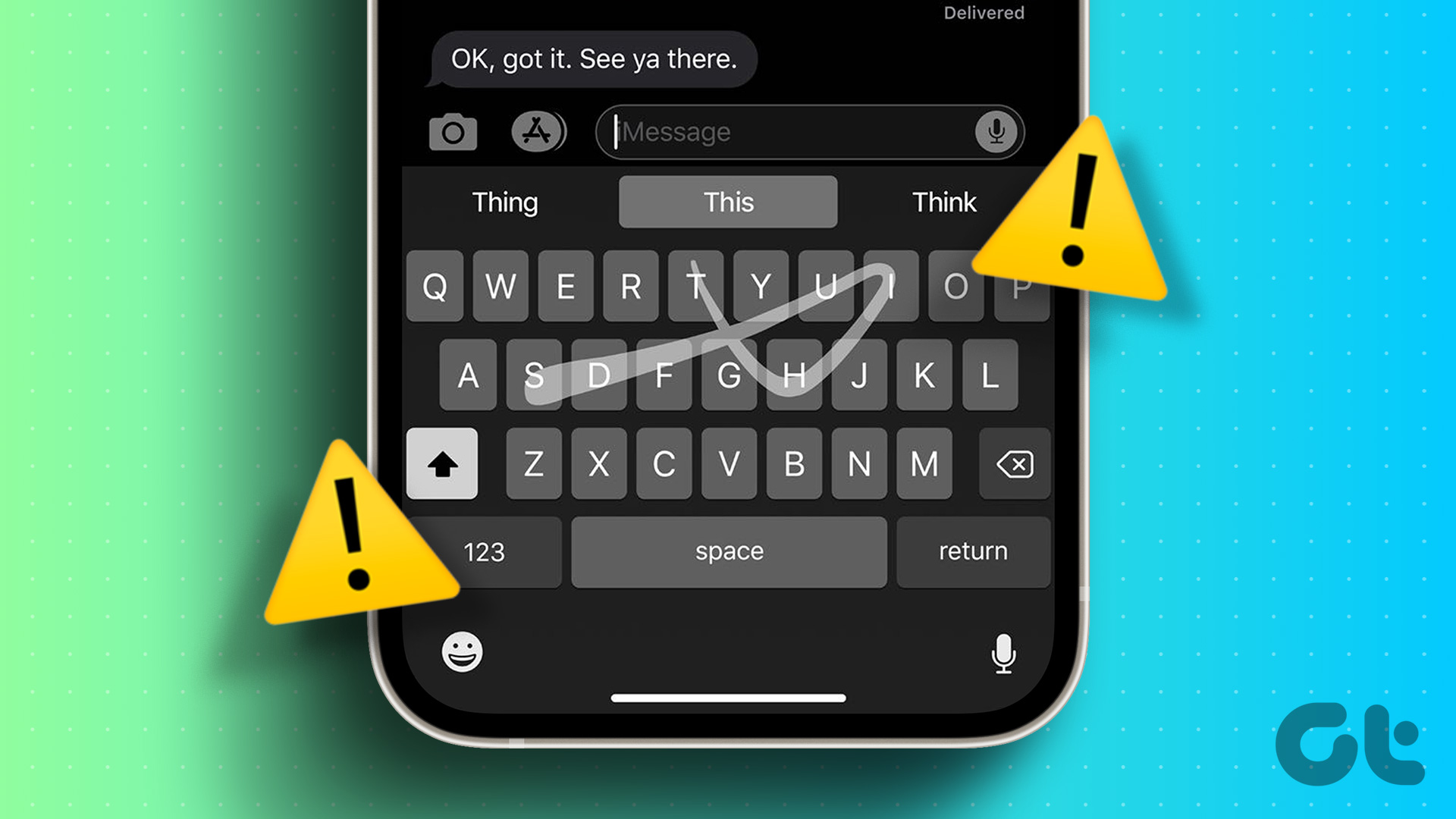With the introduction of SwiftKey and Gboard, Apple users finally got to experience what they were missing with the keyboards. The ability to quickly swipe on letters to complete the sentence or delete the words are the major part of my typing flow. The App Store is filled with options that offer such functionalities. And even better, starting iOS 13, Apple has finally implemented the same swiping function called ‘QuickPath’ on default keyboard. In this post, we will talk about the top five swipe gesture supporting keyboards on iPhone. Apart from swiping gestures, those apps bring features they bring to the table to stand out in the crowd. I’m sure you will choose your default choice based on the list below.
1. Stock iOS Keyboard
Apple’s stock iOS Keyboard is baked in with the operating system on every iOS device, and that’s why it’s good to see getting the ‘QuickPath’ function stating iOS 13. I have been using the functionality with iOS 13 public beta right now, and my feelings are mixed. While it works as expected as with popular words, the system had difficulties picking up new words from my usage. It kept suggesting wrong words (especially with non-English languages). Apart from that, there is emoji picker, multi-language support, and the keyboard changes the look based on the background. The usual functions are fine, but the major selling point of the app is 3D-touch (now long-press) functionality. Hold down on space bar, and the whole keyboard will transform into a giant trackpad. It’s extremely useful while editing text-heavy documents.
2. SwiftKey
SwiftKey was one of the first keyboard apps to jump on swipe functionality. After initial years, Microsoft acquired it, and now the app is a part of the software company’s ecosystem. Talking about swiping functionality, SwiftKey delivers the best experience among the rivals. The company’s years of expertise is evident here. The word prediction and autocomplete have been spot on. And as an icing on the cake, the keyboard accurately suggests next word too. Theming support is one of the best you will find among the options. The app offers various theme options, and you can customize them with your picture in the background too. The other functions include emoji picker, gif integration, a built-in camera for making real-time gifs, clipboard support and more. Download SwiftKey for iOS
3. Gboard by Google
Google’s Gboard has been the default choice for Android users. While it’s not as quite feature-rich as on Android, the iOS one does deliver a solid experience. It supports Glide typing (similar to swipe function), but the word prediction engine is different. Both Apple keyboard and SwiftKey rely on what the user is frequently typing and suggests next word based on that. Google’s suggestions are based on what the majority is typing. The next word prediction is also following the same pattern. The theming options are excellent too. By default, it won’t give as many options as SwiftKey, but then it lets you customize every part of the keyboard with own image. Gboard, being a Google product, is filled with many of its products and services. You can perform Google search, send YouTube links, use Maps, and even translate words from the built-in functionality. Gboard has enabled nice haptic touch feedback while typing, and I like that. Google also offers full stickers support and has a dedicated store for it. Download Gboard for iOS
4. Fleksy
Fleksy has been around for a while on both Android and iOS. Due to its unique take on gestures, Fleksy holds the record for the fastest keyboard in the world right now. The keyboard offers more features than two-hand typing. The gestures are different here. You can type normally, and the suggestions will pop-up over the keyboard. Double swipe up to add that word into a dictionary, swipe down to see other suggestions and swipe left to delete words on a fly. Press spacebar to automatically add the default suggestion. It may seem confusing at first, but once you master it, your keyboard experience will drastically improve. Apart from that, there is a theming engine, and you can search on Yelp, send YouTube links, and more. One can also add extension such as number row, play with keyboard height and use the keyboard without spacebar too. Download Fleksy for iOS
5. GO Keyboard
GO keyboard is more about fun and customization. It’s full of stickers, gifs, emojis, and one can also make their animated avatar using the built-in camera function. Talking about swipe function, it works as advertised. The theme store is a nice addition, but the style and look are a bit childish. The language section does support a handful of options. My biggest gripe with GO keyboard is its excessive use of ads through the app. Of course, you can purchase the VIP version with a couple of unlocked functions, but the price is $25/month. That is too steep for a keyboard app. Download GO Keyboard for iOS
Swipe Like a Pro
As you can see from the above list, each keyboard offers the swiping functionality to complete the sentences quickly. Their implementation is different, though. Here’s a tour of the top 5 swipe apps for iPhone from our Guiding Tech (English) YouTube Channel: For me, SwiftKey wins the race with the right balance of features, theme, and speed. Gboard is for those switching from the Android world and those who prefer Google services daily. Next up: Are you looking for a new keyboard app? Read the detailed comparison of SwiftKey, Gboard, and Fleksy from the below post. The above article may contain affiliate links which help support Guiding Tech. However, it does not affect our editorial integrity. The content remains unbiased and authentic.
















![]()