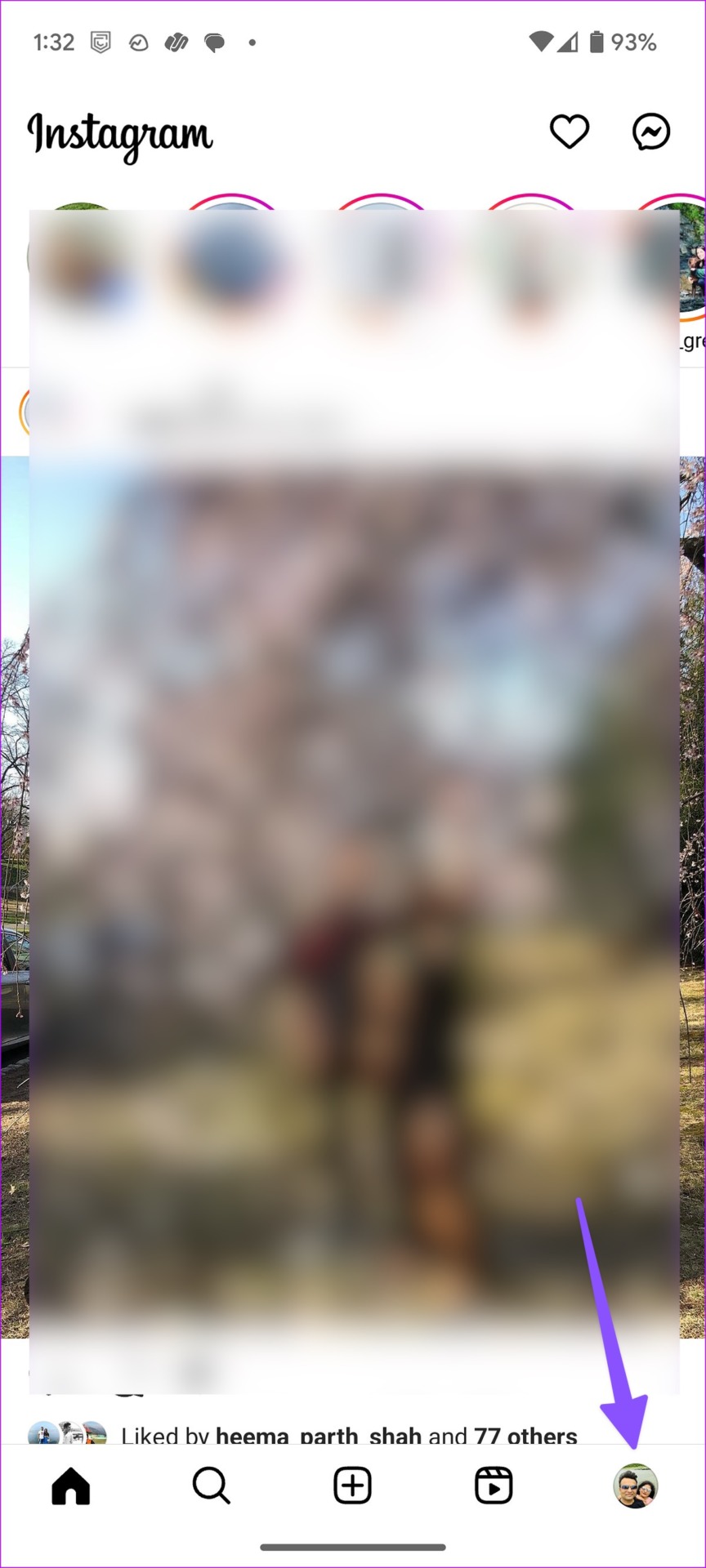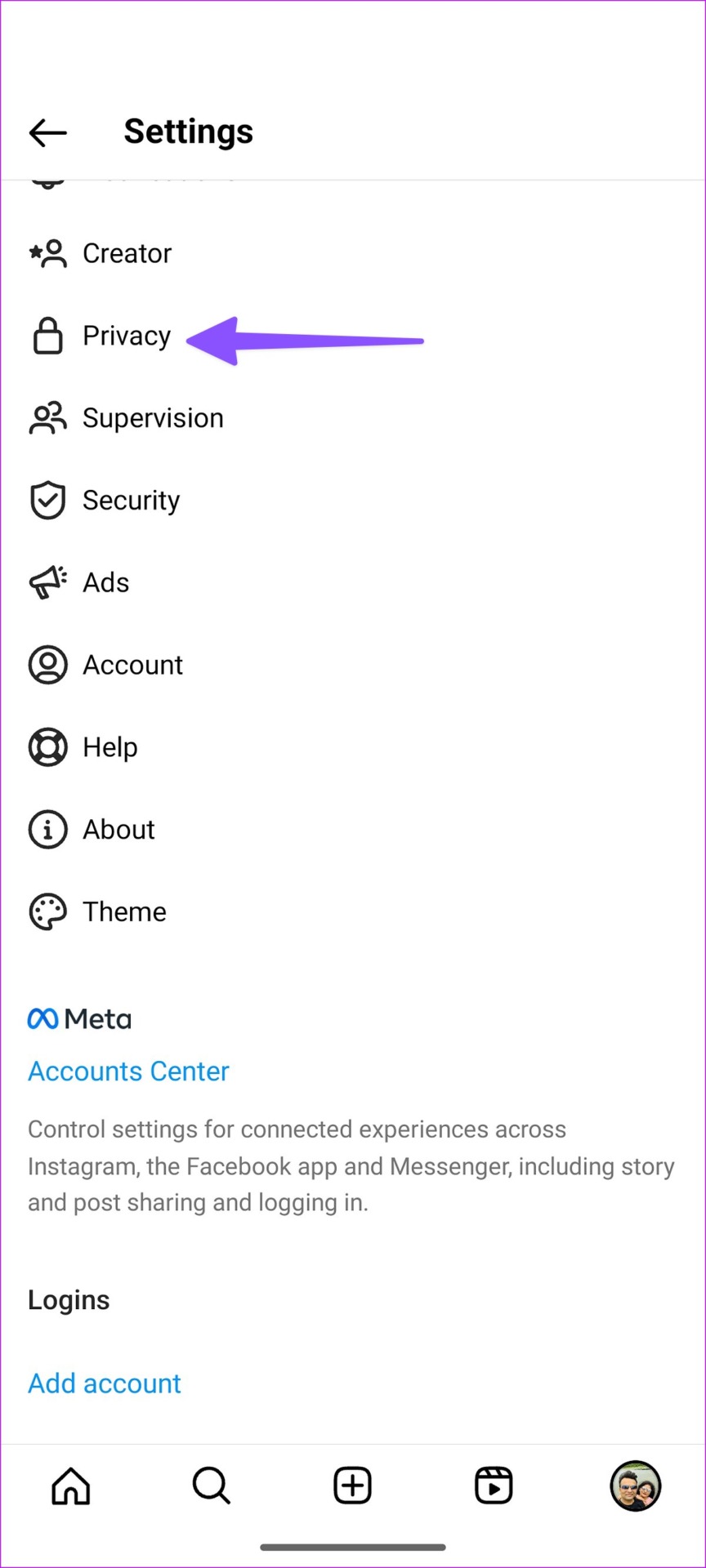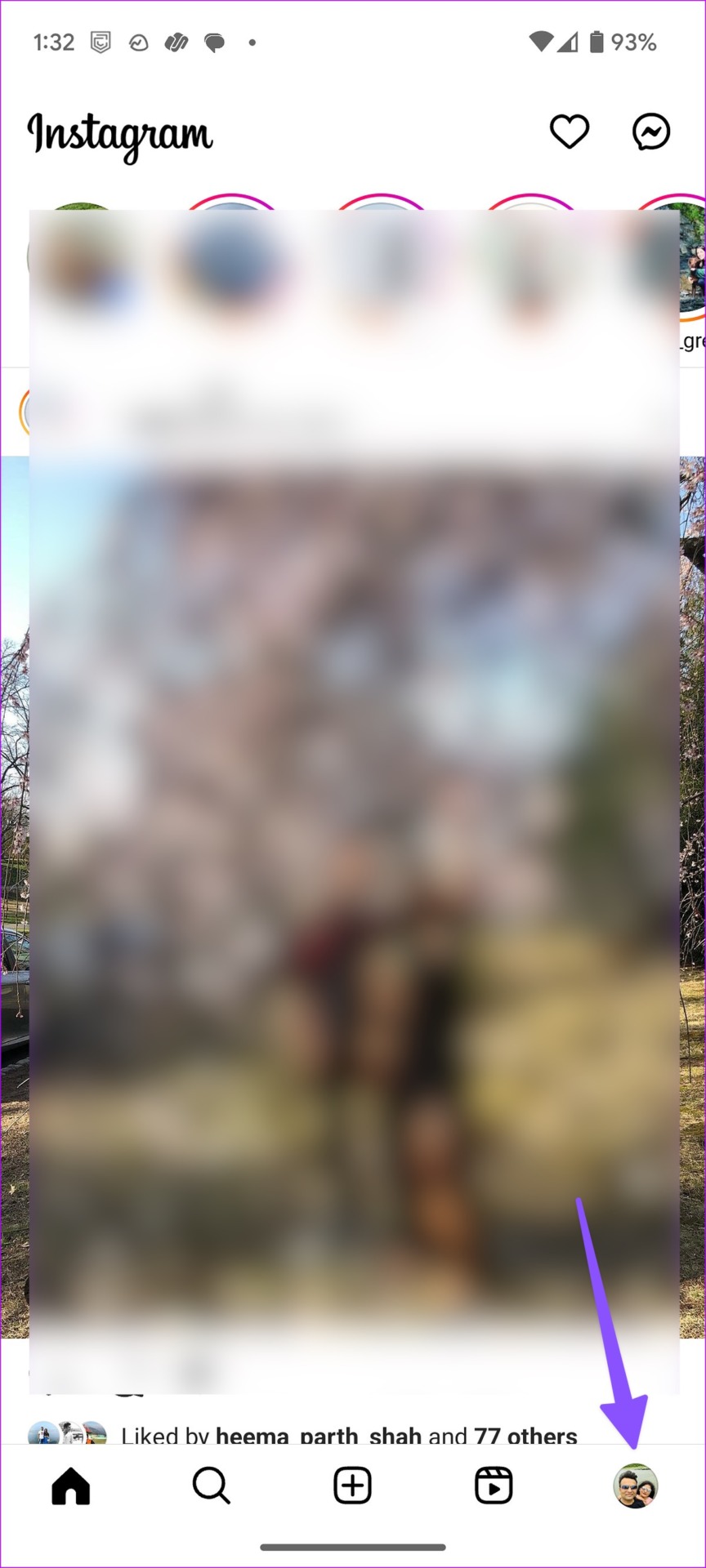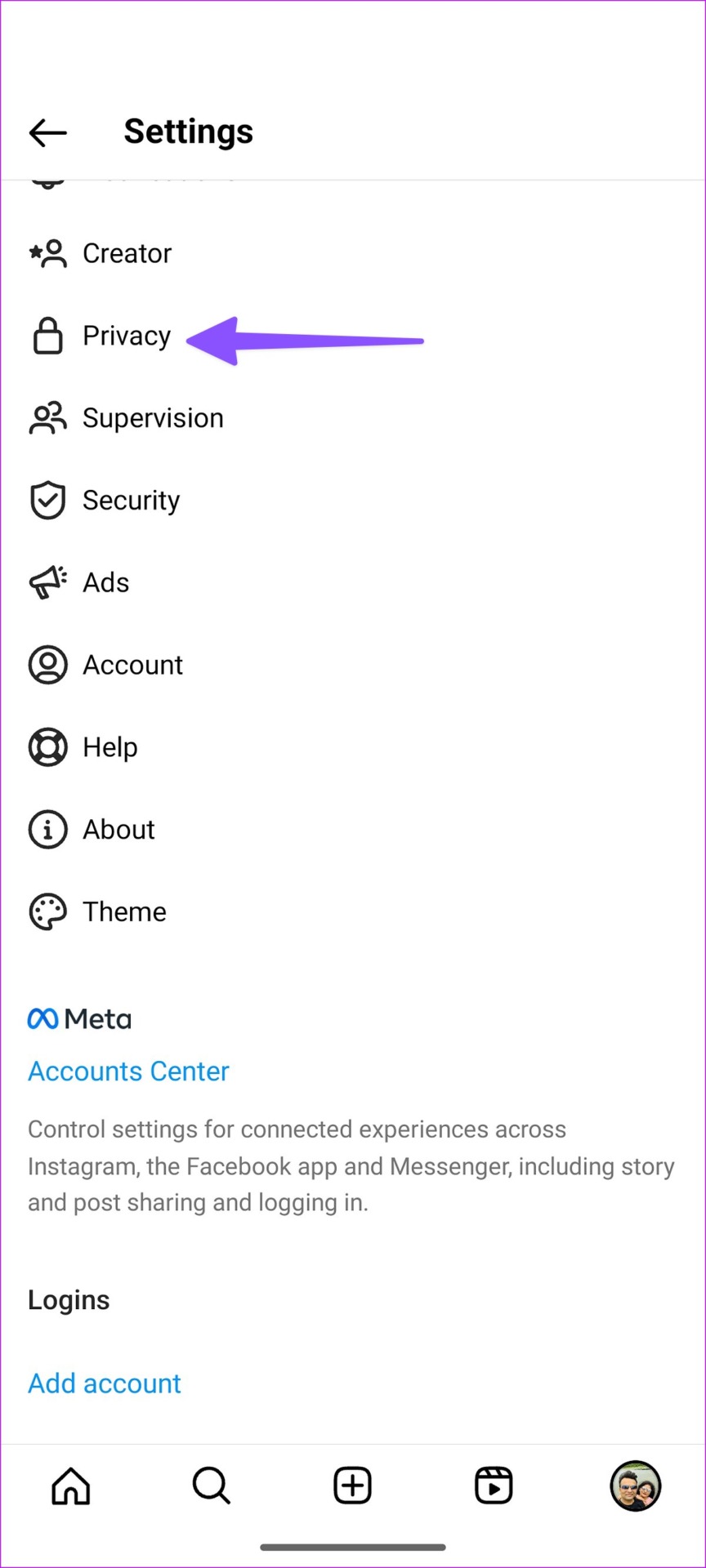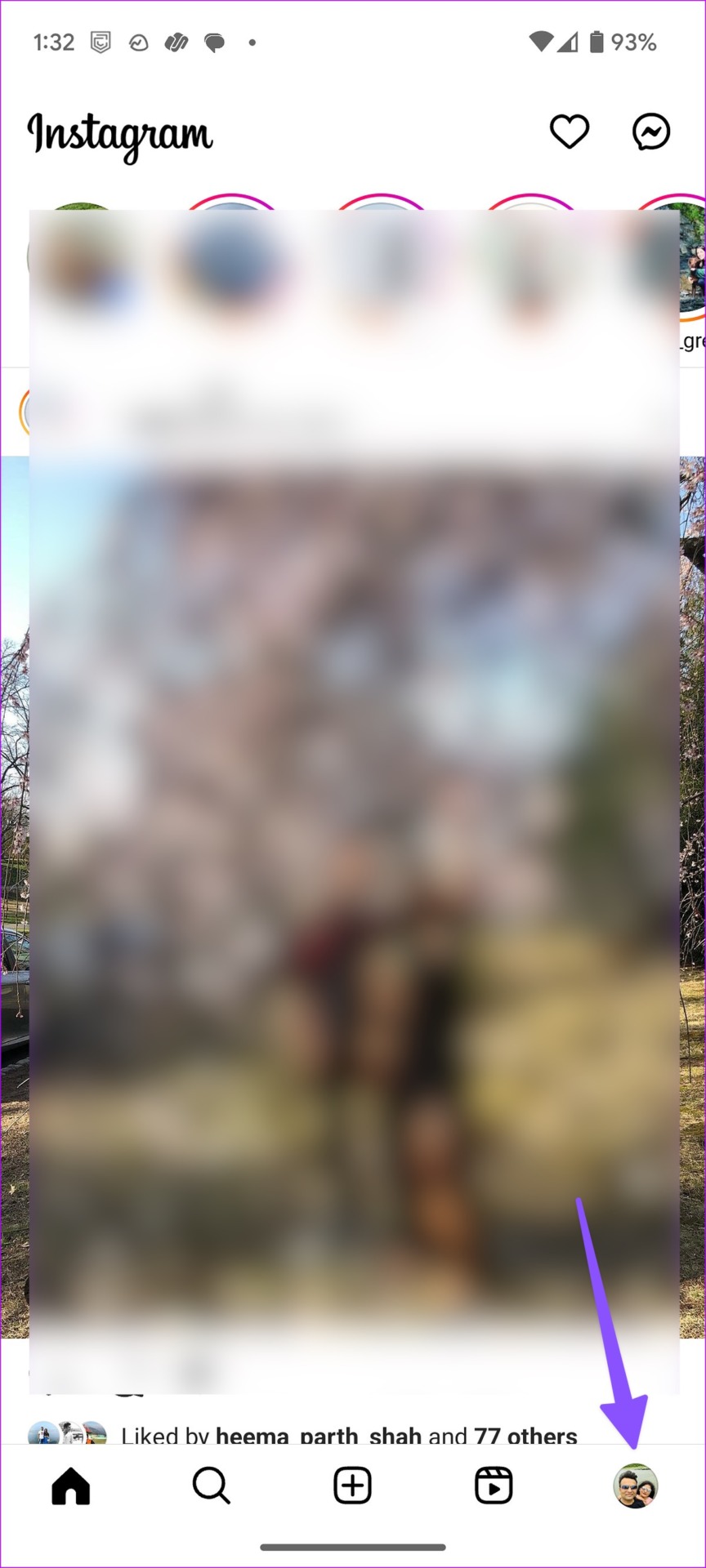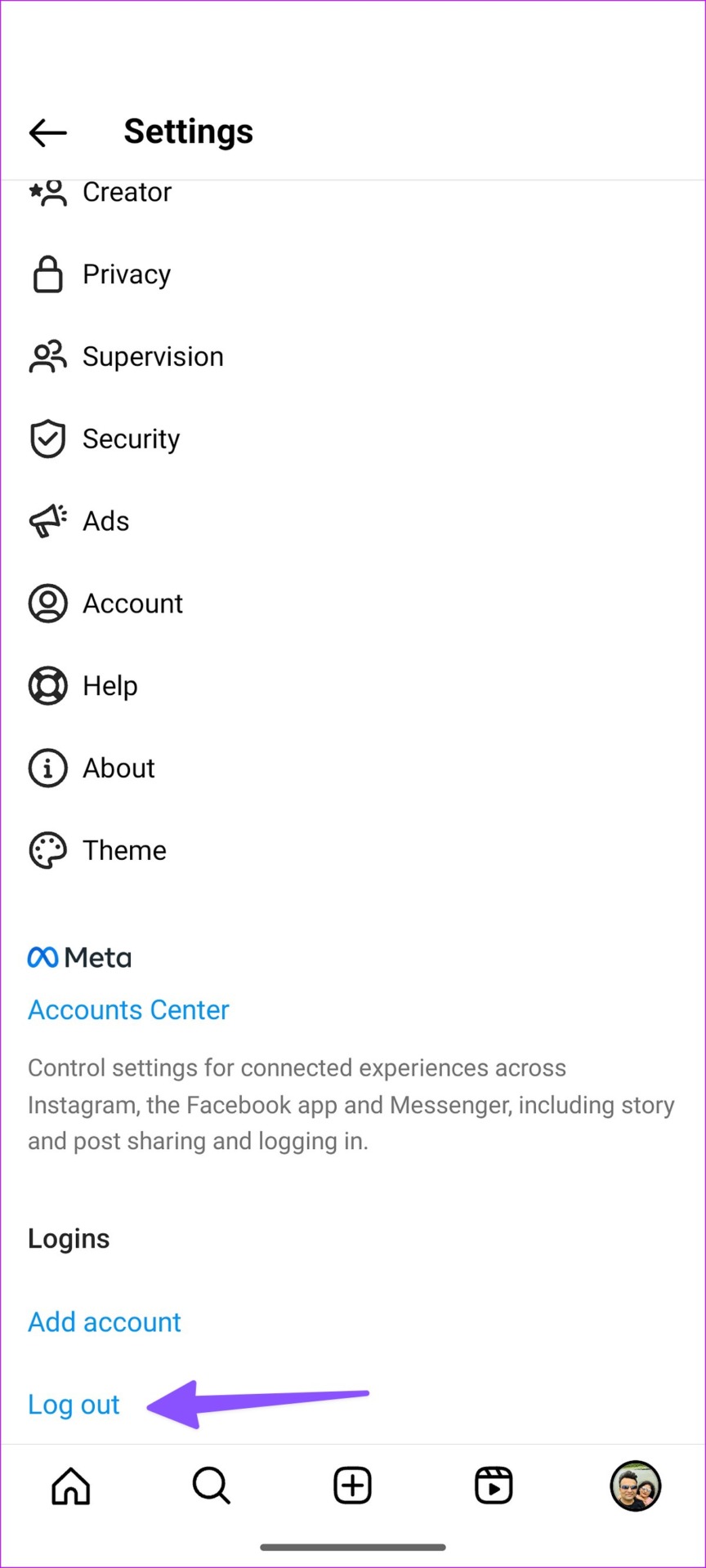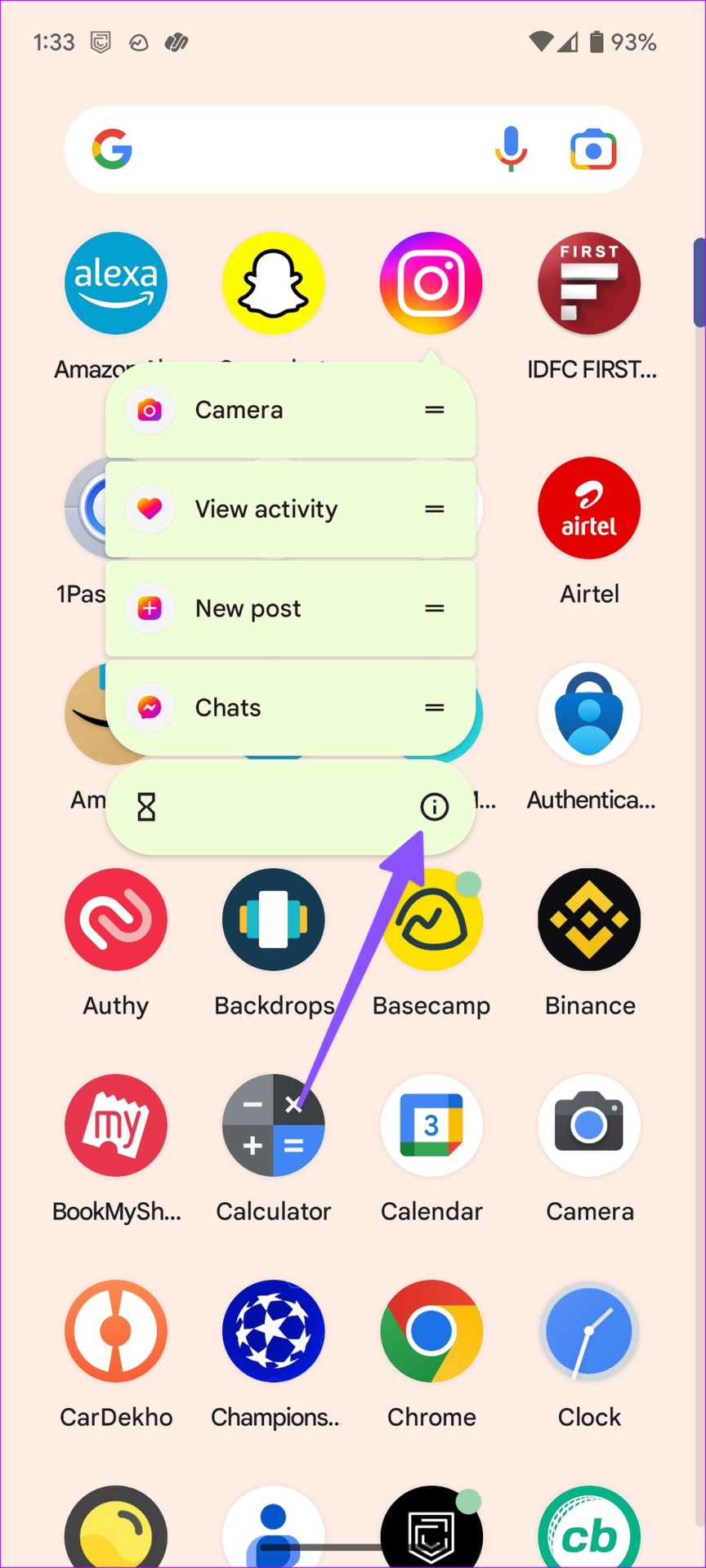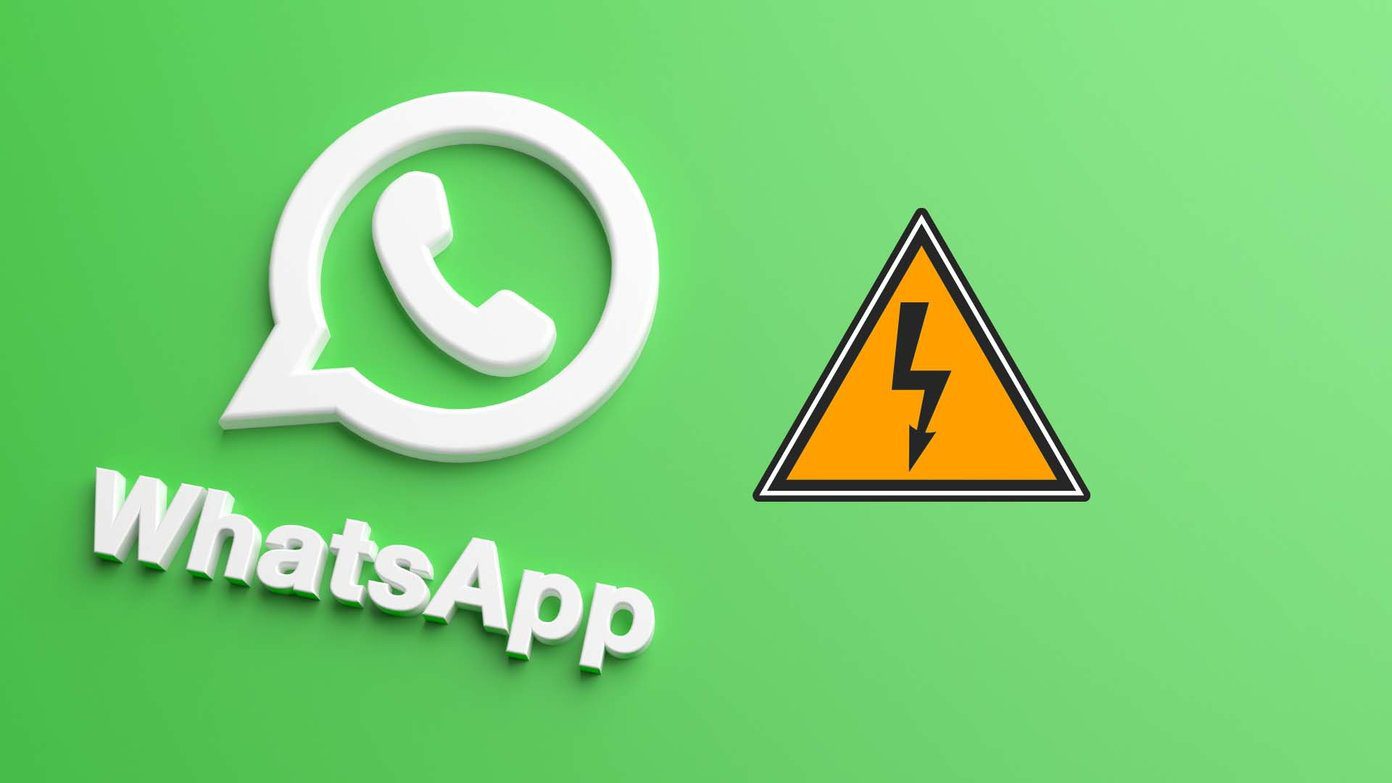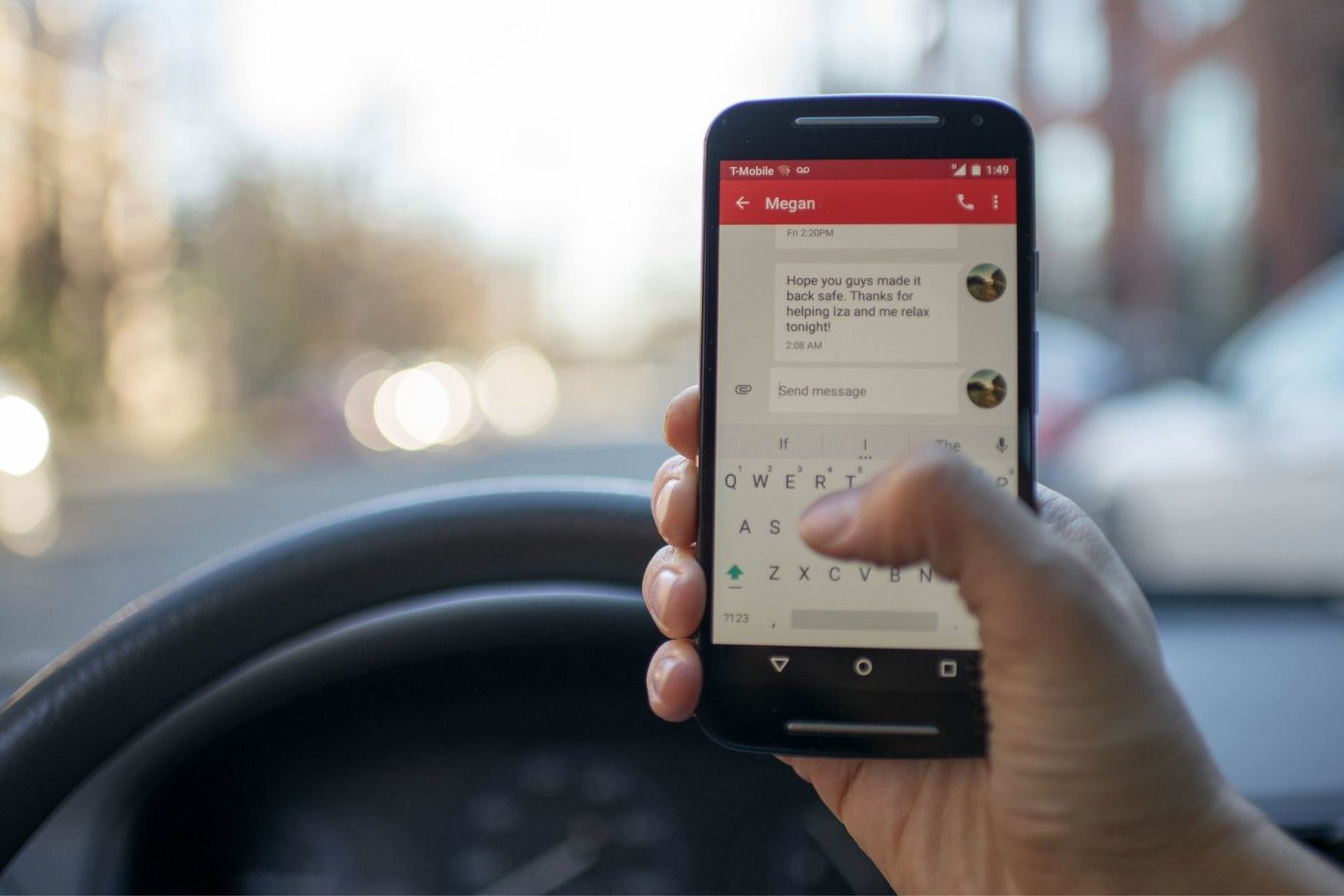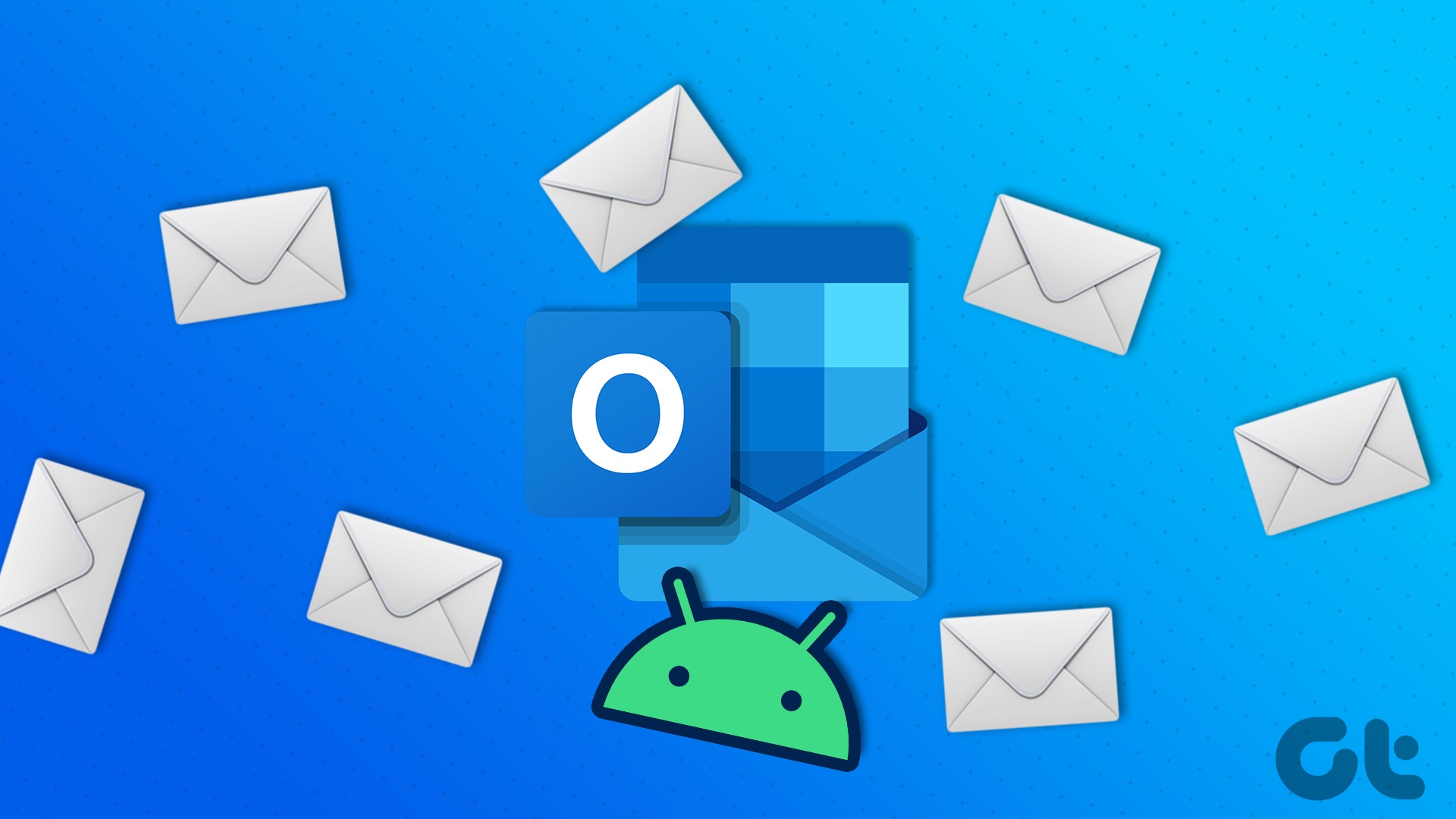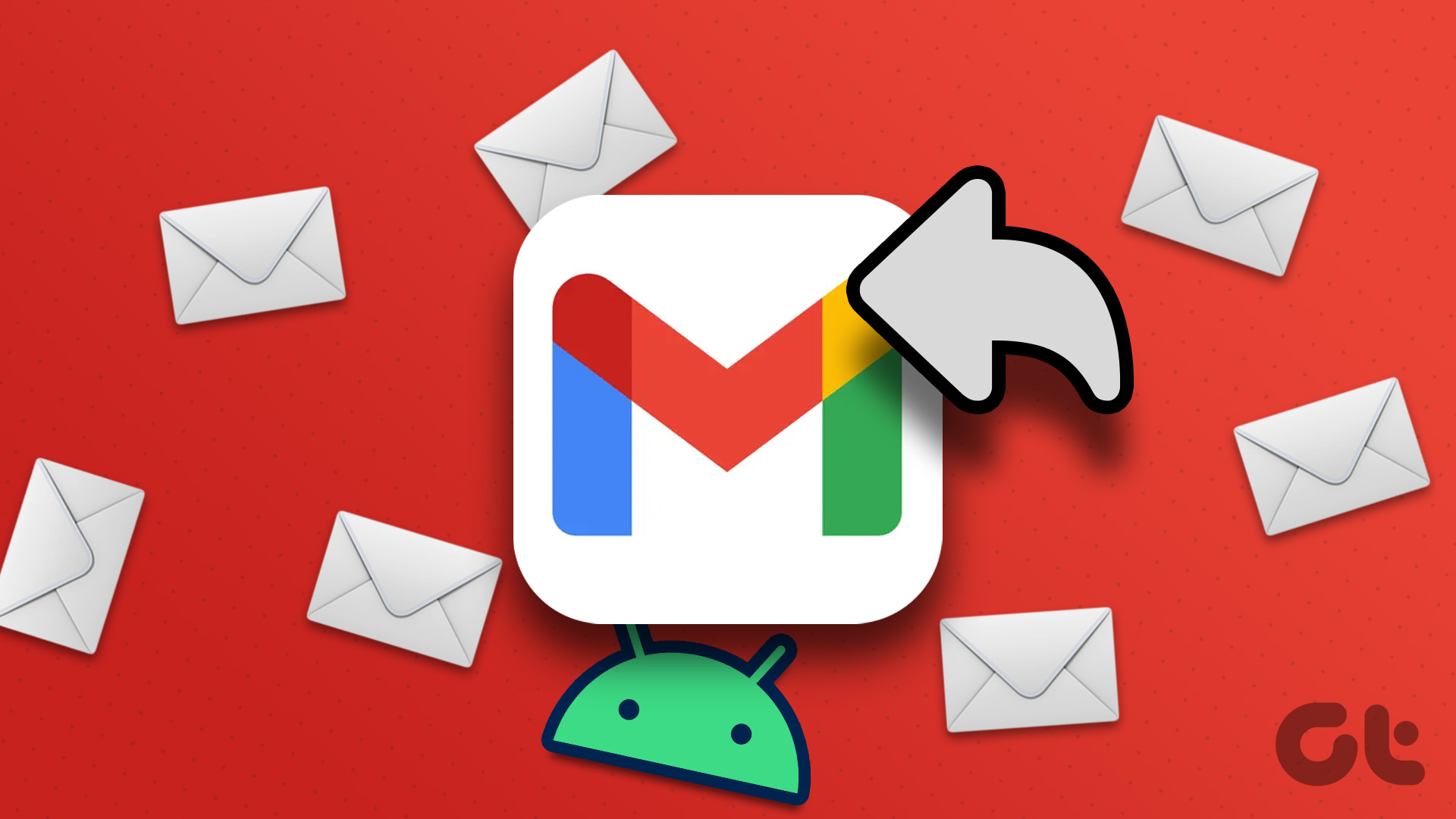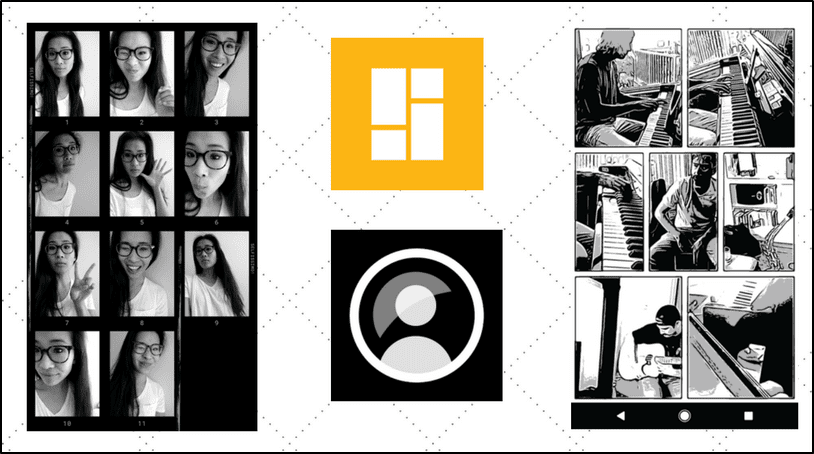Instagram not showing or receiving messages can lead to confusion and mistakes. Before you miss trending reels, stories, and posts shared by Instagram followers, use the tricks below to fix the problem.
1. Unblock an Account
If you have blocked someone on Instagram, you can’t receive their messages. You’ll need to unblock the account to continue receiving messages. Step 1: Open Instagram app on your phone. Tap your profile picture at the bottom-right corner. Step 2: Tap the more menu at the top and select Settings. Step 3: Tap Privacy. Scroll to Blocked accounts. Step 4: Select Unblock beside an account.
2. Unrestrict the Account
When you restrict someone on Instagram, your incoming messages land in the Requests tab. You need to unrestrict important accounts on Instagram. Step 1: Open Instagram app on your phone. Tap your profile picture at the bottom-right corner. Step 2: Tap the more menu at the top and select Settings. Step 3: Tap Privacy. Step 4: Scroll to Restricted accounts. Step 5: Unrestrict the relevant account from the following menu.
3. Unmute a Conversation
If you have muted several conversations on Instagram, you won’t receive real-time notifications from them. It’s time to unmute chat threads. Step 1: Open Instagram and move to the Messages tab. Step 2: Select a conversation. Step 3: Tap the account name at the top. Step 4: Disable the Mute messages and Mute calls toggles. Repeat the same for all such chat threads.
4. Check Messages in the General or Requests Tab
If an unknown account sends you a message on Instagram, it won’t appear in the primary inbox. You can check such messages from the Requests tab. Step 1: Open Instagram and move to the Messages tab. Step 2: Look for new messages in the General or Requests tab.
5. Check Network Connection on Phone
Does your phone have network connection issues? You won’t receive new messages on Instagram unless you fix internet problems. You can simply enable and disable Airplane mode on your phone to common network glitches. You can also reboot the phone. If you have Wi-Fi connectivity problems on Android or iOS, read our dedicated post to learn more.
6. Authenticate Your Instagram Account Again
You may not receive new messages on Instagram due to outdated account details. You need to log out from your account and log in again. Step 1: Open Instagram app on your phone. Tap your profile picture at the bottom-right corner. Step 2: Tap the more menu at the top and select Settings. Step 3: Scroll down and log out from your phone. Enter your updated Instagram account details and receive messages without any issues.
7. Clear Instagram Cache
The corrupt Instagram cache can lead to issues like Instagram not receiving or showing messages. Let’s clear the Instagram cache. Step 1: Long-press on the Instagram app icon and tap the ‘i’ info icon. Step 2: Select Storage and cache and hit Clear cache.
8. Check Instagram Status
When Instagram servers face an outage, you can’t send or receive messages. You can visit Downdetector and search for Instagram to confirm the problem. You need to wait for Instagram to address server-side issues.
9. Enable Mobile Data Access (iPhone)
Did you disable mobile data access on Instagram for iPhone? The app can’t refresh the feed, receive messages, or load stories. Step 1: Open the Settings app on your iPhone. Step 2: Scroll to Instagram. Step 3: Turn on the toggle next to the Mobile Data.
10. Use Instagram Web
If you are not able to receive messages on Instagram mobile apps, try the web version. Instagram web comes with a dedicated Messages tab to check the latest alerts. You can use the link below, sign in with your account details, and glance over messages. Visit Instagram Web
11. Message Was Unsent
Instagram lets you unsend messages in a conversation. If someone has made a typo or accidentally sent you a message, the person may unsend the message and delete it from both sides. If you want to do the same, long-tap on a message and select Unsend.
12. Fix Instagram DM Notifications
Are you facing issues with Instagram direct message notifications? You can read our dedicated post to fix Instagram’s DM problem and receive instant message alerts on your phone.
13. Update Instagram
An outdated Instagram app on your phone can lead to inconveniences with messages experience. You need to head to the App Store or Google Play Store and install the latest Instagram update on your phone.
Receive Instagram Messages Instantly
Many have also complained about Instagram notifications not working they open the app. If you are among them, read our dedicated post to fix the problem. How did you resolve the Instagram not showing or receiving messages problem? Share your findings in the comments below. The above article may contain affiliate links which help support Guiding Tech. However, it does not affect our editorial integrity. The content remains unbiased and authentic.