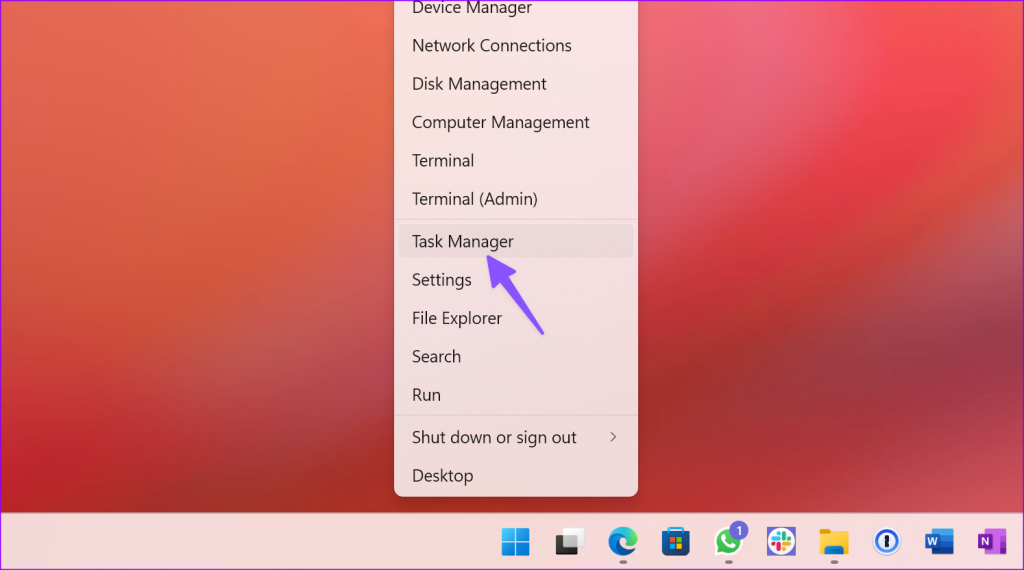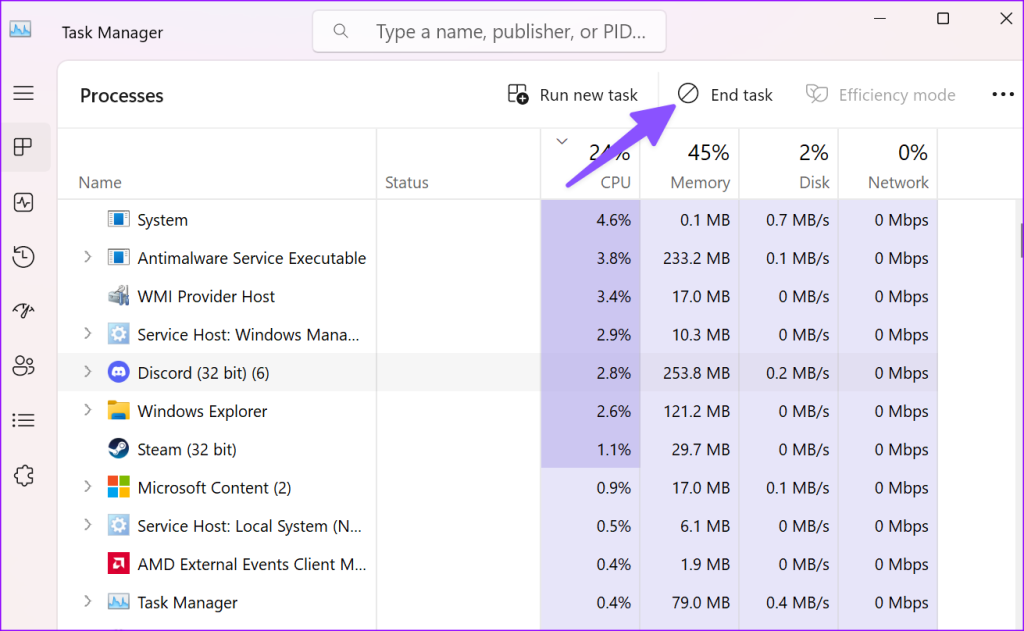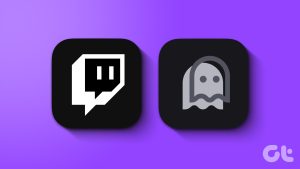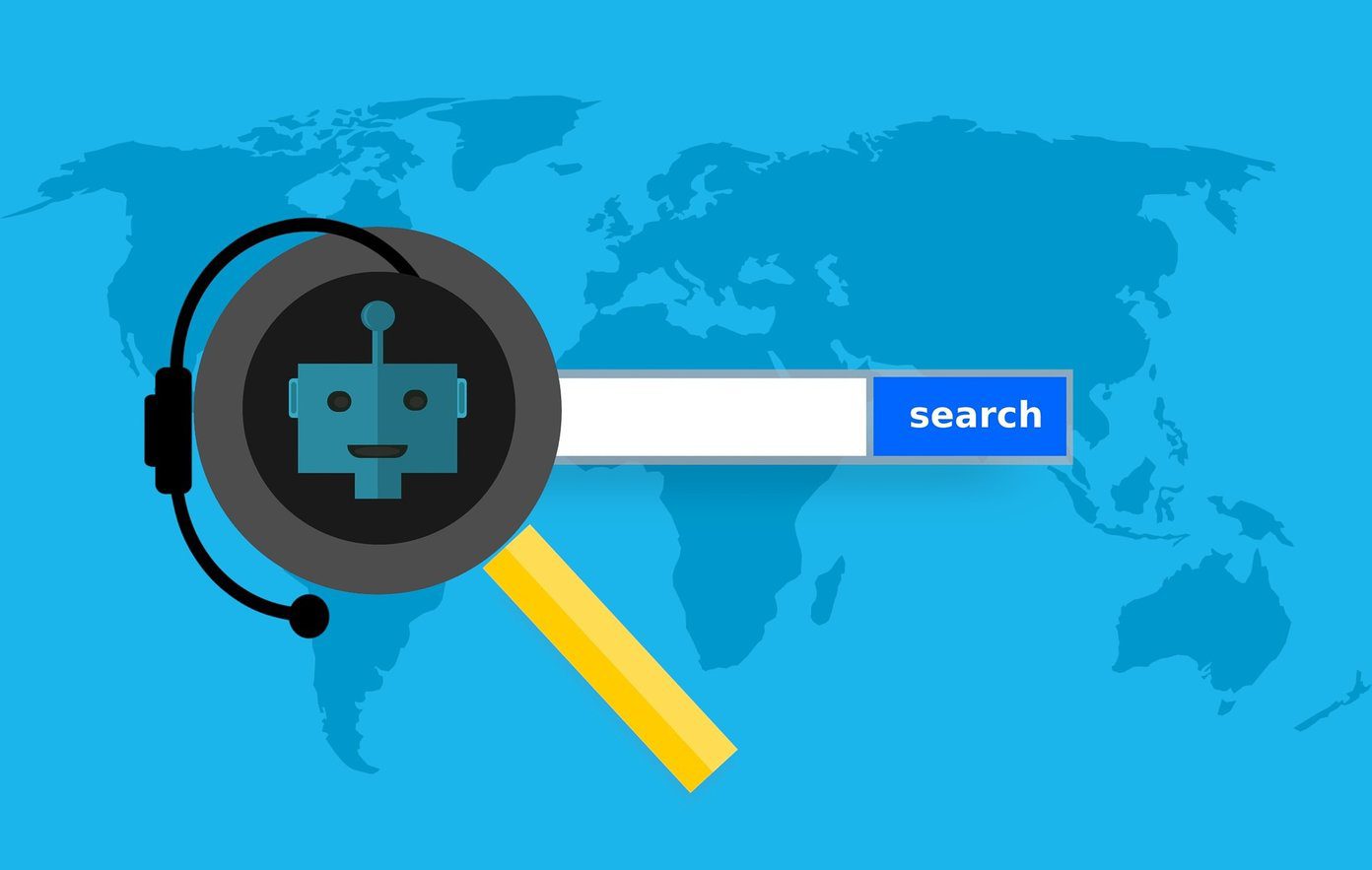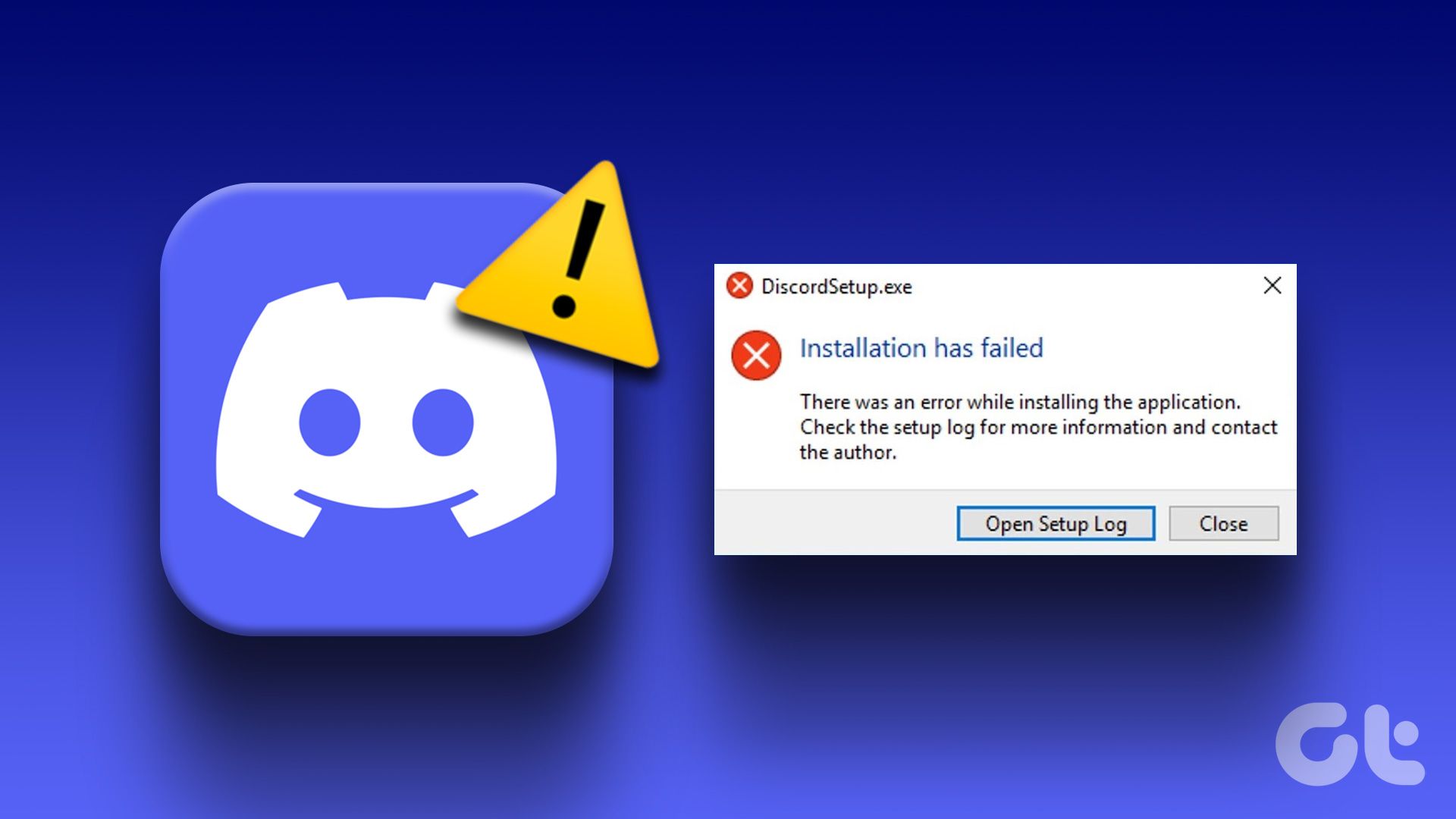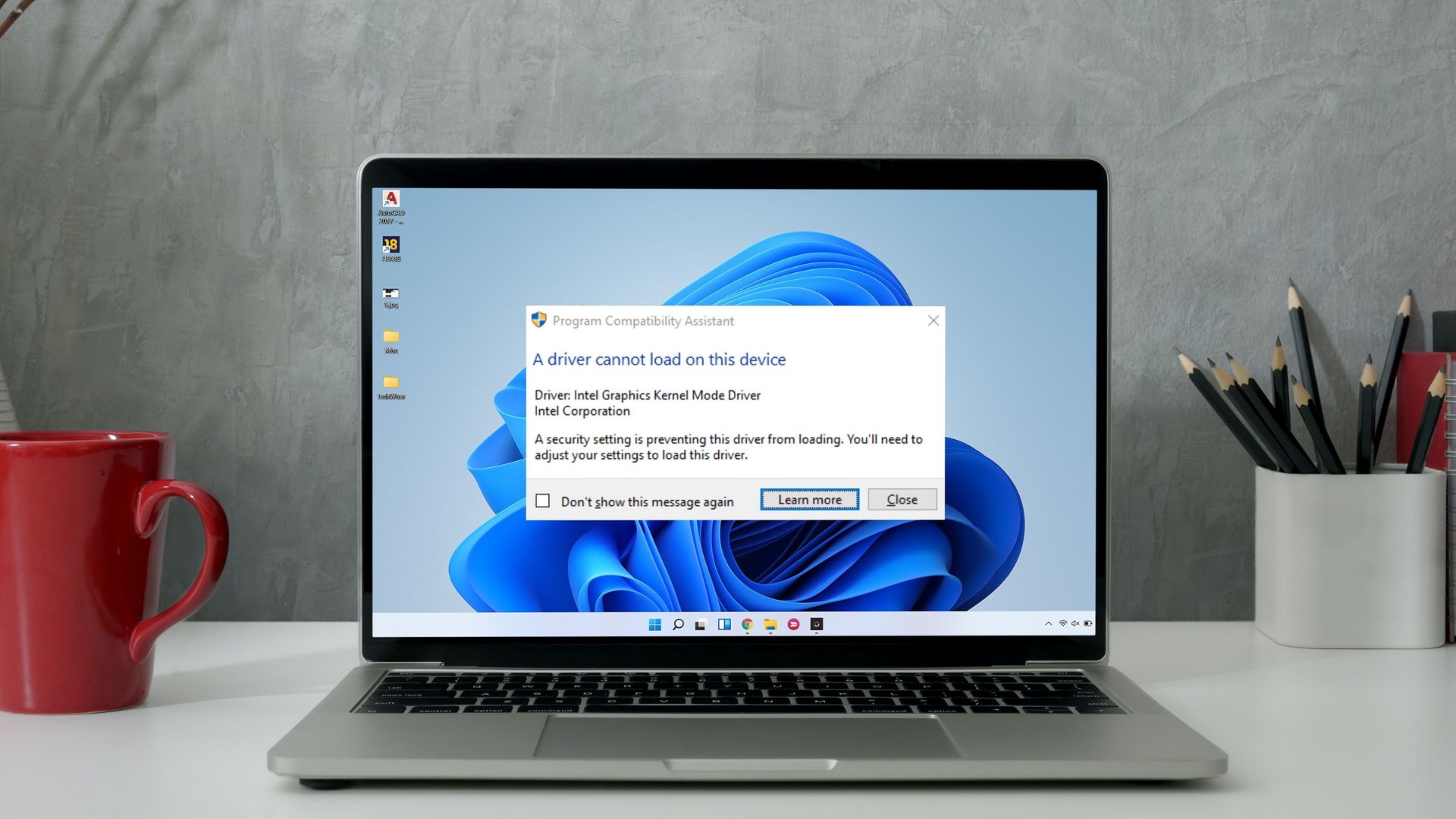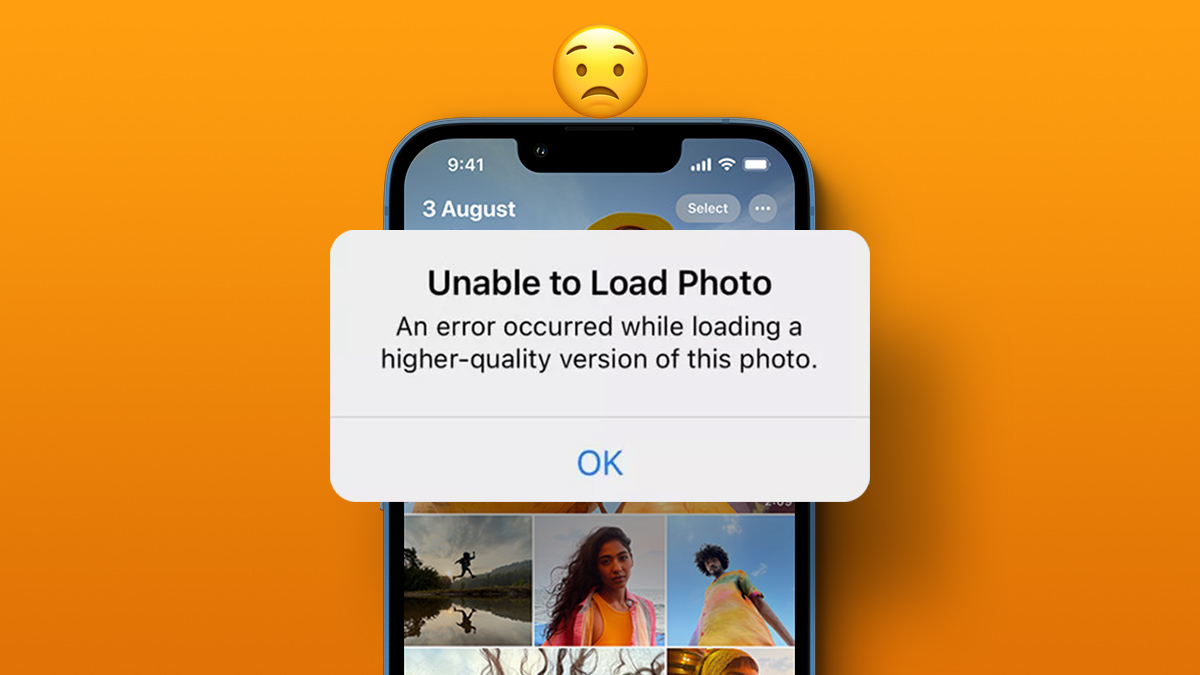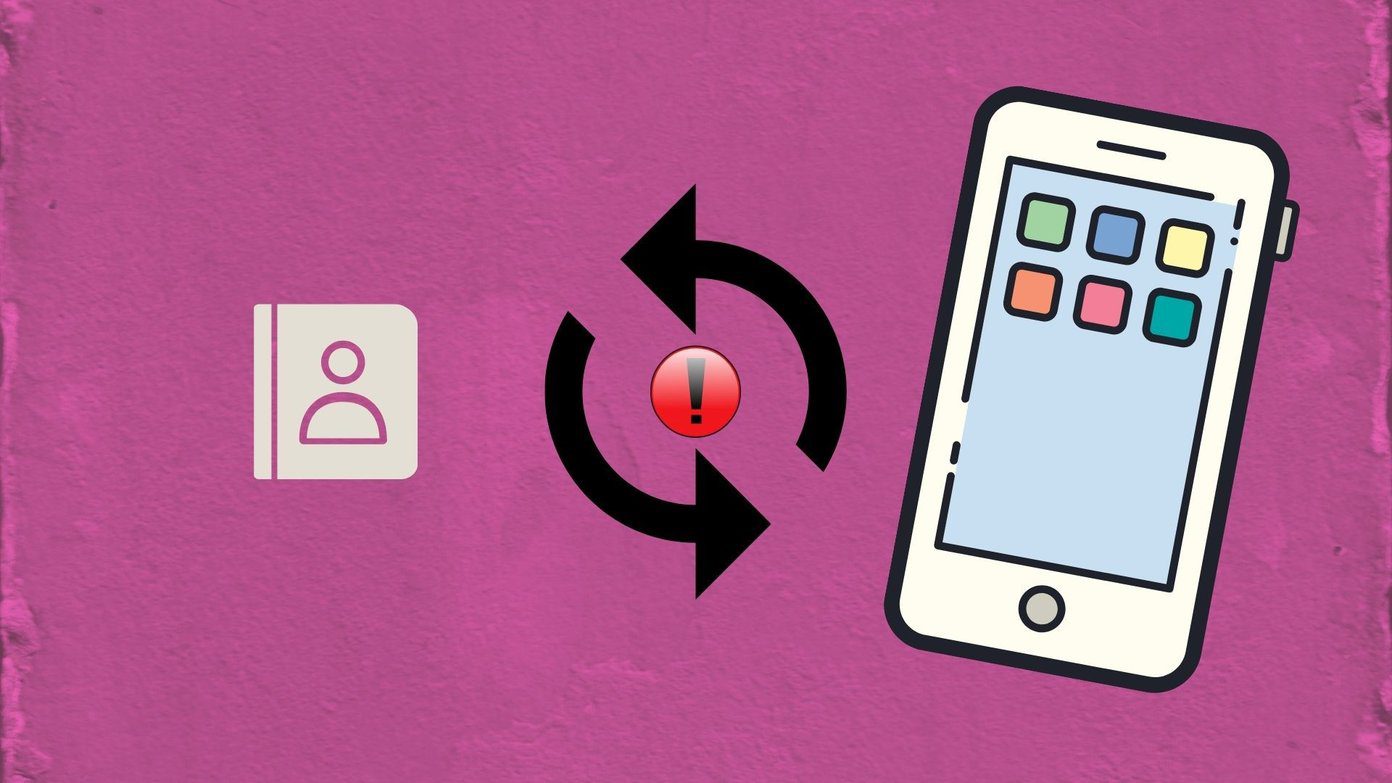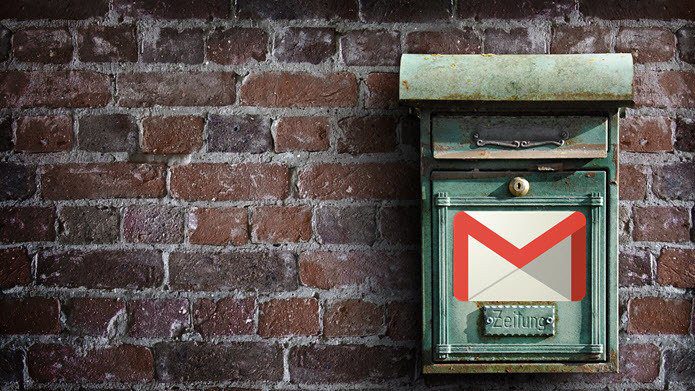Discord is practically unusable due to this error. Instead of new messages, you will see the messages are filled with empty chat bubbles. Before you move to another platform, use the steps below to take care of the problem in no time.
Why Discord Messages Failed to Load on All Servers
Discord’s popularity is reaching new heights with each passing day. With millions of new users joining the platform, Discord servers may sometimes face outages. It’s one of the prime reasons behind Discord not loading messages issue. Apart from the server, a sketchy network connection, outdated app, corrupt cache, or a blocked status may also lead to issues like ‘Discord failed to load messages’. Let’s check several top reasons behind such a problem.
Network connection issues on your device Corrupt Discord cache You are blocked from the channel Outdated Discord apps Temporary ban Discord is banned in your region
How to Fix Discord Messages Failed to Load
Let’s go through some of the basics first and move to advanced tricks to help you access your precious conversations on Discord.
1. Check the Network Connection
If your Windows or Mac desktop has network connection issues, Discord can’t load new messages for you. You need to connect to a high-speed stable Wi-Fi network and try again.
2. Switch Your Network Connection
Discord is quite popular among teenagers too. Your school authorities may block Discord and other social media apps on the Wi-Fi network. You need to ditch your school or office’s Wi-Fi network and use the mobile hotspot to load Discord messages without breaking a sweat.
3. Restart Router
Do you have network connection issues on all your connected devices? Your home or office router can be the major culprit here. You need to restart the router and try your luck with the internet connection again.
4. Clear Discord Cache
Discord collects cache in the background to improve the app performance for end users. There are times when Discord ends up collecting corrupt cache files. In such a situation, Discord may say you have a direct message even when you don’t. You can read our dedicated guide to clear Discord cache on Windows and Mac.
5. Select a Specific Channel
When you join a specific server on Discord, the app tries to load all the messages at once. When working with a slow internet connection, it might lead to a failure to load messages error. Click on one of the text channels marked by # on the left sidebar and load the latest messages.
6. Wait for Temporary Ban to Lift
This is one of the prime factors leading to the failure to load messages error in Discord. Some users spam the reactions to a message or continuously copy-past the messages in several channels. Discord detects it as spam and bans your account temporarily. You should avoid following activities on Discord.
Spamming a reaction to a message Copy-pasting too many messages Sending automatic replies or spam messages
You need to wait it out, and Discord should restore your account within a few days.
7. Force Restart Discord
If you are still facing Discord’s failed to load messages error, it’s time to force restart Discord and fetch new data from servers. We will explain how to perform a force restart on Windows and Mac. Let’s start with Windows. Windows Windows users can use the Task Manager and completely close the Discord app. Step 1: Right-click on the Windows key and open Task Manager.
Step 2: Select Discord from the list and click End task at the top.
Mac
macOS offers Activity Monitor to manage apps running in the background. Here’s how you can restart Discord on Mac. Step 1: Press Command + Space keys and search for Activity Monitor. Step 2: Open the app and click on Discord from the list. Click X at the top to end the process. Open Discord again and try to load messages. Hopefully, you won’t receive failed to load messages status in the app.
8. Check Discord Servers
If Discord servers are having a rough day, you won’t send or receive any new messages. The company offers a dedicated server page to check the current status page. You visit the link below and make sure it says ‘All Systems Operational’ message. In some cases, Discord’s server status might not be accurate. You can visit Downdetector and search for Discord. If other Discord-ers report the same, you will notice huge outage spikes. You can also confirm the issue from Discord’s Twitter handle. If that’s the scenario, you have no option but to wait for Discord to fix the issue from their side. Visit Discord Status
Visit Downdetector
9. Change Platforms
Discord is natively available on mobile platforms and browsers. If you have trouble loading messages on a PC or Mac, you can always move to Discord mobile apps or the web to fetch new messages and continue the conversation.
10. Check Server/Group Permissions
Admins usually keep a tight lid on permissions to reduce spam and overcrowding in a Discord server. You might not have permission on the server to view messages. You need to contact the person who sent you the invite link and revoke permission to access the channel.
11. Use VPN
Some members on Reddit managed to resolve Discord’s failed to load messages error by using VPN (Virtual Private Network). Discord might have blocked your IP address due to a temporary ban or excessive usage. You can use any popular VPN service, such as ExpressVPN or NordVPN and set it up on your PC or Mac. You can connect to a server in another region and try loading Discord messages again.
12. Mark Discord Messages as Read
Using this trick, a Redditor managed to fix Discord’s failed to load messages error. You can right-click on the channel name and select the ‘Mark as Read’ option. After a minute or two, you should see new messages loading on the channel.
13. Update Discord
Discord is finally available from the Microsoft Store on Windows and the Mac App Store. If you are dealing with an outdated Discord app, update it to the latest version and try again.
Start Your Conversations on Discord
Maybe your favorite game Fortnight received a huge new update, and you opened Discord to discuss the same, only to receive the ‘Messages Failed to Load’ error at the bottom. The tricks above should help you fix the issue. Which method worked for you? Share your findings in the comments below. The above article may contain affiliate links which help support Guiding Tech. However, it does not affect our editorial integrity. The content remains unbiased and authentic.