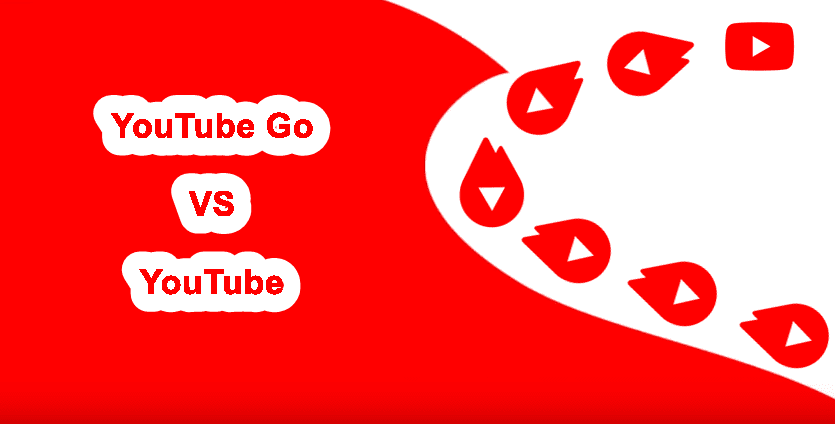Today in this article, we help you discover 13 cool Asus Zenfone 5Z tips and tricks that would help you to take your Android experience to a whole new level.
1. Smart Groups
The key to being productive is being organized. But it can be a bit hard to achieve if you can’t find the things you are looking for, thus wasting both your time and money. And the same principle applies to our phones as well. Every additional second we waste scrolling through the app drawer to search for an app, eventually adds up. Hence, an organized app drawer make more sense and the Smart Group feature of the Asus Zenfone 5Z helps you do just that. It instantly categorizes downloaded apps into folders according to their function. To do so, navigate to the app drawer, tap on the three-dot menu at the upper-right corner and select Smart group.
2. Adapt Sound to Your Liking
This phone features a set of four custom presets that help you get a richer sound experience. Apart from the standard Pop, Vocal and Rock preset, you can also customize the equalizer as per your preference. To enable this feature, head over to Settings > Sounds and scroll down to the AudioWizard. Tap on the Play icon at the top to preview the presets. If you are big on watching movies and videos on your phone, the Vocal option is your best bet.
3. Get Richer Sound From Earbuds
In addition to the above, the Zenfone 5Z also comes with a couple of additional audio enhancement tools for earphones. Simply plug in your earphones and the said tools will be made visible to you. However, the feature I loved the most was the ‘DTS sound stage’ effect. This feature enhances the sound quality coming from the earphone by changing the audio fidelity and the surround sound. For instance, if you want to have a surround sound experience you can switch to the Wide mode. Or if you want a conventional sound experience the Traditional mode is your friend.
4. Expand Notifications
Moving from a notch-less display to a notched-display is great. However, you may find one major issue. Since the notch takes up the upper part of the display, the notification area is pretty small. So, to display the hidden notifications tap anywhere on the status bar (even on top of the notch) and all the app & system notifications will be displayed instantly.
5. Schedule the Charging Time
Another cool feature is Schedule Charging, a way to dynamically adjust the charging time. Though the default time is 10 PM and 7 AM, you can customize the timing as per your convenience. All you have to do is go to Battery > PowerMaster > Battery care > Scheduled charging and change the Start Time and End Time.
6. Beauty Mode in Video Calls
Most of the phones have beauty mode for photos but not for videos. The same holds true for your new phone as well, however, there’s a small twist. The in-house Selfie Master app lets you use live beautification in your videos. Simply open the app, adjust the beautification levels and start rolling.
7. Adaptive Ringtone
Moving on, the Zenfone 5Z comes with a feature named as AI ringtone which intelligently sets the ringtone volume according to ambient noises. So, if the surrounding area is noisy, the phone will ring in a high volume and vice versa. To enable this feature, go to Advanced Settings > AI features > AI ringtone and toggle the switch on. Alternatively, you can go to the Sound settings to enable it.
8. Do Less With Gestures
From simple touch-based gestures to advanced shape-based gesture — the Zenfone 5Z supports a plethora of gestures. Similar to the OnePlus 5 and OnePlus 6, you can draw a C to launch the camera or Z to launch the Gallery app. And yeah, these gestures work even on the dark screen. To enable them, head over to Advanced Settings > ZenMotion and enable the ones which you like. It may be hard remembering them initially, however, trust your brain to transform them quickly into muscle memory.
9. Smart Screen On
The Zenfone 5Z comes with a nifty feature named Smart Screen which keeps the display on while you are looking at it. And the best thing is that it does so even if there is no physical interaction with the screen. Cool, right? To enable it, go to Display and toggle the switch for Smart Screen on.
10. Auto Start Manager
Don’t want Instagram and Facebook to automatically start when you boot your phone? Simple, deny the auto-start permission. Launch the PowerMaster app and tap on the Auto-start Manager. Here, toggle the switch on only for those apps that you want to start automatically when your phone reboots. This process not only saves memory but also saves battery life.
11. Easy Screenshot
Whether it’s a cool Instagram Story or a helpful info, the first thing I usually do is grab a screenshot and the ZenUI 5.0 makes its super easy to do the same. All you have to do is long-tap on the Recent key and ta-da! A screenshot will be captured that very instant. To enable this feature, go to Advanced settings > Screenshot, tap on Recent apps key and select the ‘Tap and hold to take screenshot’. So now, a quick tap on the button will launch the recent app while a long-tap will take a screenshot.
12. Twin Apps
Another cool ZenUI 5.0 feature is Twin Apps, which lets you run two instances of the same app. Apart from supporting the standard messaging apps like Facebook, Instagram, WhatsApp, and Twitter, it also supports YouTube. Cool, if you ask me. All you need to do is go to Advanced > Twin Apps and toggle the switch on. Once the app has been added, simply sign in with a different ID and enjoy the dual benefits.
13. Navigation Bar Customization
The new 18:9 widescreen aspect ratio gives you a customizable navigation bar. Apart from giving you the option to change the button layout you can also choose to keep the navigation bar hidden to make the most of the screen real estate. Head over to Display > Navigation bar and enable the Hide Navigation bar option. The next time you need the onscreen keys again, simply swipe up from the screen and the nav bar will be visible again. Though the Zenfone 5Z’s navbar customization options are a tad limited, there are a couple of third-party apps which can further your nav bar customization plans. One such app is Navbar Apps. From funky animations and trendy graphics to cool colors, you can do plenty with this app. Download Navbar Apps
Supercharge Your Zenfone 5Z Experience
These were some of the cool Zenfone 5Z tips and tricks. While you explore all these features, don’t forget to experiment with the Wallpaper slideshow and the fingerprint gesture. Do let us know about your experience when it comes to using Asus Zenfone 5Z on a daily basis. The above article may contain affiliate links which help support Guiding Tech. However, it does not affect our editorial integrity. The content remains unbiased and authentic.