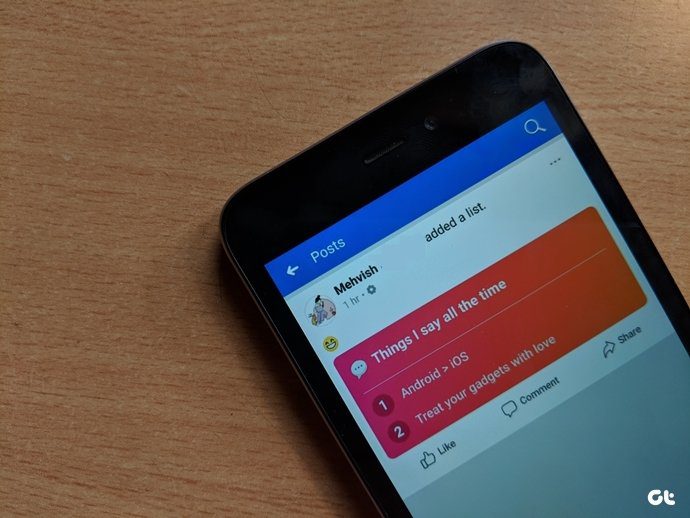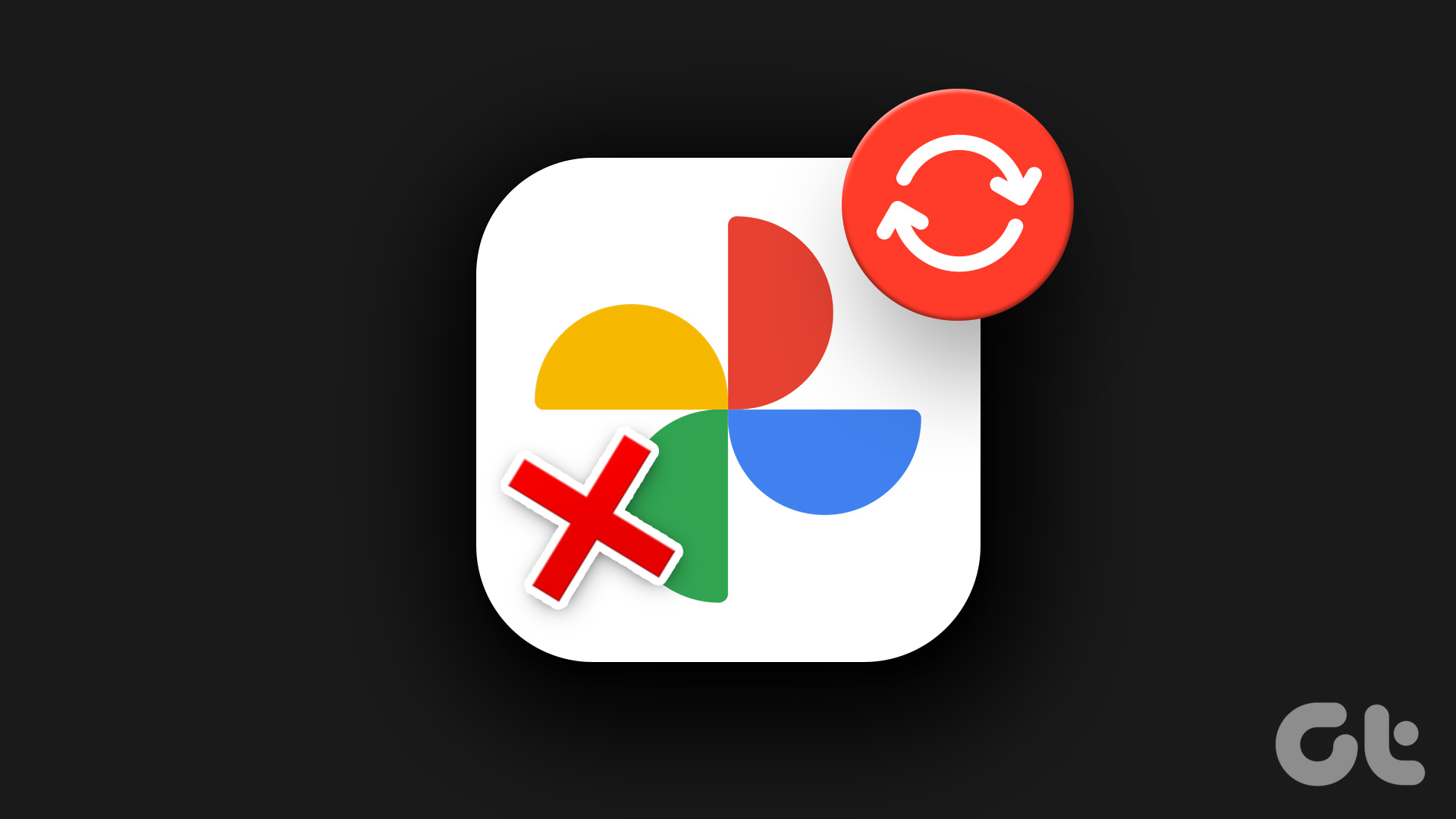To put it plainly, if Zoom and Houseparty had a baby, it would be similar to Messenger Rooms. The fascinating thing about Messenger Rooms is that the joining process is hassle-free. No need to download anything or even create an account — well, except if you don’t have a Facebook account. You might have got a slight idea about what Messenger Rooms could be. Let’s start our journey. It will be a long one. Brace yourselves.
1. What Are Messenger Rooms
Messenger Rooms is the group video calls option for the Messenger app users. Consider them as virtual spaces for informal conversations. You don’t need to worry if a person is available or not. Just share the link and they can join at their convenience. Rooms can be considered as topic-centered spaces too. You can host or attend casual talks with people who share the same interests as you. Also, you can use those spaces for (virtual) celebrations such as a birthday party or a wedding. Let us take the example of any real-life invite-only event such as book reading to understand Messenger rooms. You don’t have to call the people to tell them to join. So an invite is enough. Then it’s their wish whether they want to attend or not. When the event starts, anyone with the invitation can join in at any point and they can even leave without any restrictions. Imagine the same scenario in a virtual world, and that’s the base of Messenger rooms. You may be wondering why not make a video call to a person? Find the answer next.
2. What’s the Difference Between Messenger Rooms and Video Calls
Be it a group or individual video call — Facebook Messenger supports both. Then, what’s the need for rooms? Unlike normal calls, where you necessarily have to call others to talk to them, that’s not the case with Messenger rooms. Think of rooms as drop-in video chats. While a group video call is in progress, you can join it anytime if you have the permission. However, that depends on how a Room was created (more on that below). What’s more interesting is that you don’t even need a Facebook account to join a room. Things like no time-restricted entry and no bad feelings if you leave the room randomly are the essence of Messenger rooms. However, similar to regular video calls, you can turn off your camera, mute yourself, and share screen in a room as well.
3. How Many People Can Participate in a Room
At the time of writing this post, Messenger Rooms supported 50 members.
4. Is There Any Time Limit
No. Fortunately, Facebook hasn’t put any time limit restriction. So, the meetings in a room can continue for an indefinite period.
5. Who Can Create a Room
The rooms on Facebook can be created by any Facebook user from multiple places. You can create a room from Facebook Messenger, Facebook News Feed, and within Groups and Events. The rooms can be created from the Facebook website, Messenger website, and the mobile apps of both Facebook and Messenger. When you create a room, a virtual space with a unique link is made where people can drop in. The person who creates a room gets to control the privacy of the room. He/she can lock the room, remove a participant, delete the room, and has the power to control who can join.
6. Who Can Join a Room and How to Join One
As mentioned earlier, anybody with a link to a room (with or without a Facebook account) can join it. People don’t even need Facebook apps. They can join a room via a web browser. Just enter your name, and you are good to go. Note: While a Facebook account isn’t required to join any room, one needs it to create a room. Messenger Rooms can prove beneficial to non-tech savvy people, especially elderly folks. It removes the inconvenience of creating an account or having to download anything. As Mark Zuckerberg said, you just send a link to your grandmother and you can connect with her. In case, you are logged into Facebook, joining a room depends on the privacy settings of a room and from where it is created. For instance, if you create a room from the Facebook feed, it will appear in the Rooms section above the feed if the visibility is kept to Facebook friends. You can change the visibility to select few friends only. Your friends need to tap on the Join button to go to the room. Rooms created from Messenger are private, and a link is necessary to join. You can restrict the link setting to ‘Only people with a Facebook account’. Rooms in Facebook groups are open by default, and all the members can join them. Also, rooms can be created by admin and members from inside Facebook groups. However, you can control that setting. Note: Whenever you share a room’s link with your friends, they can forward it to more people who can join your room. Similarly, the room’s link can be shared with people outside of a group as well. When you join a room, others will only be able to see your name and profile photo (if available). If you have joined through a Facebook account, then others can click on your profile and see whatever is available for public viewing.
7. What Happens to Rooms If You Have Blocked a Person on Facebook
Since anyone with a link to a room can join it, you might be wondering — what if a person you have blocked on Facebook or Messenger joins the room? Well, if the person is logged into Facebook or Messenger, they won’t be able to join a room where you are also logged in. Similarly, if the blocked person has joined any room, you won’t be able to join that room. However, if you or the blocked user is joining without their Facebook accounts, then you can land up in the same rooms. Tip: Check out what happens when you block someone on Facebook Messenger.
8. What Does Locking a Room Mean
You can prevent more people from joining your room by locking it. Only the people who are already inside a room will now have access to it. When a room is locked, people trying to join a room through a link will see the ‘Unable to join at this time’ message. Note: If a room is created inside a Facebook group and it is locked, the group admins can still join it. To lock a room on mobile, swipe up on the calling screen of a room. Enable the toggle next to the Lock Room. Note: Locking a room doesn’t prevent the participants from leaving. They can leave anytime.
9. Can Unwanted Participants Be Removed
Yes. The creator of a room has the power to throw out any participant. When any participant is removed, the room is automatically locked. The creator needs to unlock the room to let others join. It’s a great step taken by Facebook to avoid any nuisance like the Zoombombing. That doesn’t apply if a participant leaves at his/her own will. To remove a participant, swipe up on the room’s screen in the app and tap on Manage Room. Tap on Remove next to the name of the person.
10. What Happens When You Leave a Room
It depends on whether you are a creator or a regular member of the room. If you are a room participant, you can simply tap or click on the hangup button to leave the room. You can rejoin the room using the same link if the room is unlocked. If you are the creator of the room, you have the option to either end the room or leave it. In the former case, the room link will become invalid and no one can join it. Facebook has made rooms interesting by adding distinct options for creators to exit a room. There are two aspects to it. Firstly, if you create a room and no one is available, you don’t need to wait and waste your camera resource. You can leave the room. Then, you will get a call when someone joins the room. To leave a room, click on the cross icon at the top when you create a room. Tap on Leave. Another way to leave the room is to press the call hangup button. That will not delete your room. The room still exists, and other participants can go on with the call. The only thing that changes is that the room would get locked. So, no new participant can join. The creator can rejoin the group using its link, and he/she can unlock or end it. The unique room links remain alive until the creator deletes or ends the room. Meaning, even when all the participants have left the room, the links are active. Anyone who has the link can rejoin the room. That doesn’t mean the person would be able to see you. What happens is that you will get a call when someone clicks on the old room link. Only when you accept it, they can see and hear from you. We would suggest that if you are a creator, you should always delete the room, as shown below.
11. How to Delete a Messenger Room
There are two ways to delete a room permanently. If you want to delete an old room, click on the room link. Then tap on the cross icon at the top and choose End Room. To delete a live room, swipe on the calling screen of the room. Tap on Manage Room followed by End Room. Ending the room will remove all the participants and disable the room link.
Bonus: What’s the Benefit of Having Messenger App
Firstly, the Messenger app provides one of the ways to create a room. Secondly, you can add filters and effects to your videos if you have the app. Facebook has promised to add immersive 360 backgrounds for rooms in the future, somewhat similar to Zoom virtual backgrounds. At the time of writing this post, you can only add AR and lightning effects to your videos. To add an effect, click on the Effects icon on your video preview screen and then choose a filter.
Time to Get a Room
The phrase ‘get a room’ has received a new dimension completely. Now, you can actually get a virtual room. Currently, rooms are available only on Facebook and Messenger platforms. Soon, rooms will be integrated with other apps and devices from Facebook such as Instagram, WhatsApp, and Portal. The Messenger rooms have just arrived. Let’s see how they shape up in the future. Next up: Wondering how do Messenger rooms compete with Zoom? Find out the answer in our next post where we compare the two. The above article may contain affiliate links which help support Guiding Tech. However, it does not affect our editorial integrity. The content remains unbiased and authentic.