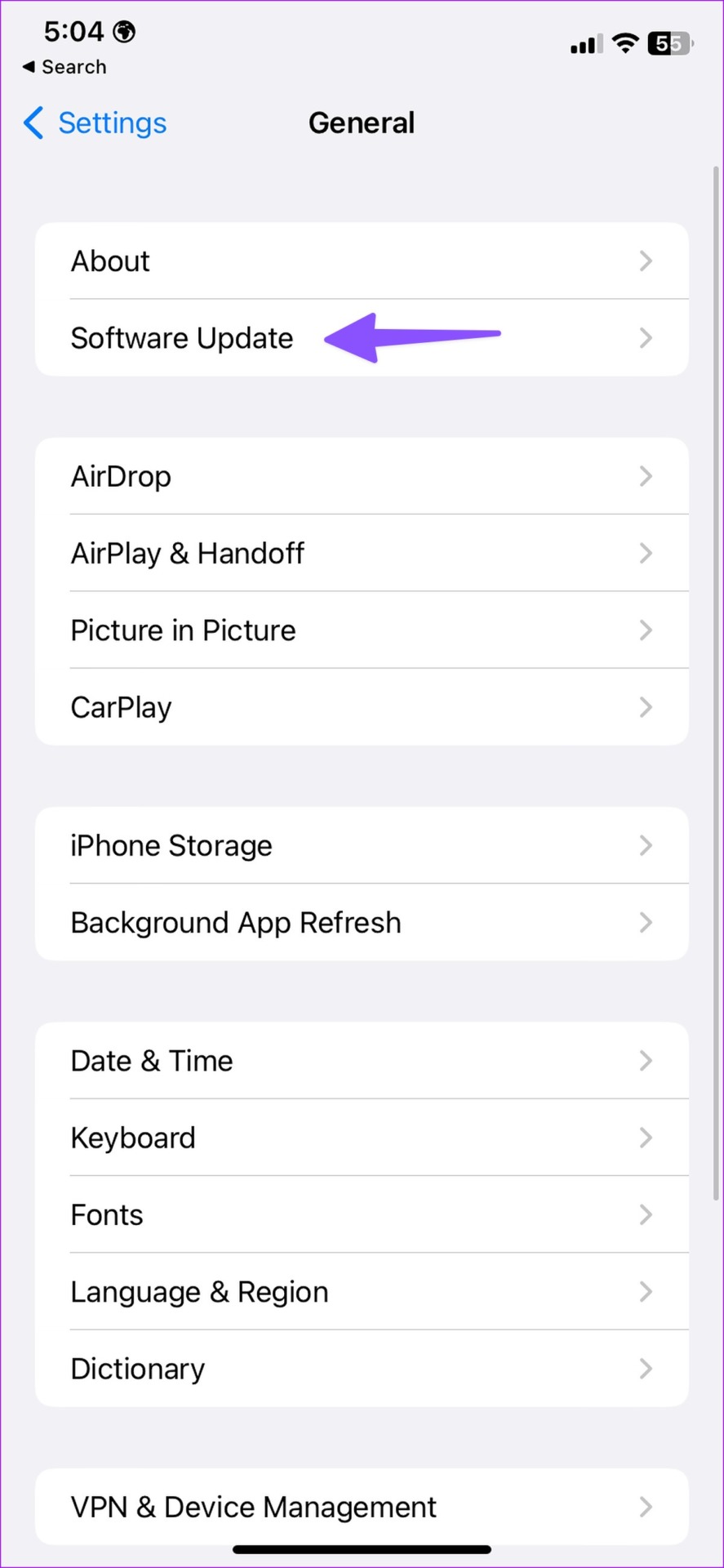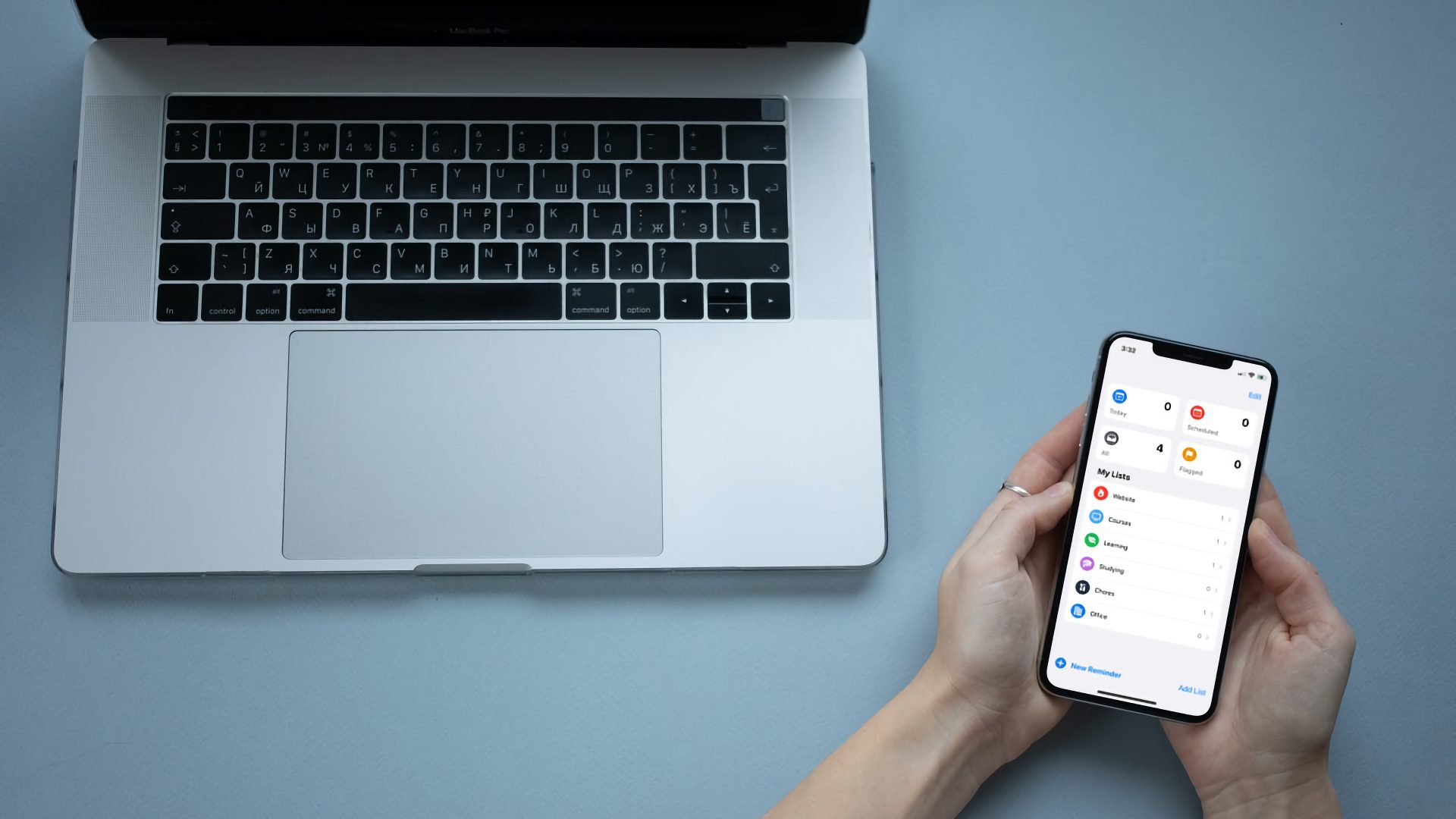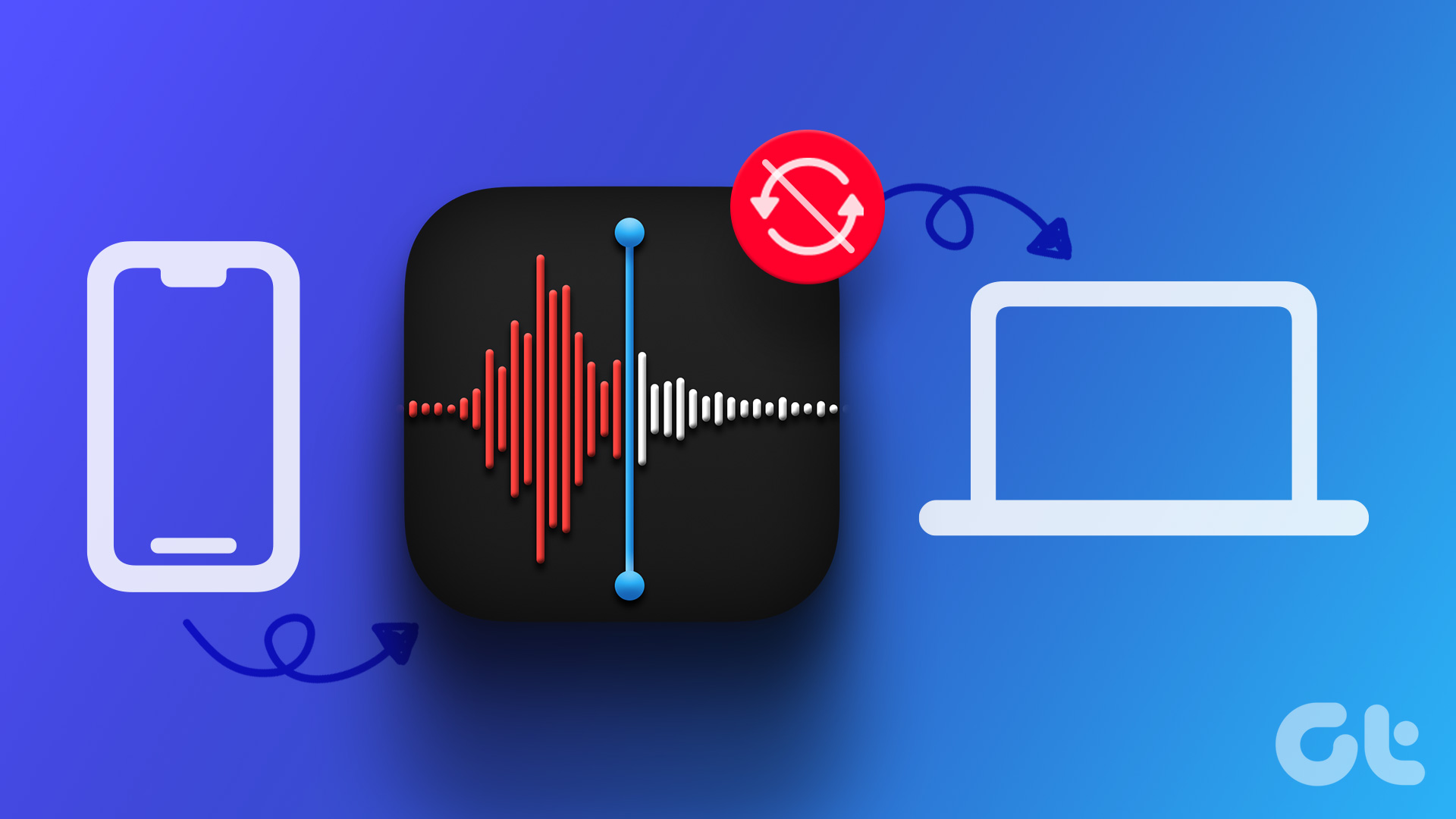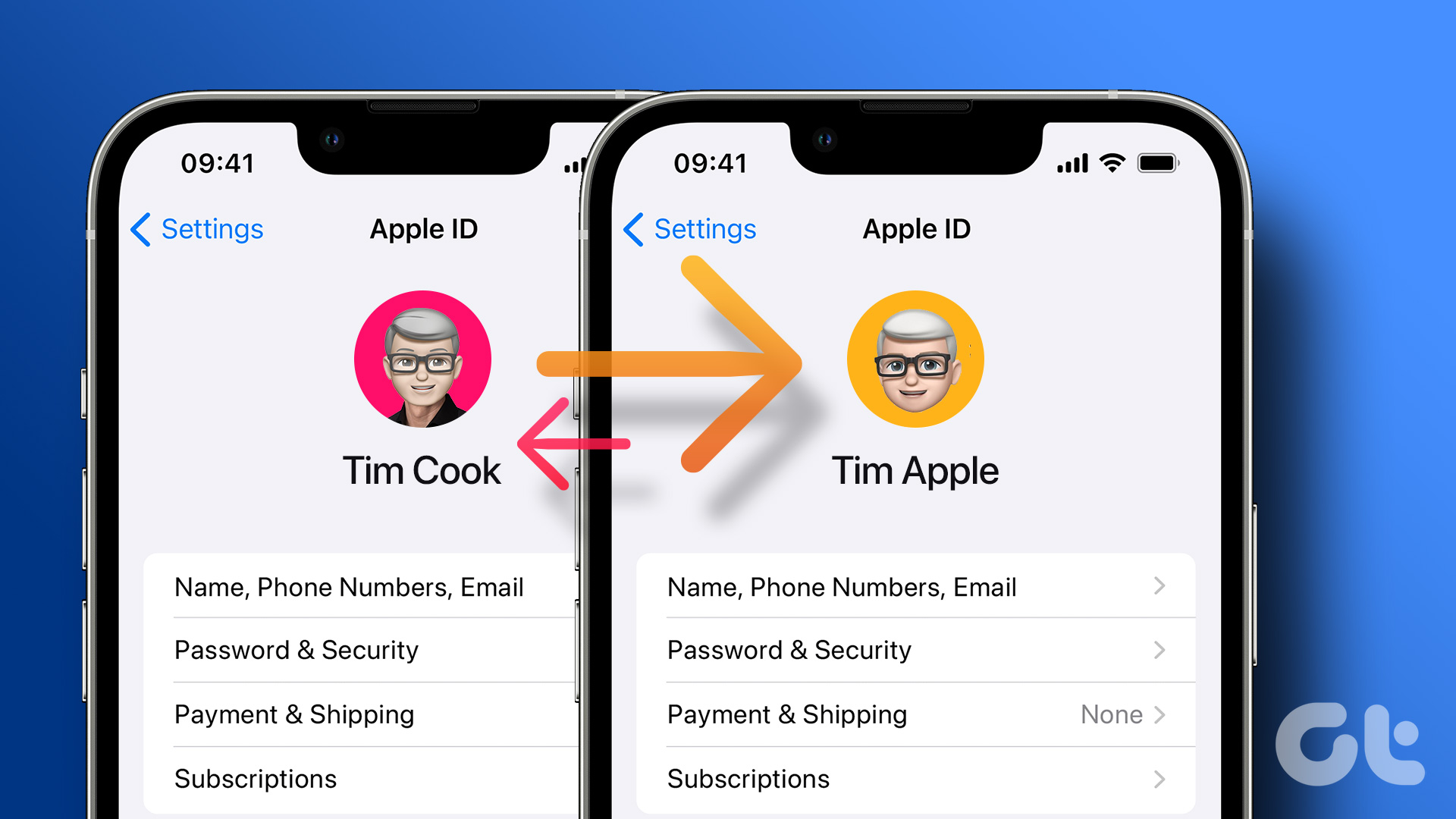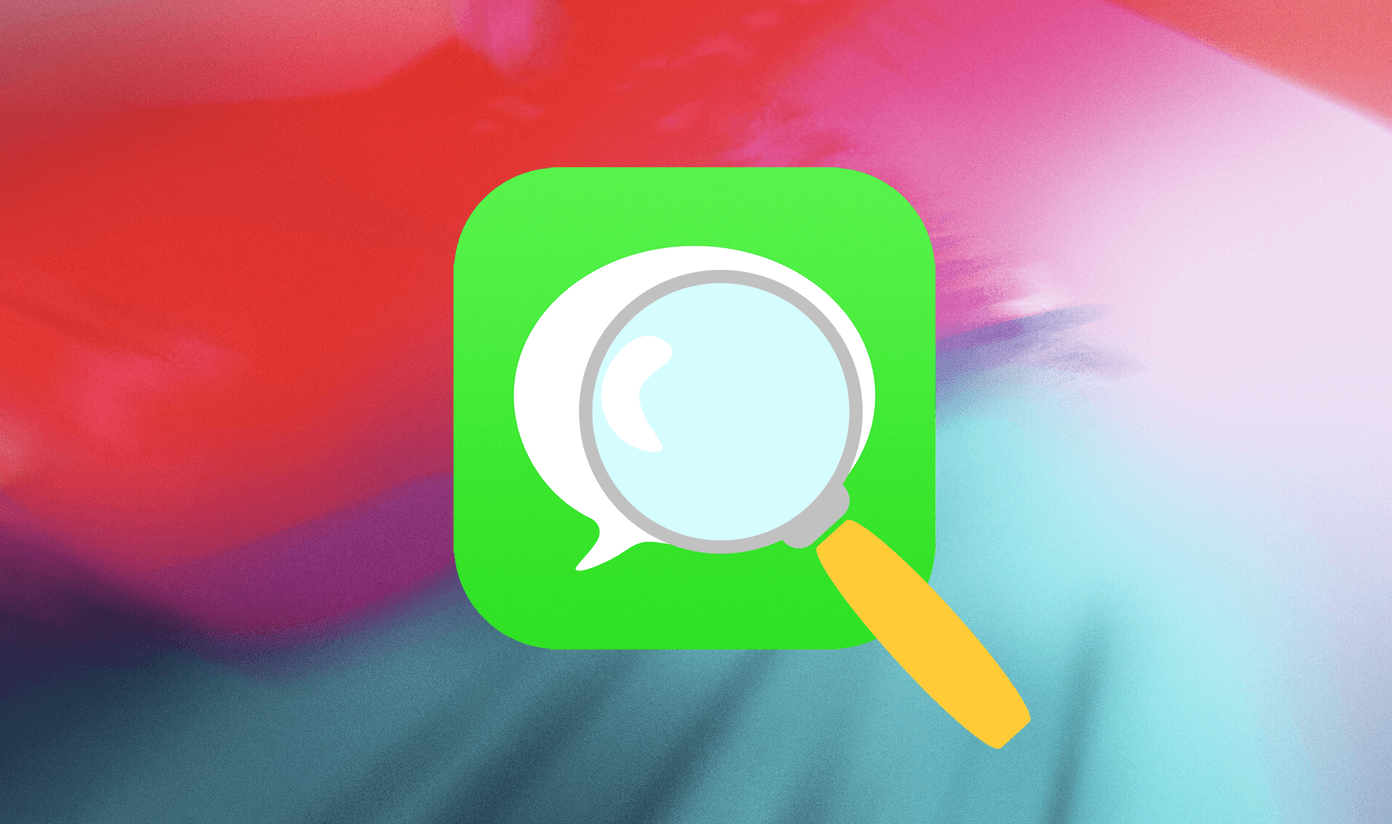Cross-device message syncing is one of the neat conveniences in the Apple’s software ecosystem. You may miss important alerts when messages stop syncing between your iPhone and iPad. Let’s fix the issue and ensure the Messages app syncs texts between iPhone and iPad.
1. Make Sure to Use the Same Apple Account
You need to use the same Apple account on both iPad and iPhone to enable messages syncing. Step 1: Open the Settings app on iPhone. Step 2: Select your account. Step 3: Check your Apple ID. Follow the steps above on your iPad and ensure the same Apple account on it too.
2. Enable Text Forwarding to iPad
If you have disabled text forwarding to iPad, your iPhone won’t forward messages to the connected devices. You need to enable text forwarding for your iPad. Step 1: Launch the Settings app on iPhone. Step 2: Scroll to Messages. Step 3: Select ‘Text Message Forwarding.’ Step 4: Enable the toggle next to your iPad. Relaunch the Messages app on your iPad, and it will sync your conversations from iPhone.
3. Turn Off and On iMessages
Are you facing issues with iMessage syncing between your iPhone and iPad? You can disable and enable iMessage service on your iPhone and try again. Step 1: Launch the Settings app on iPhone. Step 2: Scroll to Messages. Step 3: Disable the iMessage toggle. Enable it after some time.
4. Check iMessage Status
If iMessage servers are down, you may face issues syncing the latest conversations on your iPad. Apple offers a dedicated page to check the system status. You can visit the link below and ensure a green indicator beside iMessage. If iMessage is showing orange or yellow indicator, you must wait for Apple to resolve the issues from their end. Apple System Status
5. Sign Out from Apple Account and Sign Back in
You can sign out from your Apple account and sign in again to resolve any account authentication issue. Here’s what you need to do. Step 1: Launch the Settings app on iPhone and iPad. Step 2: Tap on your account at the top. Step 3: Scroll down and select Sign out. Login with your Apple account details, and Messages will sync between two devices with ease.
6. Enable Facetime
If you have disabled FaceTime on iPhone, it may interfere with messages syncing on your iPad. Step 1: Open the Settings app on iPhone and iPad. Step 2: Scroll to Facetime. Step 3: Turn on the toggle next to FaceTime.
7. Check Internet Connection on iPad
Your iPad requires a stable internet connection to sync iMessages from the iPhone. You can connect your iPad to a stable Wi-Fi network and try syncing iMessage again. You can also reset the network on your iPad using the Airplane mode. Step 1: Swipe down from the top-right corner of iPad. Step 2: Enable the Airplane mode and disable it.
8. Clear Space on iPad
If you have downloaded dozens of Netflix shows or Spotify playlists, you may soon run out of space on your iPad. It may lead to Messages not syncing issue. Here’s how you can check and manage storage on iPad. Step 1: Open the Settings app on iPad and tap on General from the left sidebar. Step 2: Tap ‘iPad Storage.’
Step 4: Check a detailed storage breakdown from the following menu.
Open a culprit app and select Offload App to free up the space.
9. Reset Network Settings
If your messages are still not syncing between your iPhone and iPad, it’s time reset network settings on both devices. We will use iPhone screenshots in the steps below. You can follow the same on your iPad too. Step 1: Open the Settings app on iPhone and iPad. Step 2: Scroll to General. Step 3: Tap ‘Transfer or Reset iPhone.’ Step 4: Select ‘Reset’ and tap ‘Reset Network Settings.’ Perform the same on your iPad and start syncing your messages without any error.
10. Update System OS
Messages app is a part of iOS and iPadOS on iPhone and iPad, respectively. An outdated OS build on your iPhone or iPad may break Messages syncing. You need to download and install the latest software update. Step 1: Open the Settings app on iPhone and iPad. Step 2: Scroll to General. Step 3: Select Software Update and install the pending OS build.
Check Your Messages on iPad
iPad not syncing messages with iPhone can lead to confusion and mistakes. Which trick worked for you? Share your findings in the comments below. The above article may contain affiliate links which help support Guiding Tech. However, it does not affect our editorial integrity. The content remains unbiased and authentic.

![]()
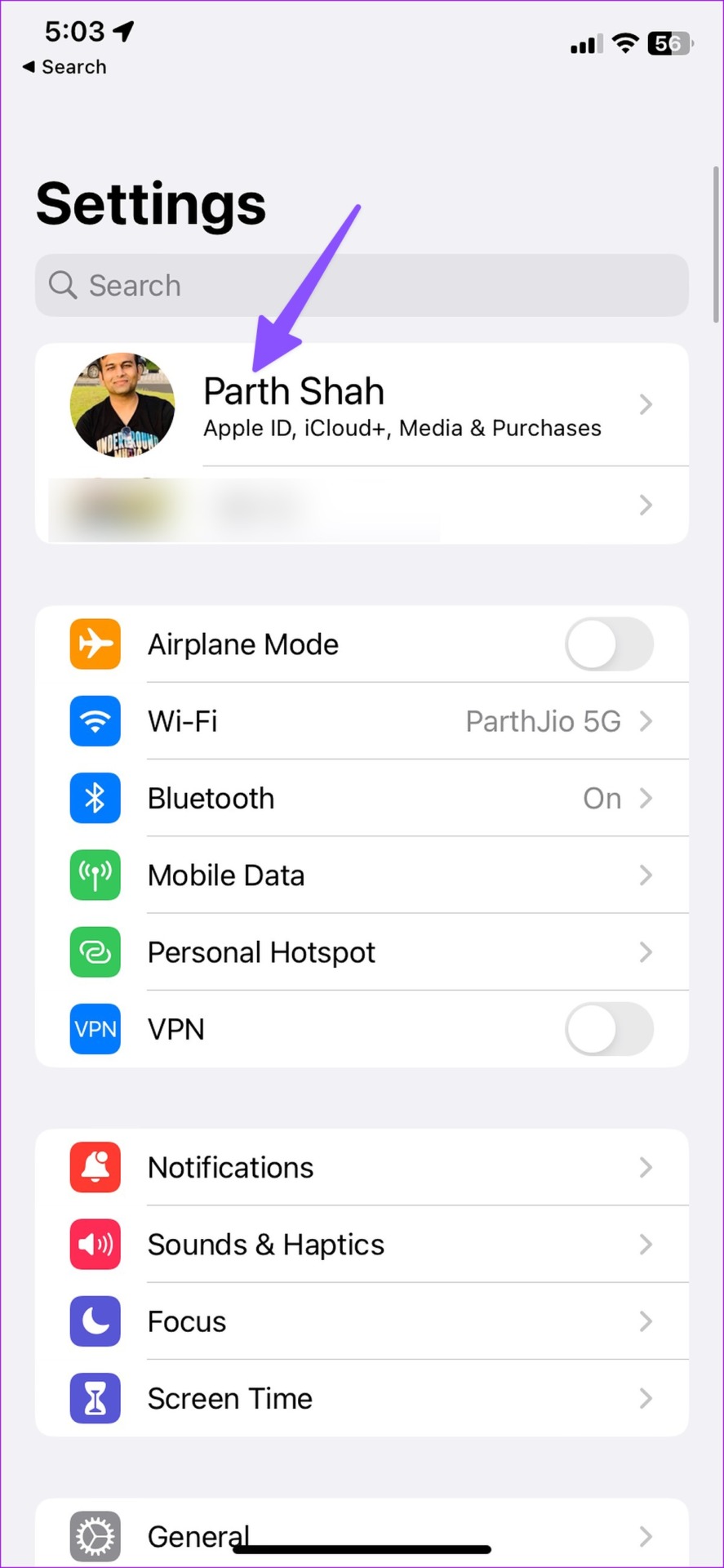

![]()
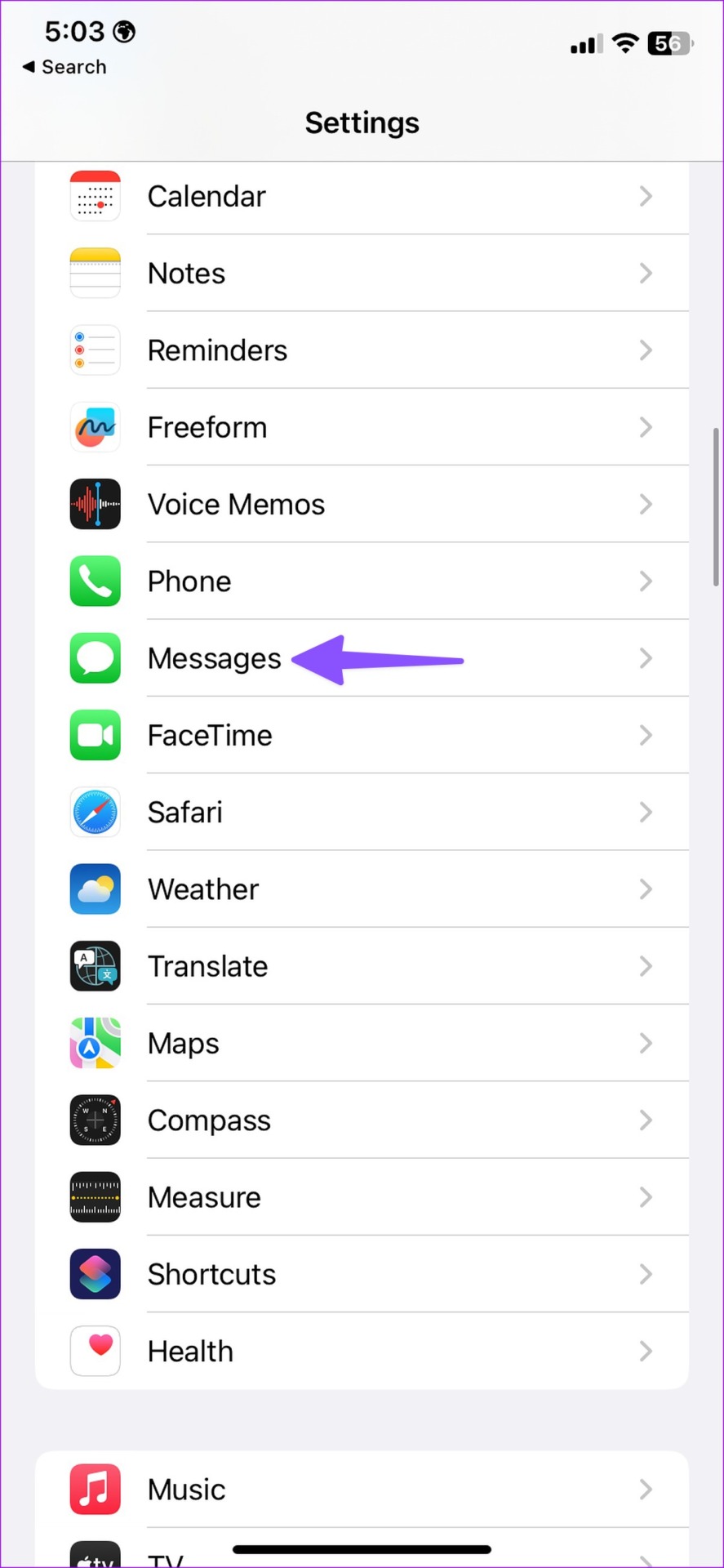
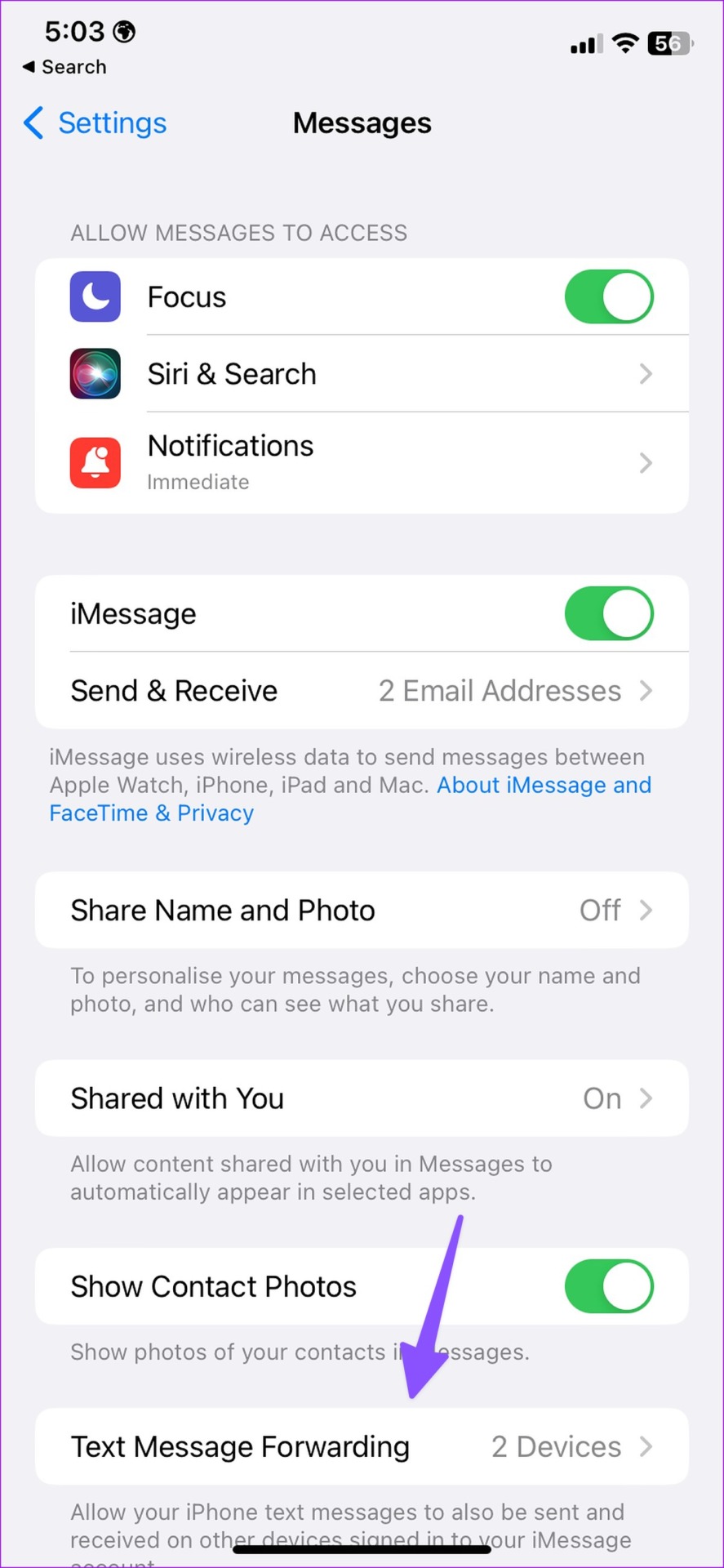
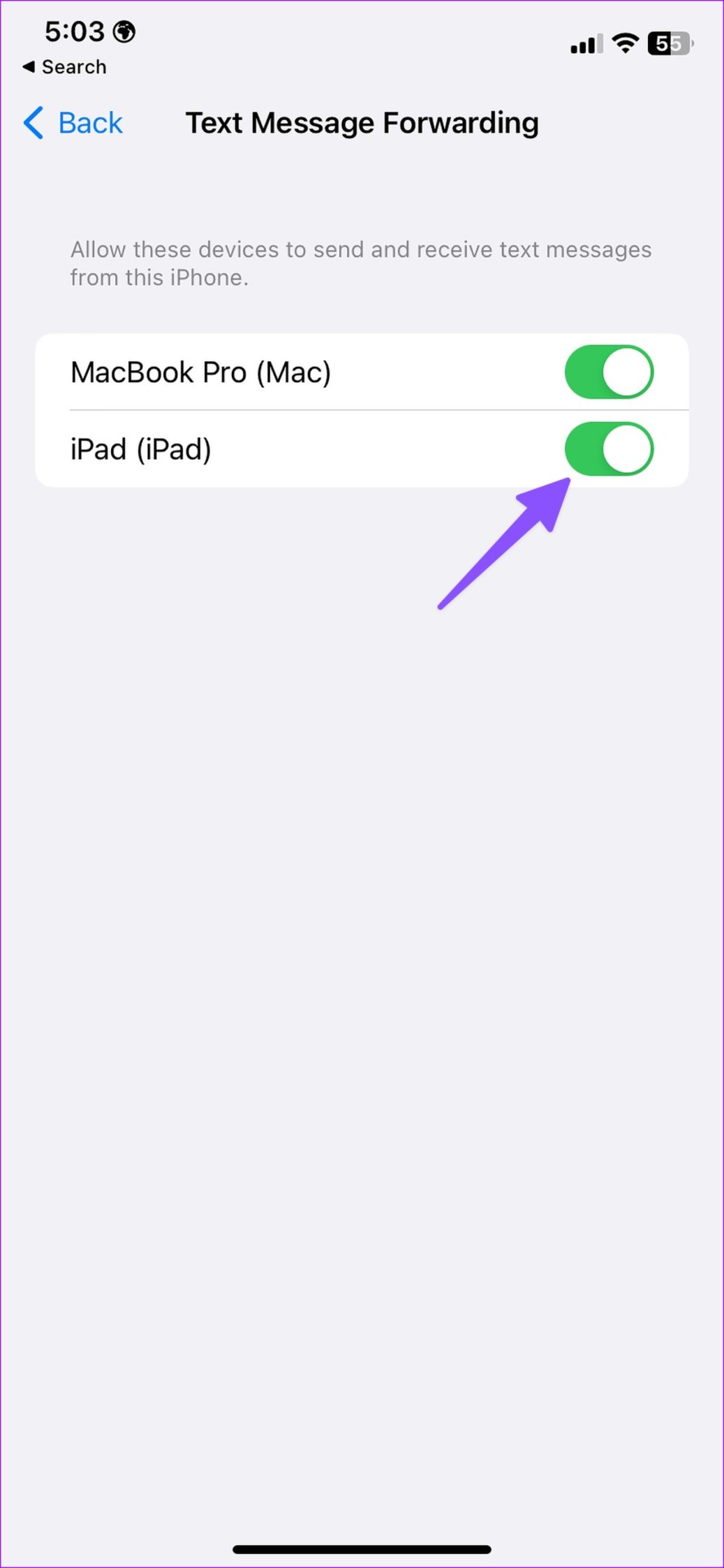
![]()
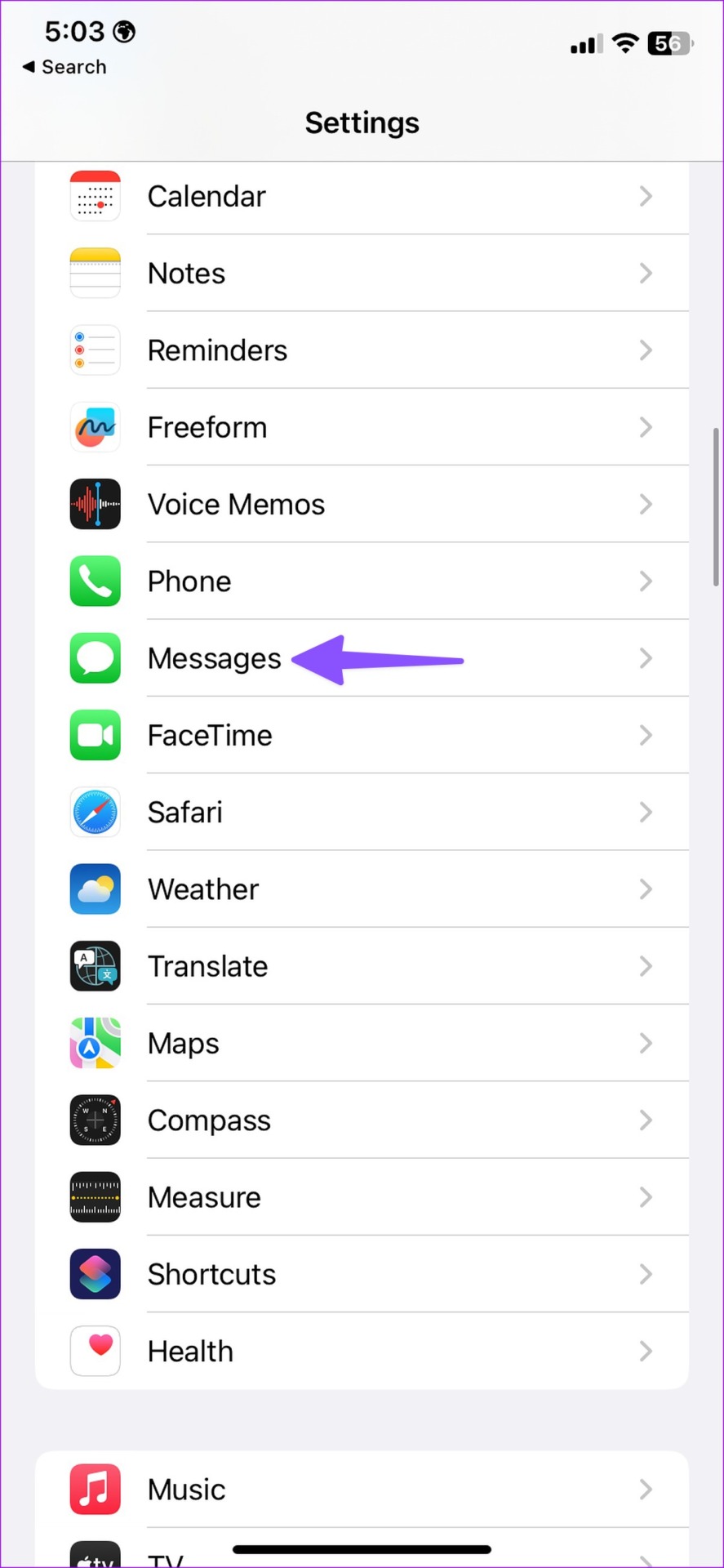
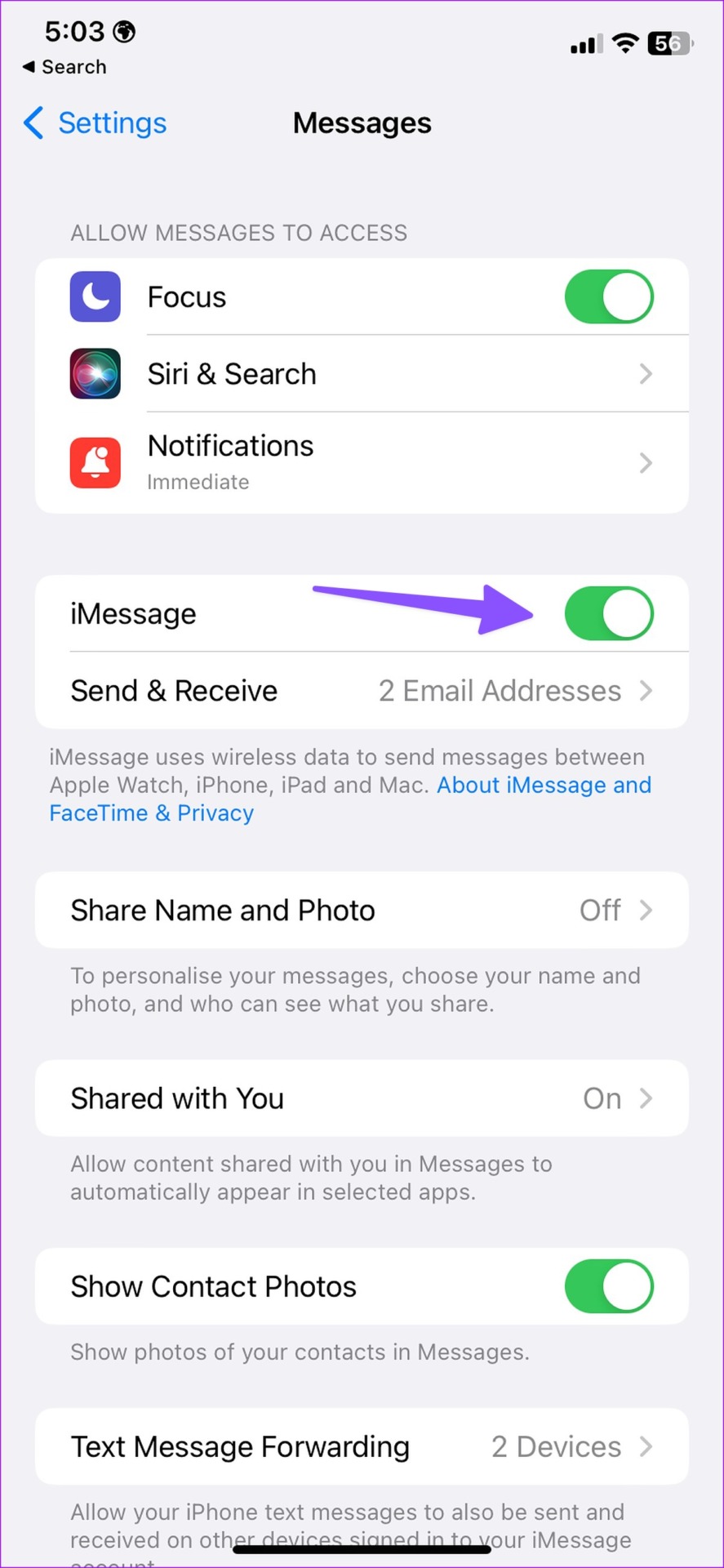
![]()
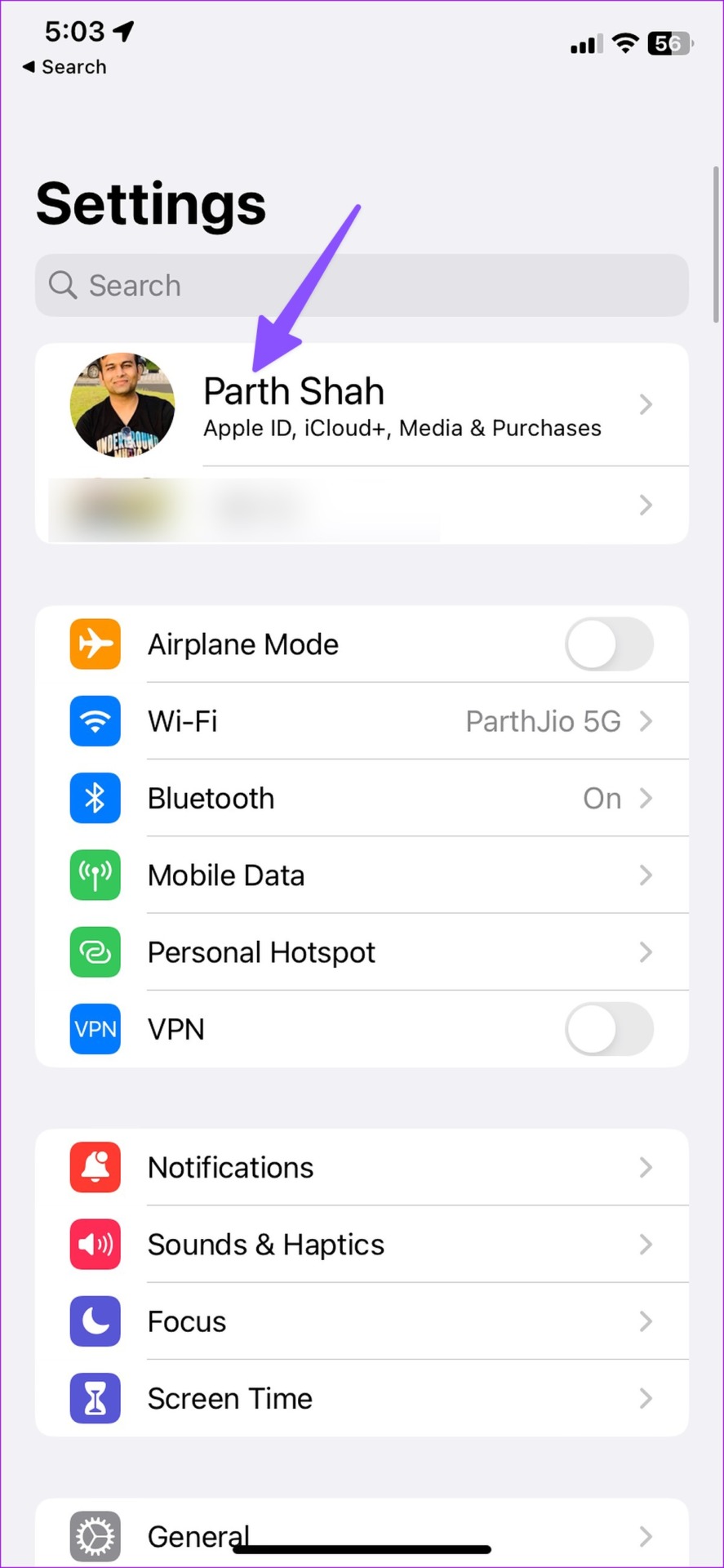

![]()
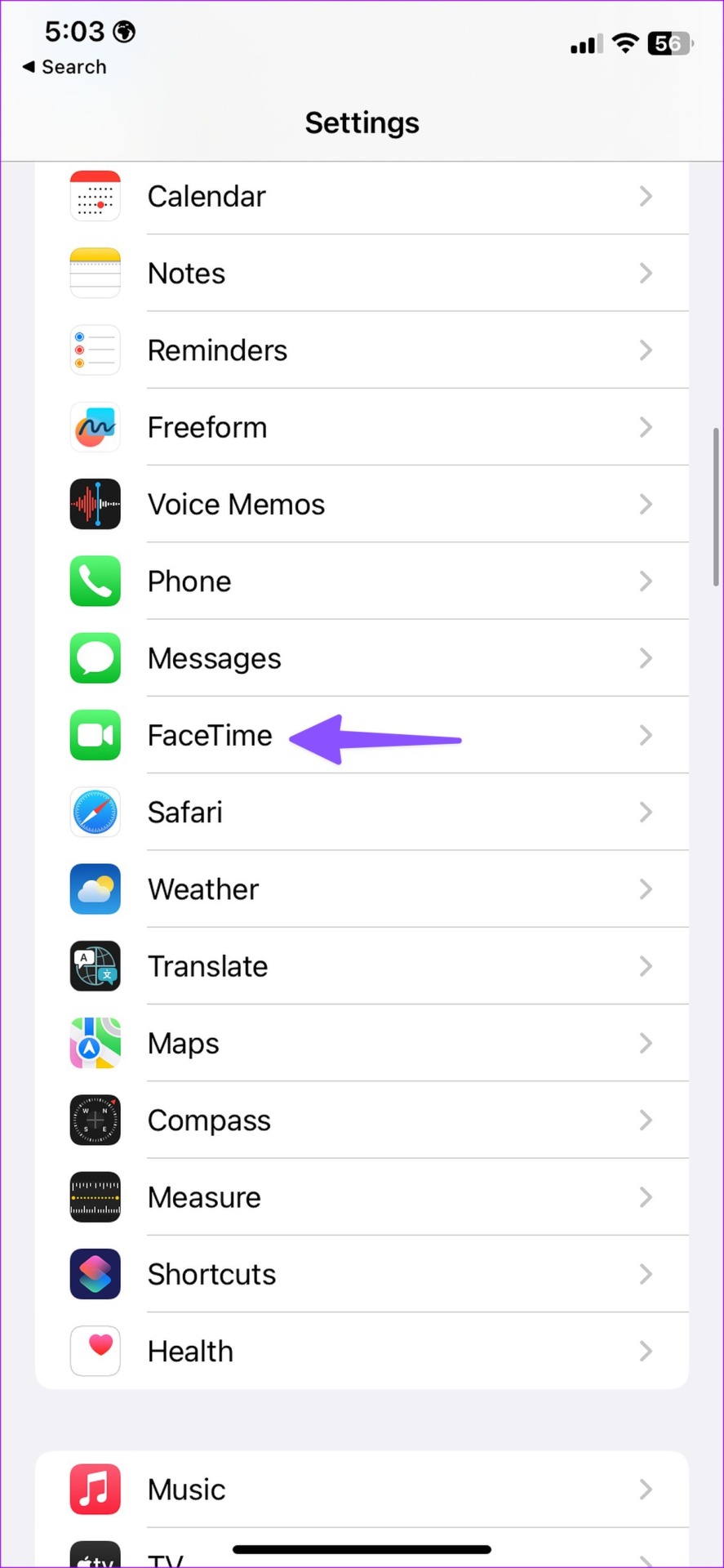
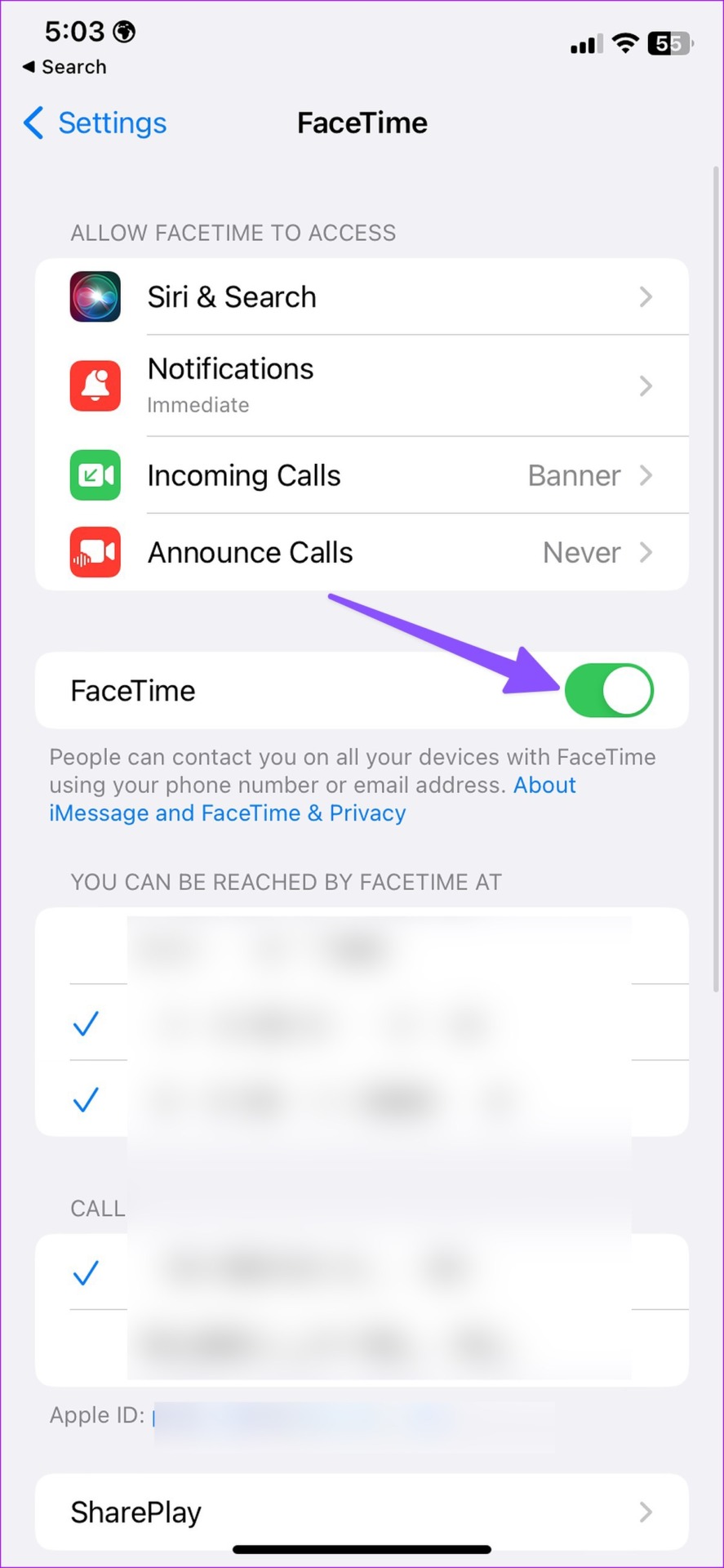

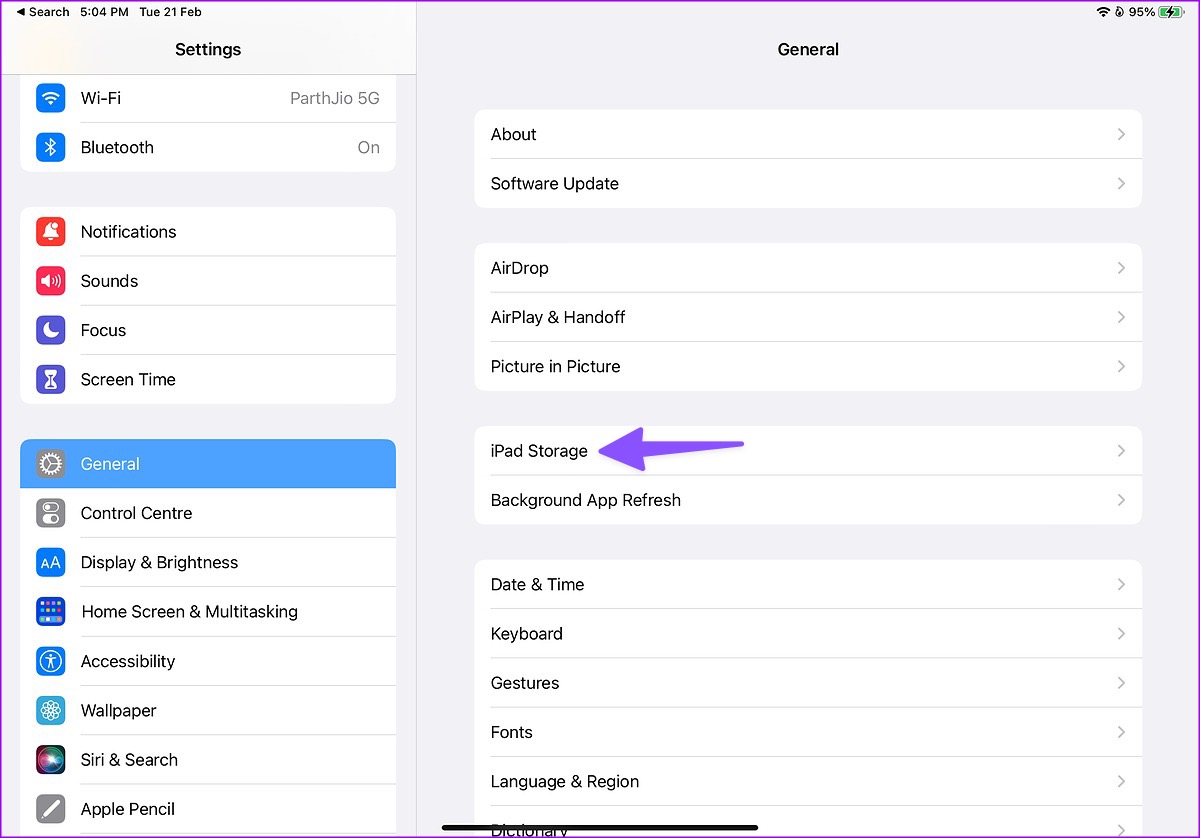
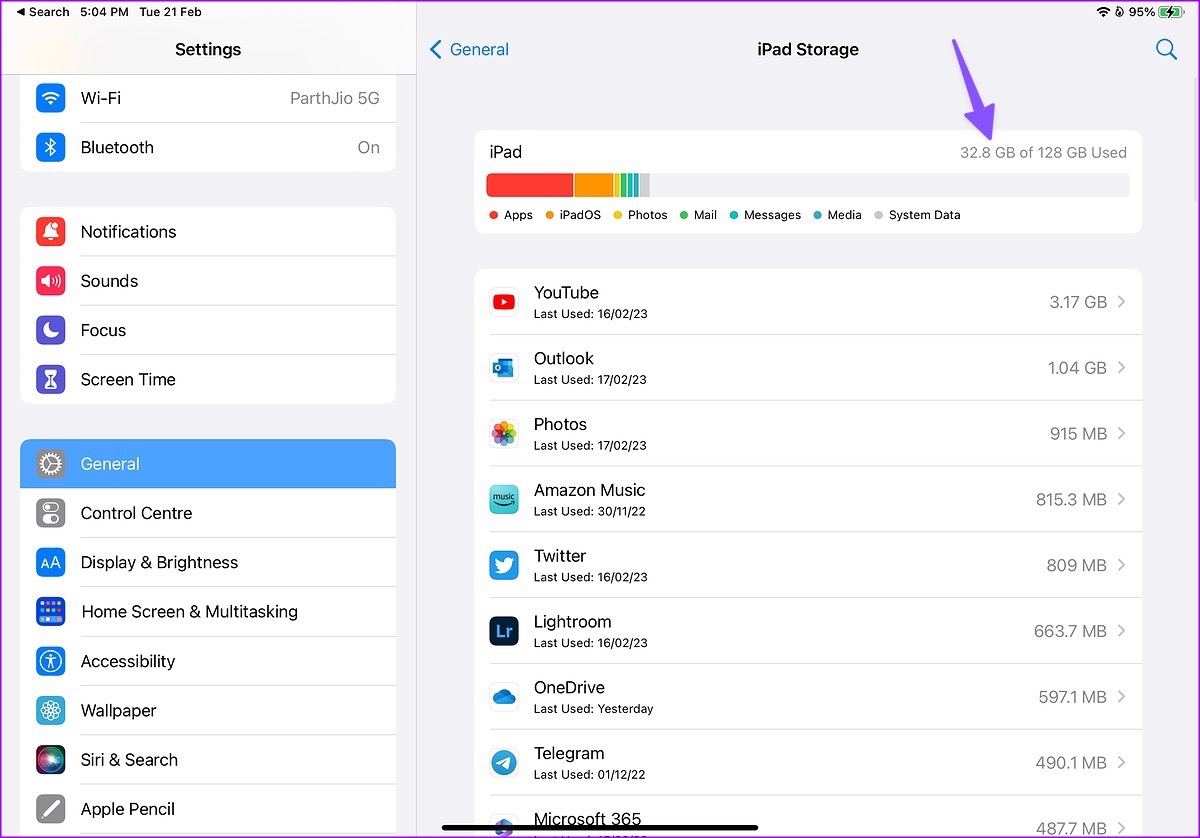
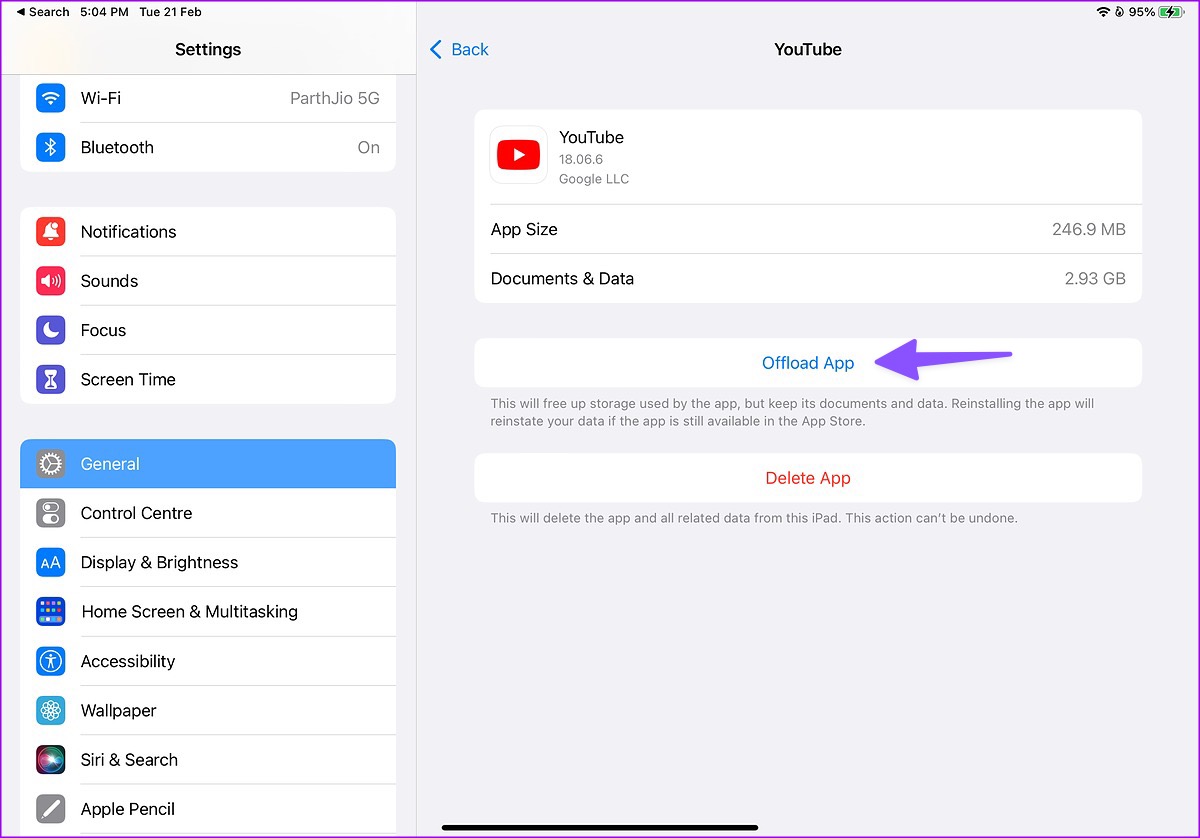
![]()

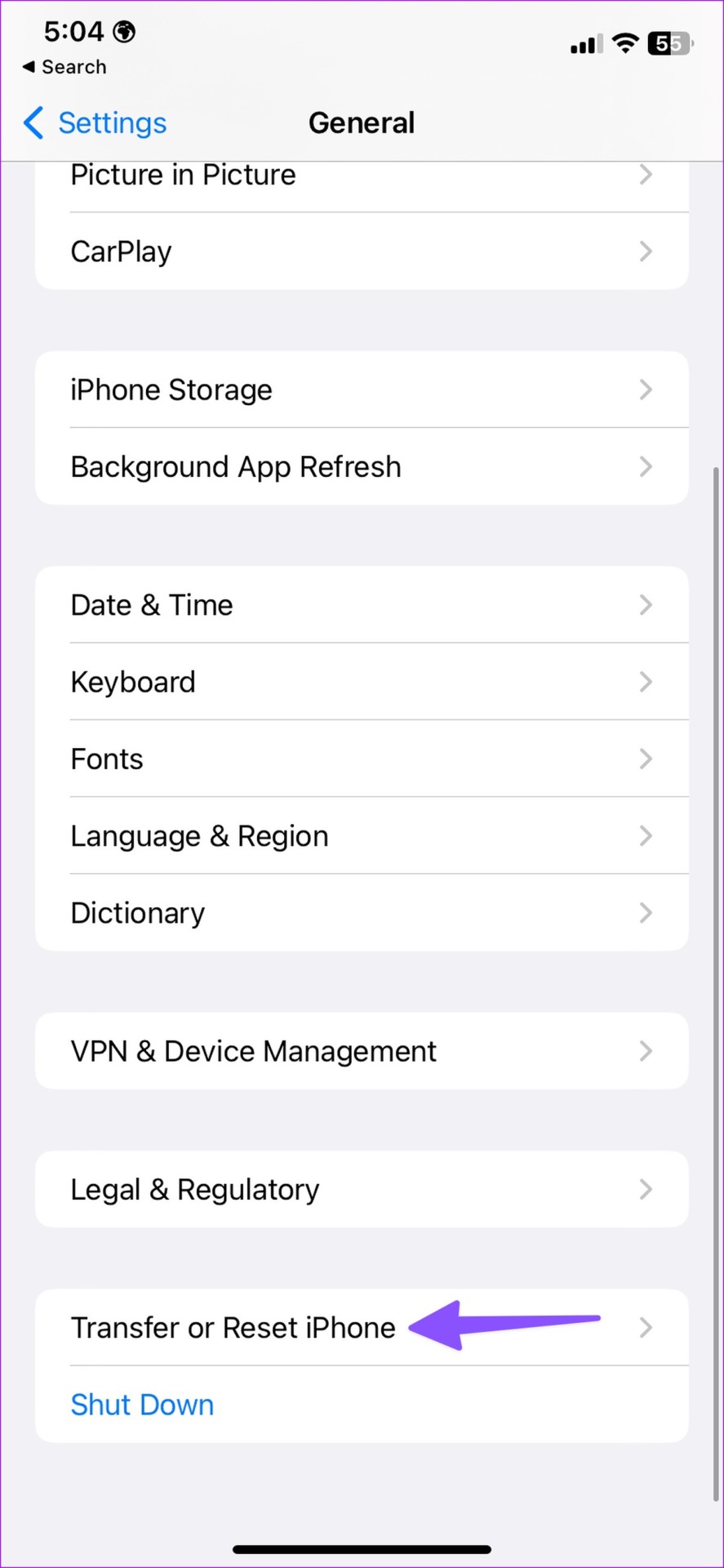
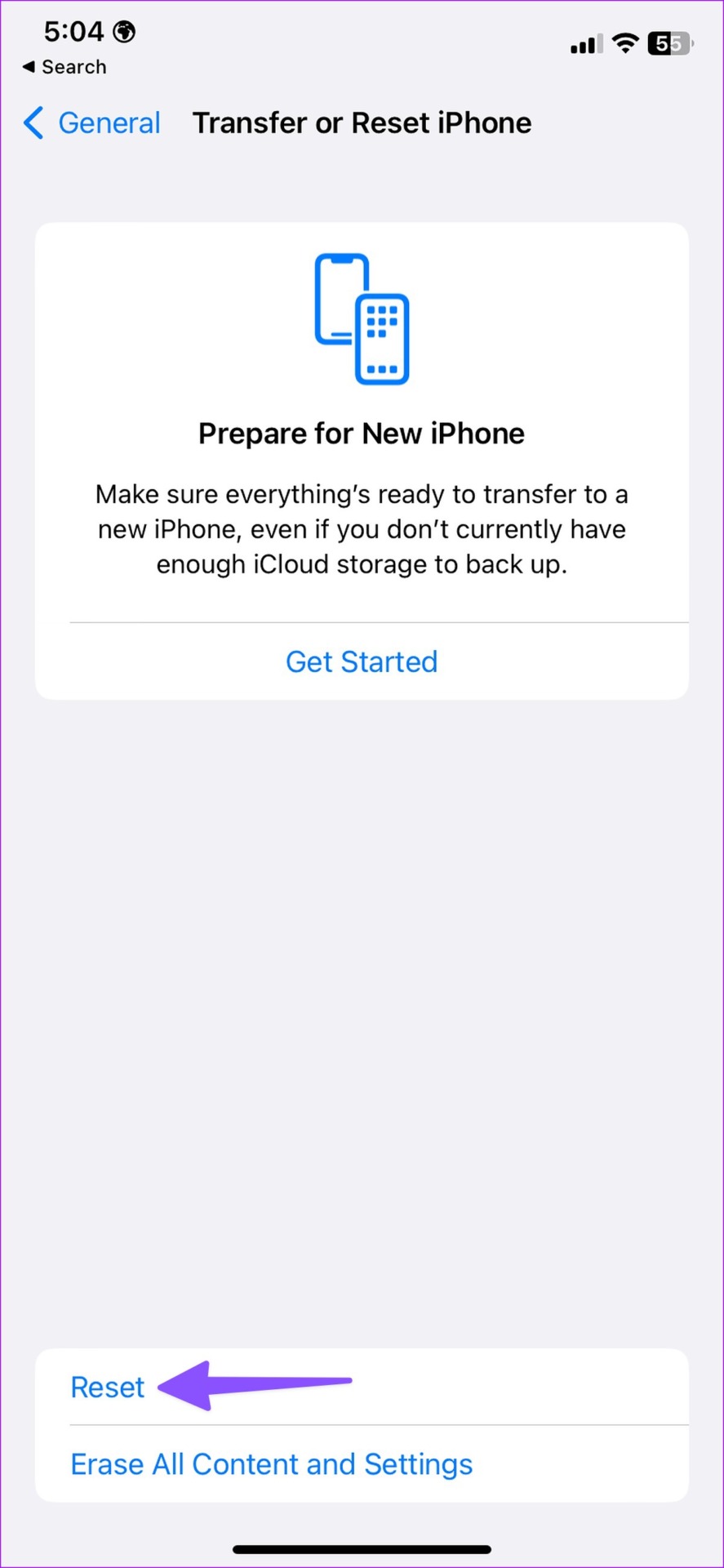
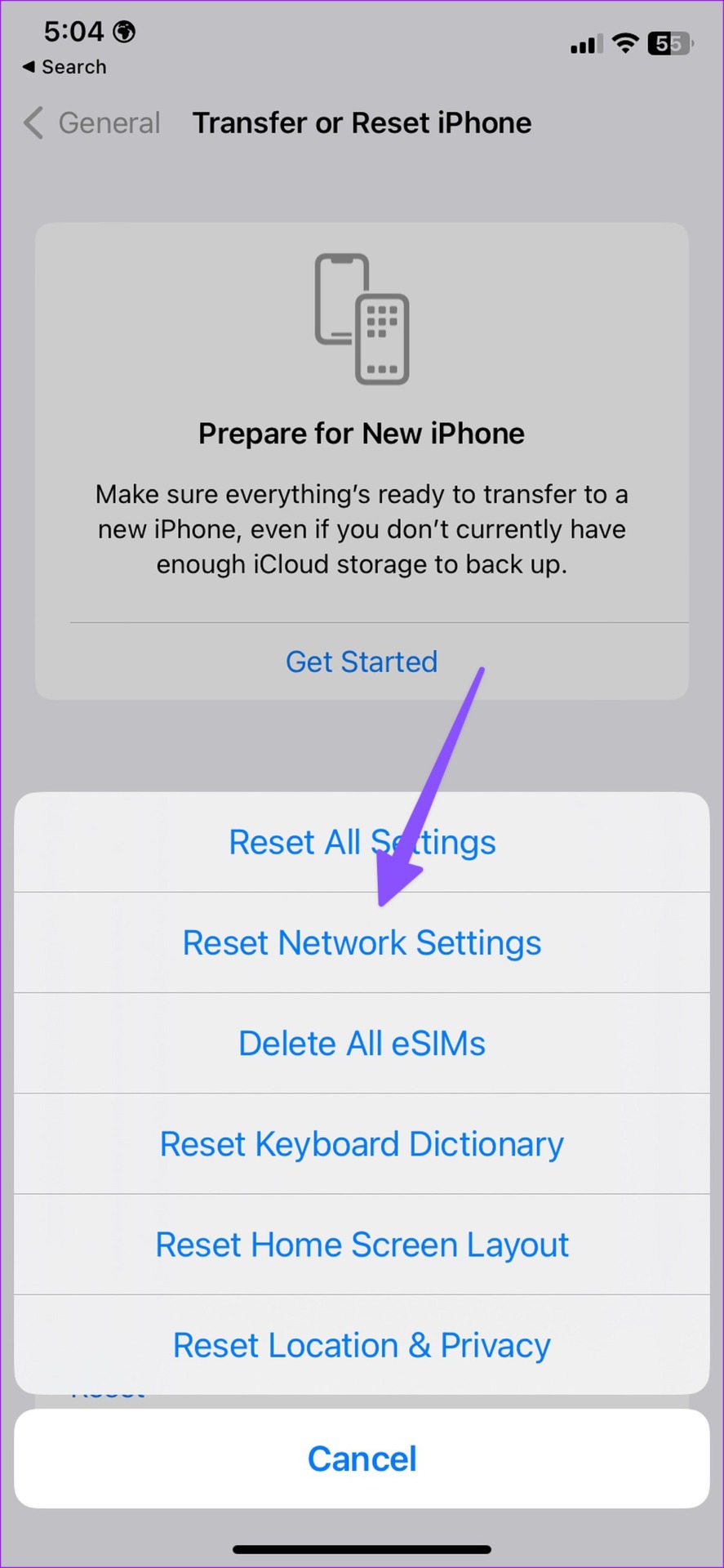
![]()