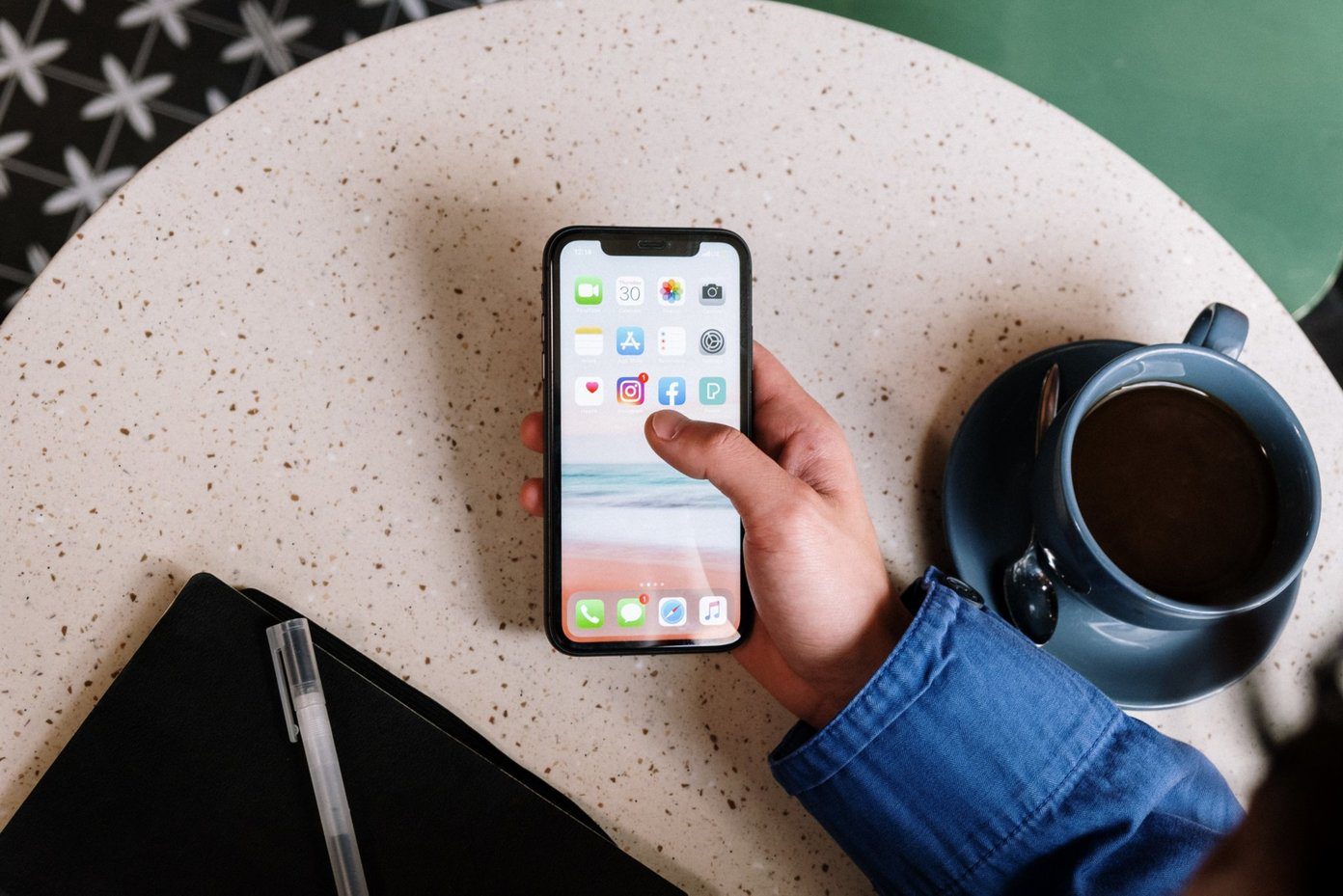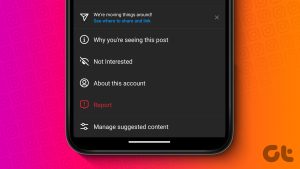These settings are essentially a handful of modes which when enabled let you have a superior music experience — both with and without headphones. And it gets even better if you can combine them with an equally superior feature-rich app built by Samsung. So, in this article, we’ll be exploring two options,
Tweaking the built-in audio settingsUsing an in-house app
So, without further ado, let’s get started.
1. Tweaking the Built-in Audio Settings
Pick Sound Quality and Effects
This setting which is hidden at the lower end of the Sounds and Vibration settings, lets you tweak the equalizer bars so that you end up with a great sound system. But what makes this section truly amazing are various of audio enhancement tools. So the next time, you connect your headphones, be sure to pick either one of the modes — UHQ Upscaler, Surround, or the Tube Amplifier Pro — to have a clean and rich musical experience.
Adapt Sound to Your Liking
No two humans are alike and the same can be said about their habits as well. So the default sound settings baked into a phone might suit me, but chances are that they might not suit you. It has three presets which will suit people of different age groups such as the Preset 1 is built for people under 30 or the Preset 3 is for people above 60.
Separating App Sounds
A nifty feature, Separating App Sounds lets you pick an app and choose where you want it to play, regardless of where and how the other apps are playing sound on your Galaxy S8. It lets you play the sound either through a paired Bluetooth speaker or through the phone itself. So for instance, you have chosen your music app to play through the Bluetooth, it would do so even when you are playing your favorite game with the sound on.
2. Using an in-house App
On May 24th, 2017, Samsung released a new app called SoundAssistant for the Galaxy series. Available only in Android Nougat, this app has an even bigger collection of audio settings.
Control Media Volume
The control media volume is a toggle button which lets you control the media volume directly when you press the volume rockers. This feature will be especially useful for people who keep their Galaxy S8 on silent most of the time. Though this feature is baked into most of the phone, the media volume slider is automatically activated when any music service is turned on, but that feature is somewhat finicky and doesn’t work all the time. So at times, you might actually end up lowering the ringtone volume instead of media.
Scenarios
Another nifty feature is Scenarios. These are a set of three scenarios pre-loaded — Home, Work, and Sleep — with different sound modes and time. So, when switched on, they play the sound as per the settings enabled for that particular time. Plus, you can customize the Scenarios or have some added as per your choice and requirement.
Dual App Sound
Dual App Sound is another rendition of the ‘Separate App Sounds’. But, instead of selecting the app to play over Bluetooth, you get to select an app which will continue to play sound regardless of the other app running in the foreground — even if it’s a music streaming app.
Individual App Volumes and Floating Bubble
As much as it’s fun to have two media volumes running at the same time, controlling the same can be a tad tedious. Worry not, Samsung has provided two options for volume control. There’s a floating bubble with volume controllers. This bubble appears when you hit the volume up key and also contains two shortcuts for the app settings and audio settings. And if you don’t like the sound bubble floating about on your screen, you can change the volume using the Individual App Volumes mode.
That’s a Wrap!
So, this was how you can enhance the audio experience in the Samsung Galaxy S8. Though the app is helpful in its own unique way, however, it’s the built-in settings which push it higher to provide a richer music experience. See Next: 11 Cool Samsung Galaxy S8/S8+ Camera Tricks The above article may contain affiliate links which help support Guiding Tech. However, it does not affect our editorial integrity. The content remains unbiased and authentic.















![]()