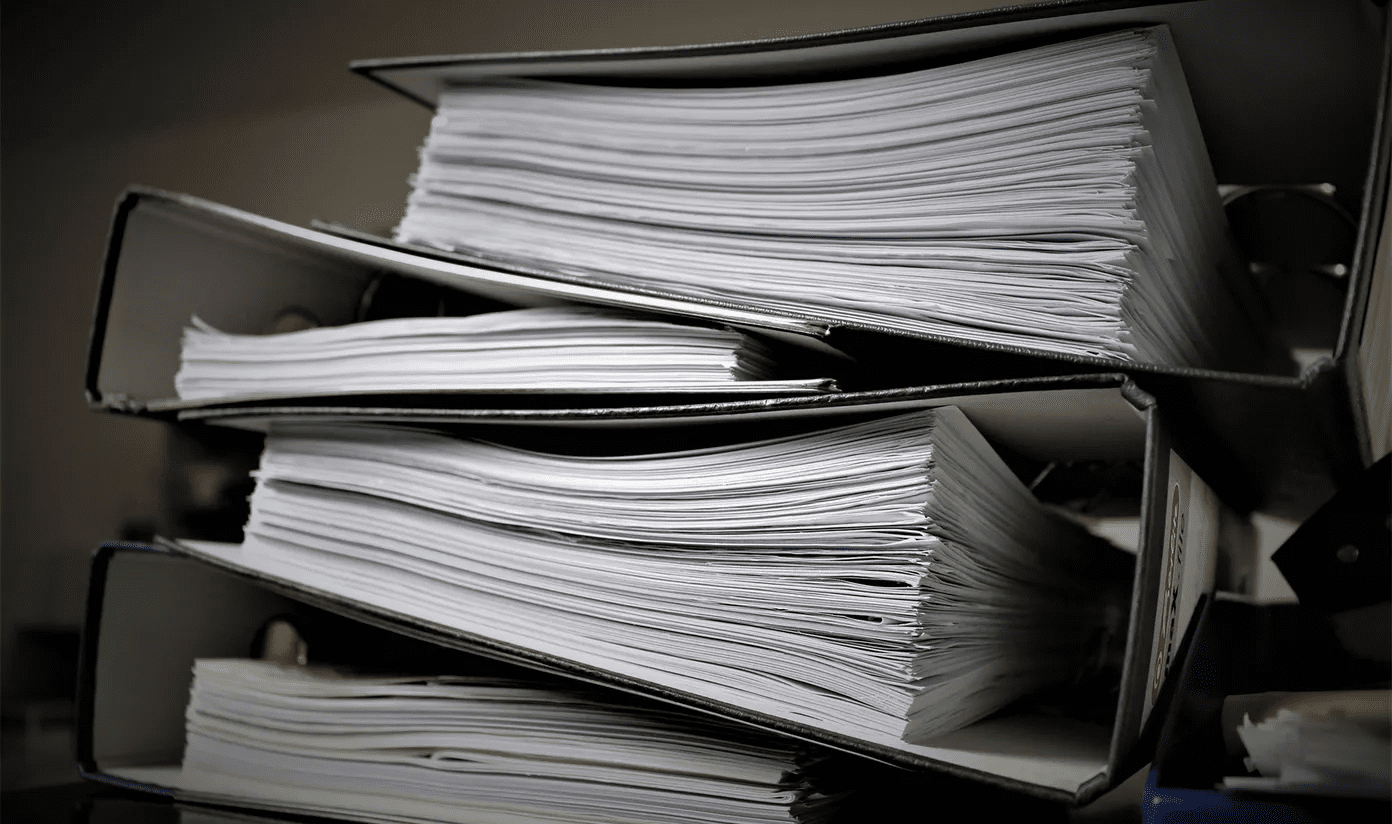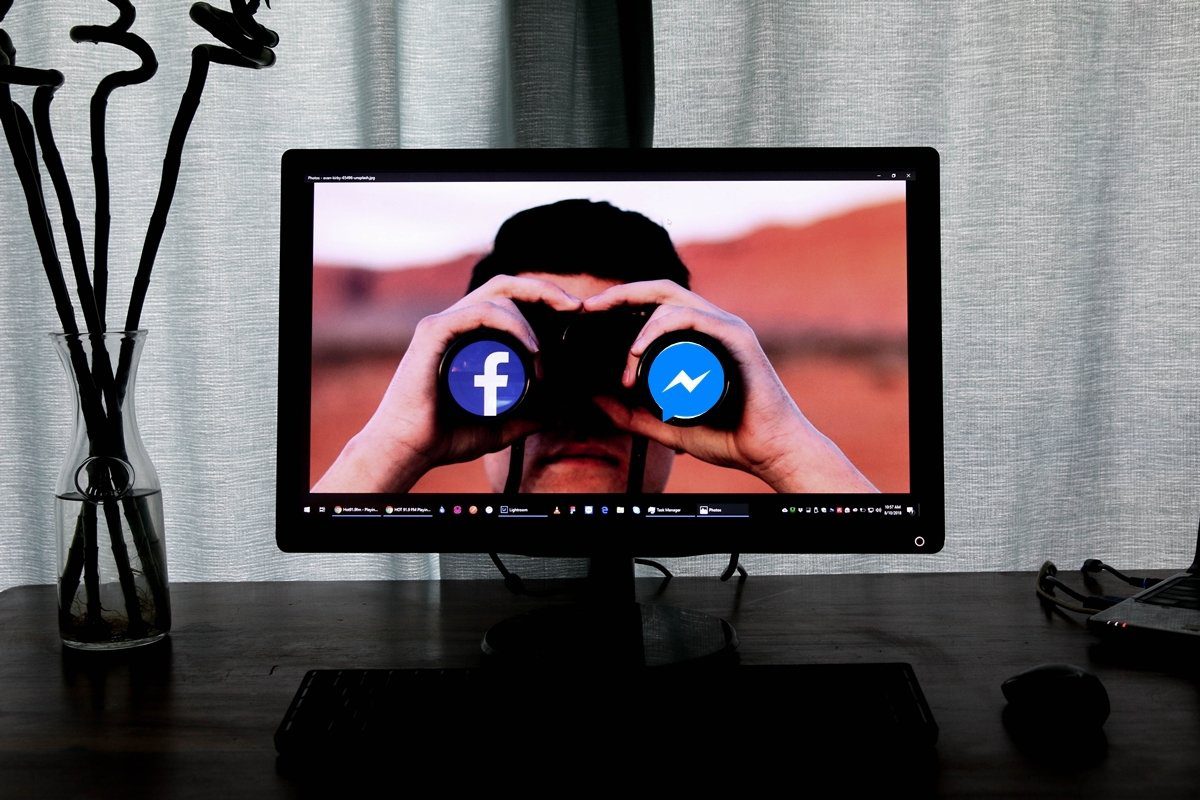If you’re looking for an integrated and automated approach to scanning, OCR’ing and uploading documents with ease, read on to find out about Microsoft’s Office Lens app.
What Is Office Lens?
As a businessman on-the-go who relies on Windows Phone to use Office apps to get real work done, you must come across important documents that you want to scan/save for later use. Office Lens can help you make your life a lot easier. Office Lens is a free app from Microsoft that integrates perfectly with MS’s OneNote note taking service. When you open the app, you’re presented with three modes: Photo, Whiteboard and Document. The Photo mode simply captures a photo and uploads it to your connected OneNote account – no processing here. The Whiteboard mode is helpful if you attend a lot of meetings where whiteboards are used. If you’re tried to take a picture of a whiteboard, you know that the image contains a lot of glare and shadows. This mode cleans it all up so your can actually read what’s written on the board.
How To Use Document Mode In Office Lens
Lastly, the Document mode is the one we’re concerned about. Use this mode and take a picture of anything (a page or a thing) that has printed English text on it.. text that’s legible. After the picture is captured, you’ll have to wait for a couple of seconds till it is processed and all the text is converted to readable format. You can then save the image to your camera roll. If you log in with your Microsoft account associated with OneNote, the image will automatically be uploaded as a new note to OneNote.
Searching OCR Text With OneNote
Now that the document is in OneNote, you can use the app’s search function to search for anything within the document. The app will not only show the document where the keyword is located, but it will also show you the context where they keyword is as well. To do this in Evernote requires a $5/month premium account and Google Drive’s OCR search will only point you to the right document, nothing more. Two big thumbs up for Microsoft there.
How Is Office Lens Better?
Now that OneNote is free for any platform, you can view your scanned documents on iOS, Android, Windows, Mac and even the web. Google Drive uploads the image as a PDF, while Office lens just saves it as an OCR’d image. Not only is that space saving, it also means you can easily share it with anyone and open the image on any platform without much fuss. The text inside the image is not selectable but neither is one scanned by Google Drive’s app. The above article may contain affiliate links which help support Guiding Tech. However, it does not affect our editorial integrity. The content remains unbiased and authentic.