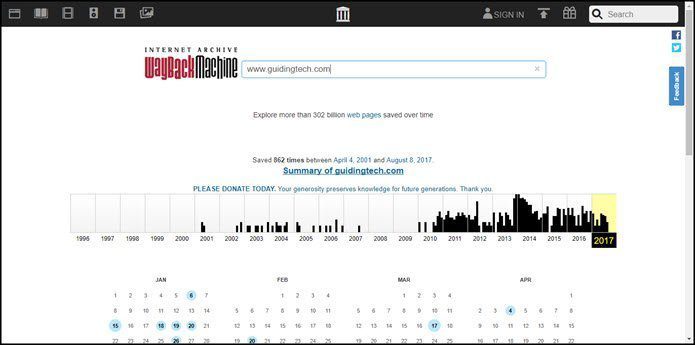Some of the top free downloads on Apple App Store are Google apps. I’m sure developing and maintaining apps for WP wouldn’t be an issue for a company as big as Google. You might say that Windows Phone install base is too small for Google to care enough about. I don’t buy that for one second. It’s not like Google to forgo a multi-million user market just for the numbers. The problem runs deeper and sadly, all we can do about it is find different ways to get what we want. I’ve already shown you how to get Gmail, Google Maps and Gtalk (Hangouts) on Windows Phone 8/8.1 devices. Now it’s time to solve Windows Phone 8.1’s YouTube problem.
Microsoft’s Official YouTube App
Don’t even bother to download (unless you want it to act like a shortcut) Microsoft’s YouTube app. It used to be a full fledged app but Google blocked it. So now it’s just a link to the mobile YouTube website that opens the mobile website in Internet Explorer 11.
YouTube’s Mobile Website
Internet Explorer 11 has really upped its game and included in-line video support for YouTube. This means you’ll be able to play embedded YouTube videos without leaving the page. Before testing third party apps discussed below, I used the YouTube’s website exclusively to watch a couple of videos and if you’re on a fast enough connection, you really shouldn’t have a problem. The videos load in-line so you don’t have to watch them in full screen if you don’t want to. You can log in with your account and get all the subscriptions as well.
Your Best Bet – Third Party Apps
The sheer unavailability of official apps on the Windows Store can be irritating to the first time WP user. But my couple of weeks with the Nokia Lumia 630 has led me to find alternatives that make life easier. What I discovered during restlessly downloading more apps than the phone can honestly handle is that for the major services out there, there’s a third party app that’s actually better than the official app on other platforms (and in line with third party apps on iOS and Android). YouTube’s third party apps left me pleasantly surprised. After I learned about the whole Microsoft-Google mess, I wasn’t expecting much.
The Two Best YouTube Apps For Windows Phone
MyTube and MetroTube are the two best third party apps for YouTube. MetroTube costs $0.99 but it has a free unlimited trial. You can basically use it for free for as long as you like. MyTube on the other hand costs the same but its free trial is limited to 1 hour of video every 3 hours. If you’re a casual YouTuber, you’re not going to hit that limit easily. What makes these apps great are their features. And in a lot of ways both apps are similar. Here’s how.
YouTube Account Sync
You can log in with your YouTube account and all your subscriptions will show up.
Download Videos For Offline Use
Both apps let you download videos but MyTube gives you more control love the quality of video.
Play Audio When Locked
If there’s one feature I want from the official YouTube app on Android and iOS, it is the ability to play just the audio when the phone is locked. We use YouTube to listen to music, watch documentaries, stand-up comedy shows and even podcasts. Not all of that requires keeping the screen on. Both apps support this feature. You can even control playback from the lockscreen.
Pin Videos, Playlists, Channels To The Start Screen
This one is pretty self-explanatory and supported by both apps.
Exclusive Feature Of MyTube
MyTube lets you watch the video in the background, layered underneath the menus when you’re browsing the comments or settings. This is a great way to continue watching a video when looking for something better.
MyTube vs MetroTube? Which Is Better?
Considering the features, their integration, UI and the easy of use, I personally think MyTube is better. MetroTube is a solid alternative if you like to watch a lot of videos (because of the free unlimited trial). Both apps were stable in my testing but they heavily depend on Google’s API. And Google changes that without any warning. If that happens, these apps might stop working for a while, but rest assured, they’ll be back. The above article may contain affiliate links which help support Guiding Tech. However, it does not affect our editorial integrity. The content remains unbiased and authentic.