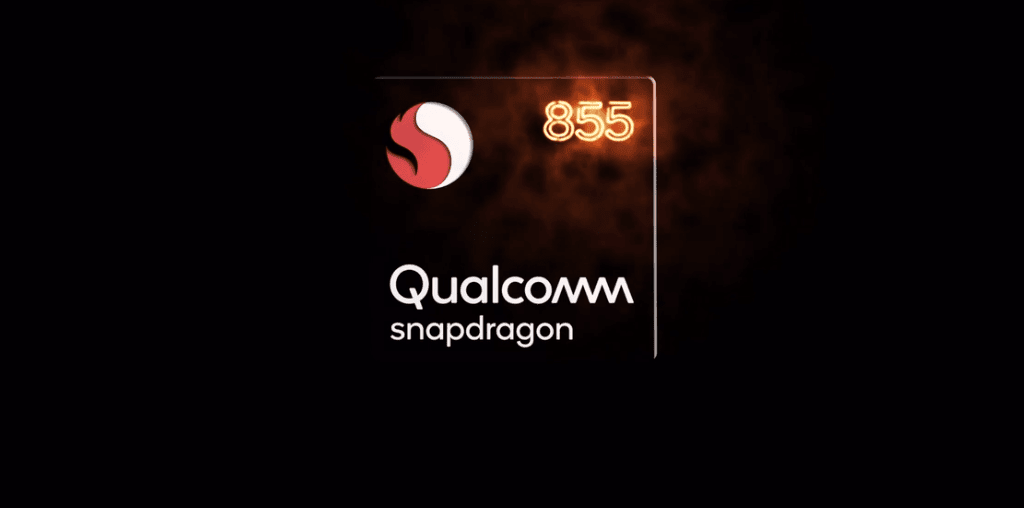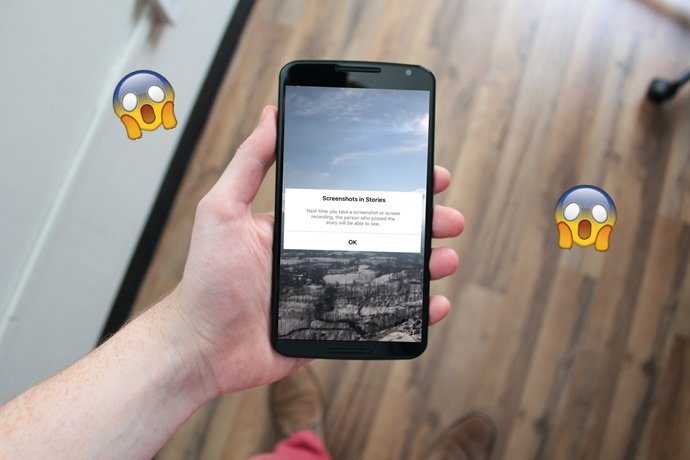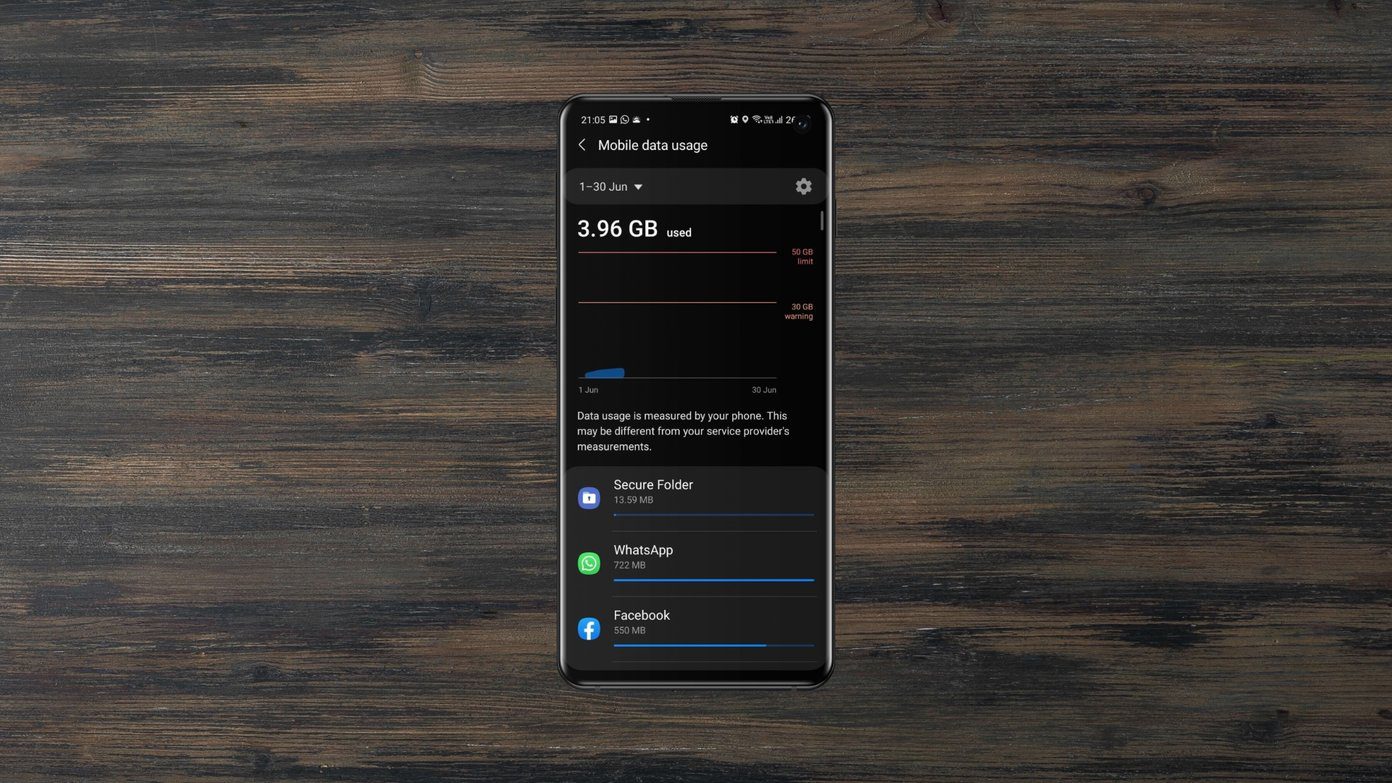The company recently announced Realme UI, the Color OS based Android skin, to ship with the company’s new device as well as update the existing ones. They are taking a similar route as the OnePlus’s Oxygen OS to go with a closer to stock Android look and feel. Now that Realme is developing flagship devices with high-end CPUs, those phones will be compared to the rivals. High-end Realme devices are comparable to OnePlus phones in terms of hardware and mostly differ in software experience. So, if you are getting confused between two offerings due to the Android skin, then do read the comparison below between the Realme UI and Oxygen OS. Let’s get started. Note: For the comparison, I used OnePlus 7 Pro running the Oxygen OS based on Android 10 and Realme X, which recently got upgraded to Realme UI running on Android 10.
User Experience
As I said earlier, OnePlus uses the vanilla Android look and feel for the Oxygen OS, something their fans cherish about the company. The home screen, settings menu, notification panel, and notification toggles, all resembles the stock Android. Adding a cherry to the top, the company with the launch of the OnePlus 8 series, replaced the useless shelf menu with the Google Now home. Realme has cleaned out the usual clutter of the Color OS and added more elements of the vanilla Android. Its welcome change compared to the Color OS days. The notification panel is in-line with Google’s Android version. My biggest gripe with Realme UI is the Smart Assistant menu (more on that later). I hope to see the company replacing it with the Google Now menu in the future updates.
Theming Engine
Theme store is the heart of the Realme UI experience. The Android skin offers a dedicated theme store where one can change the whole UI look with a single install button. With the theme store, you can change wallpapers, apply new icon packs, change the UI accordingly, and even apply fonts. Realme UI supports the Android 10 dark theme. You can also play with the screen color temperature and set it to your liking. Realme’s implementation is better here. It forces the third-party apps to apply dark theme as well. OnePlus doesn’t offer any theme store. It sticks with official Google offering and allows you to toggle between light/dark theme. My favorite part is one can apply different accent colors throughout the system. I usually prefer Red or Green accent colors compared to the default Blue one. Users can also change the shape of the icons. OnePlus allows you to apply third-party icon packs in the Oxygen OS, no need to download separate launcher for that.
Customization Options
Both the Realme UI and Oxygen OS are full of customization options. Let’s start with Oxygen OS. Long press on the home screen and dive into Oxygen OS settings. From here, you can change home screen layout, modify swipe down gesture, notification dots, apply new icon packs, and more. Realme is in the same boat as OnePlus. You can change home screen mode, the layout of apps, add different effects, swipe down gestures, and more. Realme has added Smart Assistant function in the side drawer. That carries advertisements from the Realme store apps and games. There are two useful additions though. Quick functions let you access the useful tools like scanner, translator, Google search, or any app from just a swipe. Also, there is an option to add Favorite contacts.
Features
Extra features out of the box are one of the reasons why the majority prefer an OEM skin over the vanilla stock Android. Both Realme UI and Oxygen OS are full of them. Oxygen OS packs native screen recording with audio support, an excellent reading mode (something Google is yet to add in stock Android), and scrolling screenshot. OnePlus offers a dedicated Gaming mode, which kicks in during gaming to offer a better experience and toggle-on DND mode during gaming. The company also offers app clone function, which allows you to create a copy of popular social media apps and let you use two accounts with it. My favorite function is the Zen mode. It allows you to limit the device usage and advocates to enjoy the surroundings called life. OnePlus offers App Lock function, something missing from the stock Android and something that I see normal users opting for certain applications. Realme has added the sidebar function, which allows you to pin most-used shortcuts such as screenshot, record screen, and apps. You can change its position and transparency as well. I like the Smart Driving function. When enables, it switches on the DND when driving, blocks in-app voice and video calls, and auto-sends a message after rejecting a call.
Navigation Gestures
Both the Oxygen OS and Realme UI have adopted Android 10 navigation gestures. They are set by default. You can revert it to standard Android Pie gestures or the navigation buttons from the Settings menu. In terms of fluidity, I have to say I found OnePlus’s animations to be smooth and consistent than the Realme UI.
Lock Screen Customization
Realme’s implementation is a hit and miss, at least to me. It offers a Lock screen magazine which changes the lock screen photo whenever you turn on the display. OnePlus has added an ambient mode in the Oxygen OS. It is like stock Android, which lets you glance over the unread notification, date, and time when a user picks up the device.
Which Android UI Is Better
As you can see from the comparison above, both the Oxygen OS and Realme UI have pros and cons compared to each other. OnePlus has Google Now integration offers a useful Zen mode, and has a better look and feel (subjective). Realme UI fights back with tons of features such as Smart Driving, Assistive Ball, App Clone, and more. Next up: Want to know more about Android 10 based Realme UI? Read the post below to find the top tips and tricks for it. The above article may contain affiliate links which help support Guiding Tech. However, it does not affect our editorial integrity. The content remains unbiased and authentic.