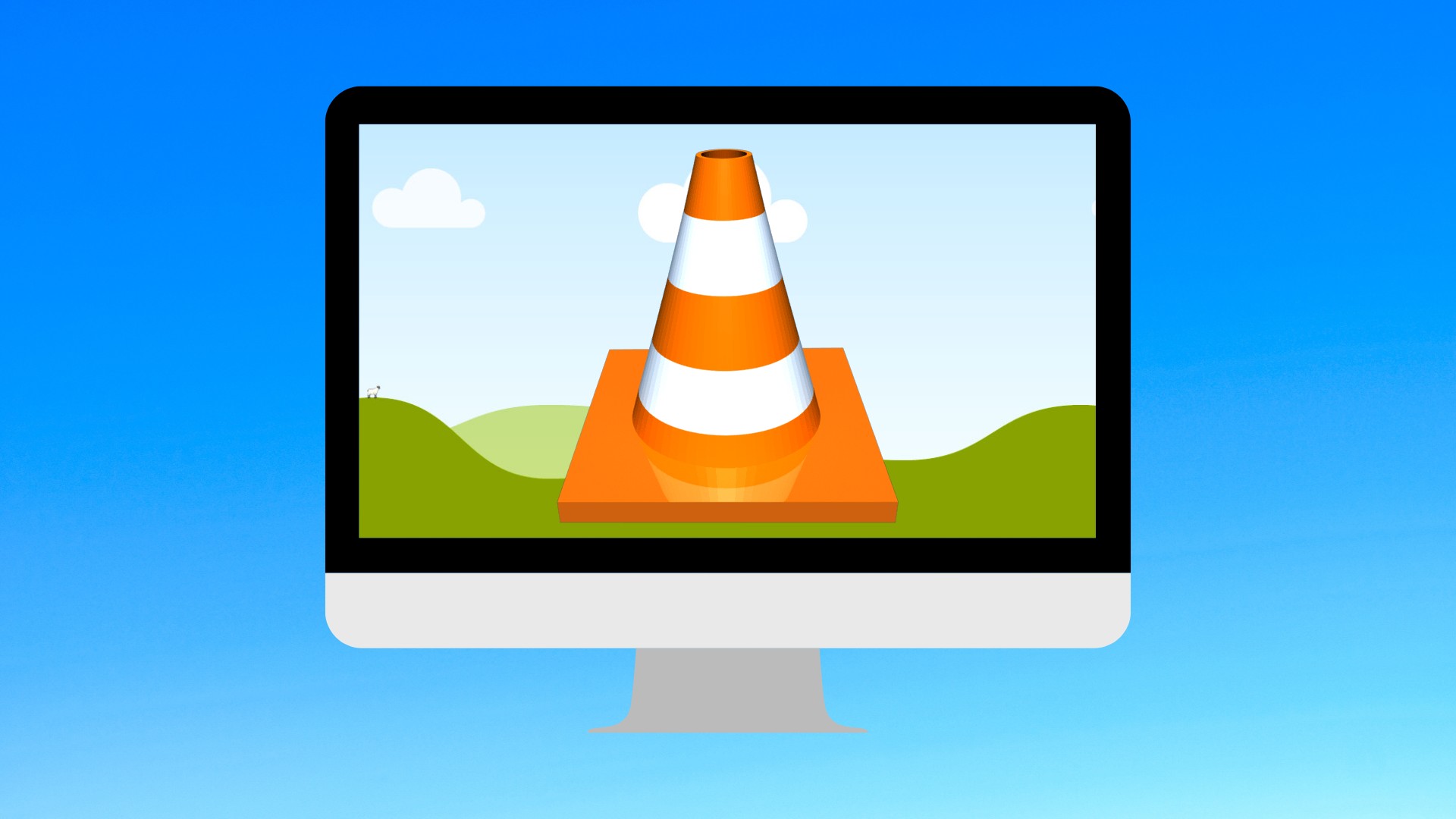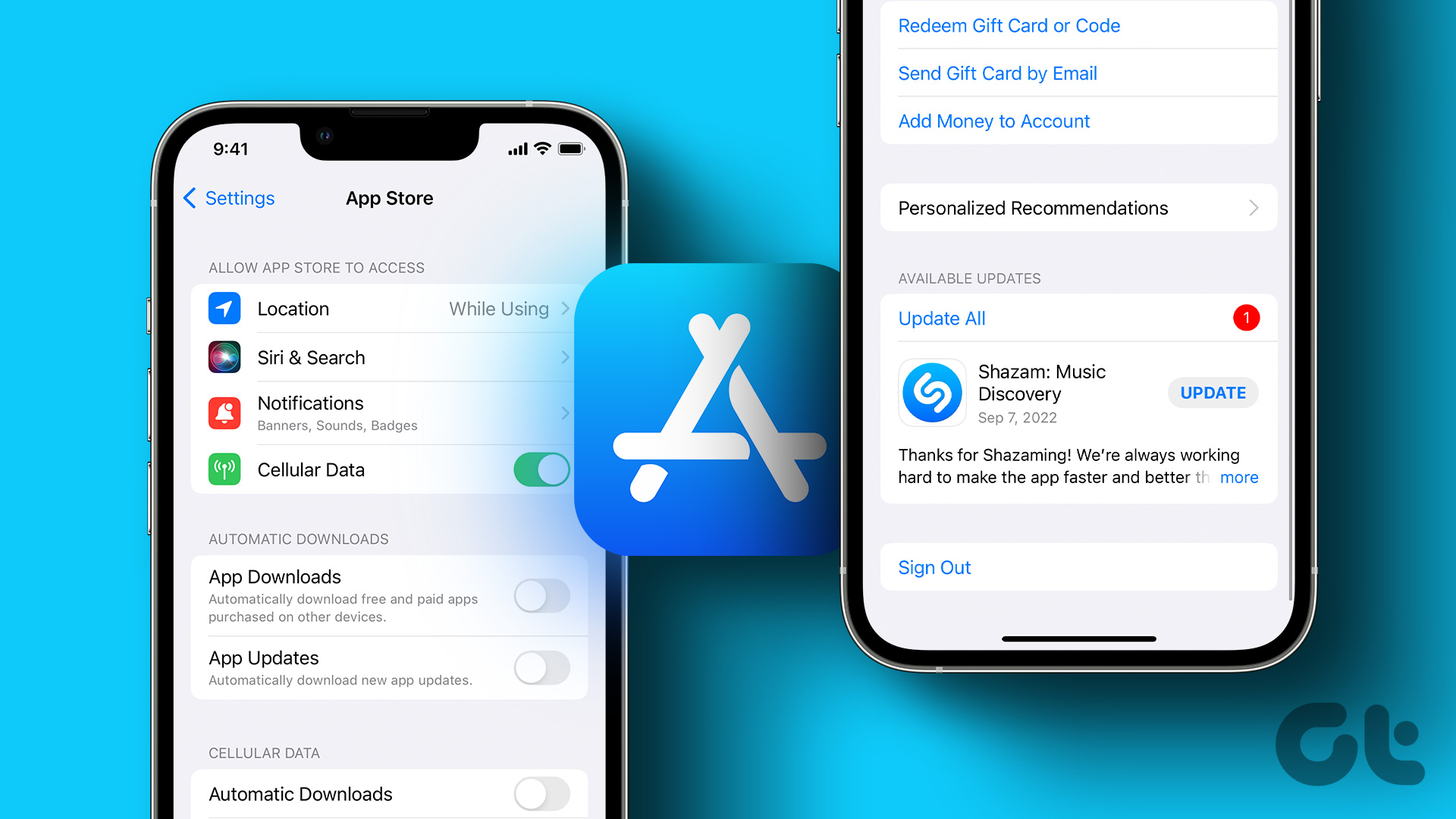Let’s see if MediaMonkey is able to fill the gap. To download the app head over to the Windows Store and search for MediaMonkey app using the Windows 8 universal search feature. The app is free to install and once it’s available on your computer, you may launch it. When the app runs for the first time, it will ask you the permission to run in the background. You must grant this permission in order to play the songs while it’s minimized. MediaMonkey automatically scans the computer’s library for music and video files, and lists them in the app. However, unlike the default music player, one can add different folders for media source. To do so, open the app settings from the Windows Charm bar and click on the option Scan for Media. That’s all, now include the folders and MediaMonkey will automatically add the the recognized files included in the folders and sub folders. When it comes to audio, MediaMonkey recognizes FLAC and OGG along with MP3. The main home screen of the app is divided into three parts and almost every things is accessible from those sections. The audio files are categorized based on artists and albums but the metadata of the tracks cannot be changed using the app. One can also search for songs based on albums, artists and tracks but that has to be done using the universal Windows 8 search from the Charm Bar which might be annoying at times. A user can however reduce the frequency of that by creating playlists. The audio player is pretty good and makes the full use of the real estate available. If you are in the mood of karaoke, the app can automatically fetch lyrics of the songs and display it. Currently they are displayed in plain text but we might see auto-scrollable lyrics in the future updates. Apart from that, the player also has a 10 band equalizer to get the best from the tracks you are playing. Now talking about the video player, it’s a work in progress. While the low-definition videos play smoothly, the high-definition ones seemed to lag a bit. In some cases the app might also freeze while loading the videos. Still one good thing about MediaMonkey is that it supports subtitles which is a rare feature to find in Windows 8 Modern video player apps. It also supports Wi-Fi sync with other devices like Android but is only available in the pro version. Free version users can try this for a period of 7 days.
Conclusion
If you are running Windows 8 Pro then any desktop player is a better option than a Modern app. But if it’s Windows 8 RT we are talking about, I hardly doubt there’s a media player currently available in the App Store which has the features to challenge MediaMonkey, the 10-band equalizer, subtitle support and lyrics search being its key assets. The above article may contain affiliate links which help support Guiding Tech. However, it does not affect our editorial integrity. The content remains unbiased and authentic.