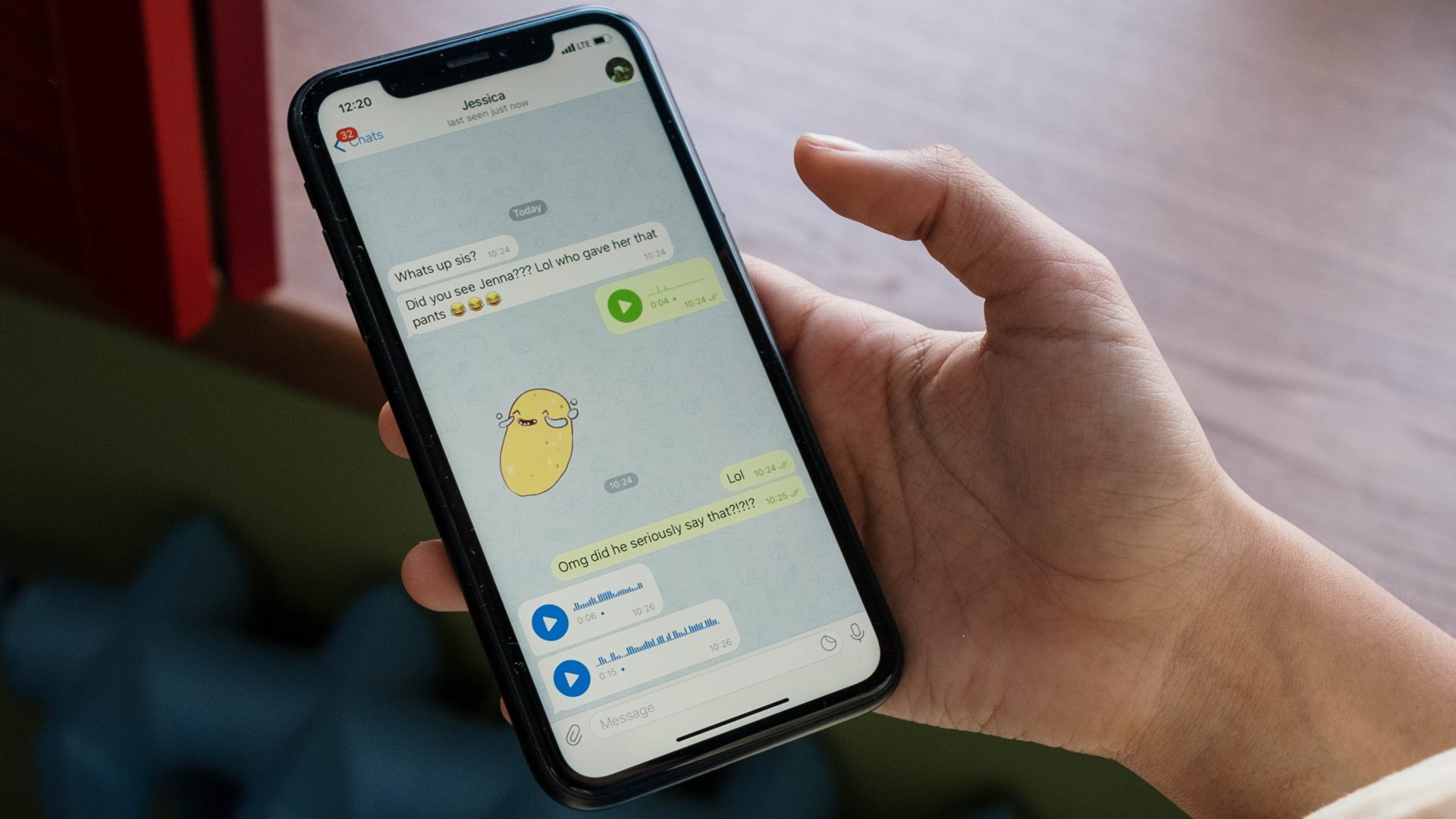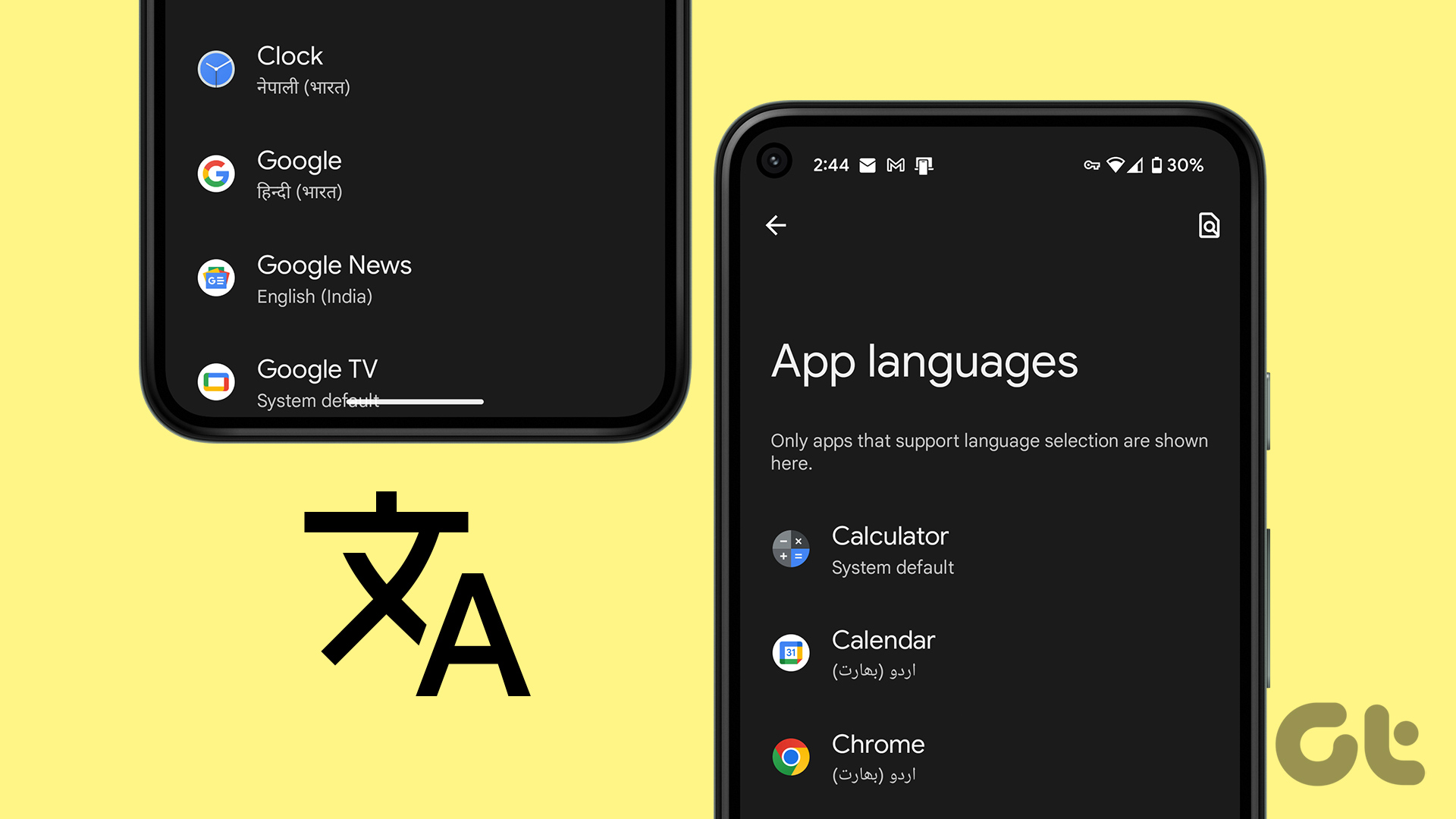So let’s talk about a simple app called iAppLock that I personally use to lock individual apps on my iPhone. iAppLock can be installed on iOS devices running on iOS 7 and up that have been jailbroken. The app can be downloaded for free from the Cydia store. Once you download and respring your device, you will see the iAppLock icon on the springboard.
Locking Apps Using iAppLock
The first time you launch the app, it will commence the initial configuration. The app will ask you to set up a PIN or a pattern lock and also set a recovery email that can be used to retrieve the code in case you forget the combination. Finally, turn on the Lock Status in the settings to activate the app. Then navigate to the apps tab to add individual apps you would like to lock down. The very first app I would suggest to add here is Cydia itself. This will ensure that no one can uninstall iAppLock without your authorization. In the free version of the app you can lock a max of 5 apps, but that should be enough for starters. The pro version removes the limitation for just $3.99. So after you add apps to the list, each time you try to open them you have to authenticate before the app can be accessed. The lock can be extended to app uninstallation and moving of app icons on the Springboard. In the app’s configuration, you can choose to delay the relocking of the app once unlocked. The delay lock can be set to as long as 30 minutes before the device is locked again. The app gives the option to add trusted Wi-Fi networks where the lock will be disabled for a while. The app has some additional features, but all that can only be unlocked after paying for the premium version.
iAppLock Failsafe
If by any chance you forget the passcode lock, it can be easily recovered by pressing the Forgot Password button. The app will send you an authentication email with a one-time pin to unlock the device and set up a new lock.
Conclusion
The app is easy to configure and performs the task flawlessly. I haven’t had any annoying experiences with the app and would certainly recommend it. Users on iPhone 5S and above might find the traditional passcode and pattern lock a bit more old-fashioned than Touch ID, and they are absolutely right. Why enter a password when you can use biometric sensors? So don’t forget to tune in to our next article where I talk about yet another app that brings the Touch ID functionality when it comes to locking individual apps. The above article may contain affiliate links which help support Guiding Tech. However, it does not affect our editorial integrity. The content remains unbiased and authentic.