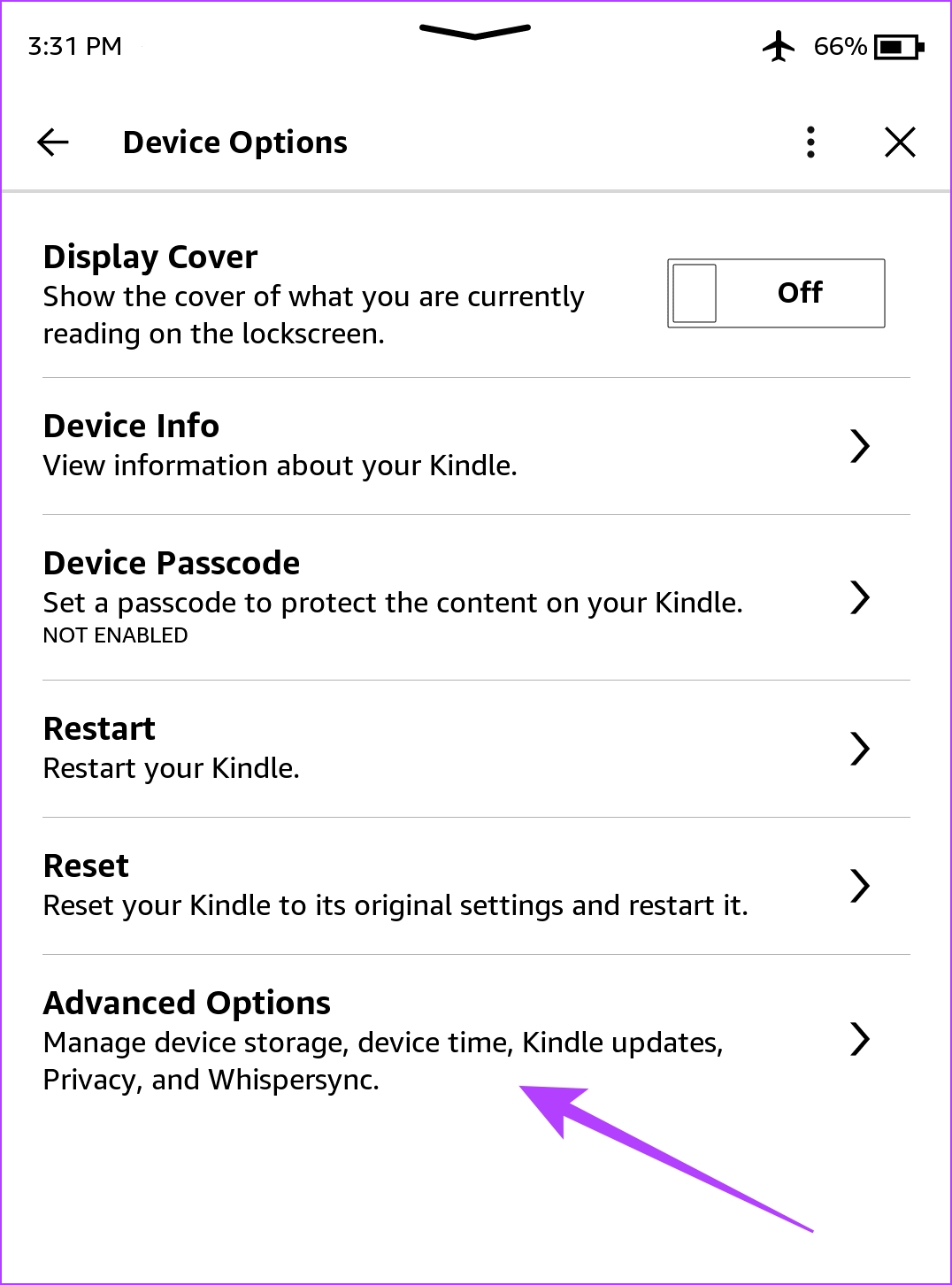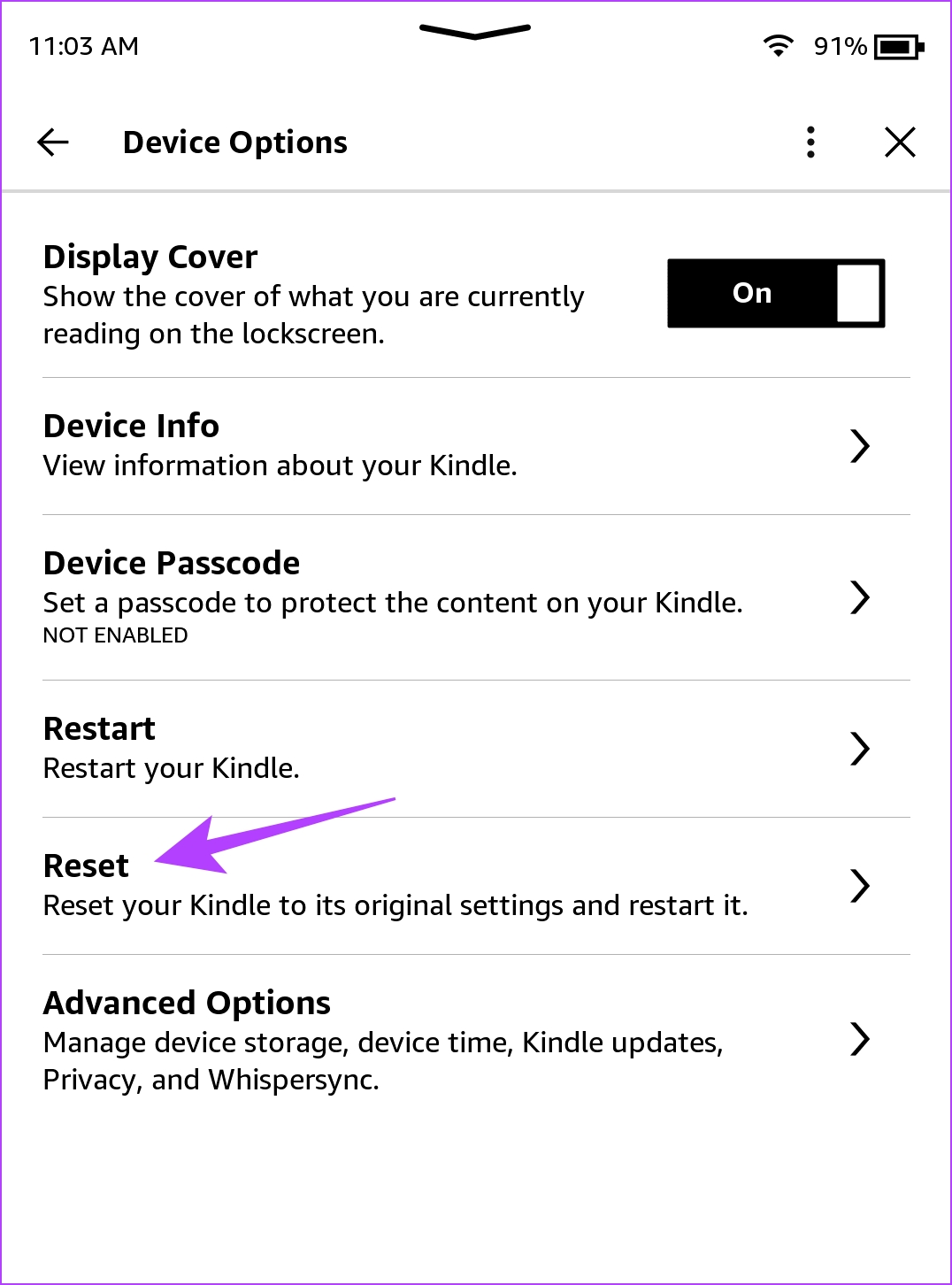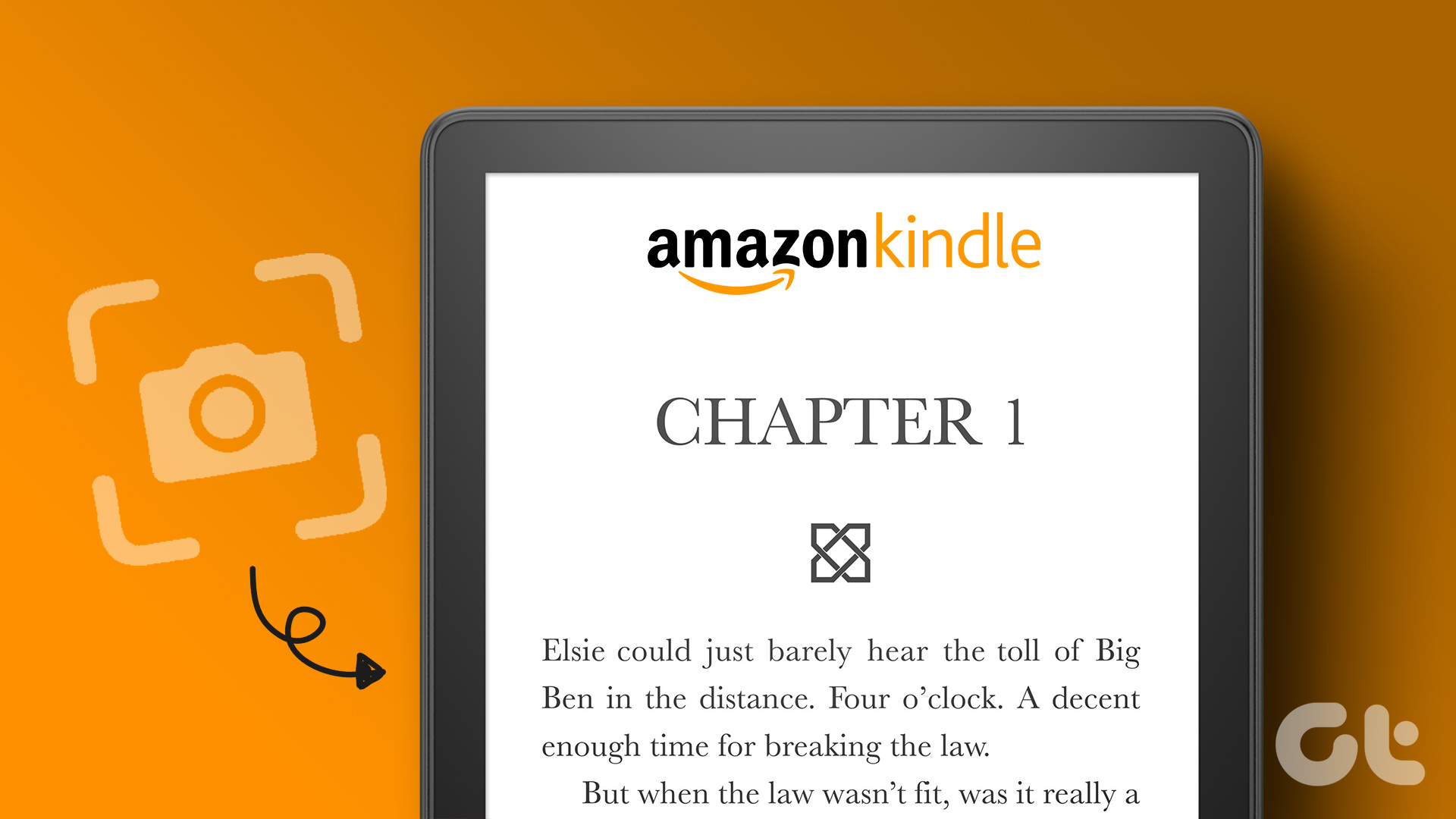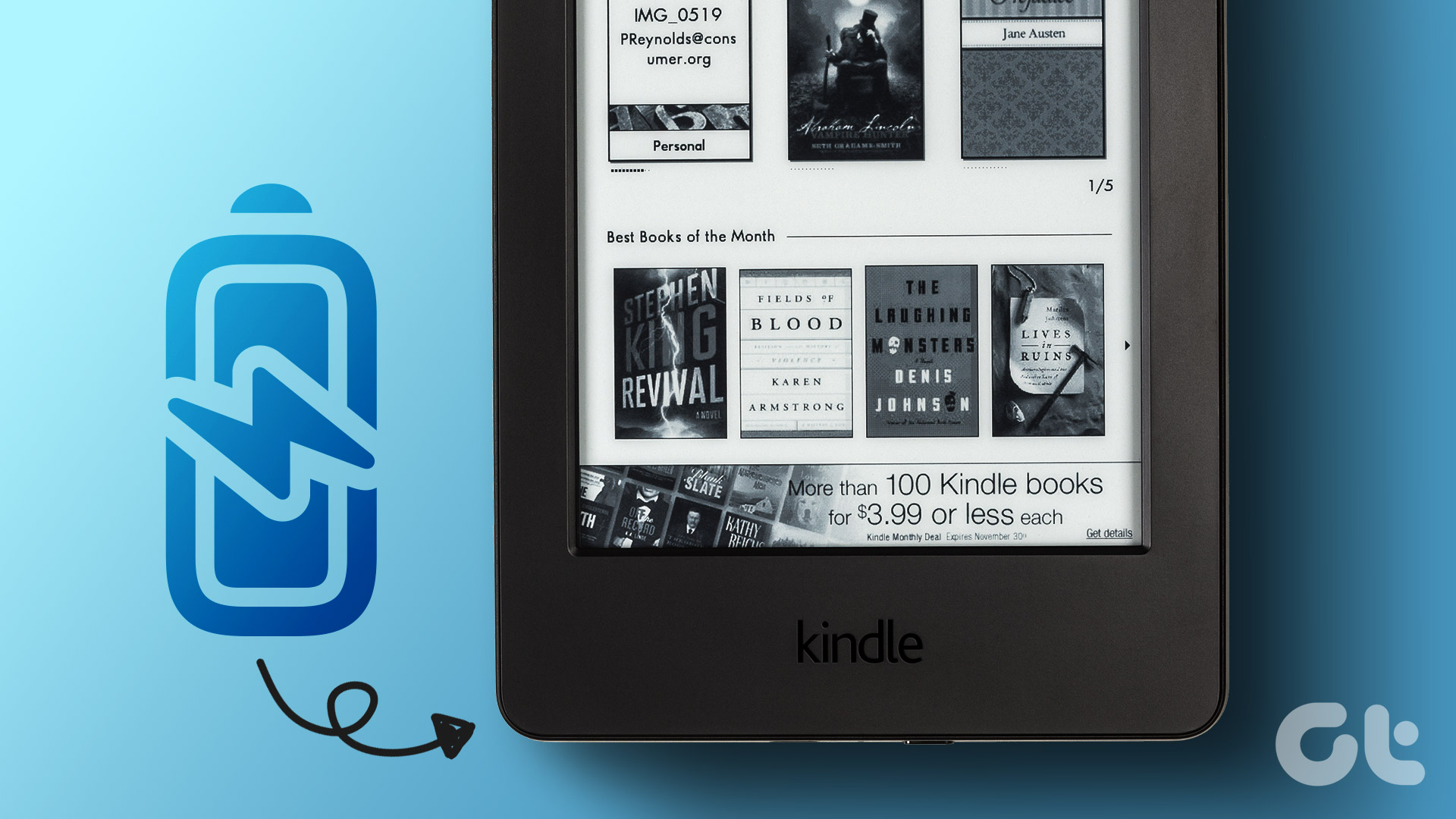In this article, we’ll show you how to fix the Kindle not charging issue. It might be caused due to a problem with the hardware of your charger or your Kindle device. Further, there might be some bugs within the software of your Kindle that is preventing you from charging it. Here are eight methods to fix the issue on the regular version of Kindle, Kindle Paperwhite, Kindle Oasis, or any other version of the same. Let’s begin.
1. Check the Charging Cable and Power Adapter
If there’s any visible damage to the charging cable, it can certainly cause issues while you try and charge your Kindle reader. Therefore, make sure you replace it at the earliest. However, also keep a check on the power adapter that you are using to charge your Kindle reader. Try swapping the adapter and see if it works.
2. Check the Power Source
You also need to make sure the power outlet from your wall or any other source is functional and not damaged. If your Kindle isn’t charging, try using an alternate wall power outlet. Also, make sure that you avoid charging your Kindle from a laptop. Your laptop may not be capable of charging your Kindle reader with the optimum power supply. Hence, it is better to charge it using a wall outlet.
3. Remove the Case From Your Kindle
If you have a protective case on your Kindle reader, make sure it is not restricting or covering the charging port. So, try plugging in the charger cable without the case on your Kindle reader. You will then be able to check if your case is what is causing the problem.
4. Clean the Charging Port
Sometimes, there might be some dust or lint present inside the charging port of your Kindle reader and this might prevent you from fully inserting the charger into your Kindle. Therefore, gently clean the charging port of your Kindle reader with a soft cloth. If none of the above methods help you fix the issue, the issue probably lies within your Kindle reader. Read the next few methods to go about fixing these.
5. Restart Kindle
Shutting down your Kindle shuts down all the operations and possibly clears the bug causing the issue as well. Therefore, restarting your Kindle can help fix the problem and you can charge it without issues. Here’s how you can restart your Kindle reader. Step 1: Tap anywhere on your screen if you are reading a book. If you are on the Home page, jump to Step 2. Step 2: Tap on the downward-facing arrow icon to open the control panel and go to All Settings. Step 3: Tap on Device Options. Step 4: Tap on Restart and select yes to confirm. Alternatively, you can also press the power button to restart your Kindle.
6. Update Kindle
Step 1: Tap anywhere on your screen if you are reading a book. If you are on the Home page, jump to Step 2. Step 2: Tap on the downward-facing arrow icon to open the control panel and go to All Settings. Step 3: Tap on Device Options. Step 4: Tap on Advanced Options. Step 5: Tap on Update Your Kindle. Your device will restart after the firmware update is completed. If the option is greyed out, your Kindle is already running on the latest software version.
7. Reset Kindle
If none of the above methods work, you can try resetting your Kindle reader. Once you reset your Kindle reader, all the configurations and settings will be reset to their default values. Therefore, any misconfiguration causing your Kindle not to charge properly will be fixed once you reset it. Here’s what happens if you reset your Kindle: Here’s how to reset your Kindle. Step 1: Tap anywhere on your screen if you are reading a book. If you are on the Home page, jump to Step 2. Step 2: Tap on the downward-facing arrow icon to open the control panel and go to All Settings. Step 3: Tap on Device Options. Step 4: Tap on Reset. Step 5: Tap on yes to confirm and wait for it to complete the process. In case you are interested in buying the Kindle Paperwhite :
Charge Your Kindle Reader Easily
We hope this article helped you fix all sorts of Kindle charging problems. However, if you can charge your Kindle reader without a problem but are facing an issue with a battery that is draining fast, check our guide on fixing a Kindle battery draining fast. The above article may contain affiliate links which help support Guiding Tech. However, it does not affect our editorial integrity. The content remains unbiased and authentic.