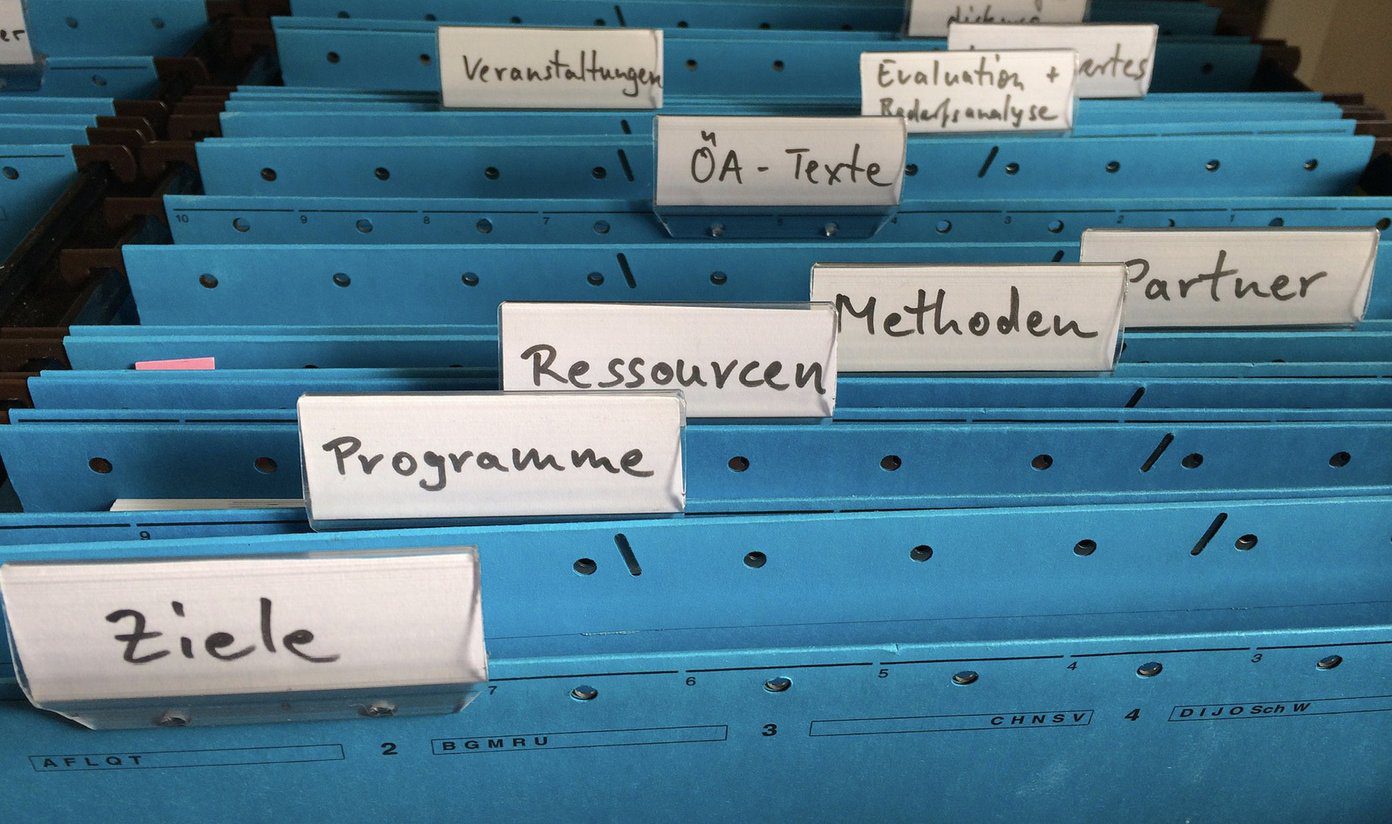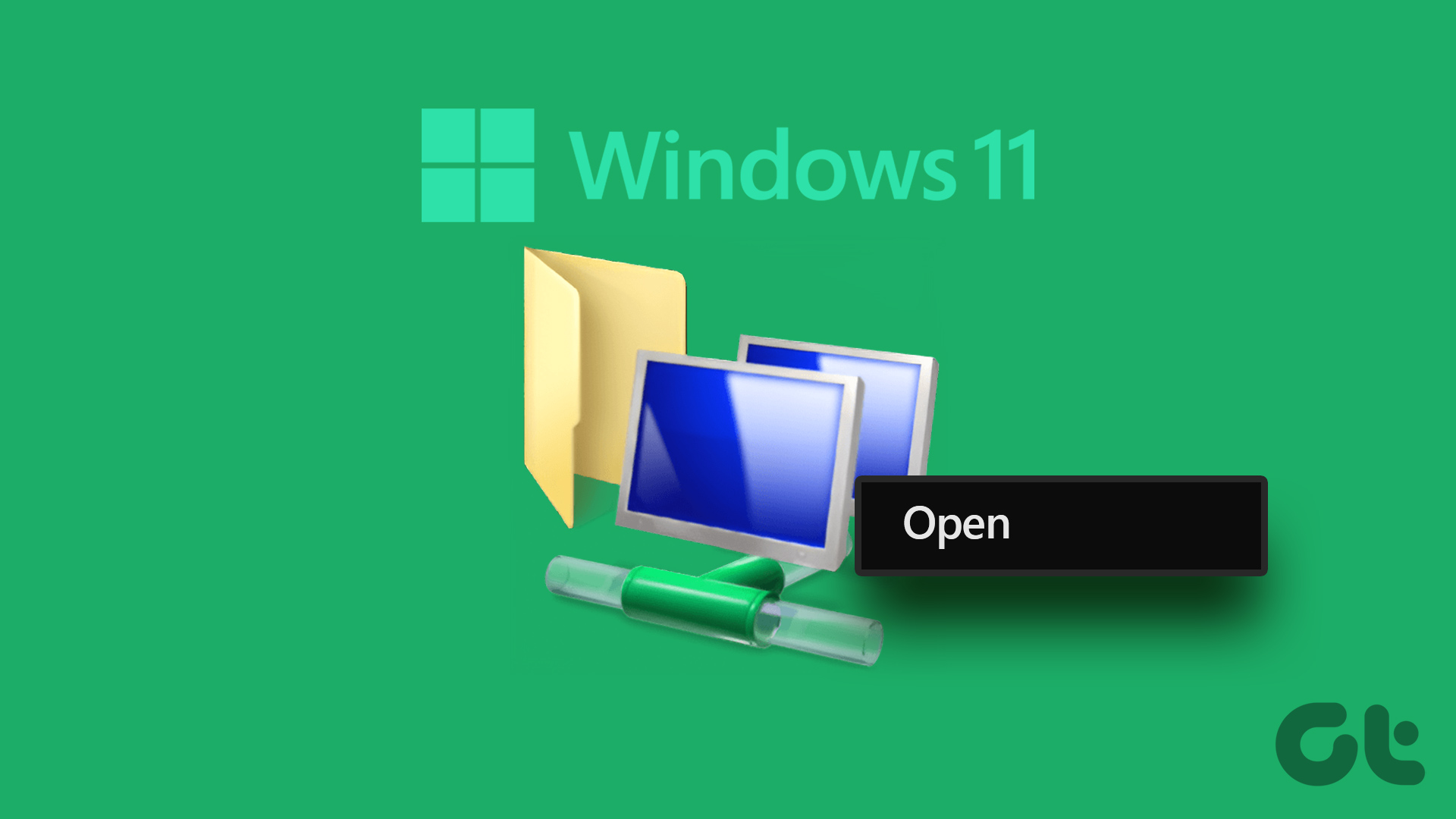As a result, people look for the alternatives to the Photos app. While there are many of them, two special ones are IrfanView and XnView. You may wonder which one to use. Don’t worry. We have done the hard work for you. In this post, we will compare IrfanView and XnView. By the end, you will be able to judge as to which photo viewer to use on a Windows 10 PC. Let’s get started.
Size Matters
One may think that a photo viewer app will weigh at least more than 50MB considering the amount of work that is expected from it. However, both the apps are less than that. While XnView goes up to 20MB, IrfanView has a negligible size of 3MB only. Download IrfanView Download XnView
App Working
Think of XnView as a proper gallery app where you can see all the folders and the pictures inside. Clicking on any picture will open it in the full version. It even supports tabbed view so you open multiple images at the same time. XnView also offers some viewing and sorting modes that one expects from a photo viewer app. You can add or remove any feature and layout. The entire app is customizable. So you can make it look and work according to your need. On the other hand, IrfanView doesn’t list images in the app. You need to use the Open option in the app to view individual pictures. Then you can use the navigation keys to move between the images in that particular folder. You can also view images in it from any folder on the PC using Open with option. Even though it also offers a thumbnail view, the thumbnails open in a separate window.
User Interface
User interface plays a significant role in a photo viewer. Both these apps have the old Windows interface with menus at the top. I prefer the old layout as opposed to the modern interface of Windows apps. Anyway, in IrfanView, you will find the File, Edit, Options, View, and Help menus at the top. Clicking on either of them will reveal extra options. Below the menu bar, lies the toolbar housing important items. Next, you will have the image. At the bottom lies the status bar showing information like image size, dimensions, date added, etc. You can change the theme of the buttons in the app. While XnView also has a similar interface with the main menu at the top followed by the toolbar. However, between them lies various tabs if you open multiple images. Unlike IrfanView where the main area is occupied by the image only, here you will find the image explorer on the left side with an image preview window on the right side. Clicking on any image will open it in one of the tabs. You can keep scrolling through the images without the full-screen mode too. If you don’t like the layout, you can customize it under View > Layout.
Speed — Fast is Better
While both the apps are fast, IrfanView feels slightly faster. I tried to view a folder housing 15MB images in both the apps and IrfanView was quick to change the images. There was a slight delay in XnView. For smaller images, you will not notice any difference, it’s big images where you can feel one getting ahead of the other.
Editing and Effects
Even though both the apps provide basic editing tools, they aren’t easily apparent. You will have to take some time to understand where each option is located. Once you get hold of them, it will be easy to use them. Honestly, both provide similar editing features. You can change the canvas size, auto crop images, invert colors, add filters, and achieve much more in them.
Plugin Support
In case you have been wondering about plugin support, we are glad to say that both of them support plugins. While some plugins are preinstalled, you can install others from the website. XnView supports plugins such as HEIF, OpenRaster, WebP format, ZIP, FTP, Paint, etc. Similarly, IrfanView lets you download plugins such as AWD, DPX, FTP, KDC, Paint, Real audio, etc.
Other Features
Apart from letting you view and edit photos, you can perform other funtions in these apps too. For instance, you can batch process files, swap colors, save files in different formats, set as wallpaper, view EXIF information, etc. Further, both support all the known file formats.
Is Everything Free
Fortunately, you won’t have to shell a penny to use any app for personal use. However, if you intend to use XnView for commercial purposes, you must purchase a license.
Which App Should You Use?
I prefer XnView because of its interface. While IrfanView is faster for big files, XnView feels more user-friendly to me. That said, several people swear by IrfanView and have been using it for years now. I would suggest downloading both the apps and use them for a few days. Your personal need will help in identifying the better one for you. Next up: Want to display dimensions or any other column in file explorer permanently? Here’s how to add columns in Windows 10. The above article may contain affiliate links which help support Guiding Tech. However, it does not affect our editorial integrity. The content remains unbiased and authentic.