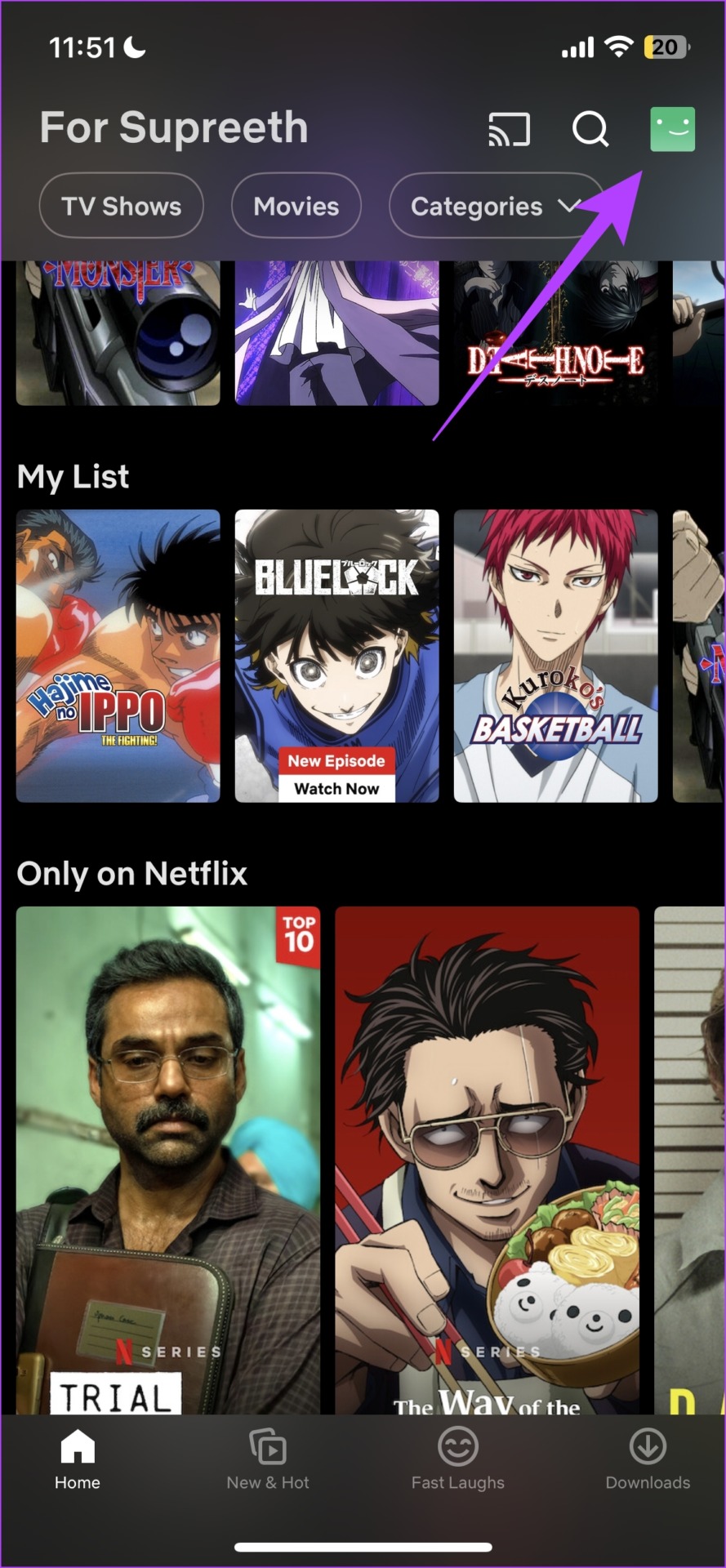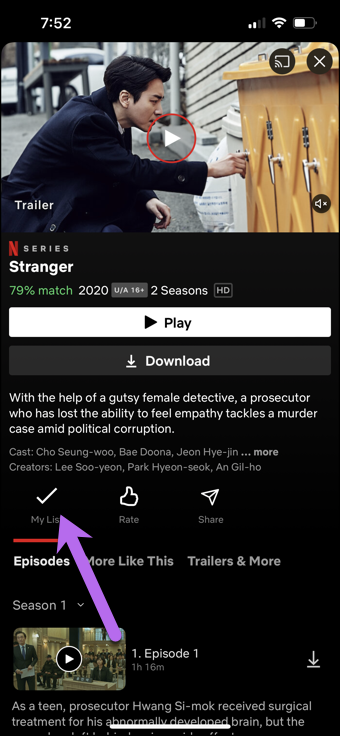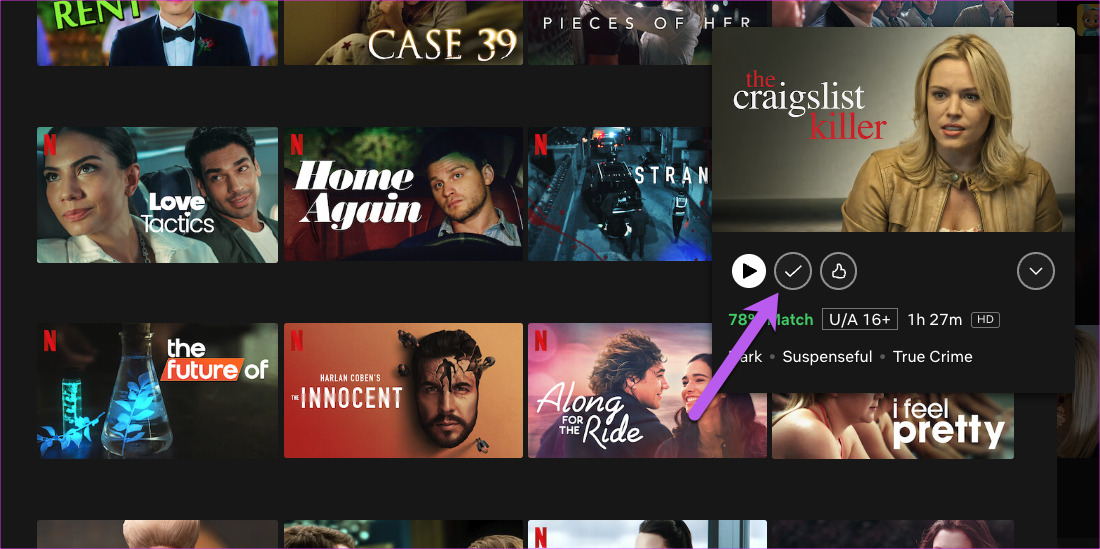In this article, we’ll show you how to see, and reset your Netflix watch history. If you want to get rid of any viewing activity from that list, we’ll also show you how to hide items from your list. Lastly, there is also an option to download your watching history, and we’ll show you that too. Let’s begin.
How to See Netflix Viewing Activity
Here’s how you can see all of your Netflix viewing activity of a profile in one place. Follow the step-by-step instructions as outlined in this section. Note that you can only view your Netflix watch history on the web browser, and if you are on your phone, we’ve addressed it in a later section of this article. Step 1: Open the Accounts page on Netflix. Use the link below. You can open the link in a web browser on your PC, Mac, Android, iPhone, or any other device. Open Your Account page on Netflix Step 2: Select the profile for which you want to check the viewing history. Step 3: Tap on Viewing Activity. Step 4: You can now check the viewing activity for the selected Profile. As you scroll down, you will be able to see older viewing activities as well. See something that you want to hide from the watch history? Read the next section as we’ll show you how to do it.
How to Delete Items from Viewing Activity on Netflix to Reset Series or Movie Watch Progress
If you want to remove an item from your Netflix watch history, you can use the hide option on the same page. Here’s how. Step 1: Open the Accounts page on Netflix. Use the link below. Open Your Account page on Netflix Step 2: Select the profile for which you want to check the viewing history. Step 3: Tap on Viewing Activity. Step 4: Tap on the hide button next to the title you want to delete from your Netflix watch history. You will now get a confirmation message that the item has been hidden from your watch history. However, if you want to delete your entire watch history on Netflix, deleting items one by one is a rather tedious process. Thankfully, we have the option to hide the entire viewing activity at once.
How to Delete Entire Viewing Activity on Netflix and Mark Shows and Movies to Unwatched
Here’s how you can hide all items from your viewing activity on Netflix. Step 1: Open the Accounts page on Netflix. Use the link below. You can open the link in a web browser on your PC, Mac, Android, iPhone, or any other device. Open Your Account page on Netflix Step 2: Select the profile for which you want to delete the viewing history for. Step 3: Tap on the Viewing activity. Step 4: Tap on Hide All. Step 5: Tap on ‘Yes. hide all my viewing activity to confirm. Your entire viewing activity will be deleted on Netflix. However, to maintain an offline record of your watch history on Netflix, you may consider downloading your Netflix viewing activity.
Download All Viewing Activity
Here’s how you can download your viewing activity to keep a local record of the same before you reset the watch history on Netflix. Step 1: Open the Accounts page on Netflix. Use the link below. You can open the link in a web browser on your PC, Mac, Android, iPhone, or any other device. Open Your Account page on Netflix Step 2: Select the profile for which you want to download the viewing history for. Step 3: Tap on Viewing Activity. Step 4: Tap on Download All. Step 5: A CSV file will now be downloaded. You can open that using Microsoft Excel to view your watching history. As mentioned earlier, these options are not available on the mobile app for iPhone and Android. You can only access your viewing history, and delete or download it only on the web browser. However, there are a few things that you can do on the mobile app along the same lines, and here’s what you need to know.
Netflix Viewing History on Mobile App: How to Check Device Viewing History and Recently Watched on Phone
While viewing your entire watch history is not possible on the mobile app, you can take a look at the device history – meaning all the devices that are accessing the account, and a recent watch history, that shows all the movies and shows that you recently watched. Note: You can also check these on the web browser as well, and the procedure to do so remains the same. Let’s begin with checking the device history on the Netflix app.
View Device History on Netflix App
Step 1: Tap on the profile icon in the top right corner. Step 2: Tap on Account. Step 3: Tap on ‘Manage access and devices’. Step 4: You can check all the sessions and devices that are active under the Netflix account. Next, let us see how to view the recently watched history of movies and shows on the Netflix app.
View Recently Watched Movies and Shows on Netflix App
Once you open the Netflix app and scroll down a little, you will be able to see a row of titles categorized as ‘Continue Watching’. This includes all the recently watched movies and shows, and you can scroll to the right to see more movies and shows. While it may not be as comprehensive as the viewing history option on the website, it still is something and will certainly help you keep track of what you have been recently watching.
How to Remove Shows and Movies From My List
Thankfully, removing TV shows and movies from My list is easy. And you can do that from your Android or iPhone too.
On Phone
Open the Netflix app on your phone, tap on the Categories option, and select My List. Select the TV show or movie you want to remove. Tap on the checkmark above “My List” to remove the show or the movie from your list.
On Desktop
The desktop site lets you remove several shows with much ease. Here, you can scroll and view the titles easily. To remove it, hover your mouse above the title to see the details. Next, click on the Remove icon.
Access Netflix Viewing Activity With Ease
We hope this article helped you access and reset Netflix watch history and download or delete items from it. However, it is quite disappointing that this feature is not available on the mobile app, and we do hope Netflix adds the feature in the future. The above article may contain affiliate links which help support Guiding Tech. However, it does not affect our editorial integrity. The content remains unbiased and authentic.