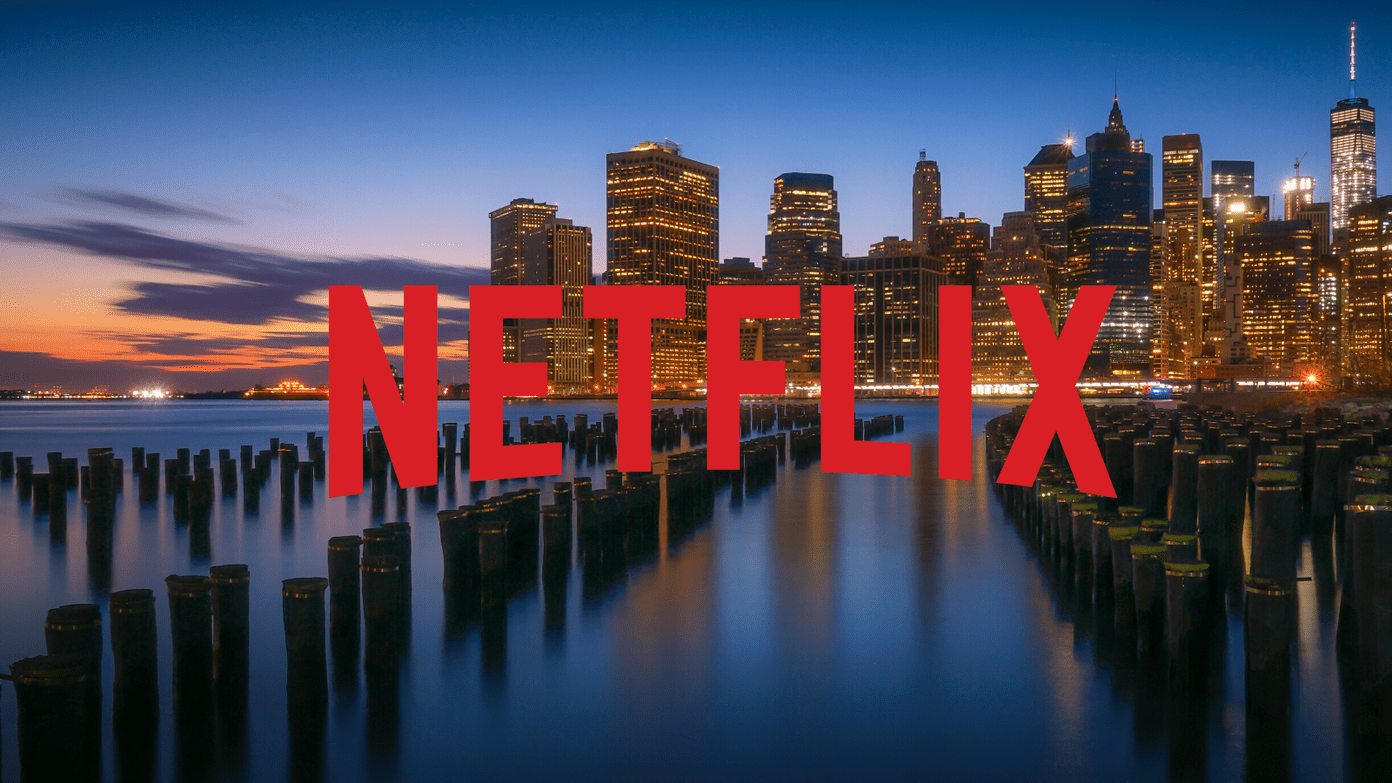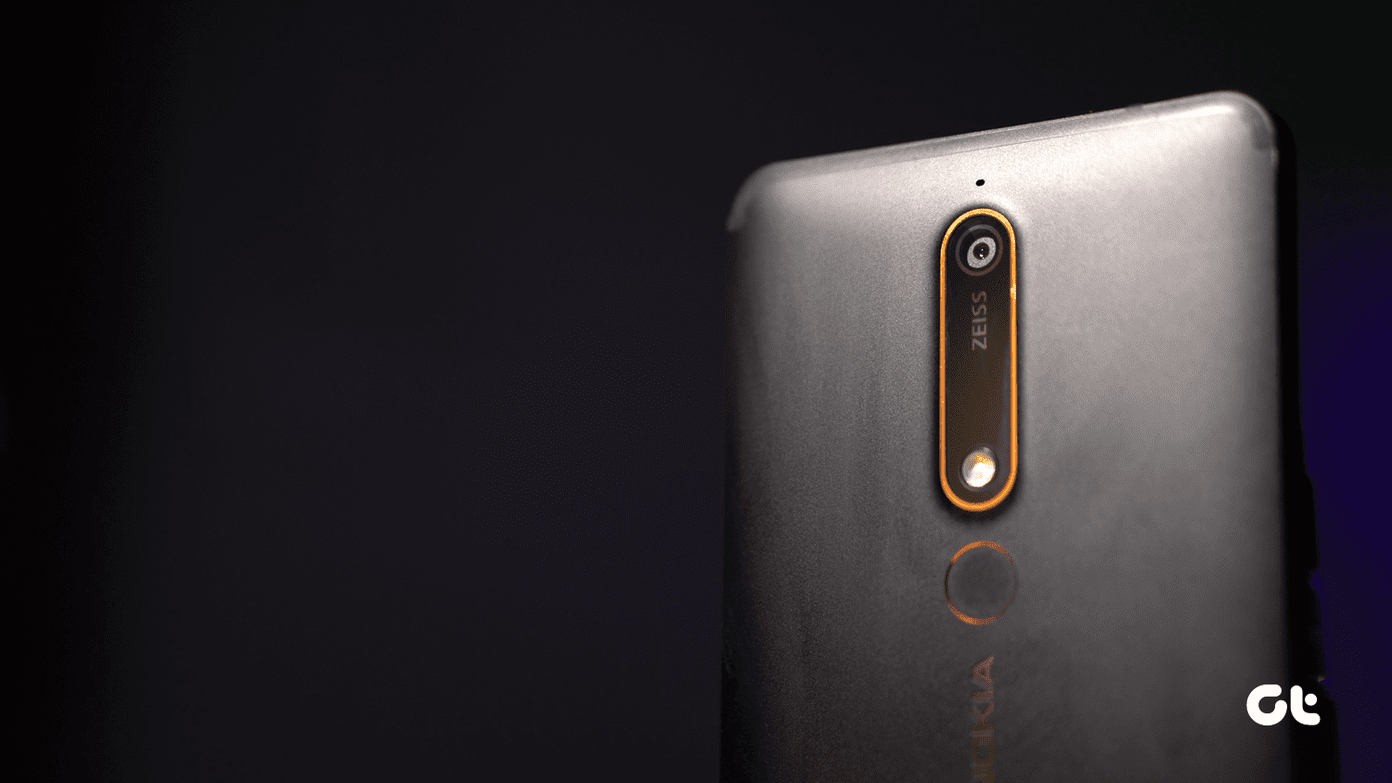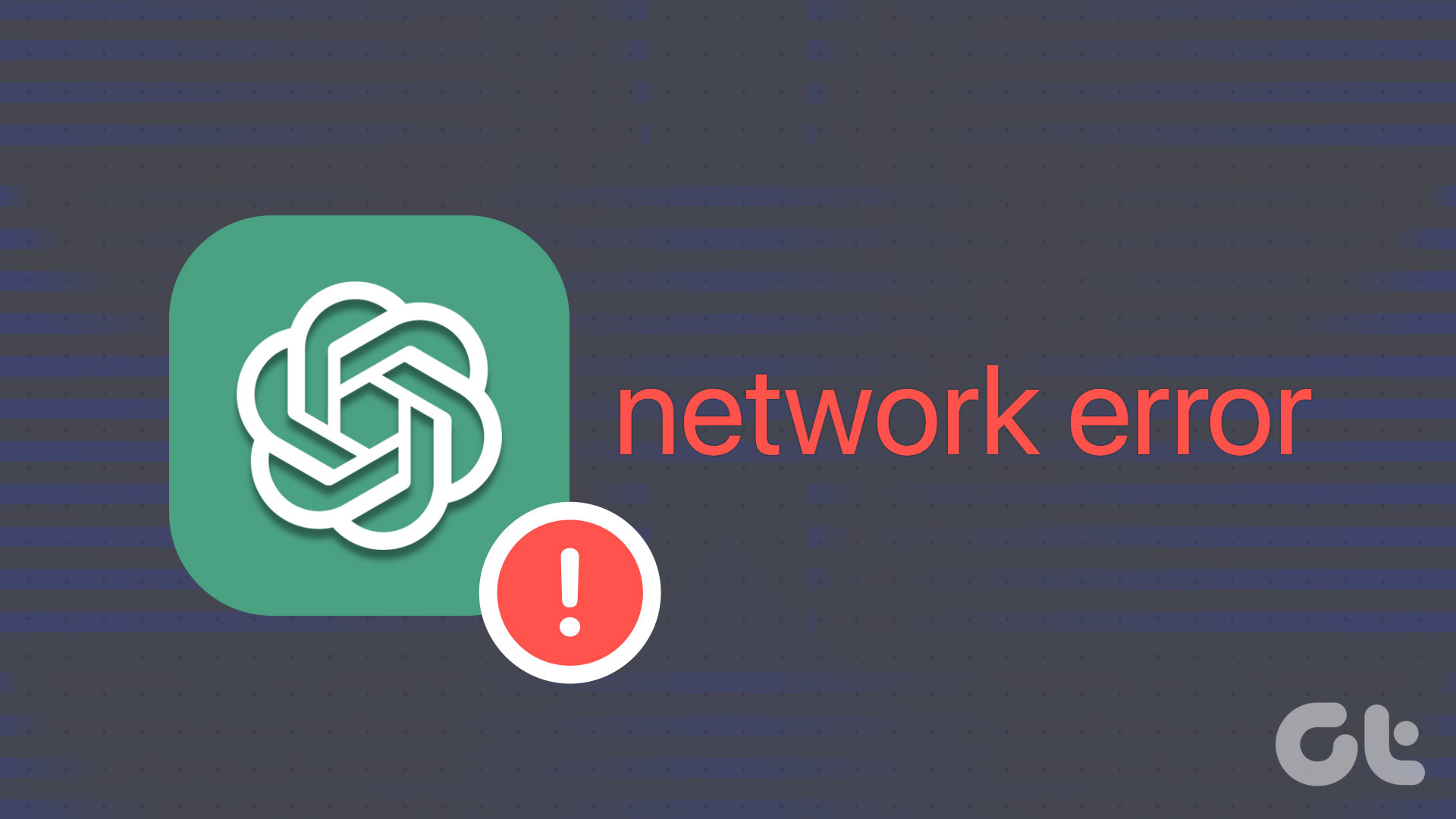When trying to use a VPN, we advise you to go for a premium VPN service because the free ones aren’t always reliable, especially in terms of network speed and privacy. However, now that Google themselves have developed a VPN service, there’s no need to look further if you are a Google One user. Also Read: What happens when you cancel Google One subscription
What Is Google One VPN
Google One VPN helps you browse the internet securely through an encrypted tunnel. This means that Google One masks your IP address, prevents tracking, and keeps your browsing activity safe. This is what most VPN services claim to do. But since this is developed by Google, you get an additional reliability factor regarding privacy and security. Further, Google also claims that they do not store your data while you use their VPN. However, like other VPN services, you cannot manually switch to a different IP address based on a region. Further, you cannot change the country with Google One VPN. Next, let us look at some requirements to use the feature.
Who Can Use VPN by Google One
Google One has released the VPN feature only in twenty-two countries, namely: Australia, Austria, Belgium, Canada, Denmark, Finland, France, Germany, Iceland, Ireland, Italy, Japan, Mexico, the Netherlands, Norway, South Korea, Spain, Sweden, Switzerland, Taiwan, the United Kingdom, and the United States. Therefore, if you belong to any of these countries, you can use Google One VPN with any subscription on your iOS and Android devices. However, you need to download and install the Google One app on your phone. Let’s look at how to use it in the next section.
How to Enable VPN by Google One
To access Google One VPN, you need to download the official app on your Android device or iPhone. You can download the app using the link below. Download Google One on Android Download Google One on iPhone Step 1: Once you install the app, open the app and sign in with the Google account that has the Google One subscription. Step 2: Tap on Benefits. Step 3: In the VPN section, tap on View Details. Step 4: Turn on the toggle for Enable VPN. That is all you need to do to enable VPN on the Google One app. You also get an option to snooze the VPN for a selected time if you want to use the internet without it. Next, let us look at a few additional features you can use with the VPN.
Adjust Settings of Google One VPN
Google One’s VPN might not be the most feature-rich VPN service for your smartphone. However, we can give it a pass since it was only recently launched, and we’re sure Google will add new features in forthcoming updates. But for now, you get two useful features. If VPN is disconnected on your device, you can enable a setting that also disables internet access, leaving no chance for your smartphone to use the internet without the VPN. Here’s how to do it. Step 1: Open the Google One app and go to the Benefits tab. Step 2: In the VPN section, tap on View Details. Step 3: Make sure to toggle on the Enable VPN option and tap on View settings. Step 4: Turn on the toggle for ‘Block internet if VPN disconnects’. Step 5: Further, you also get an option to disable VPN for specific apps. All you need to do is to tap on ‘Allow apps to bypass VPN’ and select the app from the list. Now, whenever you use that particular app, it will access the internet without Google One’s VPN when it is turned on.
Browse the Web Securely
We hope this article helps you use Google One VPN and browse the internet more securely. However, we hope Google expands the list of countries where one can use this feature. We’d also like more features as well. Let’s hope Google helps us out in the next update! Additionally, don’t forget to check out how to use Magic Eraser. The above article may contain affiliate links which help support Guiding Tech. However, it does not affect our editorial integrity. The content remains unbiased and authentic.

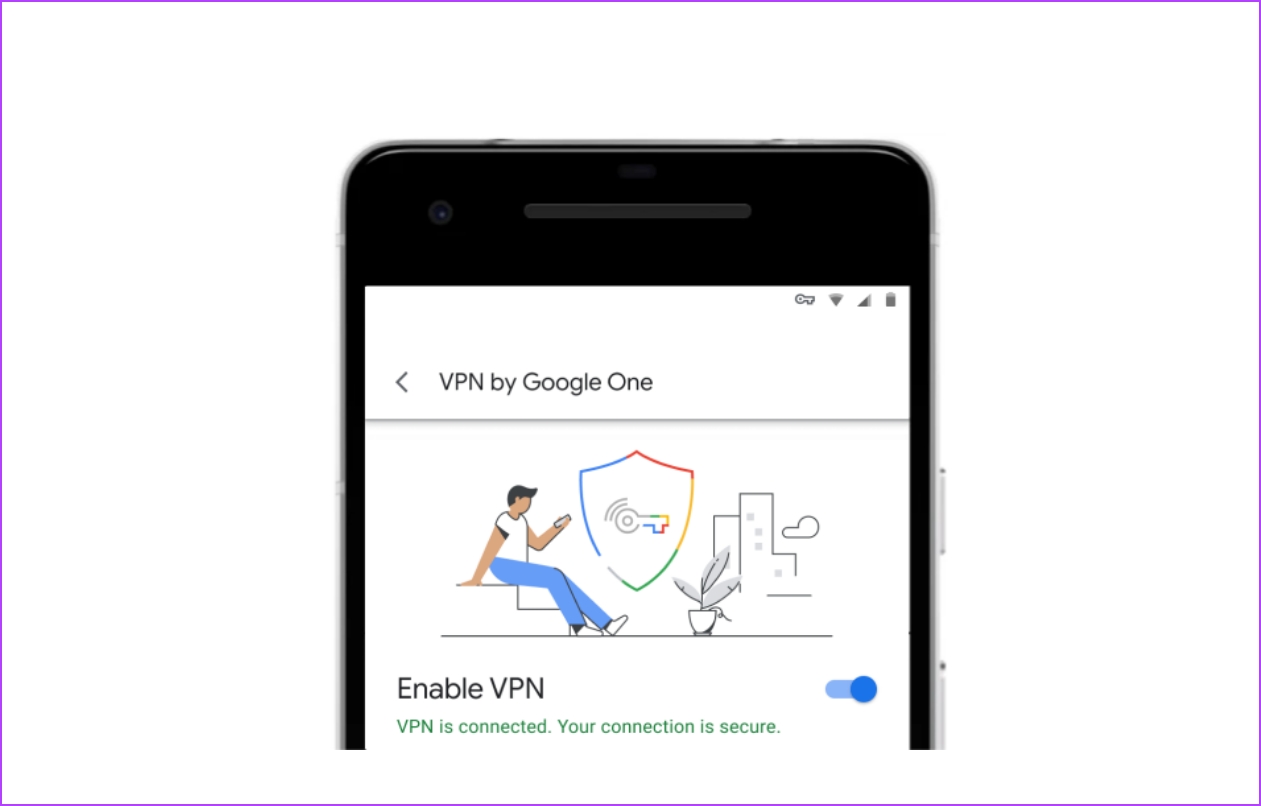




![]()