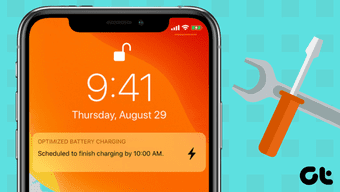What Is Optimized Charge Limit on Apple Watch Ultra
Currently, any Apple Watch compatible with watchOS 7 or later now includes an “Optimized Battery Charging” feature. Essentially, this will keep your Apple Watch’s battery between 75% and 80%, using “on-device machine learning to learn your daily charging routine.” But with the Apple Watch Ultra, the company is implementing an all-new Optimized Charge Limit feature. Here’s the official description of how this works: As you might expect, the Optimized Charge Limit on Apple Watch Ultra is enabled by default. So if you pick up your Watch Ultra from its charger and notice that it didn’t reach 100%, this is likely the reason why.
How to Use Optimized Charge Limit on Apple Watch Ultra
There are a couple of ways that you can bypass and charge the Apple Watch Ultra beyond the 75% to 80% limit This is convenient for those times when you know that you’ll need the full 100% charge and can be done as soon as you connect the Watch Ultra to its charger. Here’s how you can use Optimized Charge Limit on Apple Watch Ultra: Then, you’ll receive a notification on your iPhone as soon as your Apple Watch Ultra is charged to its maximum capacity or 100%.
How to Turn Off Optimized Charge Limit on Apple Watch Ultra
This feature is not for everyone, as you might just want to make sure that your Apple Watch Ultra is charged 100% every time you connect it. While the feature is enabled by default, Apple does make it possible for you to turn off the Optimized Charge Limit on the Watch Ultra. If you change your mind in the future, you can always go back into the Settings app on your Apple Watch Ultra and turn Optimized Charge Limit back on.
Only Use Optimized Charge Limit on Apple Watch Ultra in Certain Locations
Because the Optimized Charge Limit feature on Apple Watch Ultra is using Machine Learning, this feature is actually only used in certain locations. According to Apple, it’s “designed to activate only in locations where you spend the most time, such as your home and place of work. The feature doesn’t turn on when your usage habits are more variable, such as when you travel.” But in the event that you want to make sure that everything is working as intended, you can go through and follow these steps: Out of the box, all of these options are enabled by default. And in some instances, you might even find that the toggles are grayed out. Apple does not currently provide any way to turn off or interact with toggles that are not already available. The above article may contain affiliate links which help support Guiding Tech. However, it does not affect our editorial integrity. The content remains unbiased and authentic.