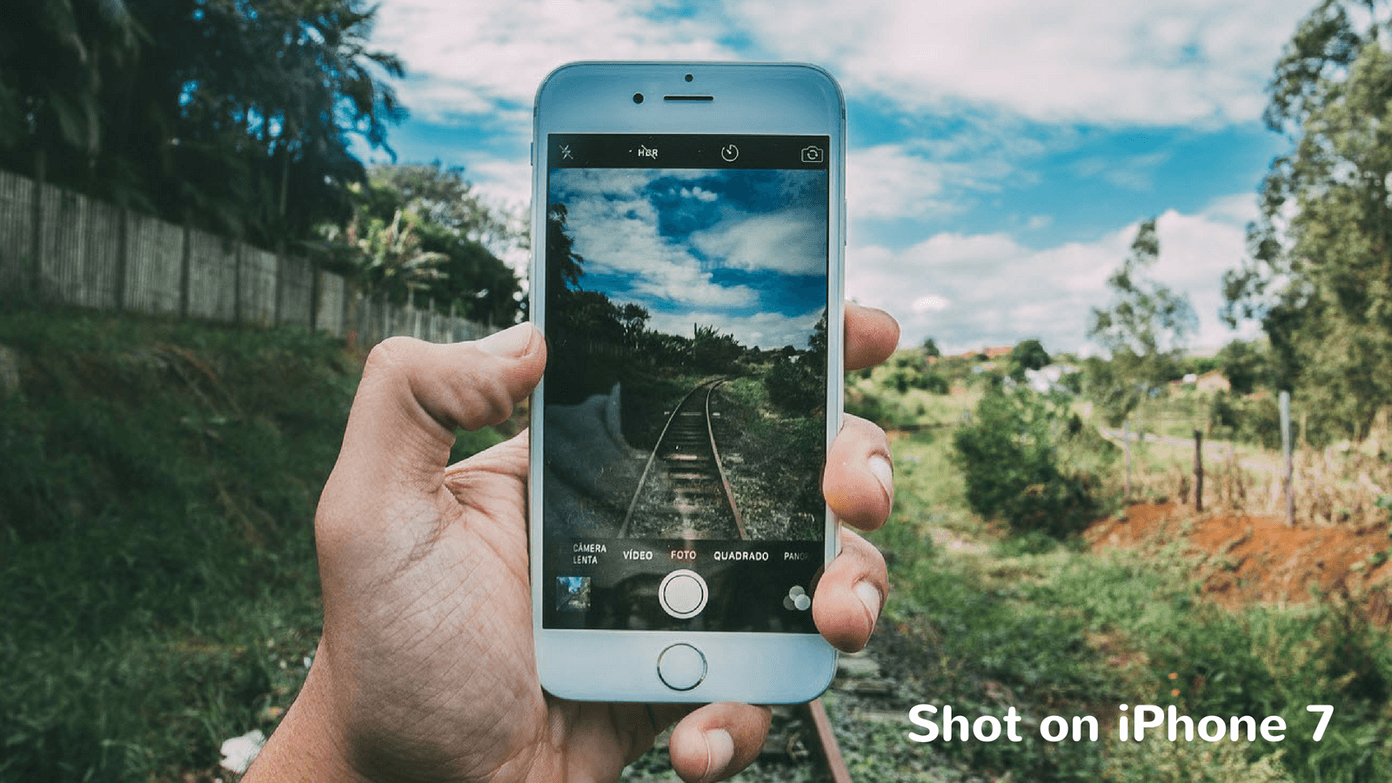And with the launch of Outlook.com Mail you must be left wondering if you should switch over, right? Other things aside, I am sure that you are going to face some difficulties with getting acquainted to the new set of keyboard shortcuts. If you have been using Hotmail or Live you should be comfortable because Outlook.com is more of an interface revamp from the previous versions and not a major feature change. However, if you are a newbie you may take some time. The trick in this case would be to activate and use the feature that supports the usage of Yahoo Mail and Gmail shortcuts on the Outlook interface. This is especially useful for people who plan to switch their email service but are used to using their previous keyboard shortcuts.
Steps to Activate Keyboard Shortcuts on Outlook Mail
You will be able to activate only one set of shortcuts at a given time. That means you will either have to choose the default set or select from Yahoo Mail and Gmail. If not, you can deactivate all of them. Step 1: Log in to Outlook Mail and navigate to Settings -> More mail settings (top right of the interface). Step 2: This will take you to Outlook Options page. Under the section for Customizing Outlook you will find a link for Keyboard shortcuts. Click on this link. Step 3: The next page you will see is for Keyboard shortcuts. Select one of the four radio buttons and click on Save. With this you are ready to use the shortcuts that you are best aware of and comfortable with. Go ahead and enjoy the simplicity. If you are new to the list of shortcuts on any of the available interfaces then you should learn more about them. Here’s the complete list of those available on Outlook Mail and/or Outlook Web Access. And here’s the list of Yahoo Mail and Gmail shortcuts that are available to be used and are compatible with the all new Outlook interface.
Conclusion
For a power user of keyboard, the above shortcuts will surely come in quite handy while using Outlook.com. This may well be one of Microsoft’s strategy to lure Gmail and Yahoo Mail users into trying out their new service. Well, can’t blame them for doing that. And it’s good for the end user actually. So, try it out and make it work for you. The above article may contain affiliate links which help support Guiding Tech. However, it does not affect our editorial integrity. The content remains unbiased and authentic.






![]()
![]()