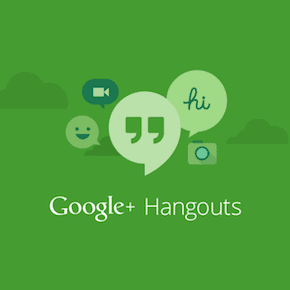However, Apple has a lot on the line with the AirPods Pro 2, as the competition is much more fierce compared to when the original AirPods Pro earbuds were released. Companies such as Bose, Sony, Samsung, and even Google, have released “Pro” wireless earbuds that aim to provide the same, if not better, experience over the AirPods Pro.
How to Turn Volume up or Down on AirPods Pro 2
One facet that was a constant annoyance for owners of the original AirPods Pro came when you needed to control the volume of whatever it was you were listening to. The biggest sticking point was that you couldn’t actually adjust the volume on the earbuds themselves, and instead needed to rely on your iPhone, Apple Watch, or whatever other device you were connected to. Thankfully, that issue has been remedied with the latest iteration, as you can now turn volume up or down on AirPods Pro 2 directly, without fiddling with your phone. Now, there are three different ways that you can adjust the volume of your media playback, including the new touch gesture that works on either the left or right AirPod. Admittedly, this might take a bit of getting used to, as the you will need to make sure that your thumb is properly placed on one of the AirPods. If it’s not, then you won’t actually change the sound as the Touch Control sensor won’t properly recognize the swipe function. The other two methods to turn volume up or down on AirPods Pro 2 are the same ones that were already available with previous AirPods models. The first of which just requires the use of Siri, and a simple command. The frustrating aspect of this is that you might find yourself repeating the same prompts over and over until you reach the desired audio levels. Plus, if you’re in a public space, you might take those around you off guard by asking Siri to adjust your volume, at least until they recognize or realize that you’re wearing earbuds. Lastly, the final option for those who want to turn volume up or down on AirPods Pro 2 applies to those who also own an Apple Watch. Most of the time, you won’t actually need to open the “Now Playing” app or menu on your Apple Watch. Instead, whatever app it is that you’re streaming from will appear on your Apple Watch, so that it will show the media playback controls. As long as this is showing on your Apple Watch, you’ll be able to rotate the digital crown in order to turn volume up or down on AirPods Pro 2. The above article may contain affiliate links which help support Guiding Tech. However, it does not affect our editorial integrity. The content remains unbiased and authentic.