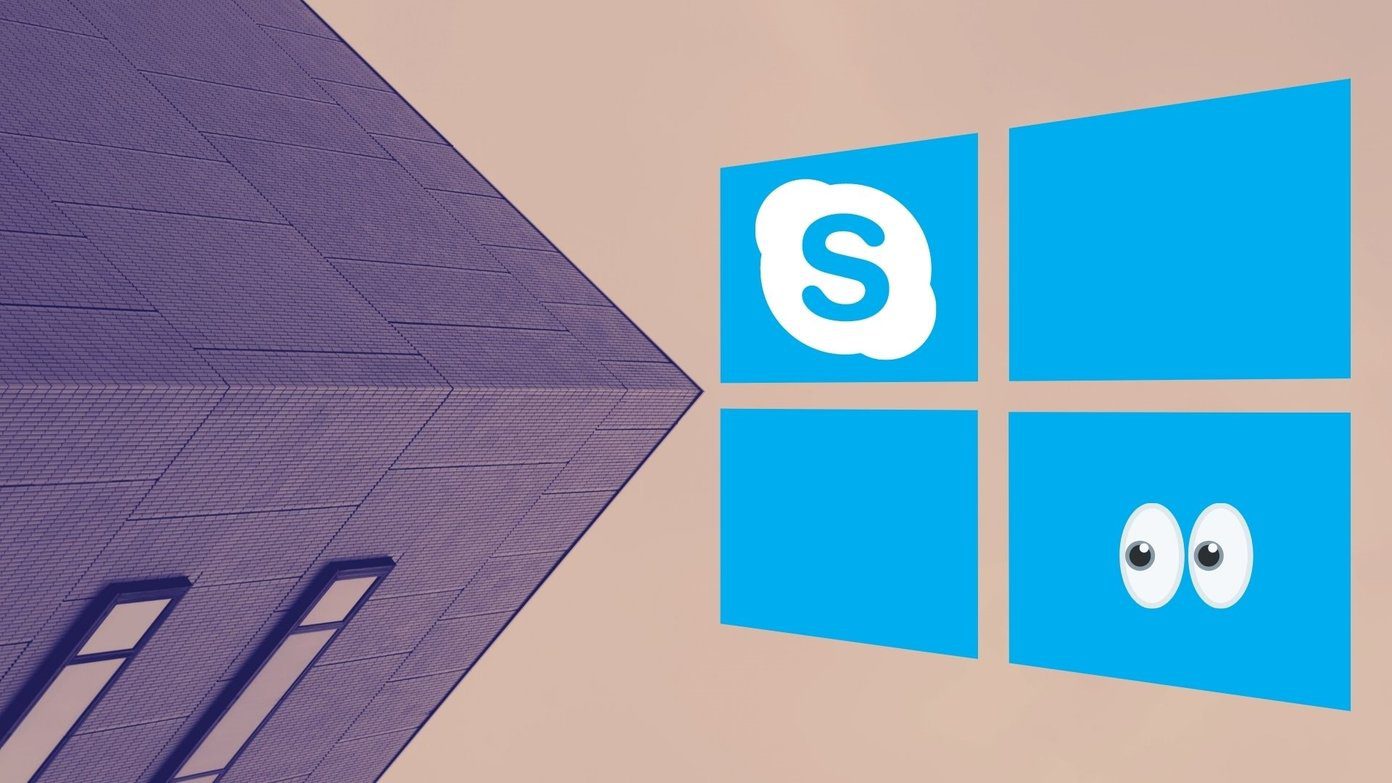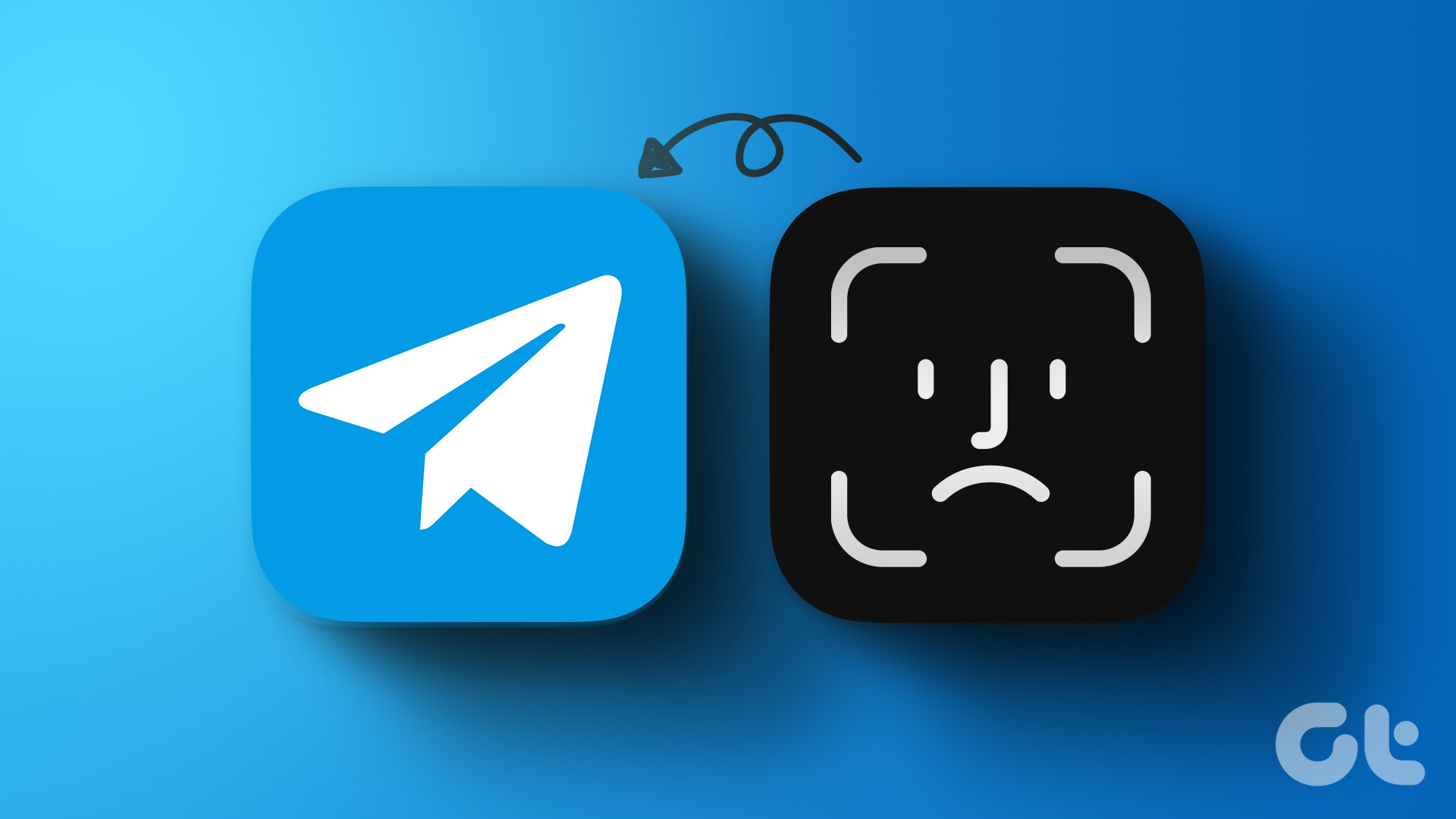Here’s how you can disable both promotions and/or help tips from showing on the Skype interface next time. Step 1: Launch Skype and log in to your account. Step 2: Navigate to Tools -> Options.
Step 4: Click on Save and exit the interface. I do not like such messages and hence have them disabled. I guess many others will want them turned off too. And by any chance if you like to have them and do not see them, do the reverse of Step 3. Simple! The above article may contain affiliate links which help support Guiding Tech. However, it does not affect our editorial integrity. The content remains unbiased and authentic.