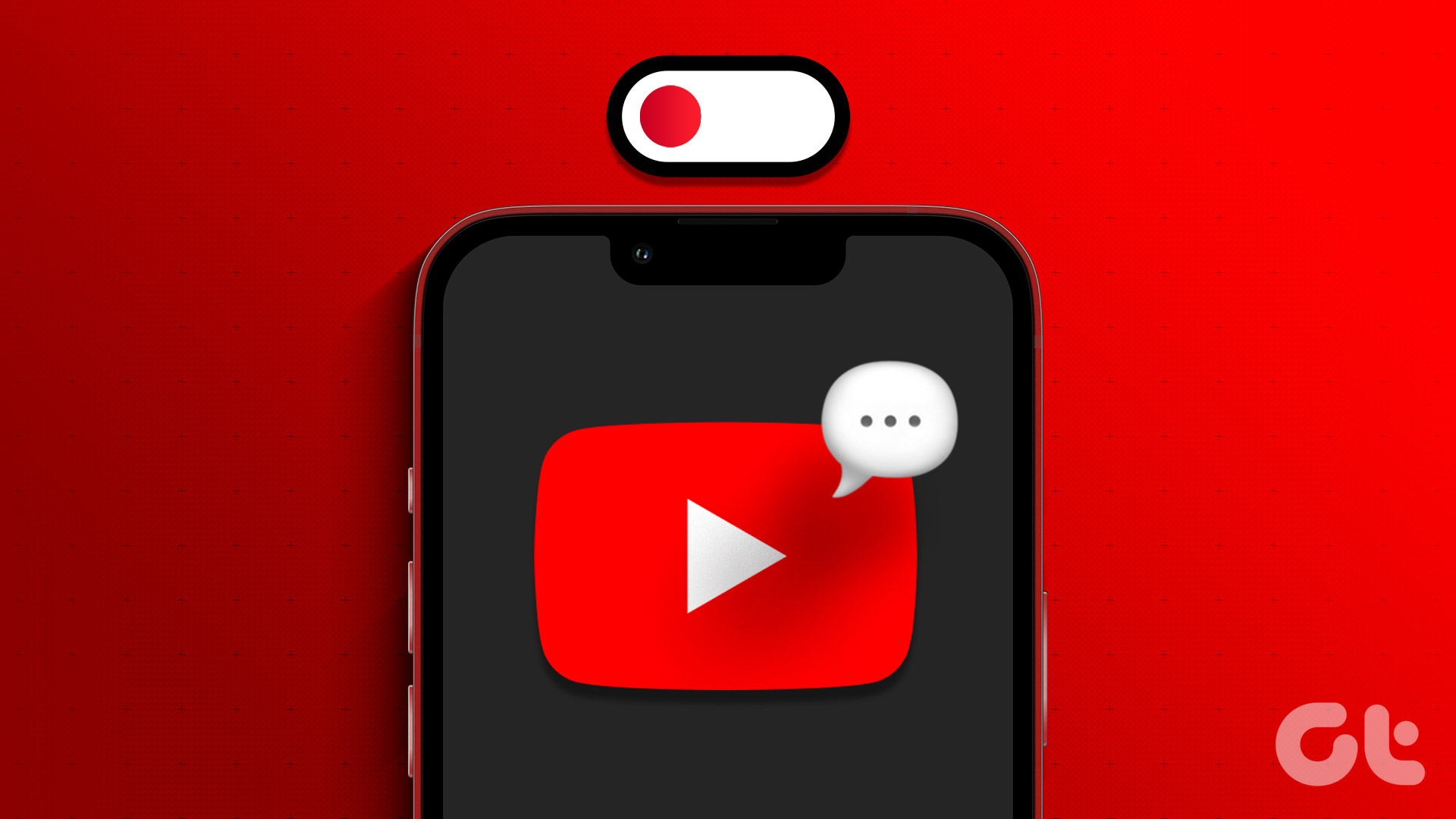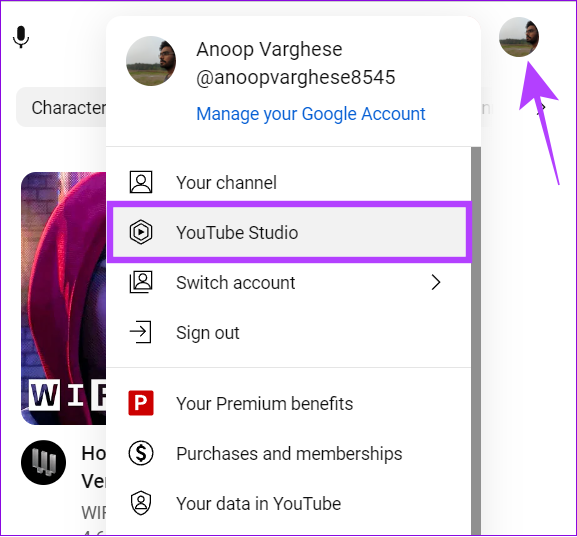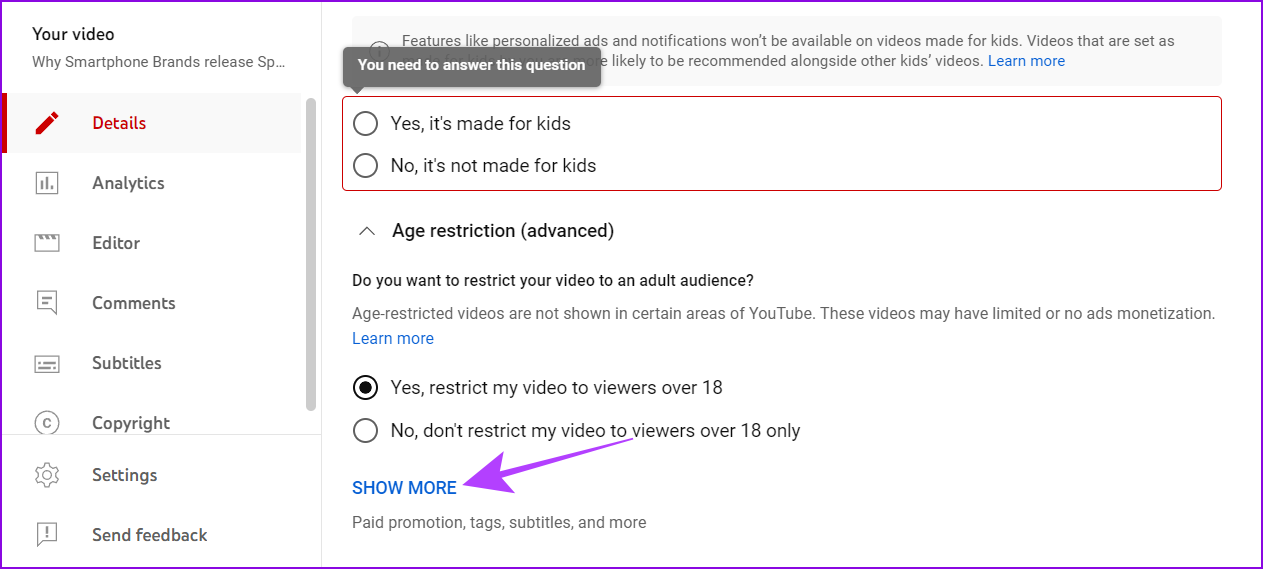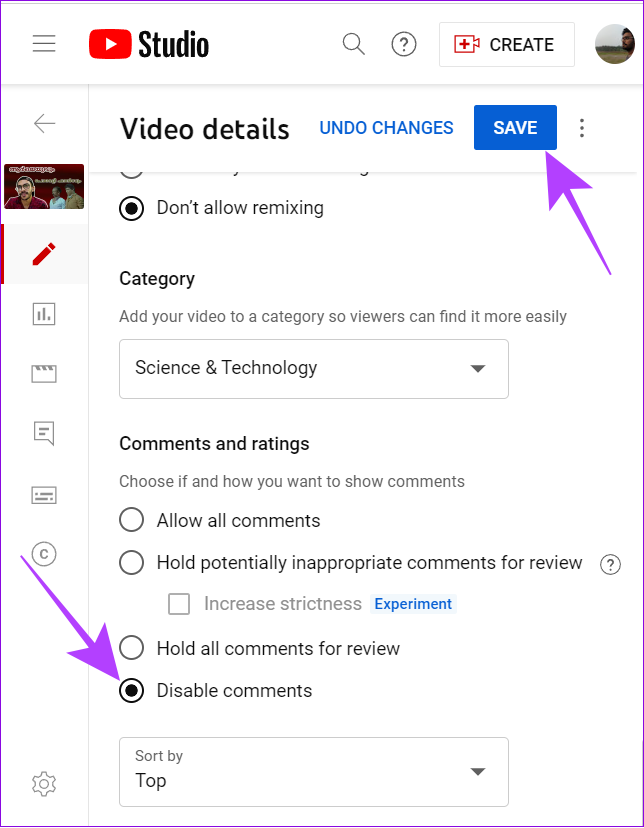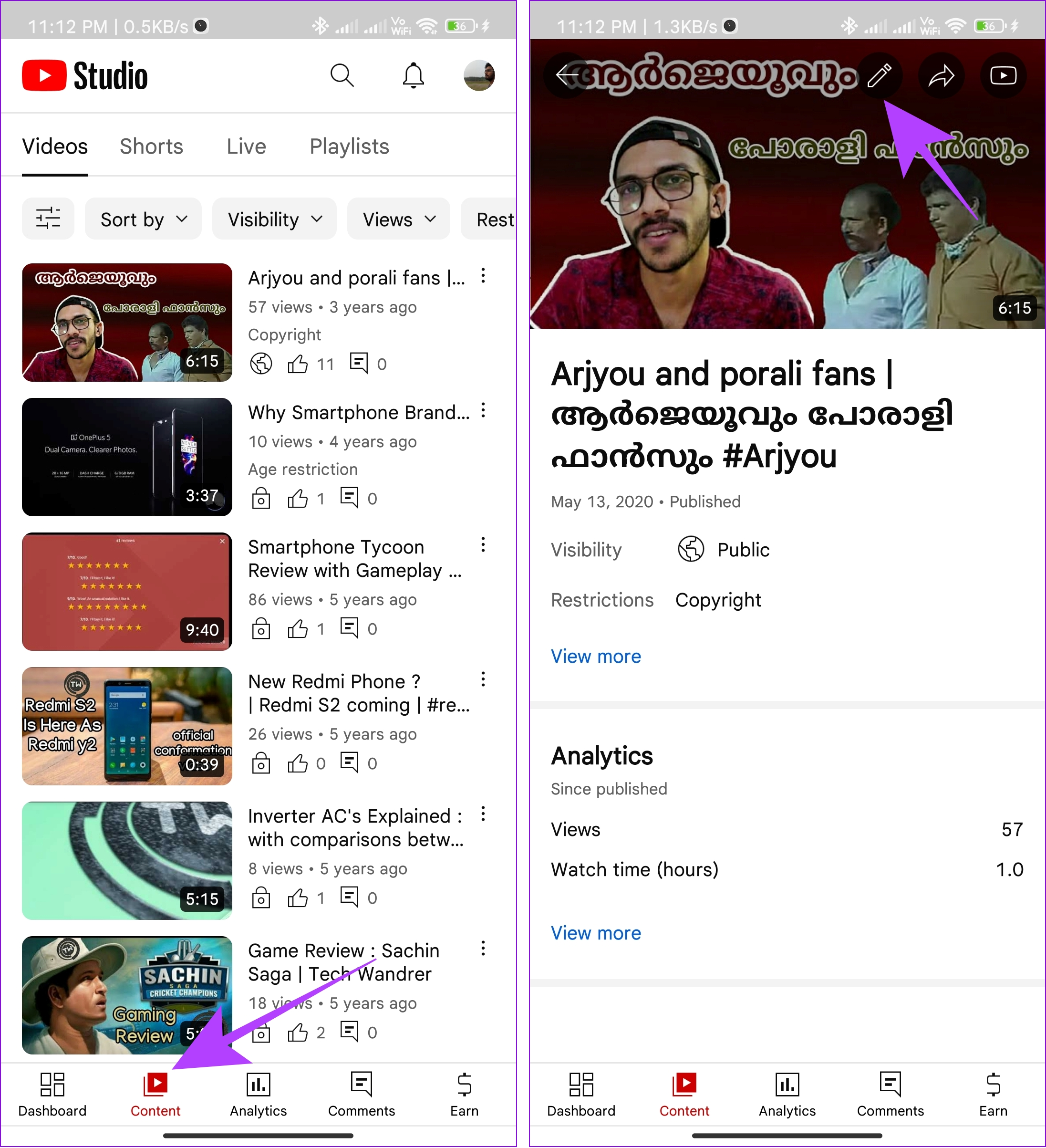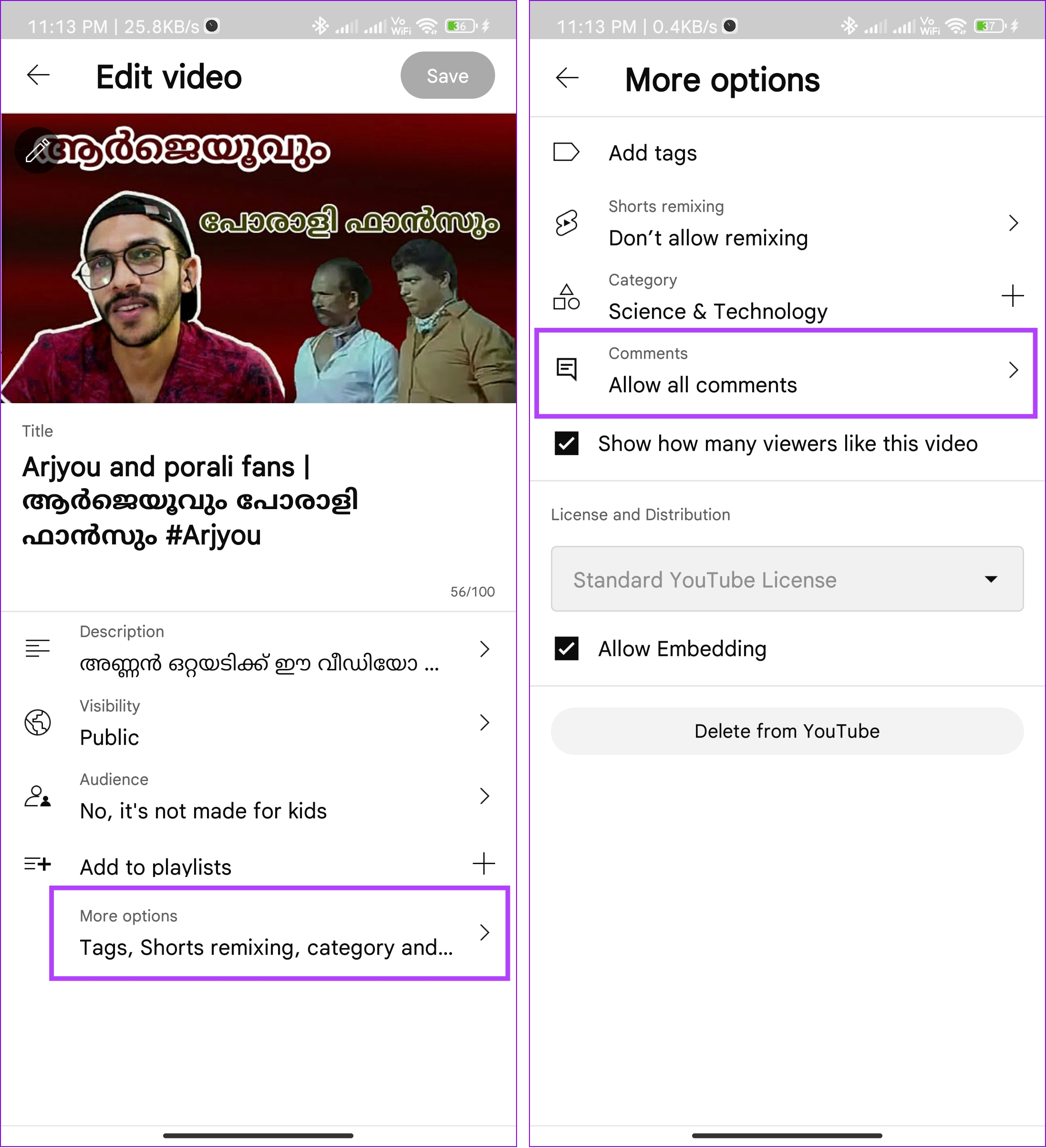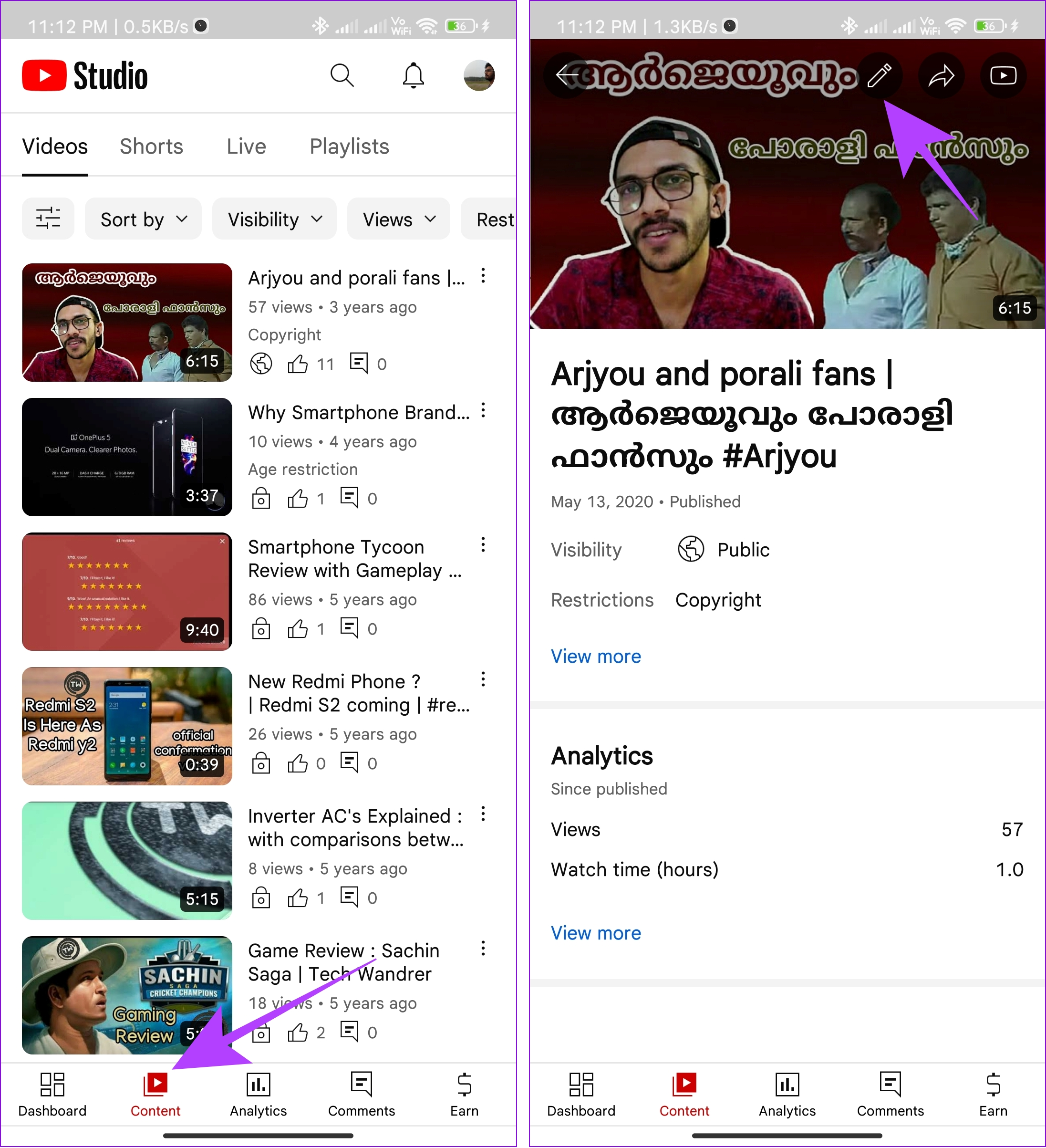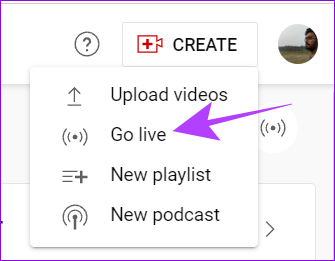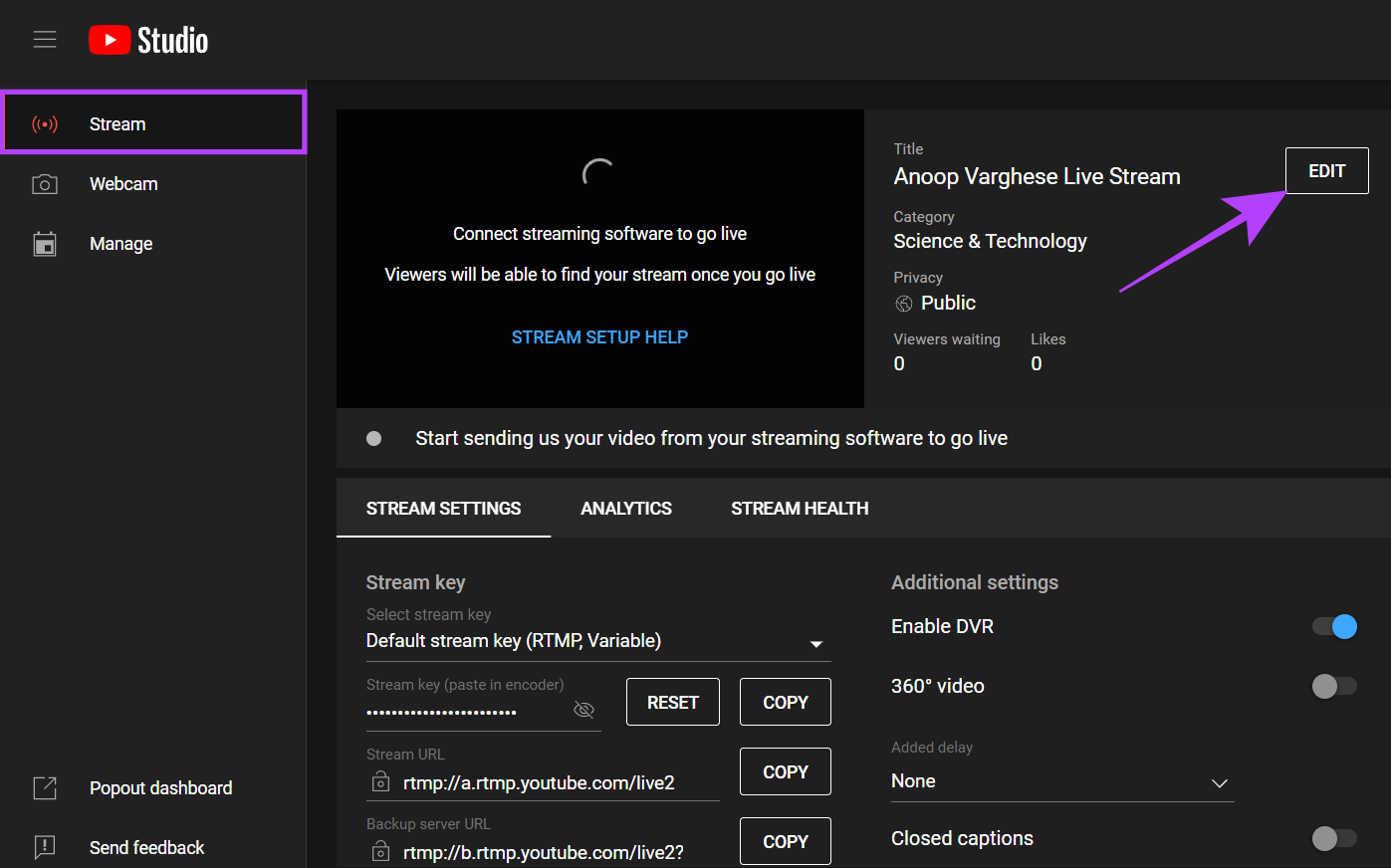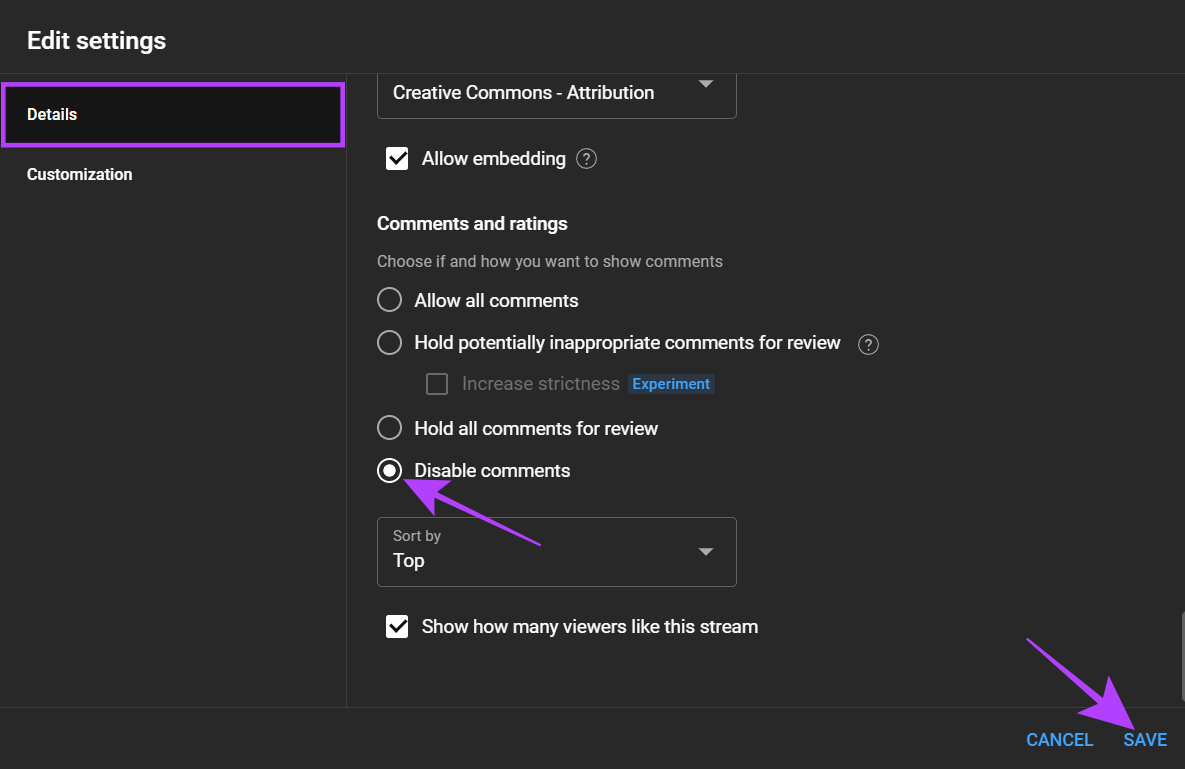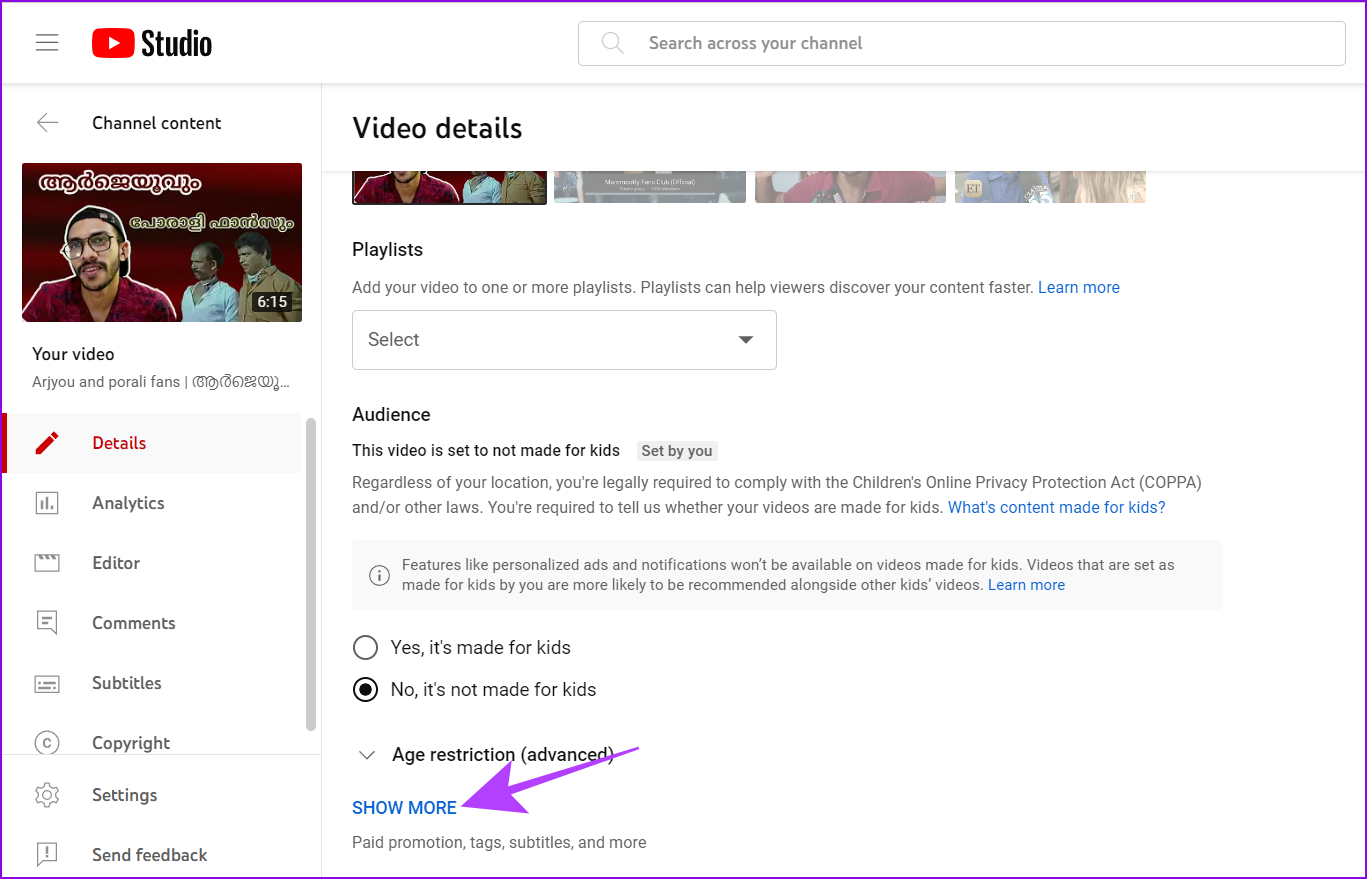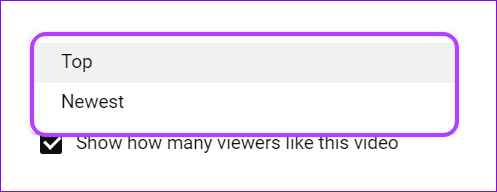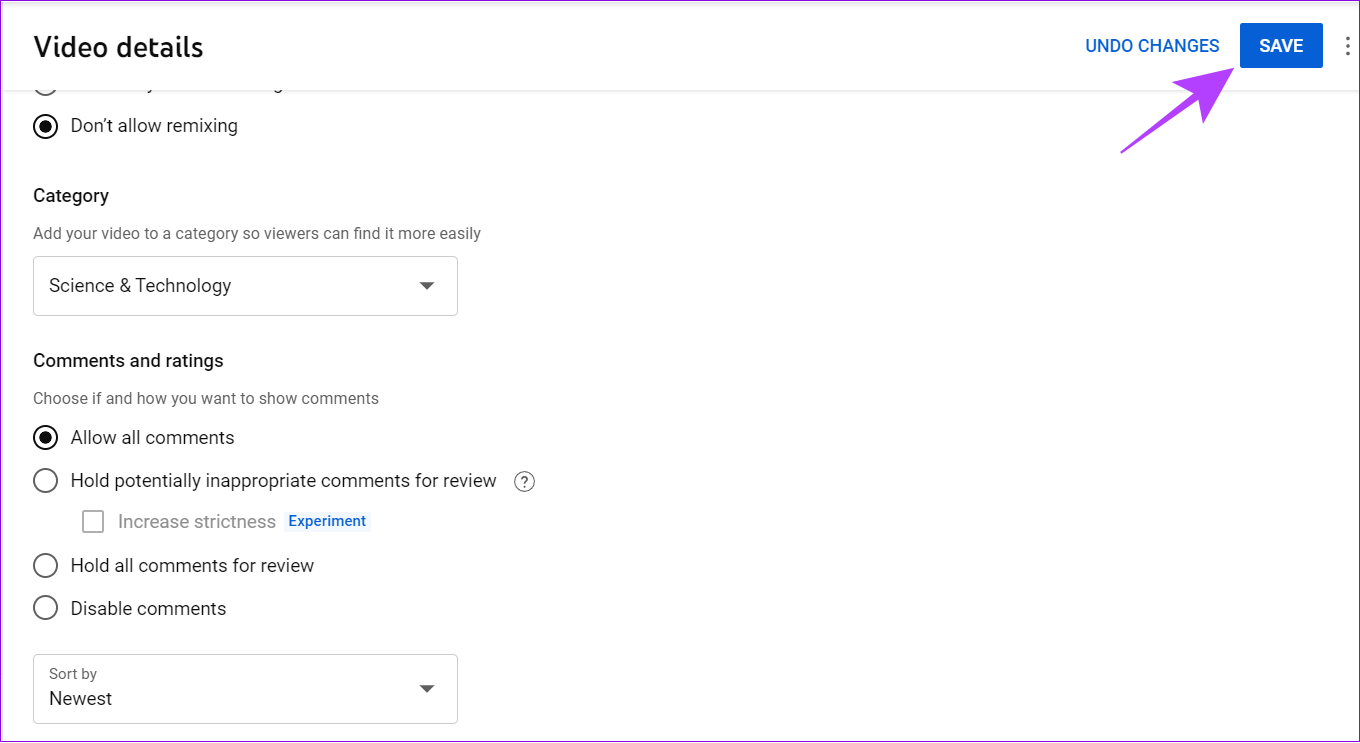There are many reasons to turn off YouTube comments. Mainly to prevent spam, harassment, or even negative feedback. Regardless of the reasons, this guide will show you all the ways to hide YouTube comments on your channel. So, let’s get started.
How to Disable YouTube Comments for Specific Videos
If you have already uploaded a video and want to turn off comments for that specific video, here’s what you need to do:
On Desktop
Step 1: Visit YouTube in your browser and click on your profile icon. Step 2: Choose YouTube Studio. Tip: You can also visit the YouTube Studio page from the link below Open YouTube Studio Step 3: Select Content from the left menu. Step 4: Find the video you want to edit and click on the pencil icon (Details button). Step 5: Scroll down and select Show More. Step 6: Now, scroll down to ‘Comments and ratings’ and choose Disable comments. Step 7: Once necessary changes are made, hit Save. You can also disable YouTube comments for a specific video by changing the audience type to Kids. Choose ‘Yes, it’s made for kids’ under the Audience tab. However, this video will be mainly recommended to kids and it won’t receive any personalized ads or notifications for its audience.
On Mobile App
You need to install the YouTube Studio app on your smartphone for this method. You can access the app for your device from the link below: Download YouTube Studio for iOS Button Label Step 1: Open the YouTube Studio app on your smartphone and log in with your account if you haven’t yet. Step 2: Tap on the Content tab and choose the video you want to turn off comments. Step 3: Choose the Edit button (pencil icon). Tip: Apart from that, tap the three dots and choose Edit video. Step 4: Tap More options and select Comments. Step 5: Choose Disable comments. Step 6: Go back and tap Save.
Enable Kids Mode on a Single Video Using YouTube Studio App
Keep in mind that enabling Kids mode will disable the personalized ads and notifications for the audience of your video along with the ability to comment. However, it is an effective way to disable comments for a YouTube video. Step 1: Open the YouTube Studio app > go to the Content tab. Step 2: Choose the video to enable kids mode on YouTube. Step 3: Tap the Edit button (pencil icon). Step 4: Tap Audience and choose ‘Yes, it’s made for kids.’ Step 5: Once you make the necessary changes, hit Save.
Disable YouTube Comments on the Entire Channel
Apart from the option to disable YouTube comments for a single video, you can completely turn it off for all the videos and community posts on your channel. Currently, this option is only available on the browser for PC. If you want to block users from commenting on your YouTube videos from your smartphone, you need to open the YouTube Studio page on desktop mode and follow these steps: Step 1: Visit YouTube Studio on your browser from the link below Open YouTube Studio Step 2: Click on Settings from the sidebar. Step 3: Choose Community. Step 4: Next, choose the Defaults tab and select Disable comments. Step 5: Once you make the necessary changes, hit Save.
How to Disable Comments on YouTube Live
A YouTube live stream can have different types of audiences and some users might post unrelated or problematic comments in the chat. To avoid such instances, you can turn off comments on your YouTube live stream. Here’s what you need to do: Step 1: Open the YouTube Studio page on your browser. Open YouTube Studio Step 2: Hit Create and choose Go Live. Step 3: Choose the Stream tab. Step 4: Click on the Edit option next to the title. Step 5: Choose Details and scroll to ‘Comments and ratings,’ Step 6: Select Disable comments and hit Save. Tip: You can also select the ‘Hold all comments for review’ option. This would allow users to comment but give you control over which comments to display on your views and remove potentially inappropriate comments. You can also choose ‘Yes, it’s made for kids’ under the Audience tab and hit Save. This will make the video mainly for kids as the audience and prevent features such as personalized ads and live chat features.
Change Default Comment Settings on YouTube Videos
You can customize the order in which comments are displayed on your video’s watch page. Here’s how: Step 1: Open the YouTube Studio page on your browser. Open YouTube Studio Step 2: Choose Content from the sidebar. Step 3: Now, choose the video you want to customize. Step 4: Hit Show More Step 5: Scroll down to ‘Comments and ratings’ and expand the Sort by drop-down menu. Step 6: Choose between Top or Newest. Step 7: Once you make the necessary changes, hit Save.
Make YouTube a Safe Place
Now that you know how to turn off comments on YouTube, you can keep your videos from any kind of comments and let the users enjoy the content only. However, disabling YouTube comments will limit the interactions to likes only, which might prevent the algorithm from pushing your videos to more audiences. The above article may contain affiliate links which help support Guiding Tech. However, it does not affect our editorial integrity. The content remains unbiased and authentic.