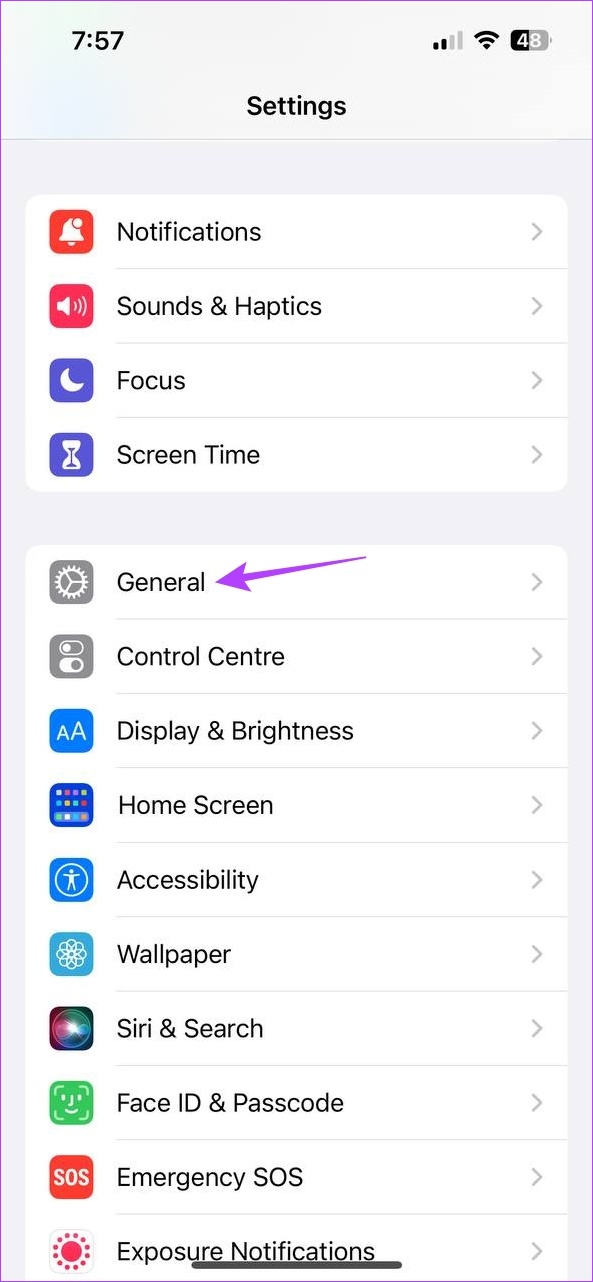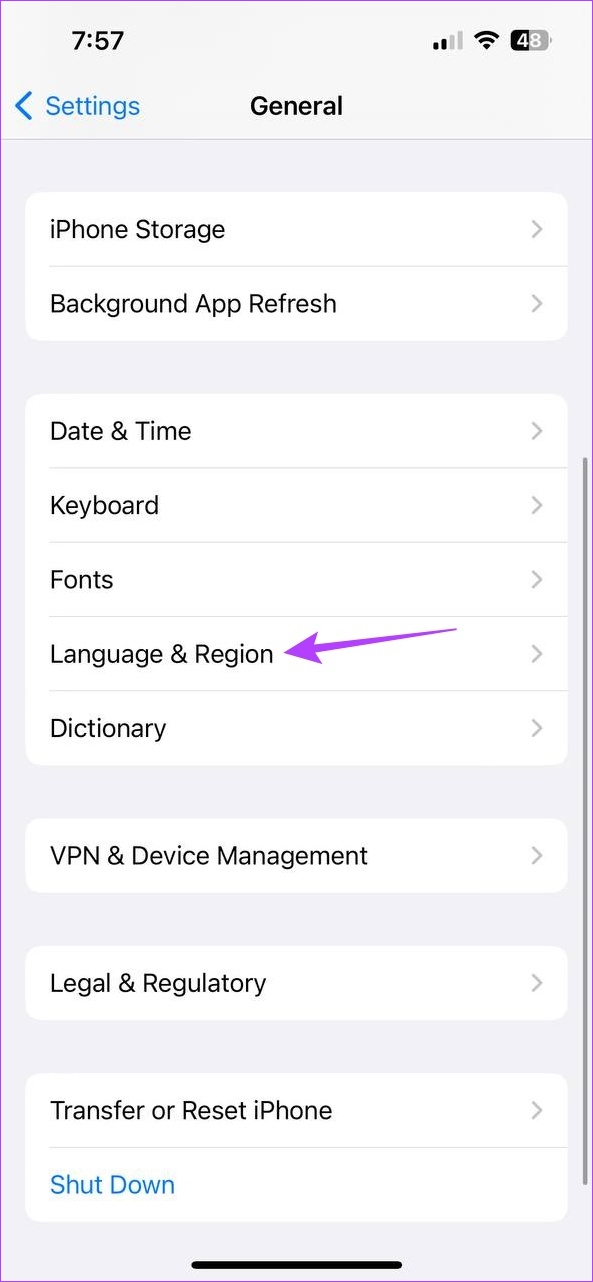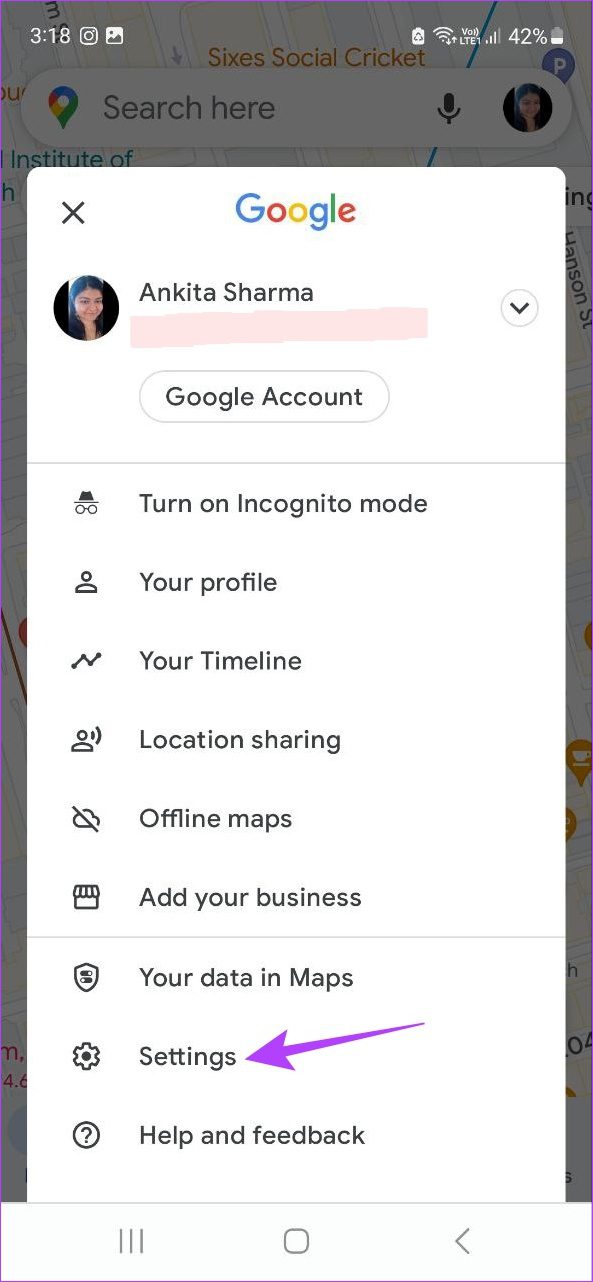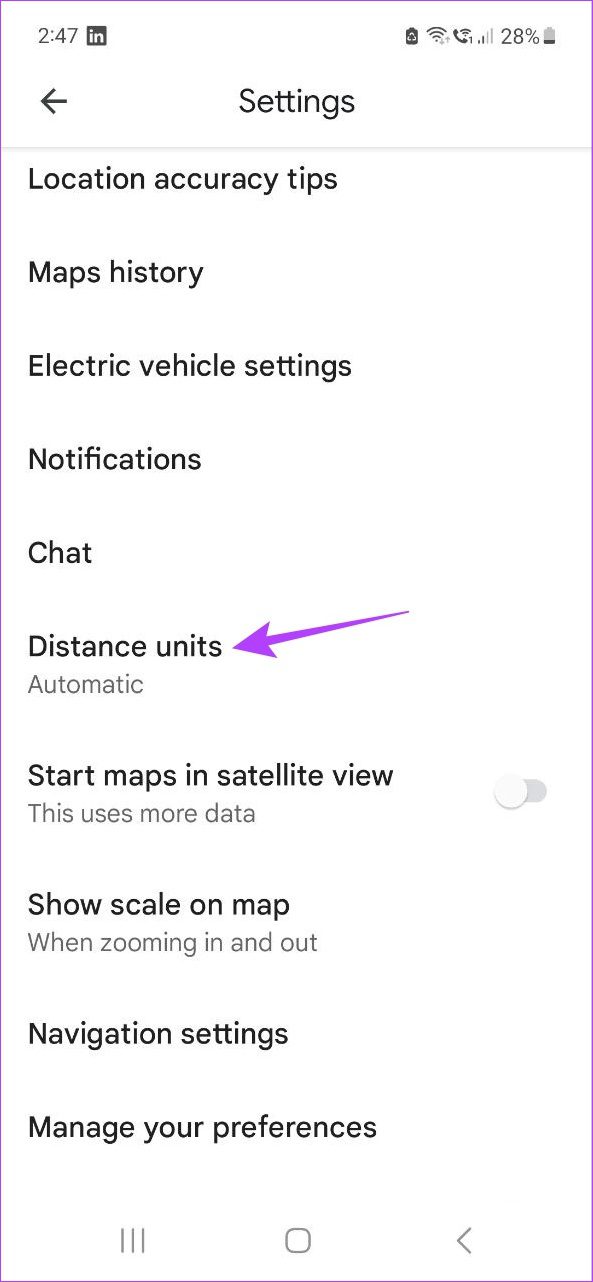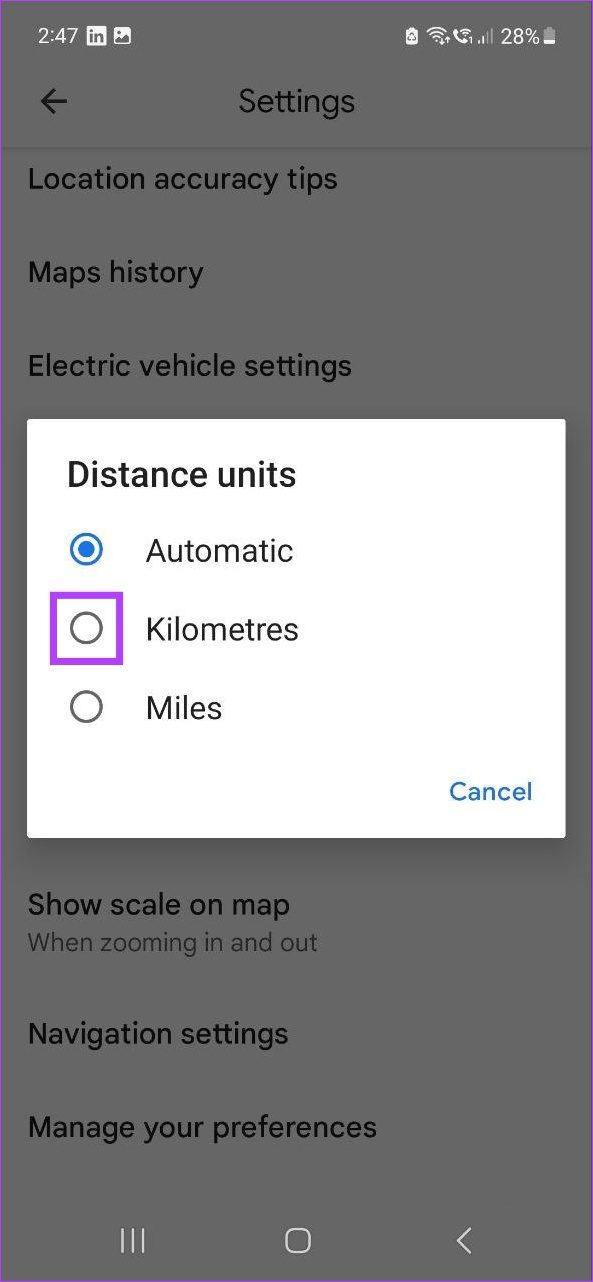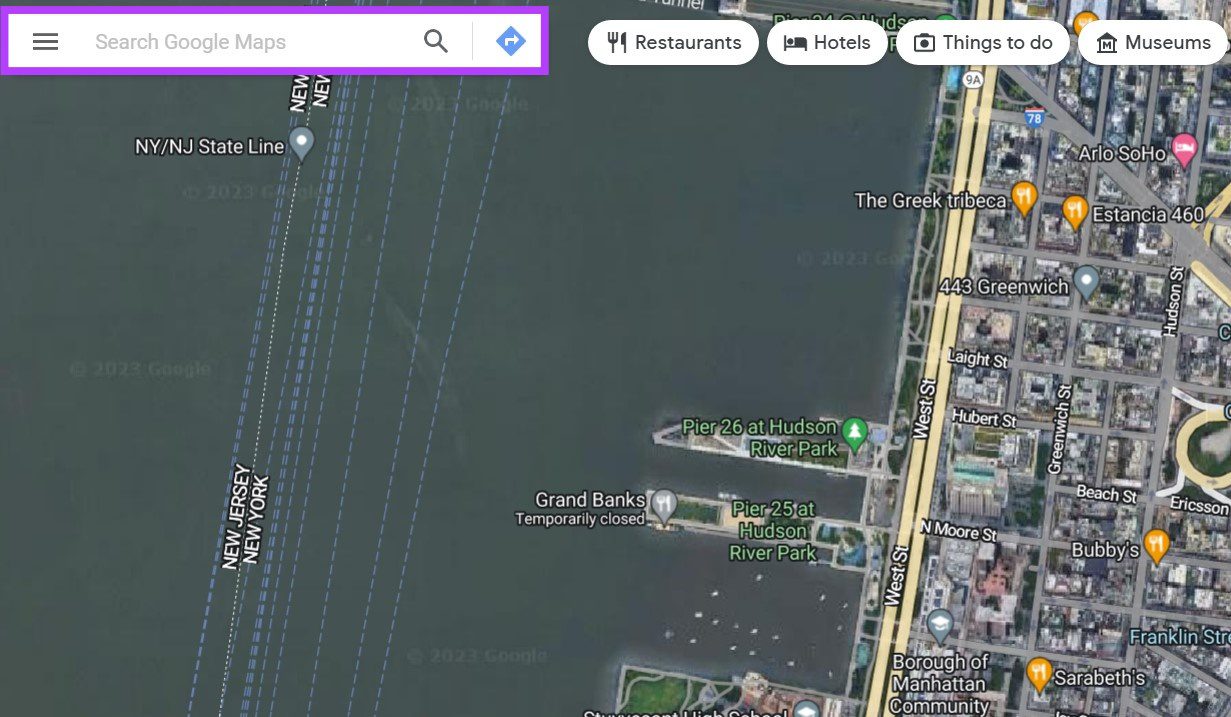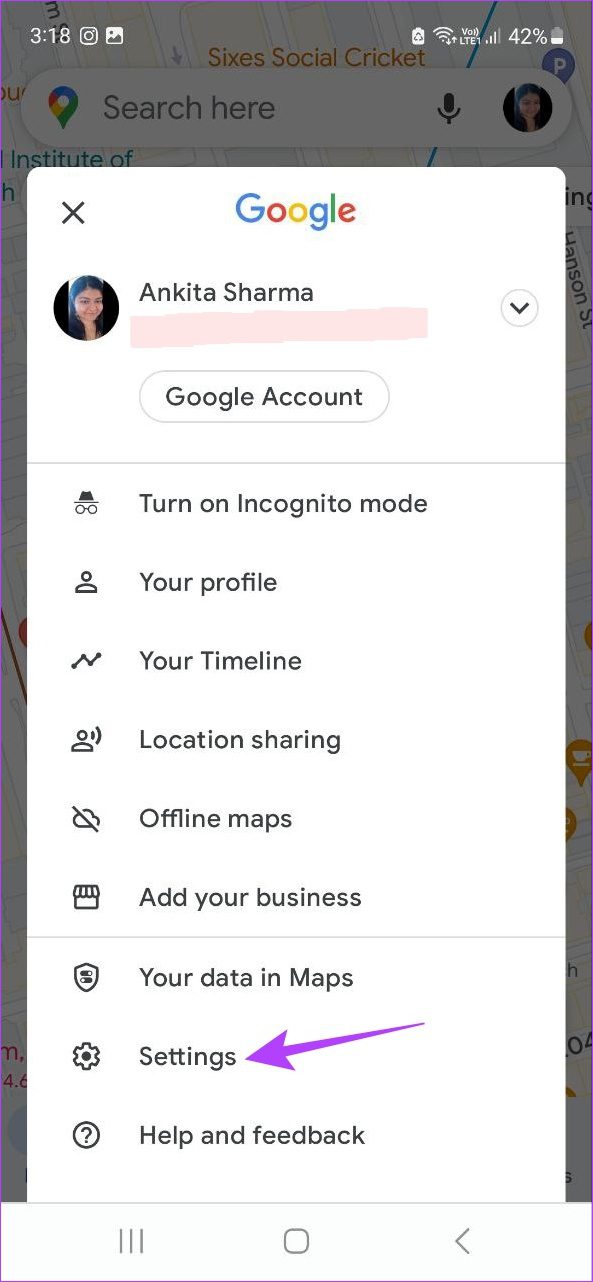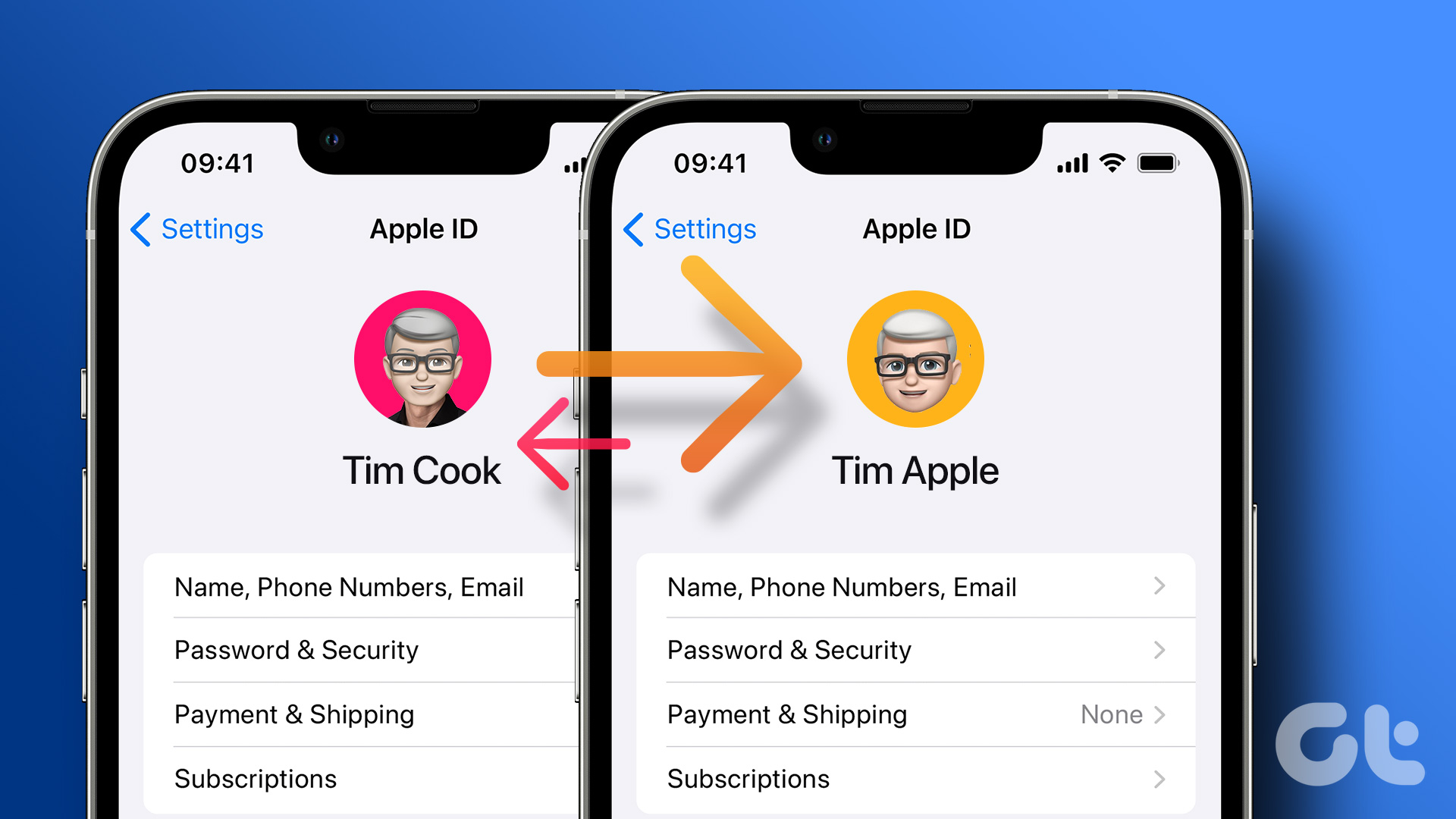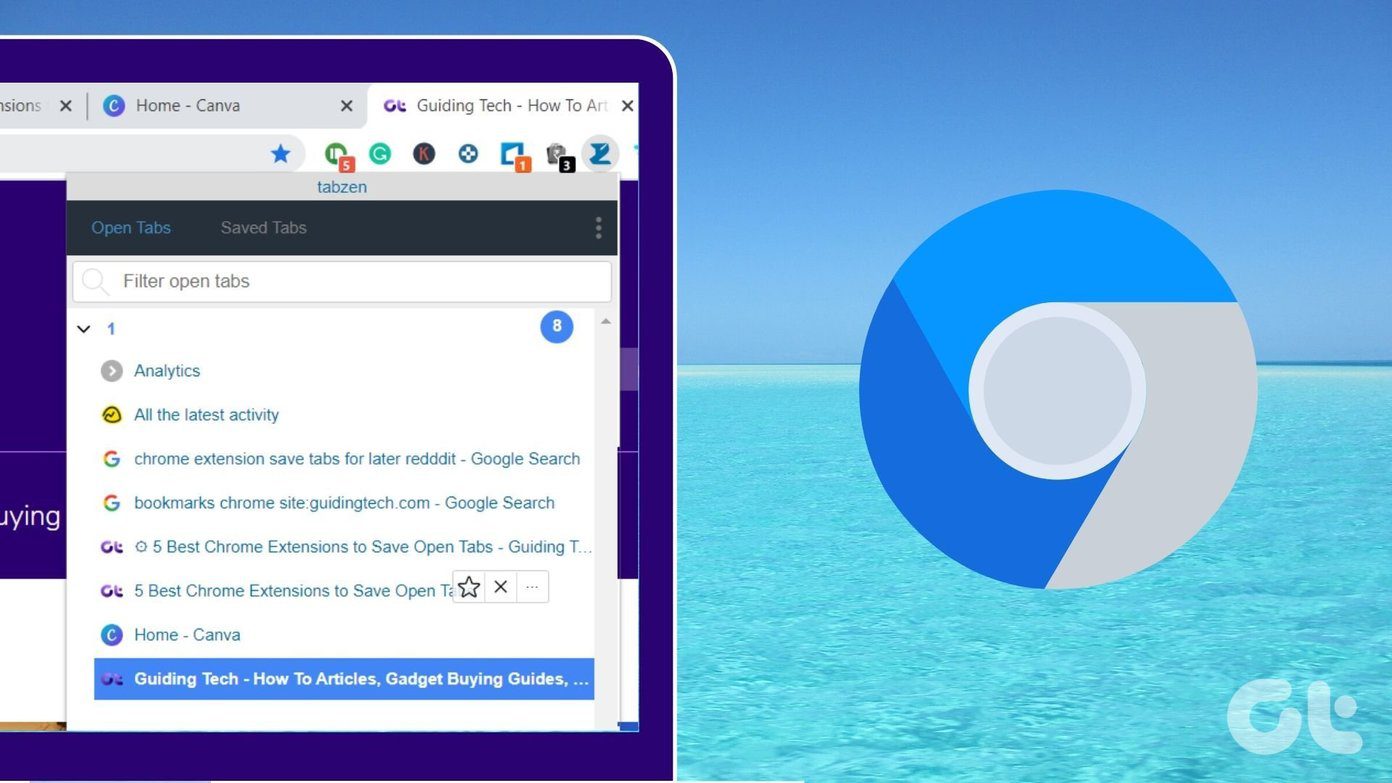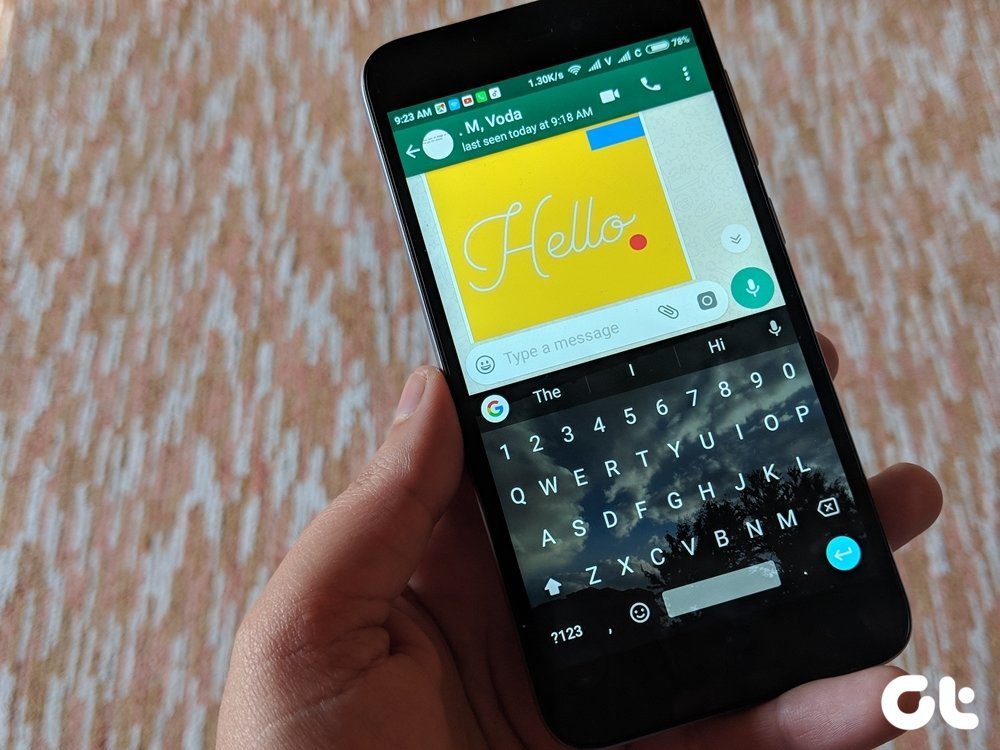While Google Maps and Apple Maps both have dedicated mobile apps for Android and iOS, only the app for Google Maps is officially available to be accessed on a web browser. So does this mean you cannot use a web browser to switch Apple Maps between Miles and KM? And can you make the scale visible in both Google Maps and Apple Maps? To know this and more, let’s check out all the ways you can switch between KM and miles on Google Maps and Apple Maps
Change Kilometers to Miles in Apple Maps
To change KM to Miles (or vice versa) on iPhone, iPad, and Mac, all you need to do is change your device’s region settings. Once the relevant region is set, Apple Maps should follow suit. However, because there is no direct way to access Apple Maps on a web browser, you can instead use DuckDuckGo and open Apple Maps through it. Check out the below-mentioned steps for a detailed look at how to change Kilometers to miles in Apple Maps and vice versa.
On iPhone or iPad
Note: The following changes will be implemented system-wide for all your device apps and services. Step 1: Open Settings and tap on General. Step 2: Here, tap on ‘Language & Region’. Step 3: Then, tap on Measurement System. This should open the measurement metrics. Step 4: Here, tap on either US or UK. Note: If you select the USA, it will display the imperial units, i.e., in miles and feet. Whereas, if you select the UK, it will show the metric units, i.e., kilometers or meters. This will allow you to change KM to miles and vice versa on iPhone or iPad. You can also change your region to match the local metrics on your device. Fun fact: Except for three countries – USA, Liberia, and Myanmar, all the other countries use Metric units.
On Mac
Step 1: Click on the Apple logo in the top-left corner of your screen and select System Settings. Step 2: Click on General on the sidebar. Step 2: Then, click on ‘Language & Region’. Step 3: Next to Measurement system, select US as your current region. This should immediately apply the settings and change miles to kilometers in Apple Maps. Additionally, if you want to change from kilometers to miles in Apple Maps, change the region once again to use miles.
On the Web
While there is no straightforward way to use Apple Maps on your web browser, you can use DuckDuckGo as an intermediary to get Apple Maps features on your desktop. Using this, you can also switch your maps between miles and KM. Here’s how. Step 1: Open DuckDuckGo on any browser. Open DuckDuckGo Step 2: Here, click on the hamburger menu icon. Step 3: Then, click on All Settings. This will open the settings page. Step 4: Click on the Region drop-down and select a country that uses KM, like India. If you’re going for miles, then select another relevant region. Step 5: Then, scroll down and click on ‘Save and Exit’. Although this will immediately apply the changes, you might need to refresh all your currently open tabs for them to reflect the same.
Change Kilometers to Miles in Google Maps
Just like Apple Maps, you can change the unit of measurement from miles to KM in Google Maps as well. Since it’s available on both, desktop and mobile, this task becomes much easier. Here’s how.
On Android and iPhone App
Step 1: Open Google Maps. Open Google Maps iOS app Open Google Maps Android app Step 2: Then, tap on your profile picture icon. Step 3: Here, tap on Settings. This will open Google Maps settings. Step 4: Scroll down and tap on Distance units. Step 5: Select Kilometers. Tip: You can also tap on miles if you wish to change kilometers to miles in Google Maps. This will change the measurement units in the Google Maps app for Android and iPhone.
On the Web
Step 1: Open Google Maps on your web browser. Open Google Maps on Web Browser Step 2: Then, use the search bar to insert the places in add point and last point. Now, open the directions panel. Step 3: Here, click on Options. Step 4: Then, click on km. Note: You can also click on miles to change the unit. Clicking on Automatic will ensure Google Maps adapts the measurement units according to your region’s preferred metric measurement system. Step 5: Once done, click on Close. This will close the menu options and switch your maps from Miles to KM on Google Maps.
Keep the Scale in Google Maps and Apple Maps
Because of the way maps are displayed on the screen, it is often difficult to check the physical distance of a position on maps. Scale in Google Maps and Apple Maps helps you to gauge exactly how far or close you are to a certain position on the map so that you can have an idea when zooming in or out of a particular place. Follow the below steps if you would like to keep the scale visible in Google Maps and Apple Maps apps.
For Google Maps
If you’re using Google Maps on your web browser, the scale will be visible to you by default at the bottom right corner of your screen and cannot be removed. However, for the Google Maps Android and iPhone apps, that might not be the case. So, to ensure the scale is visible in the Google Maps mobile app, follow the below steps. Step 1: Open the Google Maps mobile app and tap on your profile icon. Step 2: Here, tap on Settings. Step 3: Scroll down and tap on ‘Show scale on map’. Step 4: Tap on Always. This will ensure the scale is always visible in the Google Maps mobile app.
For Apple Maps
While you can automatically see the scale when zooming in and out on the Apple Maps app for desktop, iOS, and iPadOS, you might need to turn it on when using Apple Maps on macOS. Follow the below steps to do it. Step 1: Open Apple Maps. Step 2: Then, click on View from the menu options. Step 3: Here, click on Show Scale. This will make the scale visible in Apple Maps on Mac.
Your Maps, Your Way
So, these were all the ways to help switch between KM and miles on Google Maps and Apple Maps. We hope that this article helped make maps easier to understand and more accessible for you. The above article may contain affiliate links which help support Guiding Tech. However, it does not affect our editorial integrity. The content remains unbiased and authentic.