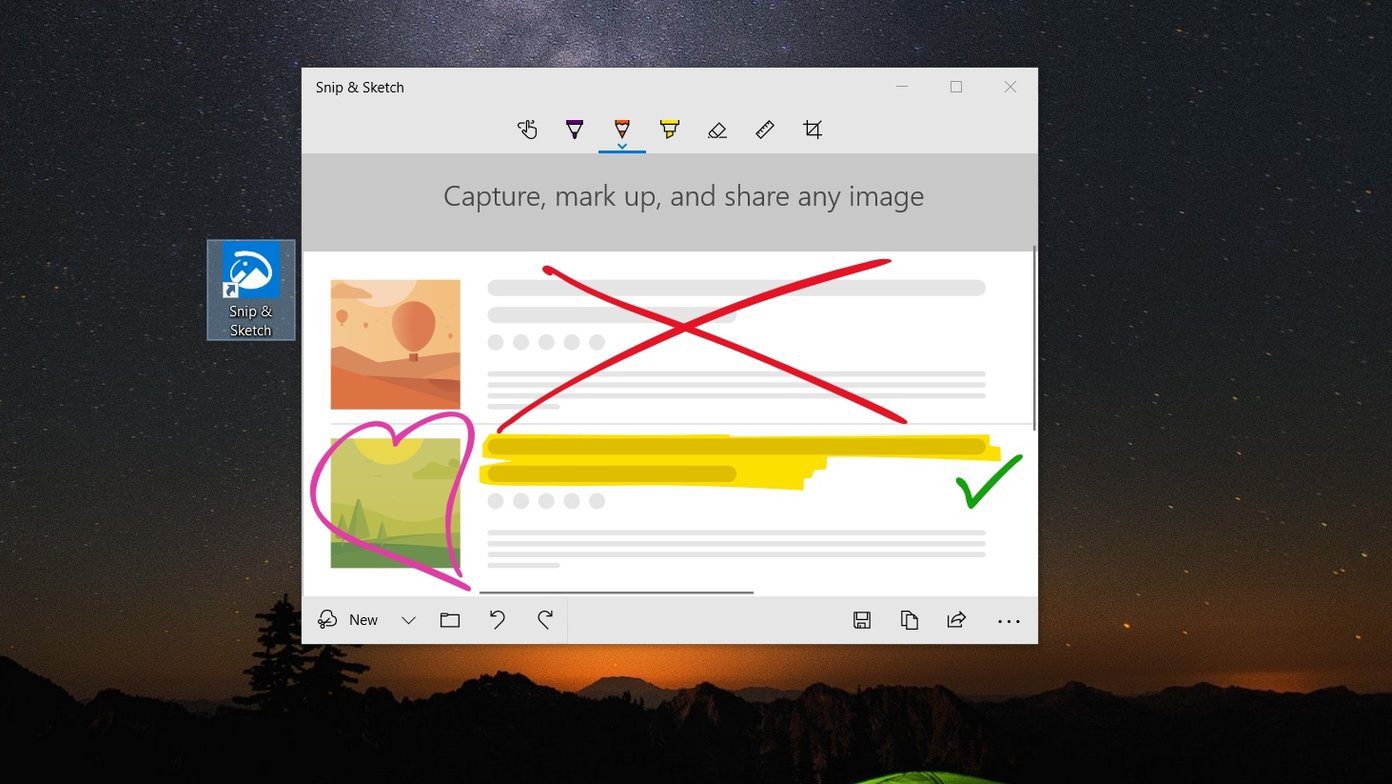This change has also caused a lot of furor, with Microsoft forcing these updates on Home edition users, being the main cause. But updates are important, like the recently released 1511 update, dubbed Threshold 2, in November 2015. It’s the first major update since 10’s release and brings a plethora of new features. But what if your PC is not updating to it. Today we will see how to solve stuck Windows Updates.
Basic Checks
Often we overlook basic things and go gunning for more complex solutions. To not let this happen, check if you have not enabled the Defer upgrades or set your internet connection as metered. We have shown you earlier how to not get Windows updates. So naturally, if you have done any of those changes, following our (or any other) guide to not get Windows update, you will need to rollback those changes.
The 30 day Period
If you have recently (Windows 10 to be your cup of tea.
Non-Genuine Windows
Windows gets updates from Microsoft’s servers, so a nongenuine/non-activated copy will not receive any updates (except critical security updates) as Microsoft checks the status of each Windows installation when it fetches updates. For users who had upgraded from Win 7/8/8.1 and now their Windows 10 is showing nongenuine, it’s a chicken and egg situation. You can use your previous key to activate Windows 10 again but you will require the 1511 update, which you will not get. To break this, you will need to manually update using the MCT method shown at the end.
The Update-ception
Windows Update may be stuck at downloading a particular update like a new hardware driver, a hotfix or a security patch. Major Updates like the 1511, require your Windows to have downloaded all the previous available updates before it can proceed. If the update is a driver you can go to the vendors website to manually install it. For other updates use the Windows Update Troubleshooter. Some users have also reported success following this method: Open Command Prompt and type these two commands: net stop wuauservnet stop bits This will stop the Windows Update service. Next go to C:\Windows\SoftwareDistribution and delete all the files & folders present there. Now again open Command Prompt and enter the following: net start wuauservnet start bits After this restart your PC and check if the updates are working as intended
MCT To Rescue
This a manual and sure shot method to get the 1511 update and to solve most of the Windows Update-related problems, in case everything else, fails. MCT can also be used to upgrade to Windows 10, as we have shown before. Let’s start. Step 1: Download the Media Creation Tool from here. Step 2: Open it and select Upgrade this PC now. This will only download the update files required for 1511. Step 3: It starts downloading the necessary files. When it’s finished select Keep Old files Programs and Press Next. Your PC will restart a couple of times. To check if you have the latest build, press Windows key + R, type winver and press Enter. Going through the MCT route solves problems of most users, but if still your stuck then the last resort is to refresh your PC.
Stay Ahead of the Curve
If you don’t mind a bug or two and would like to try out new Windows feature before everyone else, you can try the Insider Preview Builds from Microsoft. These are the latest builds which are under testing phase and will release later in the year to everybody. To try them, search for Windows Update in Start Menu > Advanced Options, under Get Insider Builds, click on Get Started. Warning: But be careful, once you switch to the Insider Builds, switching back will require a complete reinstall of Windows.
Updates are Not that Bad
Updates provide you with latest features and fix bugs. It’s when a company doesn’t understand how to deliver them to end users, problems arise. Forcing them on everyone is not a good idea. Did your problem get solved? Do share your thoughts and comments with us. The above article may contain affiliate links which help support Guiding Tech. However, it does not affect our editorial integrity. The content remains unbiased and authentic.