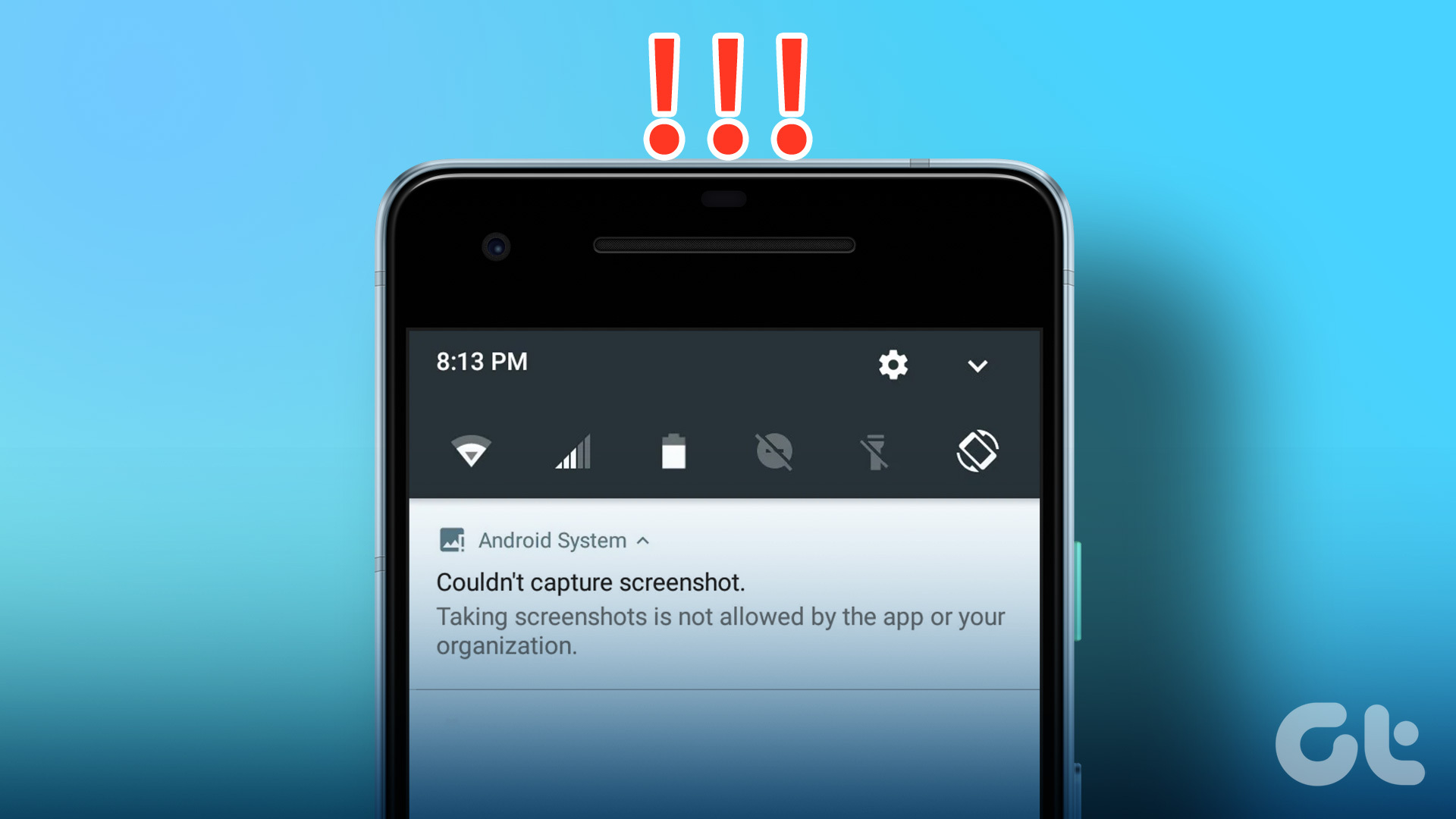Well, I thought about it one day and then started researching on how it can be done. As of now, there doesn’t appear to be an app on the Play Store which can rename an installed app, not even for a rooted device. But then I came across a tool for Windows called APK Editor on XDA Forum. Using APK Editor once can easily rename an Android application and change its default icon even for a non-rooted android phone. So let’s see how it’s done.
Rename and Change Android Apps Icon
Step 1: First of all, we will need the APK package of the app you want to rename and change the icon for. If you don’t have the APK with you, but the app is installed on your phone, you can easily compile its APK using the Astro file manager. We have already discussed how you can make APK files of the installed apps while talking about transferring the installed apps from one device to another over Bluetooth. Step 2: Download and extract APK Edit v0.4 to a folder in your computer. As APK Edit v0.4 needs Java to work, please install it if you don’t already have it. Step 3: Now that you have both – the APK file and the APK editor – let’s start with the editing. Launch APK Edit.exe that you extracted in the previous step and load the APK file you want to edit. Step 4: The tool will now read the file and display the app icon and name under the General tab. You can edit the name text field directly and click on the icon image to search for a new icon. Please make sure that the icon file is in PNG format and is a perfect square in dimensions. Step 5: After you are done with the editing, click on the Apply button to save the changes. Although the app gives you an option to directly push the apps to the device using a data cable, I would suggest you to transfer the modified APK file to your internal hard disk using Wi-Fi or data cable and then install it on the device. Even while installing the file you will see the changes in the file name and the app icon. After the app’s installed, you will see the app with the user defined icon and name.
Conclusion
You can use this trick to mask your secure applications on android. But do remember that the trick is only meant for personal use. Don’t try to change the name and icon of the app and publish it as your own work. The above article may contain affiliate links which help support Guiding Tech. However, it does not affect our editorial integrity. The content remains unbiased and authentic.





![]()


![]()
![]()
![]()
![]()