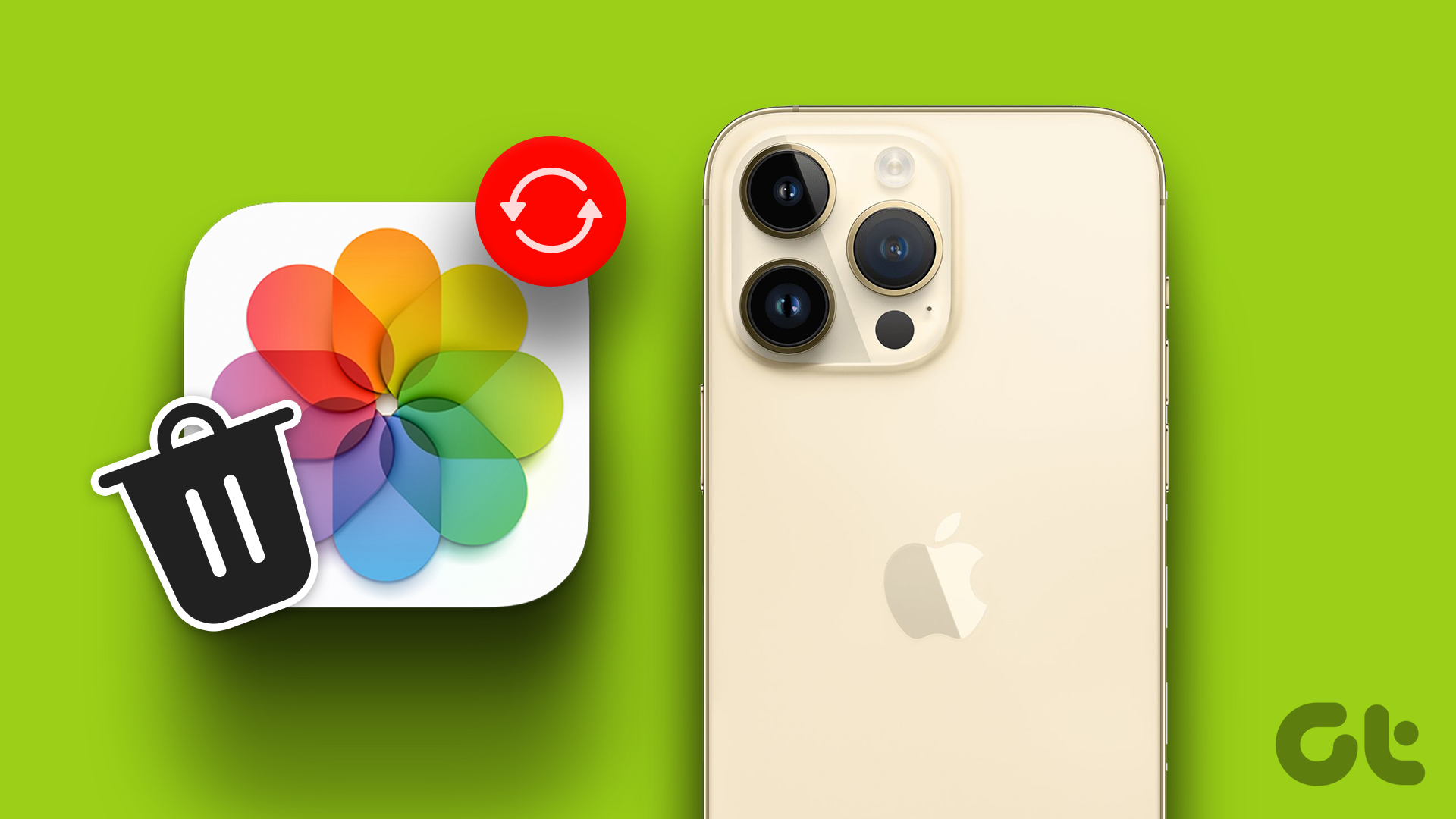But iCloud’s (and now iCloud Drive’s) problem is that it isn’t very good. It’s nowhere near as feature rich or stable as Dropbox. For instance, iCloud Drive doesn’t even show a visual indicator when it’s syncing files. Recently, there have been a barrage of users all reporting that iCloud Drive was accidentally deleting their files. Most of it was happening when trying to move files when it was still syncing. But given that this is iCloud, crap can hit the fan any moment. If for some reason you find that a file has been deleted from iCloud Drive, don’t worry, there’s a way to recover it. What the hell is iCloud Drive? Confused? Our detailed guide will help you figure out just what iCloud Drive is. While you’re at it, understanding iCloud Music Library in iOS 8.4 won’t be so bad either.
How To Recover Files Using iCloud.com
iCloud Drive is a cloud syncing solution, not a cloud backup solution. That means that files won’t be available forever. Once something is deleted, it’s usually gone. Thankfully, iCloud keeps a buffer of sort. After a file is deleted, it still stays in iCloud’s recovery section for 30 days. That means, if you’re fast enough, you can still recover that deleted file. Here’s how to do it. Step 1: Go to iCloud.com and sign-in with the Apple ID you use with iCloud Drive. Step 2: Click on the Settings button. Step 3: From here, click on Data & Security. This will bring up a popup showing all the files that are available for recovery. Here, right besides the file, you’ll see the number of days till it gets permanently deleted. Step 4: When you find the file in question, select it and choose Recover File. That’s it, the file will now show up in the exact folder and place it was before. When you go to the folder, you’ll see the file’s icon with the status of the file. If it’s yet to be downloaded, the label will read Not downloaded and will show a progress bar.
Maybe Think About Switching
Sooner or later, iCloud Drive will leave you frustrated. I think iCloud is great for syncing photos, especially with the new Photos app for Mac. Plus, iCloud Photo Library has been good to me. But I wouldn’t trust iCloud with any of my documents. First of all, there’s no “app” for it on iOS or even web. Android is of course out of the question. Plus, the syncing is really spotty. Take my advice and try Dropbox for a while (also, see Dropbox compares with Google Drive and SpiderOak). It works great with Mac and iOS and integrates right in the Finder. The above article may contain affiliate links which help support Guiding Tech. However, it does not affect our editorial integrity. The content remains unbiased and authentic.