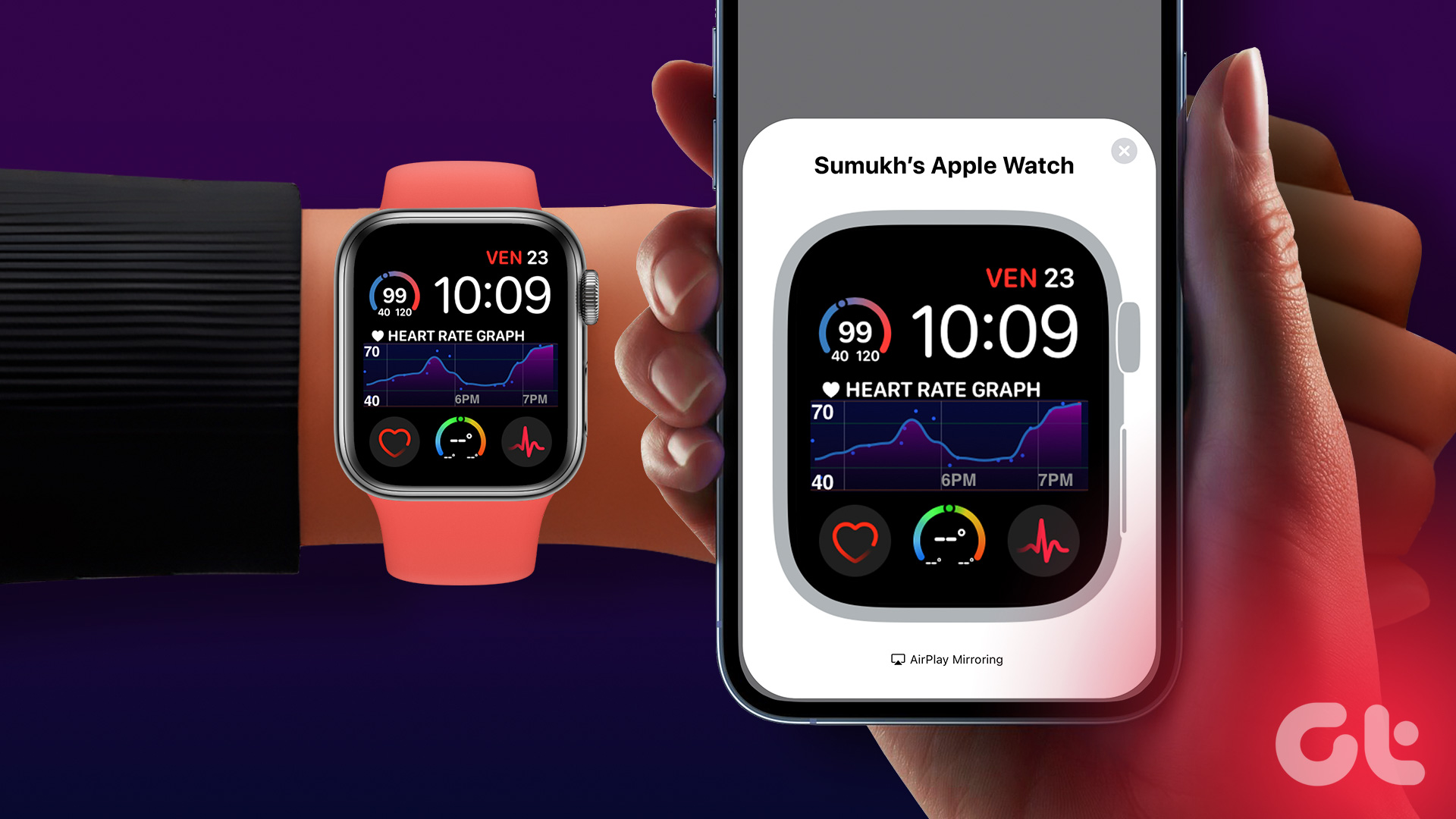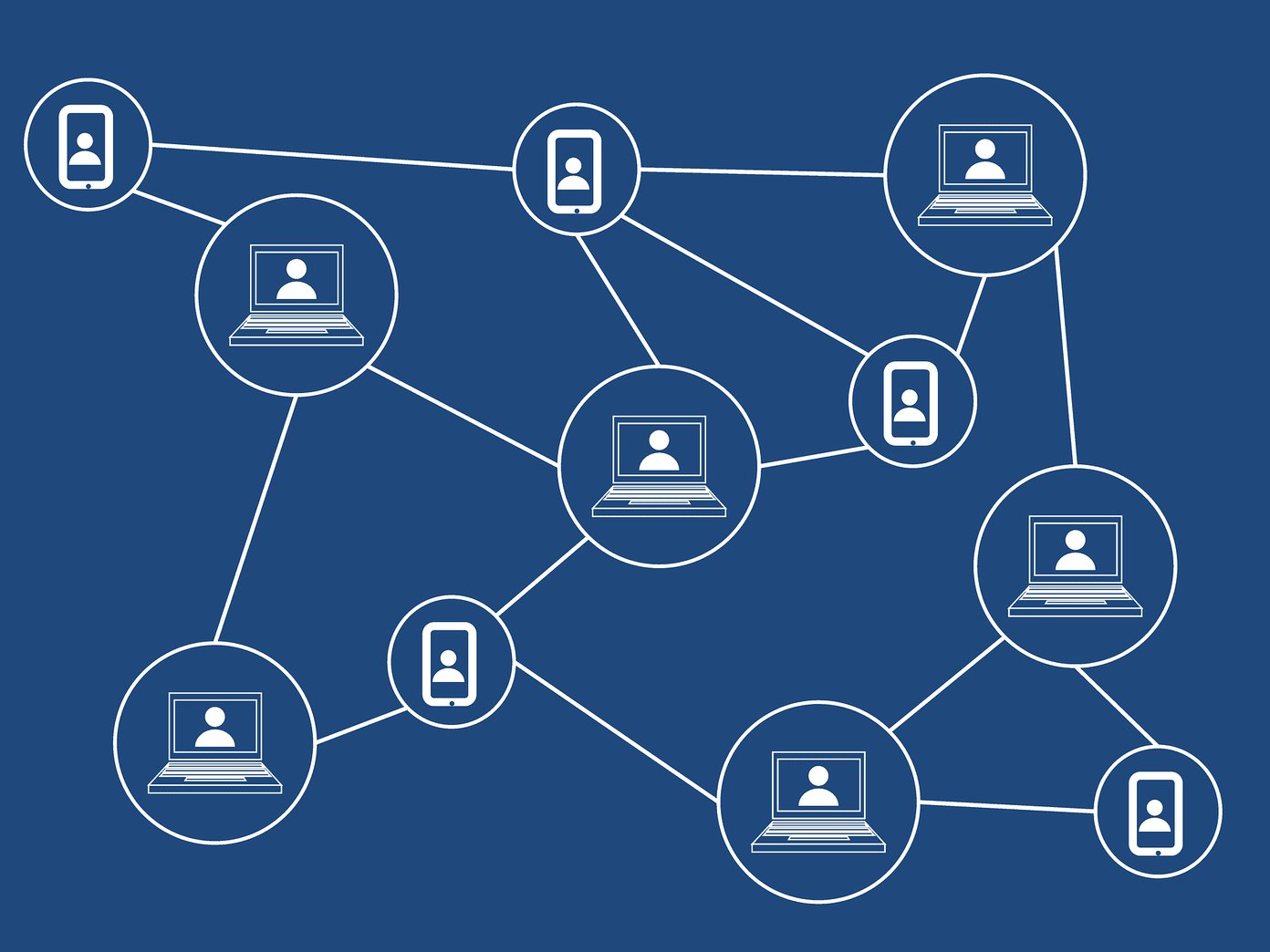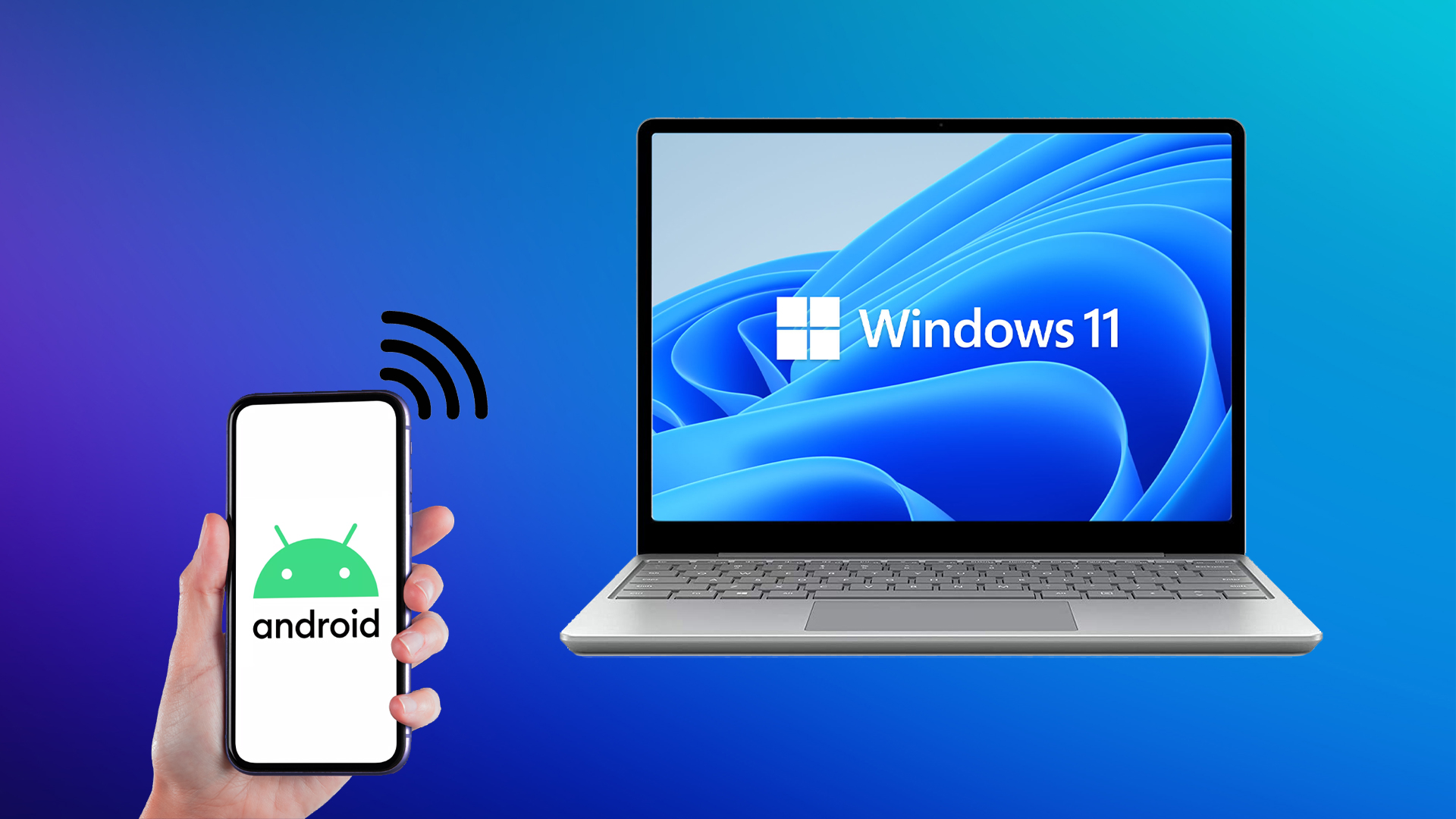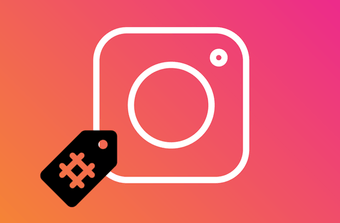Whether it’s via Chromecast or HDMI cables — the options to mirror your phone’s screen to the TV are numerous. However, if you happen to own an iPhone and an Android TV, the situation gets a bit tricky because of the obvious reason — clash of the tech titans. Worry not, help is on the way in the form of AirPlay. Despite the several features of AirPlay, it alone can’t pull off such stunts. That’s when a third-party Android app comes in handy. The app of the hour is AirScreen – AirPlay & Chromecast & DLNA. This app creates a server of its own and, with the aid of Wi-Fi, mirrors the phone’s screen to the Android TV in a matter of seconds. Sounds interesting? Let’s jump straight in and see how this setup of Apple’s AirPlay and the Android app works.
Step 1: Get the App and Start the Server
Download and install the AirScreen app on your Android TV via Google Play Store. If your TV doesn’t have the Google Play Store, you can download the apk file and sideload the app.
Step 2: Start the Server
Next, start the server on your Android TV. Open the app and navigate to the Start Server option and click the Start icon.
Step 3: Connect to Android TV
Once the server has started, you’ll be able to see the device ID, server name, and the Wi-Fi name on the TV screen. Now that this is done, it’s time to connect the iPhone.
Step 4: Connect iPhone
Head over to your iPhone and tap on AirPlay. You’ll see the server’s name pop up on the screen. A simple tap is all it takes to connect to the Android TV. Once connected, your iPhone’s screen will be instantly mirrored to the TV. Simple, isn’t it? In order to disconnect, just tap on Stop Mirroring. Now, all you have to do is sit back and enjoy the show with the added benefits of a bigger screen.
Free vs Pro Version
AirScreen is available for free on Google Play Store. While the free version will give you the option to play or mirror 15 videos per day, this limitation will be removed if you subscribe to the app. The monthly subscription plan will cost $ 2.60 (Rs 170) while the annual subscription plan is priced at $21.13 (Rs 1,350).
Mirror, Mirror on the Wall …
As you can see, mirroring your iPhone screen to an Android TV is a hassle-free affair. Just follow the steps and see the magic take place. Enjoy your smartphone’s content on a much bigger display. As we said, best of both worlds. The above article may contain affiliate links which help support Guiding Tech. However, it does not affect our editorial integrity. The content remains unbiased and authentic.