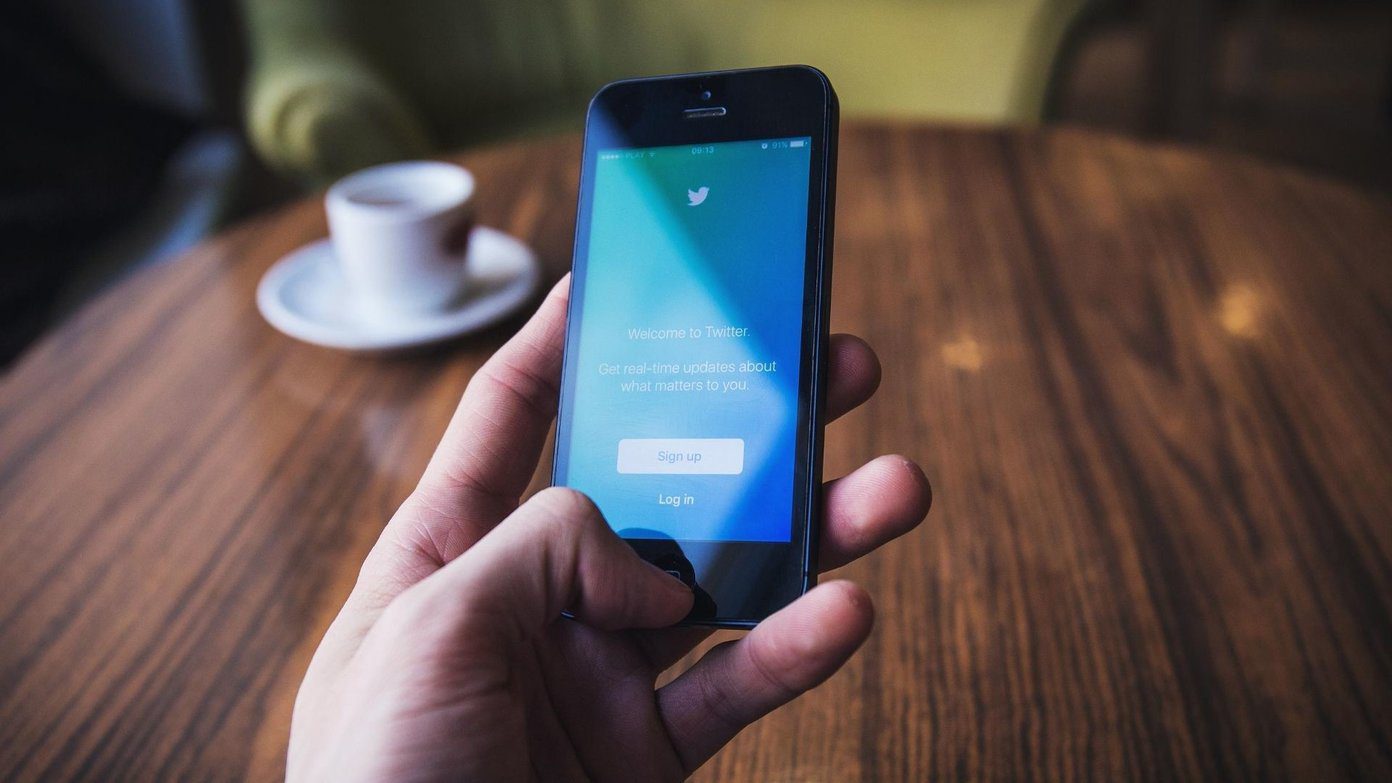And the fact that it can second-guess the songs that you’d want to hear is the cherry on top. Yeah, YouTube as a music platform is too good. However, there’s one feature that stops it from being the perfect music player on Android. YouTube still doesn’t let you loop videos. That new song you have been crushing on? Well, you’ll have to replay it manually every time. Argh … annoying. Thankfully, there are a couple of workarounds which will help you keep YouTube videos on repeat mode on your Android device. While one is a simple solution, the other employs a cool third-party app. So, let’s see how to get these two methods to work.
1. Simple & Easy Workaround
Though it may sound silly, our weapon of choice is going to be YouTube’s Playlist feature. Unlike the individual videos, the playlist option lets you repeat videos. So, our plan is to add a video or two of our choice and put the playlist on repeat. Step 1: Tap on the three-dot menu beside your favorite video. Tap on Add to playlist > Create a new playlist and set the privacy to Private. Step 2: Now that the playlist has been created, open it and hit the big Play button. Tap on the Down arrow of the video, once it starts playing and hit the Loop icon. That’s it, you’re sorted. The video will continue to play in a loop until you manually intervene or you get bored of the song — whichever comes first.
2. Through Third-party App
The app of our choice is Musepic: Repeat Youtube Videos. This app has all the videos that are on YouTube. Musepic too won’t let you play videos in the background as it’s against the terms and conditions of YouTube. Download Musepic Not only does this app let you play videos on a loop, it also lets you choose specific parts of the video to loop. The best part is that you can choose the video segments that you’d want to loop. Step 1: Search for your favorite video and once you’ve opened it, adjust its start and end points. This step is optional though. Step 2: Toggle the Loop button on and save it. You’ll notice a mini prompt at the bottom of the screen. Tap on the Play it option and you’ll be sorted. And if you want to have a little check on your new obsession, you can check out the number of repeats at the bottom of the screen. Step 3: To edit your track, tap on the three-dot menu and hit Edit.
A Few Cool YouTube Tricks
1. Schedule to Watch Later
Have a video to watch but pressed for time? Simple, add it to the Watch Later list. This nifty feature is perhaps one of the most underrated features in YouTube. This way, you don’t miss out on videos when you’re busy. Tap on the three-dot menu of the video and select Add to Watch Later. This feature doesn’t send any reminders, so you’ll have to proactively check the Watch Later card in the Library.
2. Change the Region of Trending Videos
If you’re not happy with the trending videos of your country, the best option is to change the location. Go to Menu > Settings > General and tap on Location. Now scroll down until you see the country of your choice.
3. Ask YouTube to Remind You to Take Breaks
Binging much? Let YouTube take care of it. Head over to the General Settings and toggle the ‘Remind me to take a break’ option on. Set a time and you’ll be set. With smartphone addiction becoming a reality, it’s imperative that we should keep a check on our binging habits.
4. Change the Seek Interval
YouTube now lets you jump forward or backward when you double tap on the interface. The default jump is of 10-seconds, however, you can choose to change it. Go to the General settings and change the Double-tap to seek option.
Get the Most Out of YouTube
So these were two of the ways how you can loop YouTube videos on Android. And coupled with the above tricks, we bet your YouTube experience will be as smooth as possible. Do you know any hidden YouTube trick? Do share it with us in the comments section below. The above article may contain affiliate links which help support Guiding Tech. However, it does not affect our editorial integrity. The content remains unbiased and authentic.