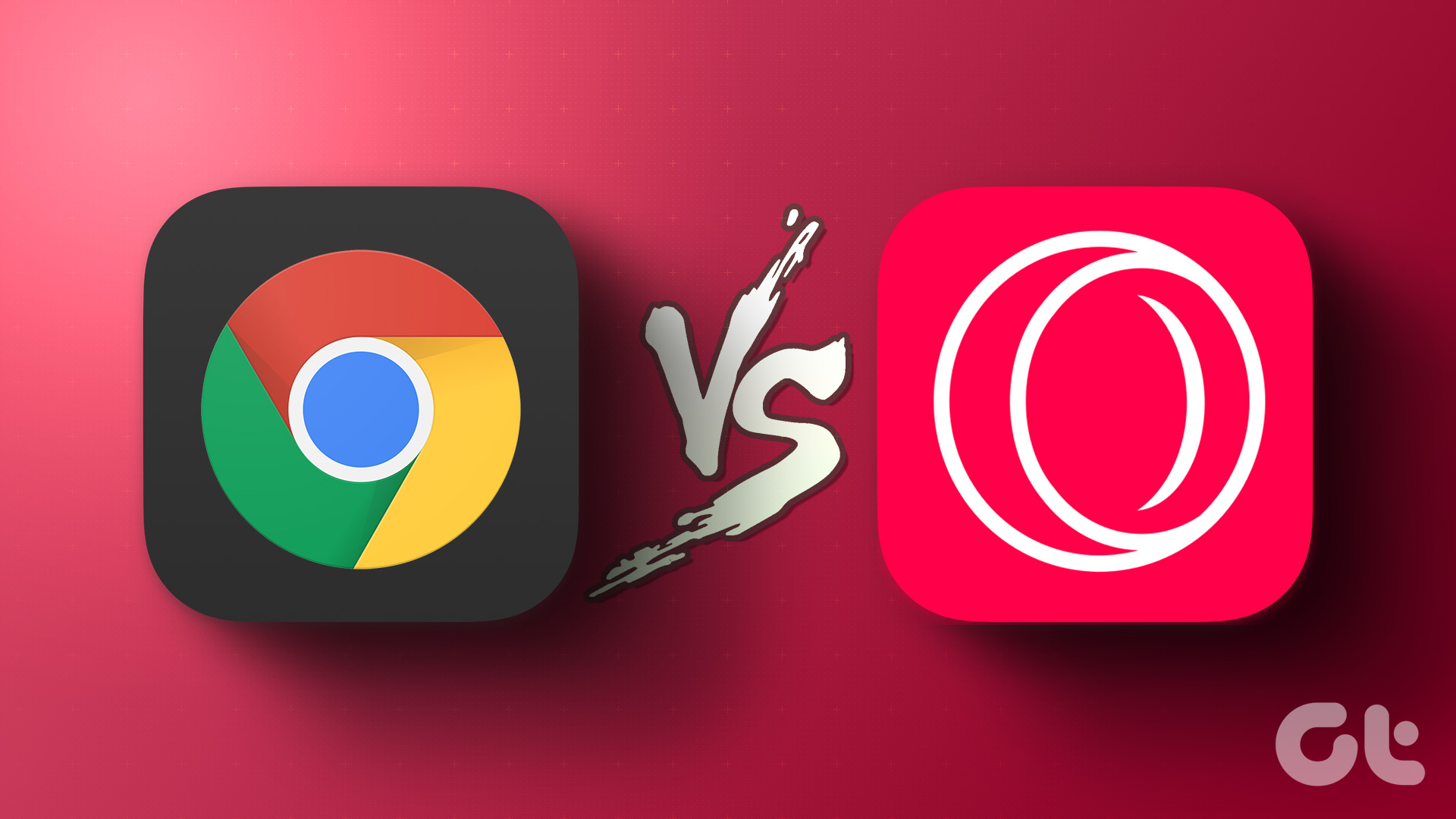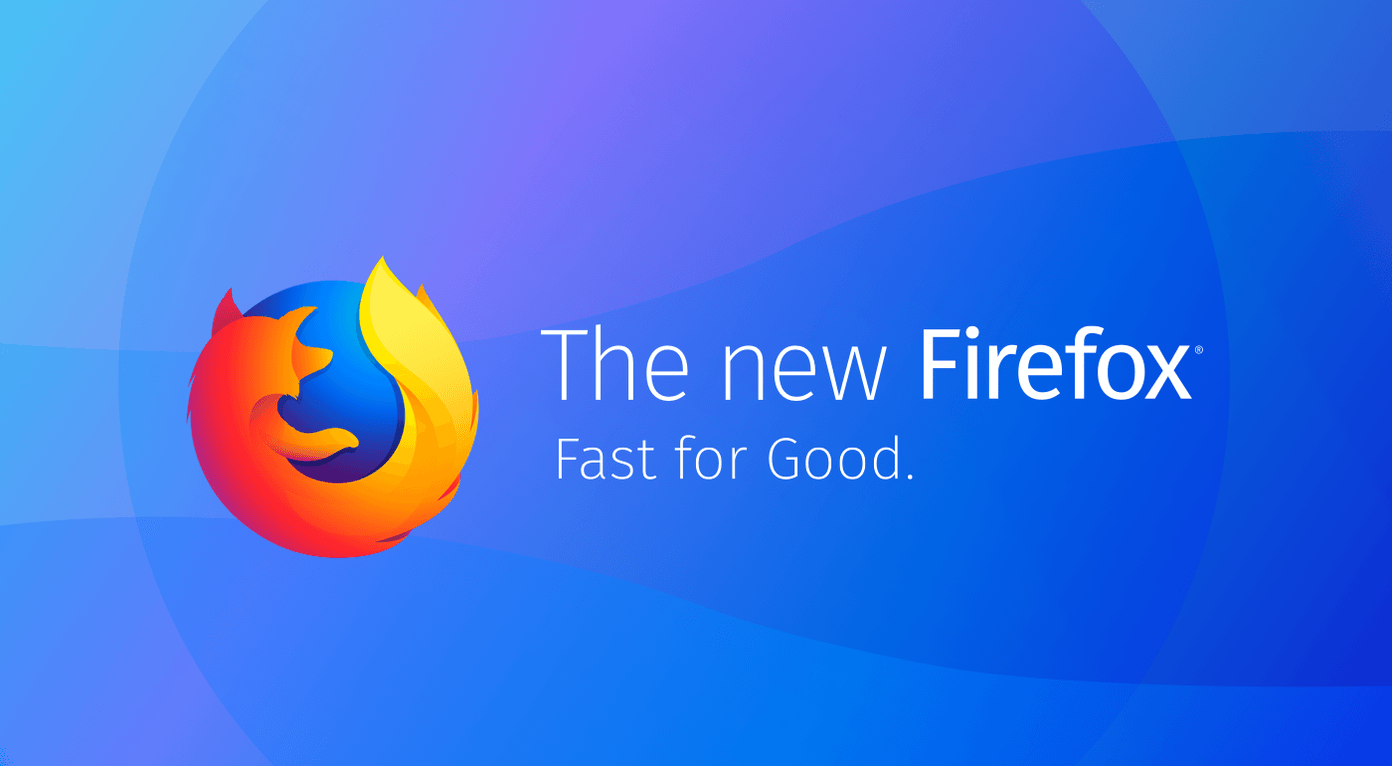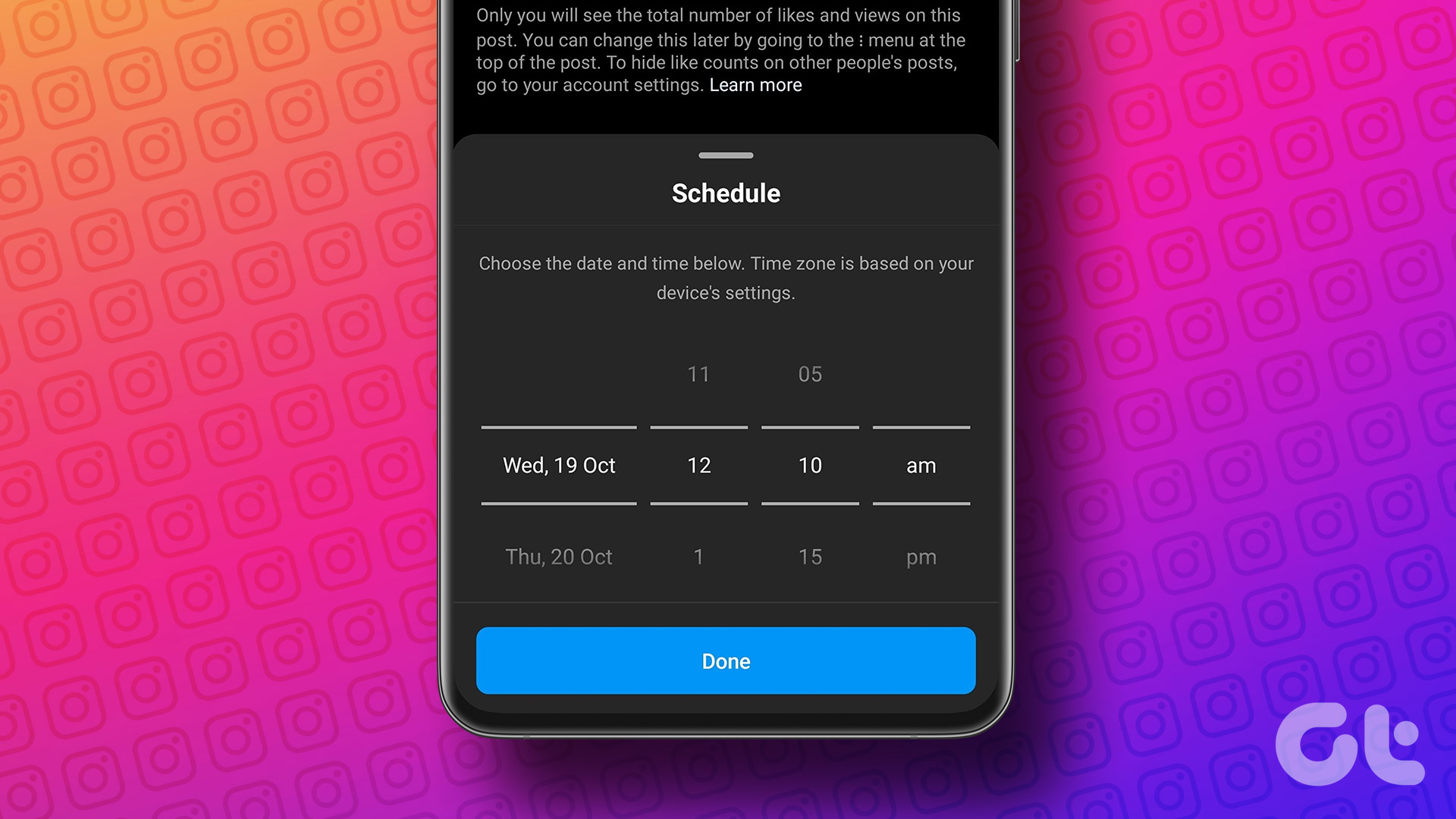As I am a Chrome user, I started to look for ways to get a pop-up dictionary for any word directly on the page I am reading the article on. However as not everyone uses Chrome, I expanded my research to Firefox and Opera as well. So let’s have a look at how we can get a small pop-up dictionary in all the popular browsers.
Google Dictionary for Chrome
Google Dictionary is an extension from Google labs and is the simplest pop-up dictionary available for Chrome. After you install the extension, save your work and restart your browser. If you don’t do so, the extension will not work with the tabs that were loaded prior to its installation. To use the extension simply double click on the word. A small pop-up frame with the meaning of the word will open up. If you would like to research deeper, the more link in the pop-up frame opens up the dedicated search page in Google with lots of reference links. You can add a trigger key to the double click action of the extension. Right-click on the extension icon and select Options from the context menu.
One Click Pop-up Dictionary for Firefox
Firefox users can go ahead and install One Click Pop-up Dictionary. After you install the extension, restart your browser. Now, whenever you wish to look up a meaning of a word, highlight the word and click on the add-on button to open the meaning. You can also press the Shift+D hotkey to open the add-on pop-up frame. There’s no provision in the add-on to change the hotkey used to access it. The dictionary also includes a pronunciation guide and you can listen to a voice guide by clicking the small play button next to the meaning. In fact, this feature is in the Google dictionary for Chrome app too.
Bubble Dictionary for Opera
When compared to the above two extensions, the Bubble Dictionary for Opera is a bit overwhelming. The extension doesn’t only show the meaning of the particular word, but also displays search results from different search portals like IMDB, YouTube and Google. After installing the extension you just need to highlight a word to initiate Bubble Dictionary add-on. It will display all the related information about the word in a pop-up frame and as soon as it looses focus, it becomes translucent. Esc key can be used to close this pop-up frame. A trigger key can be added from the extension option found in the right-click context menu. If you don’t want so much of information about a word, you can configure the extension to ignore the rest of the portals while searching. The extension can also be used as a translation tool.
Conclusion
So that was how you can get an easy-to-access dictionary in your favorite browser and never have to leave a page to look up the meaning of a word. If you are an Android user, don’t forget to check out two offline dictionaries you can install on your smartphone. The best thing about these offline dictionaries are that they don’t require internet access on your device for word meanings. The above article may contain affiliate links which help support Guiding Tech. However, it does not affect our editorial integrity. The content remains unbiased and authentic.