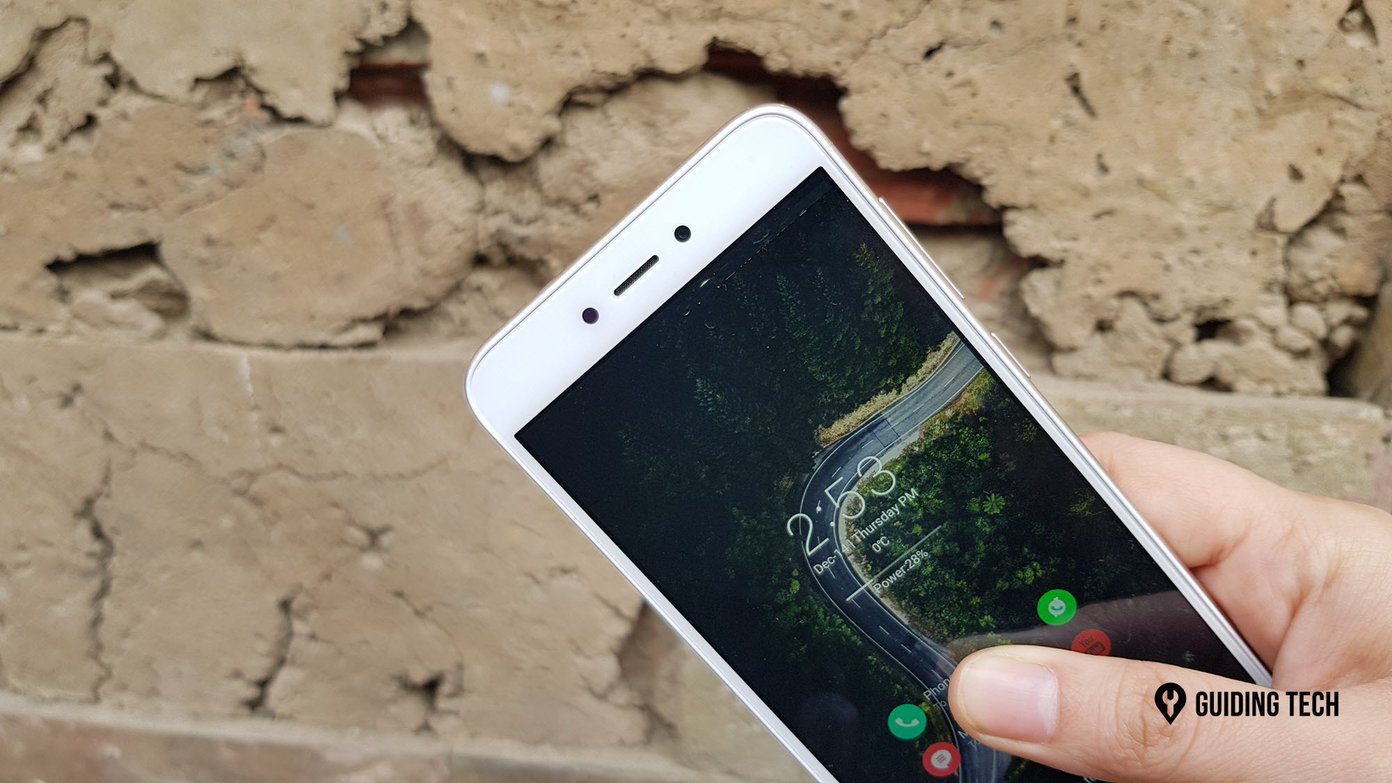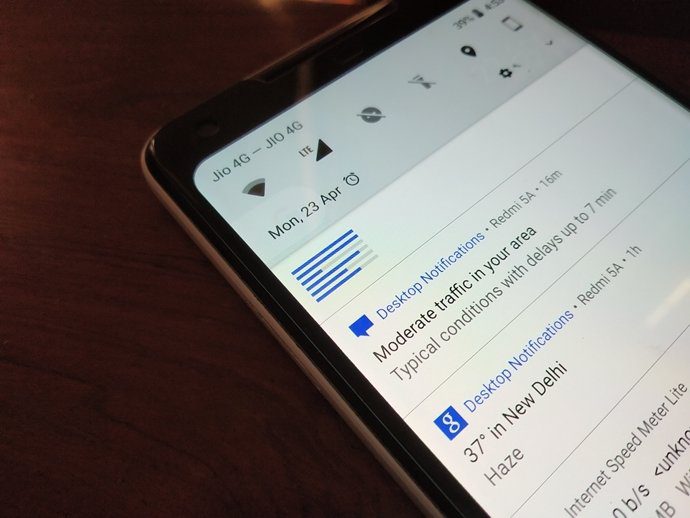Though both phones sport pretty good cameras, one thing that left me surprised was the exclusion of 4K video recording in the Redmi Note 5 Pro, the pricier one. That exclusion intrigued us — the GT team —a lot. It got us thinking that if the Xiaomi Redmi Note 5 does have 4K, there must be some way to enable the same in the Redmi Note 5 Pro. After a little research, we learned that the camera hardware supports 4K, it was the software which was preventing us from recording in 4K. So, we went ahead and tried using some third-party camera apps and voila! So, if you are also wondering as to how you can enable 4K video recording on NOte 5 Pro, these apps will do it for you in just a snap of a finger.
1. Open Camera: Good but a Little Complicated
Open Camera is one of those camera apps that features in the upper sections of any list for the best manual camera apps and it rightly does so. Sporting a slew of handy features, Open Camera also hides an important feature which is useful for Redmi Note 5 Pro users, that being the 4K video recording mode. To enable it, head over to Settings at the upper-right corner and hit the Video settings option. Once inside, tap on Video resolution and select Highest: 4K Ultra HD. Having done that toggle the Enable video stabilization button to on. So all you need to do now is record a video in the highest resolution (and share them). The above is one of the examples of the frame rate of one of the videos shot using the Xiaomi Redmi Note 5 Pro. Download Open Camera
2. Snapdragon Camera: The Middle Ground
Another camera app which lets you record in 4K is the Snapdragon Camera. With a suite of filters and camera-modes, the Snapdragon Camera makes capturing and editing moments a walk in the park. To enable the 4K video resolution, go to Settings on the upper-right corner and enable 4K UHD under Video Quality, similar to the above all. However, the Snapdragon Camera isn’t available on the Google Play Store, but you get the apk files and install it. Get the Snapdragon Camera apk file The only difference between both the apps is that this one doesn’t come with a built-in image stabilization feature. Did you know that the Snapdragon Camera only works in phones having Qualcomm Snapdragon processors?
3. Footej Camera: The One With a Clean UI
Last but not the least, we have the Fottej Camera app. It doesn’t boast of a horde of features but thankfully sports the necessary options to change the video resolution. Just tap on the three-dot menu at the top-left corner, hit settings > Video > Back camera and select the option for UHD 4K. That’s it, now all you need to do is record away at the highest resolution that your camera can handle. As might already see later, Footej Camera has a very clean UI and all the other settings and features are tucked away under the three-dot menu. Download Footej Camera
Record and More …
Although Open Camera is the best among the three, thanks to its many features, however, the UI can get a tad complicated to use at times. If you are of the same opinion you can get the second or the third app. However, this also means that you’ll miss out on the image stabilization mode. Well not to worry, we have a nifty trick to address that as well, and it’s in the form of Google Photos. Google Photos comes with an incredible video stabilization option. To access it, tap on the Edit icon at the bottom, which will give you two options — Stabilise and Rotate. Tap on Stabilise to start the process. It might take some time since it’s a local process, and, once done, you can have the video saved.
Feel Every Shot!
So, this was how you can capture 4K recording on your Xiaomi Redmi Note 5 Pro. Hopefully, Xiaomi will introduce the feature on one of the future OTA updates. Until then, we have these cool third-party apps to give us company. I’d recommend using the Open Camera app if you’d love to have a seamless experience. Plus, the exclusion of ads or in-app purchases makes it even cooler. The above article may contain affiliate links which help support Guiding Tech. However, it does not affect our editorial integrity. The content remains unbiased and authentic.