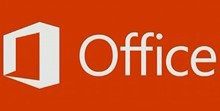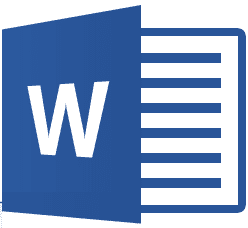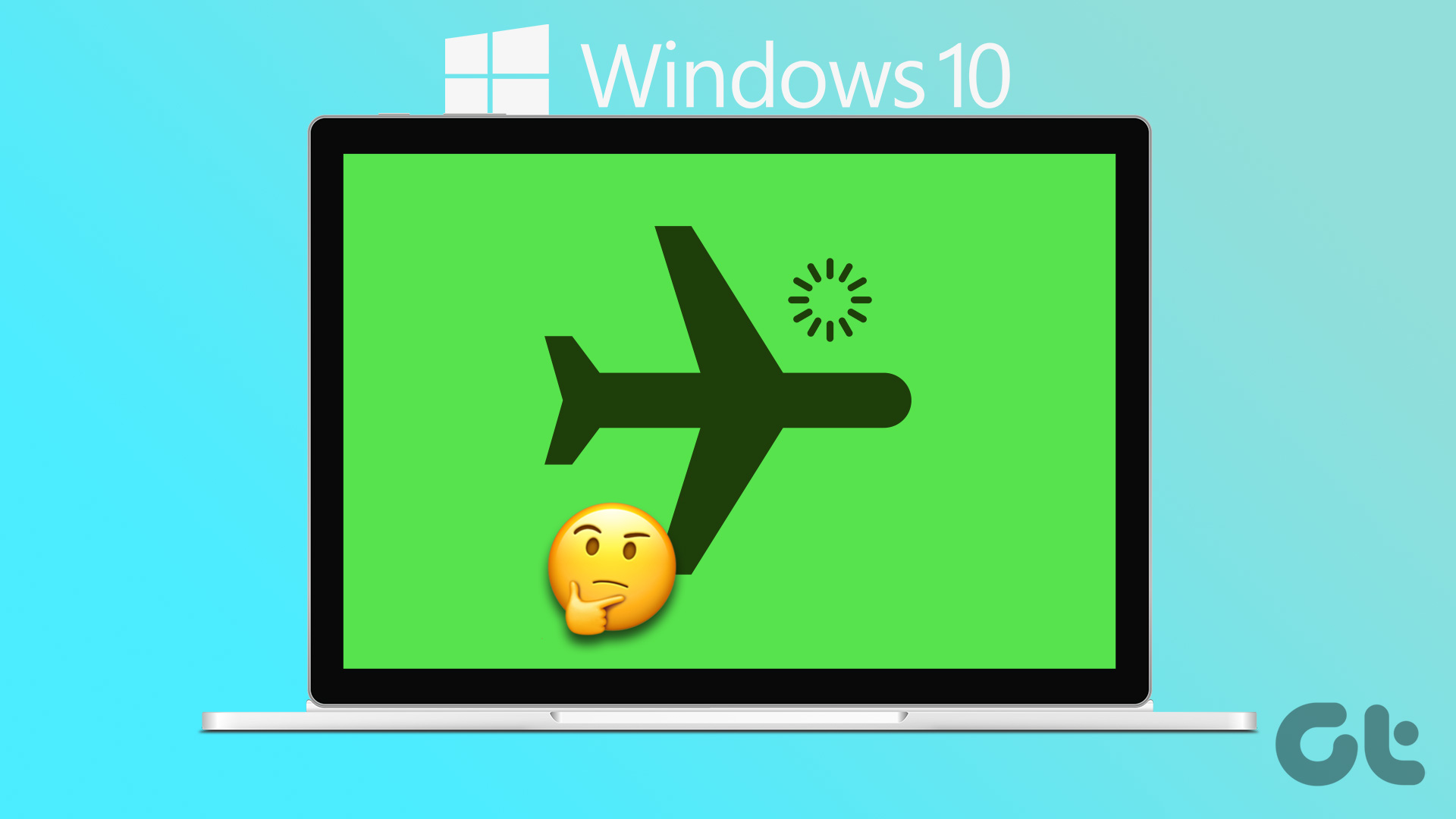As far as majority of Office users are concerned, they start with a blank document or open an existing saved one to work on. Template usage, especially when you begin your work, isn’t that common if you ask me. So, the Start screen is no at all necessary for general everyday use. If you agree, let’s see how we can disable the Start screen on Office 2013 products.
Disable Start Screen for Individual Office 2013 Programs
Step 1: Launch the Office program for which you want to disable the welcome Start screen for. Let’s say you want to disable the Start screen for Word alone. Launch Word 2013 on your computer and choose any of the templates from the Start screen to open the editor window. Step 2: Click on the File button and then on Option button to open Word Options Step 3: Under the general options you will have to uncheck the option Show the Start screen when the application starts. Finally save the settings to make the changes permanent. That’s all, you will now no longer get the Start screen template chooser for the particular Office program. If you want to make the changes for all the Office products, you can change the option individually from each program but using a registry fix can help you do it in one shot. So let’s see how you can get it done.
Disable Start Screen for All Program
Step 1: Open Windows Run box and run the command regedit to open Windows Registry Editor. Make sure you take a backup of registry first in an external drive if you aren’t used to editing the registry. You can’t afford mistakes here. Step 2: In registry editor traverse to HKEY_CURRENT_USER\Software\Microsoft\Office\15.0\Common\General and look for the registry keyDisableBootToOfficeStart. If you don’t find the key by default, right-click anywhere on the white space on the right hand side, select New DWORD (32-bit) Value and name it DisableBootToOfficeStart. Step 3: Double click onDisableBootToOfficeStart key to edit it. Replace the value of the key from 0 to 1 and save the changes. You can now close the registry editor and run any of the Office 2013 products to see if the changes were made. If everything went right you will no longer get the Start screen on any of them from now on.
Conclusion
Be it tablets or laptops and desktops, I don’t think majority of the people will find Office 2013 Start screen much useful. And, if you have not yet tried Office 2013 on your computer, don’t forget to have a look at the screenshot tour of Office 2013 before you make up your mind to install it. The above article may contain affiliate links which help support Guiding Tech. However, it does not affect our editorial integrity. The content remains unbiased and authentic.