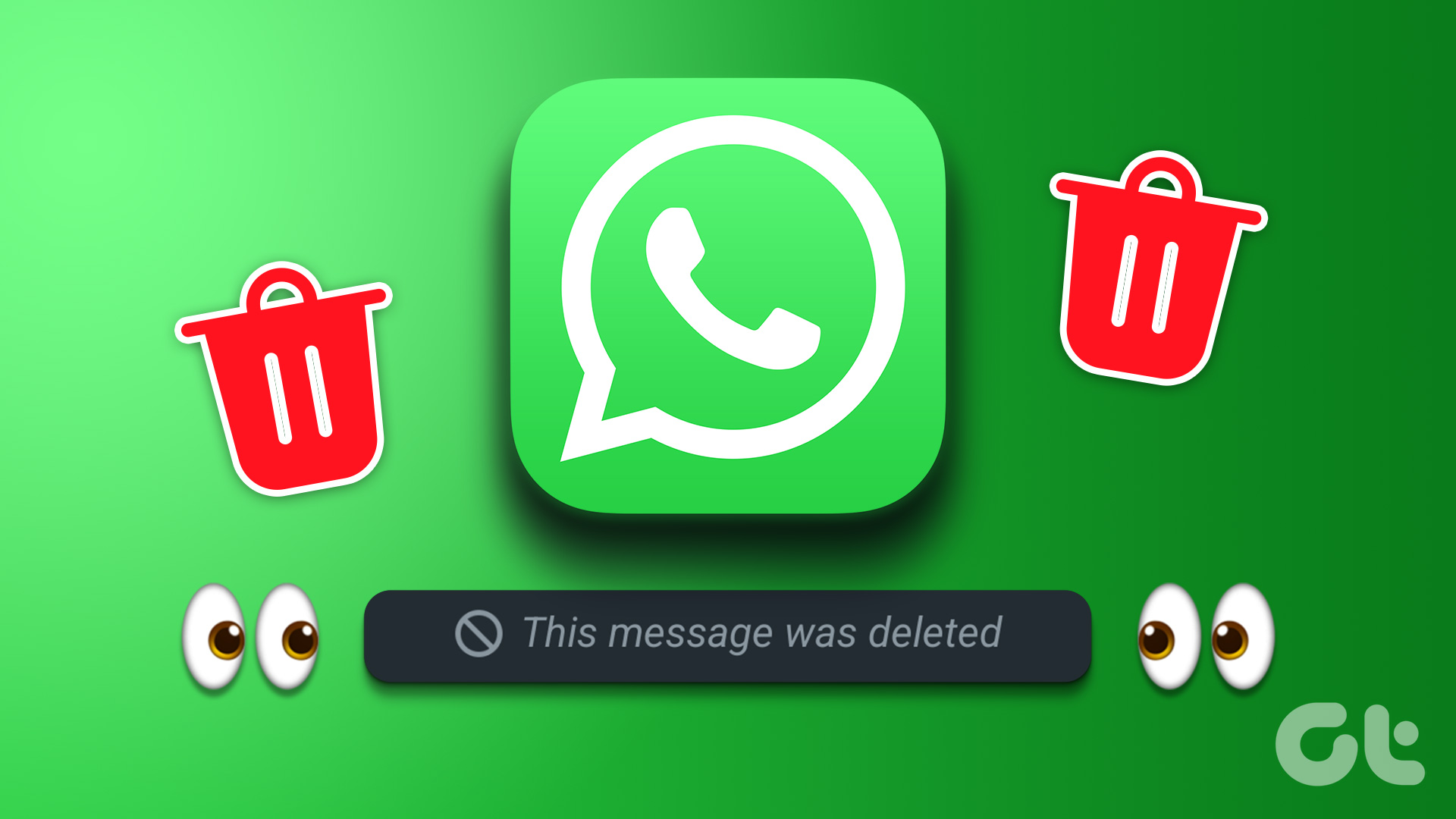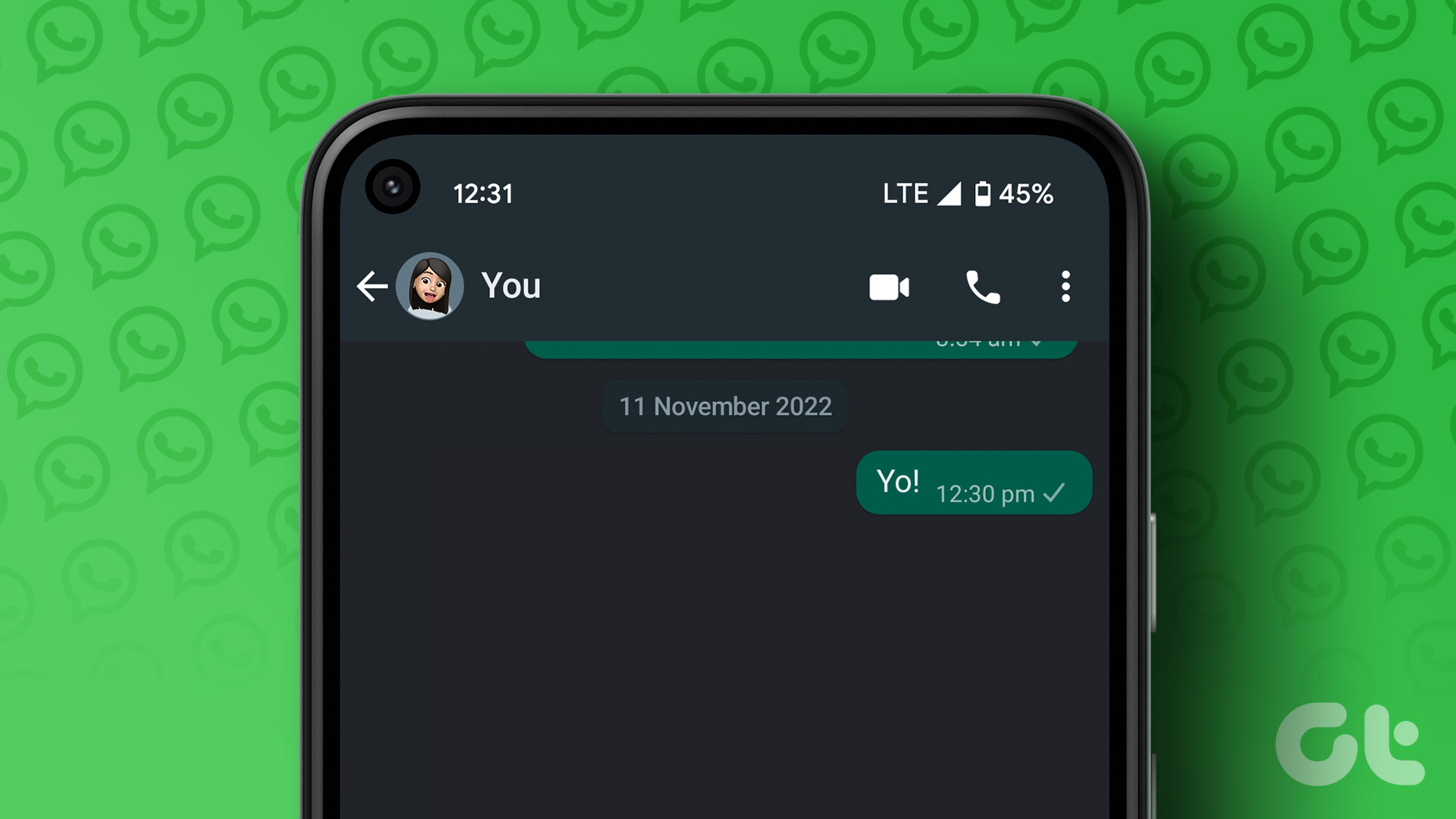There are several ways to delete WhatsApp messages without reading or opening them. Be it on Android or iOS, we have listed all the possible ways with a step-by-step process. Without further ado, let’s begin.
1. Delete the Entire WhatsApp Chat
One of the most common and easiest ways to delete an incoming WhatsApp message without opening it is to delete the entire chat history. This method works best as you don’t need to open the message to delete the chat. Note: When you delete the chat, you will also lose the chats you had with the sender before. Step 1: Open the WhatsApp app on your Android or iOS device. Step 2: Navigate to the chat you want to delete. Step 3: Long-press the chat and click on the trashcan icon. Note: On iOS, tap on Delete Chat from the list of options. Step 4: In the prompt, select Delete Chat to confirm. There you go. You have deleted a WhatsApp message without reading it. If you want, you can undo deleted messages on WhatsApp. However, if you don’t want to delete the whole chat for the sake of reading one, move on to the next method.
2. Use Airplane Mode
This method is a workaround to delete an incoming WhatsApp message without opening it or the other person knowing. We will be using Airplane mode to disable WhatsApp’s chat access to the internet for the time being until we delete the message. Follow the steps below. Step 1: Before you start with the steps, make sure you have closed WhatsApp, and the app is not running in the background. Step 2: Now, go to your phone’s settings and select ‘Connection & sharing.’ Note: On iOS, go to Settings. Step 3: Toggle on Airplane mode. Note: On iOS, toggle on Airplane Mode. Step 4: Now, open the WhatsApp app on your phone. Step 5: Locate the chat and tap open the message. Step 6: Long-press the message and tap on the trashcan icon to delete the message. Note: On iOS, long-press on the message, select delete, and tap on the trashcan icon. Step 7: Tap on ‘Delete for me’ to confirm. Step 8: After deleting the message, close WhatsApp and make sure it is not running in the background. Step 9: Finally, turn off the Airplane mode. There you go. You have deleted the WhatsApp message without the other person knowing. Although this method is rock solid, sometimes, it may fail to work due to the processes running in the background. Hence, you may jump to the next method to safely delete the message without reading it for such issues or errors.
3. Using Disappearing Messages
WhatsApp launched the disappearing message feature to provide users with an additional layer of privacy and security. Disappearing messages enable you to delete messages after a certain period automatically. Here’s how to do it. Step 1: Open WhatsApp on your Android or iOS device. Step 2: Navigate to the chat where you want to activate the disappearing messages feature. Step 3: Tap on the contact name and select Disappearing messages. Step 4: In the disappearing messages screen, under the Message timer, choose your preferred period between 24 hours, 7 days, or 90 days. Note: Considering you don’t want to delete the message without viewing it, setting the time period to 24 hours is recommended. With this, the messages will get deleted without opening after 24 hours. Moreover, this setting will only work for future messages and not the ones you’ve already received. So, if you don’t want to tweak this setting but still want to delete a WhatsApp message without opening it, move to the next method.
4. Deactivate Read Receipts
By deactivating read receipts, you can not only have a sense of privacy by being able to read the message whenever you like but also prevent others from knowing whether you have read it. Follow the below-mentioned steps. Note: Disabling read receipts will also prevent you from knowing when others have read your messages.
On Android
Step 1: Open WhatsApp on your Android device. Step 2: Tap on the three vertical dots at the top right corner, and from the drop-down, choose Settings. Step 3: From the Settings screen, select Account, and in the next screen, choose Privacy. Step 4: Under Privacy, toggle off Read receipts. This setting doesn’t apply to the messages you have already received or the message you have already read, but only to the messages you receive after you change to this setting. So, you must delete the message and continue with the steps below. Step 5: Locate the chat and long-press the message to select and tap on the trashcan icon to delete the message. Step 6: In the ‘Delete this chat?’ prompt, select Delete chat. Note: You may check the box, ‘Also delete media received in these chats from the device gallery.’
On iOS
Step 1: Open WhatsApp. Step 2: Go to the Settings tab from the bottom navigation bar. Step 3: Select Privacy. Step 4: In the Privacy screen, toggle off the Read Receipts option. The messages you have already received or read won’t be affected by this setting, only those you receive after you change it. Therefore, you’ll need to delete the message. See the next steps. Step 5: Locate the chat you want to delete, long-press on it, and select Delete Chat. Step 6: Finally, in the bottom sheet, tap on Delete Chat to confirm. There you go. You have successfully deleted a WhatsApp message without reading it. If you mistakenly sent a text or multimedia to someone and want to delete it, check out the following section.
How to Delete WhatsApp Messages You Have Sent
Accidental messages happen due to a variety of reasons, and one such reason is typing errors. Well, whatever the reason may be, it often leads to awkward or embarrassing situations. Follow the steps to avoid it. Step 1: Open WhatsApp on your Android or iOS device. Step 2: Open the chat where you want to delete the message. Step 3: Long-press the message and tap on the trashcan icon. Note: On iOS, long-press the message, select delete, and tap on the trashcan icon. Step 4: Select ‘Delete for Everyone.’
Get Rid of Unwanted Messages
Now that you know how to delete a WhatsApp message without opening it, what are you waiting for? Go ahead and delete the message. If you were unable to do so, check out our guide on why can’t you delete WhatsApp messages for everyone. The above article may contain affiliate links which help support Guiding Tech. However, it does not affect our editorial integrity. The content remains unbiased and authentic.