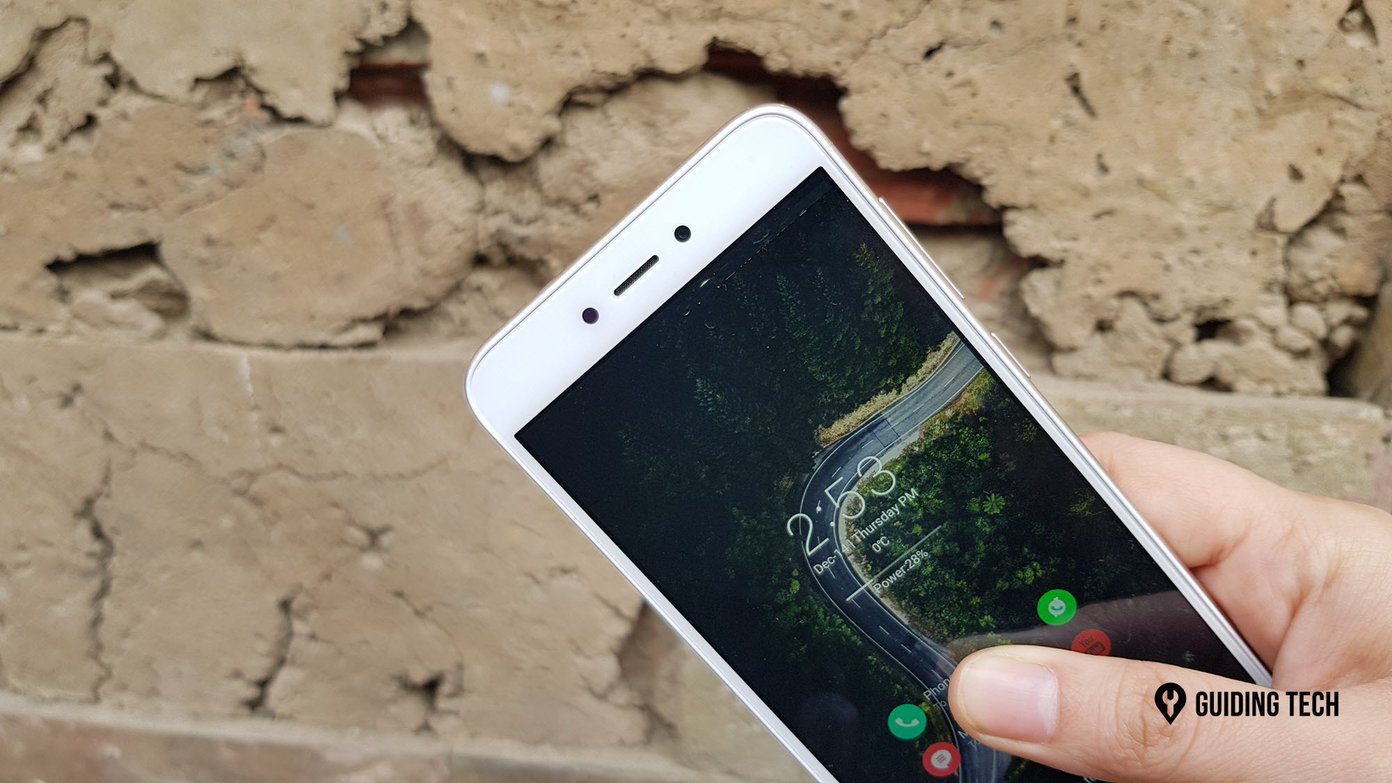As much as this feature is impressive, sharing them is a whole different story. The new Samsung flagships won’t let you convert these cool motion photos to GIFs. Instead, you’ll get to share them as videos which, is a big let down if you ask me. Not only is a video file big (compared to GIFs), but the one-time play option also takes away the fun part. Thankfully, there are a couple of ways to convert motion photos to animated GIFs, and we will explore how to do that in this article today. Let’s first see how to enable motion photos on the Galaxy S9, Galaxy S9 Plus and Galaxy Note 9.
Create Motion Photos
The option to enable Motion Photos is inside the Camera settings. All you need to do is head over to the settings, scroll down and toggle the switch for Motion photo. From now on, all the pictures (including selfies) will have a short video clip of the moments before you hit the shutter button. Head over to the gallery and tap on the Play Motion Photo button at the bottom to view them. It’s important to keep in mind that motion photos take up more space than standard pictures. So, in case you have a Samsung Galaxy phone with limited storage to save photos, you can keep it turned off when you don’t need it.
Convert Motion Photos to GIFs
To convert motion photos to GIFs, naturally we’ll have to take the aid of a third-party app, and the best one for the job is the aptly named Motion Photo Sharer. Initially built for the Galaxy S7/S7 Edge, this cool app lets you export your motion photos as animated GIFs. The best part is that this app attaches itself to the Android Share menu, thus making it incredibly easy to use. Also, the resulting GIF’s quality is quite good (depending on the FPS you choose) and preserves the original details of the photo. Download Motion Photo Sharer To use Motion Photo Sharer, follow the steps: Step 1: Install the app and find the photo which you want to convert to a GIF. Tap on the Share button and select the Image file option. Step 2: Scroll down on the Android Share menu and select the option for Motion Photo Sharer. Now, all you need to do is choose the GIF option when prompted. Step 3: Select the speed & the size options and hit Save. Voila! The newly formed GIFs will be ready in the gallery to share. Saving a GIF in the original size and FPS will render nearly the same size as the video. For sharing over WhatsApp or other messaging services, I’d recommend switching to a low FPS. Also, you can tweak the settings to save on space and quality. We tested this app on both the Galaxy Note 9 and the S9/S9 Plus and it worked like a charm. My only gripe is that it slightly reduces the GIF length.
Cool Alternative
If you don’t want to invest in a third-party app, here’s the coolest workaround to convert and share motion photos. Extract the video from a motion photo by tapping on the three-dot menu. Having done that, share the video over WhatsApp, toggle the GIF switch and hit the Send button. Naturally, WhatsApp will strip down the original resolution of the video. But as I said above, it’s a workaround if you prefer not to use any third-party apps.
Bonus Tip: Create Cool Motion Panorama
Motion Photos aren’t the only cool thing about the Galaxy Note 9 and Galaxy S9/S9 Plus cameras. Motion Panorama is another cool feature, which as the name suggests, captures a video as you take a panoramic image. Akin to motion photos, here too the processing occurs in the background and captures the action after you hit the shutter button. To enable this feature, switch to the Panorama mode in your camera interface and tap on the tiny video icon at the bottom. From now on, all your panoramas will also be available in a video form. To view it, tap on the Play Motion Panorama button. Unfortunately, you can’t share it straight from the gallery and the Motion Photo Sharer app also fails to convert it to a GIF (not that you need to, though). You’ll have to convert it to a video to share it. Also, the video conversion is spotless with no noticeable drops in quality.
Explore the Fun Side of Your Phone
GIFs are the perfect middle ground between a static image and a video. They are short, light and are easily shareable everywhere. This cool app makes it possible to convert life’s fleeting moments to fun ones. Hopefully, Samsung comes with a built-in feature in the upcoming updates, similar to the one in the Google Pixel. The above article may contain affiliate links which help support Guiding Tech. However, it does not affect our editorial integrity. The content remains unbiased and authentic.