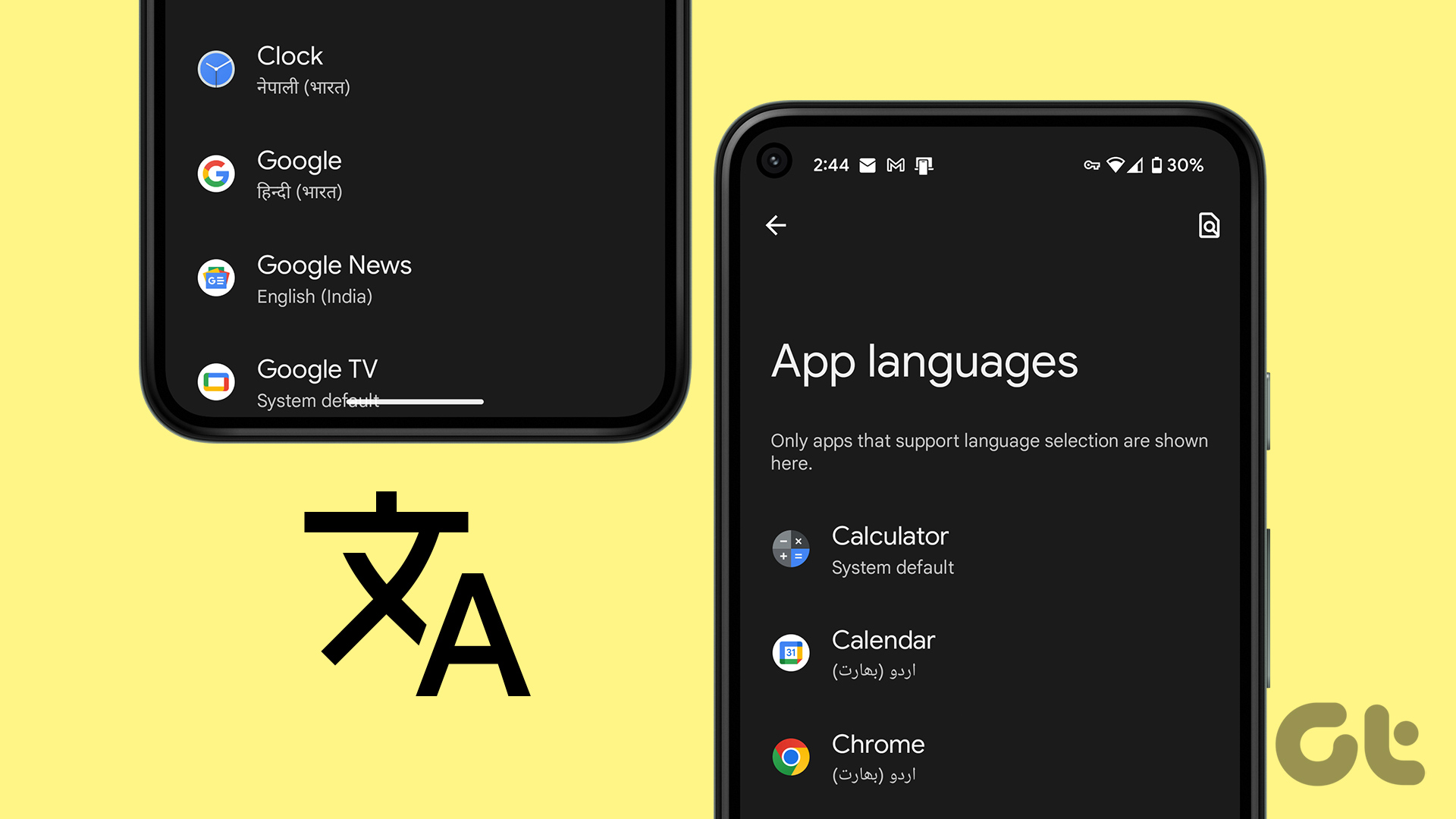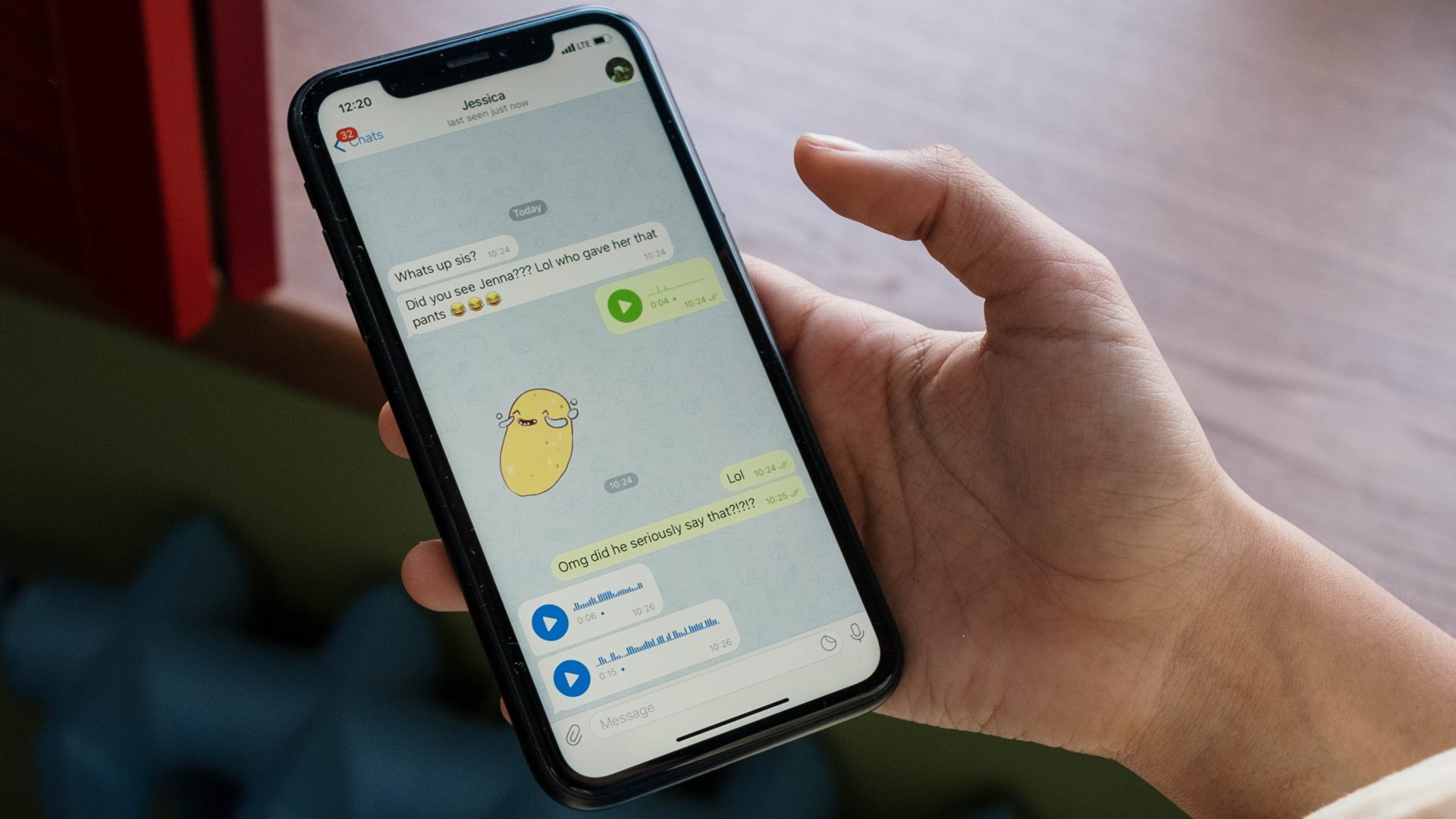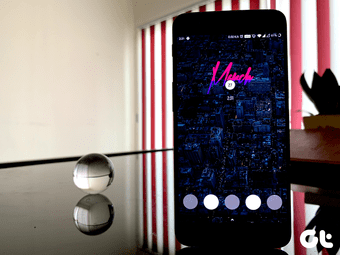Recently, Android 13 has enabled switching language on a per-app basis on your smartphone. In other words, you could change WhatsApp to Hindi or maybe the calculator app to Mandarin! This way you can set different languages for different apps based on your needs. If this is something that interests you, this post will guide you on how to change the per-app language on your Android device.
Use of Per-App Language Settings
If you don’t want to change your entire phone’s language to a different language altogether, the per-app language feature will help you change the language of just one particular app. Let’s say you work for a French employer. All you want is to use French on your Gmail app for communication. But, you don’t want to change your phone’s language to French since you’re still new to the language and don’t understand it completely. So, you can set the language on Gmail to French. Or let’s say you’ve just started German lessons and wish to view your browser interface in the German language. This would make your learning process easier. Now, you can set just Chrome’s language to German instead of changing everything on your phone and then having a hard time figuring out what is where. You can let the rest of your phone run in English or in the default language that you’ve set. Tip: You can also change the Language Settings on your Gmail.
How to Set the Language for Individual Apps
This new Android language setting brings per-app settings for plenty of apps on your phone. Here’s how you can change the language of each app on your device. Note: This process is applicable only on devices running Android 13 and above. If your phone is running an older version of Android, update it to the latest version before proceeding. Step 1: Open the Settings app on your Android device. Scroll down to locate the System option and tap on it. Step 2: Select ‘Languages & input’. Step 3: Choose the App Languages option. You will now see a list of apps. Step 4: Tap on the application whose language you want to change. Then scroll down to select the language of your choice. The language of the app you selected will now be changed. You can verify this by opening that particular app.
Bonus: How to Input Text in a Different Language in Some Apps
Here’s a bonus tip for you. Say you don’t want to change the language on which an entire app functions. For example, you don’t want your entire WhatsApp to appear in Spanish. You may not want to see all your messages, app menu, and settings appear in a different language, but just want to converse with someone in Spanish. In such situations, you can simply change the keyboard language to type in a certain language of your choice. You can use Gboard to type in multiple languages that you can switch between when using certain apps. Here’s how to set it up. Step 1: Open the Settings app on your Android device. Scroll down to locate the System option and tap on it. Step 2: Select ‘Languages & input’. Step 3: Under the Keyboards section, select On-screen keyboard. Then, tap on Gboard. Step 4: Choose the Languages section right at the top. Step 5: Select Add Keyboard. You will now see a list of languages to choose from. Step 6: Tap on the language you want to add to Gboard. Step 7: Open a text field where you wish to type. Now, tap and hold onto the space bar to bring up the language switcher. Step 8: Select the language you wish to input text in. You will see that your keyboard’s language has now changed. You can have different per-app keyboard settings based on your preferences. For example, you could change the language of the keyboard for every app.
Remove the Language Barrier
If you’re not familiar with a certain language, you can now use an app in any language you’re comfortable in, thanks to Android 13’s app language feature. Just follow the steps and change the language of your favorite Android apps. Additionally, if you use Google a lot, you can also change the language of Google Feed. The above article may contain affiliate links which help support Guiding Tech. However, it does not affect our editorial integrity. The content remains unbiased and authentic.