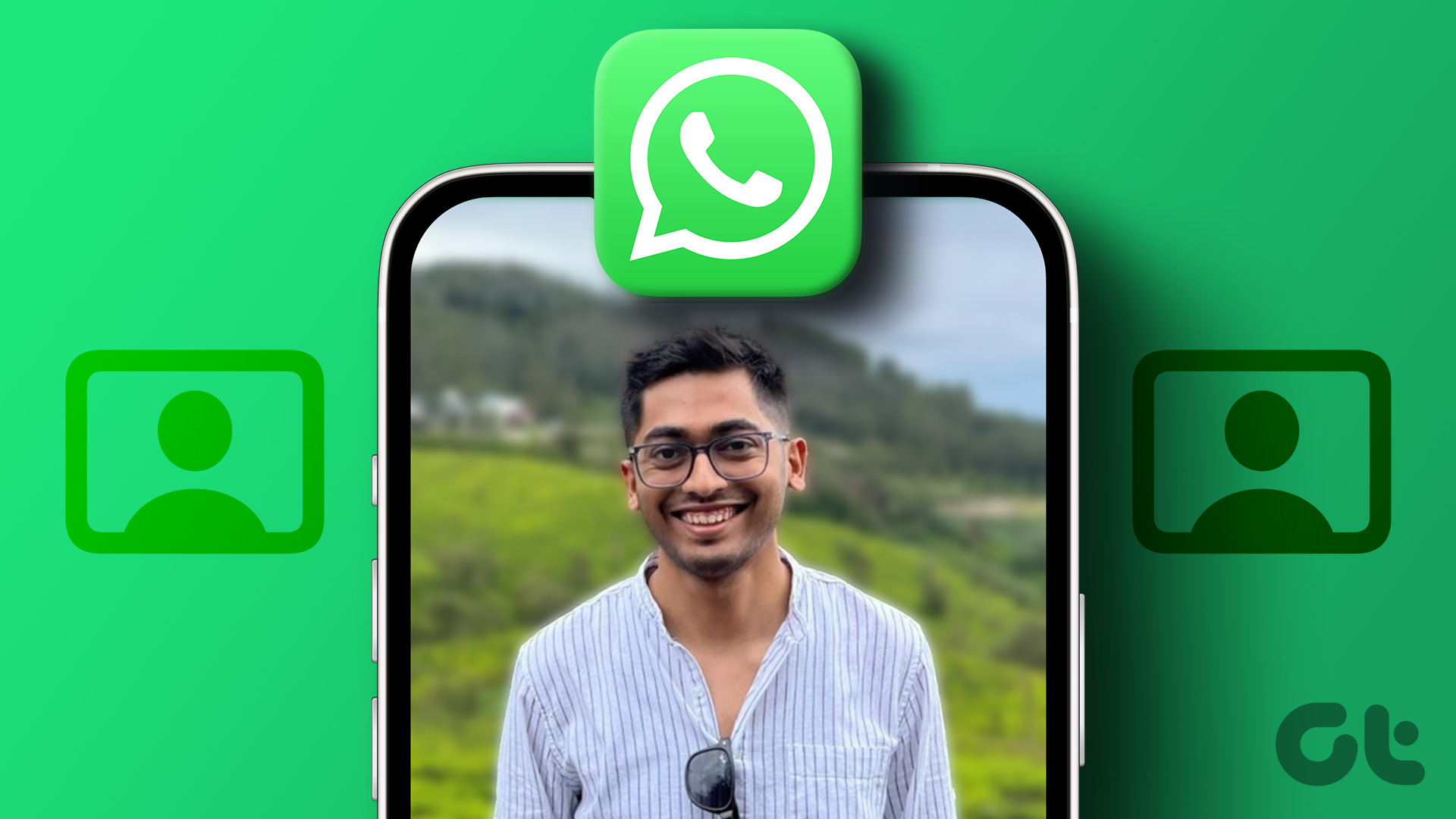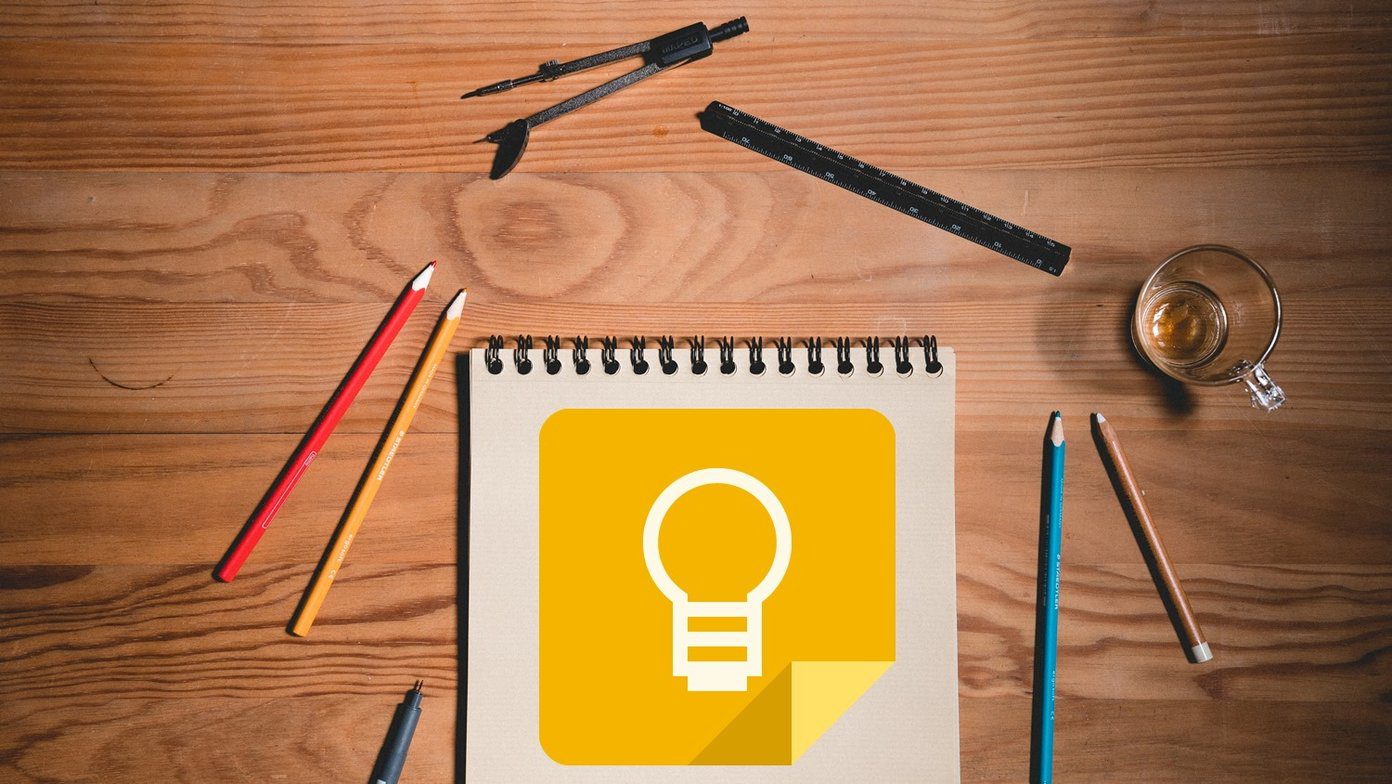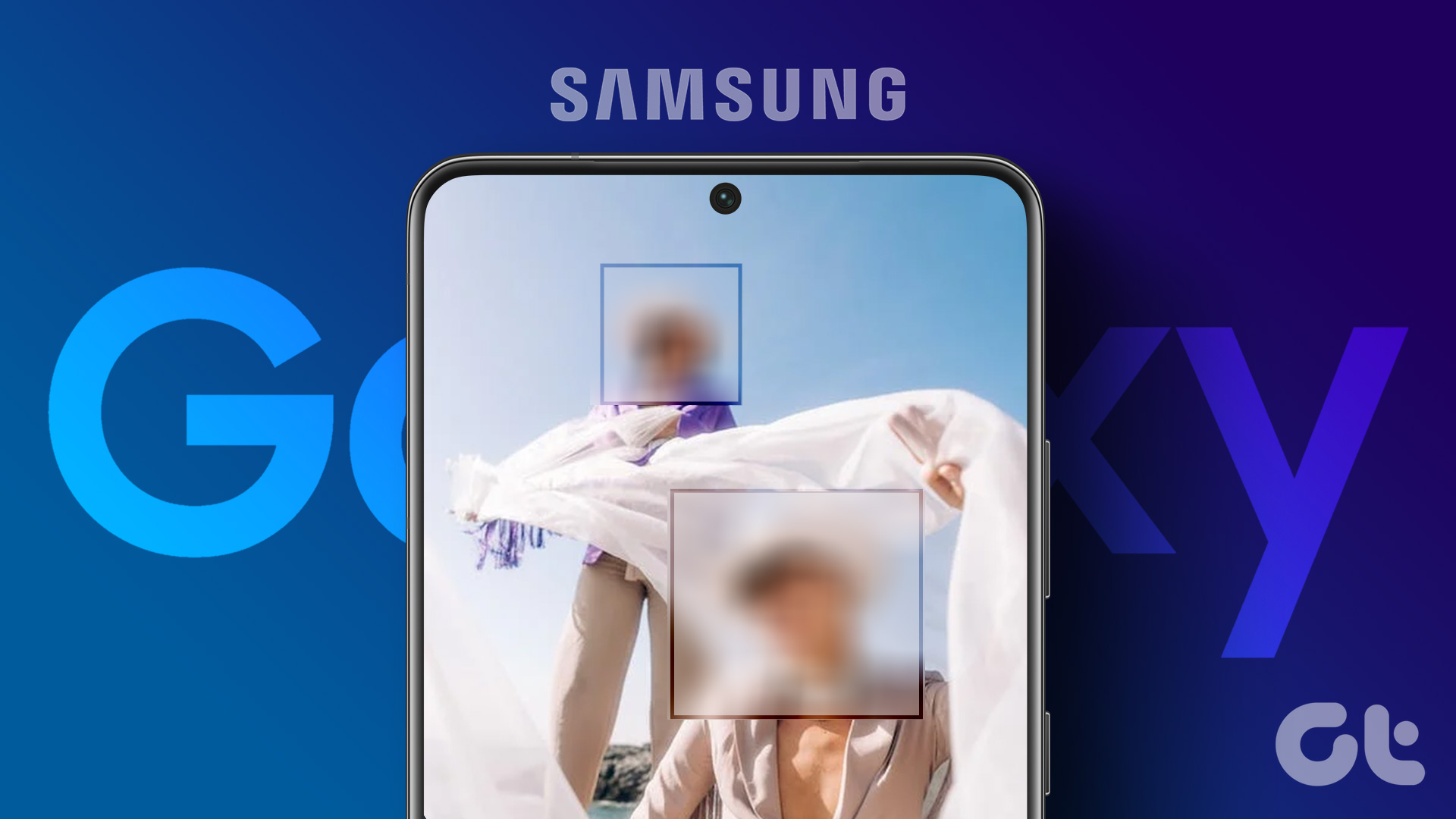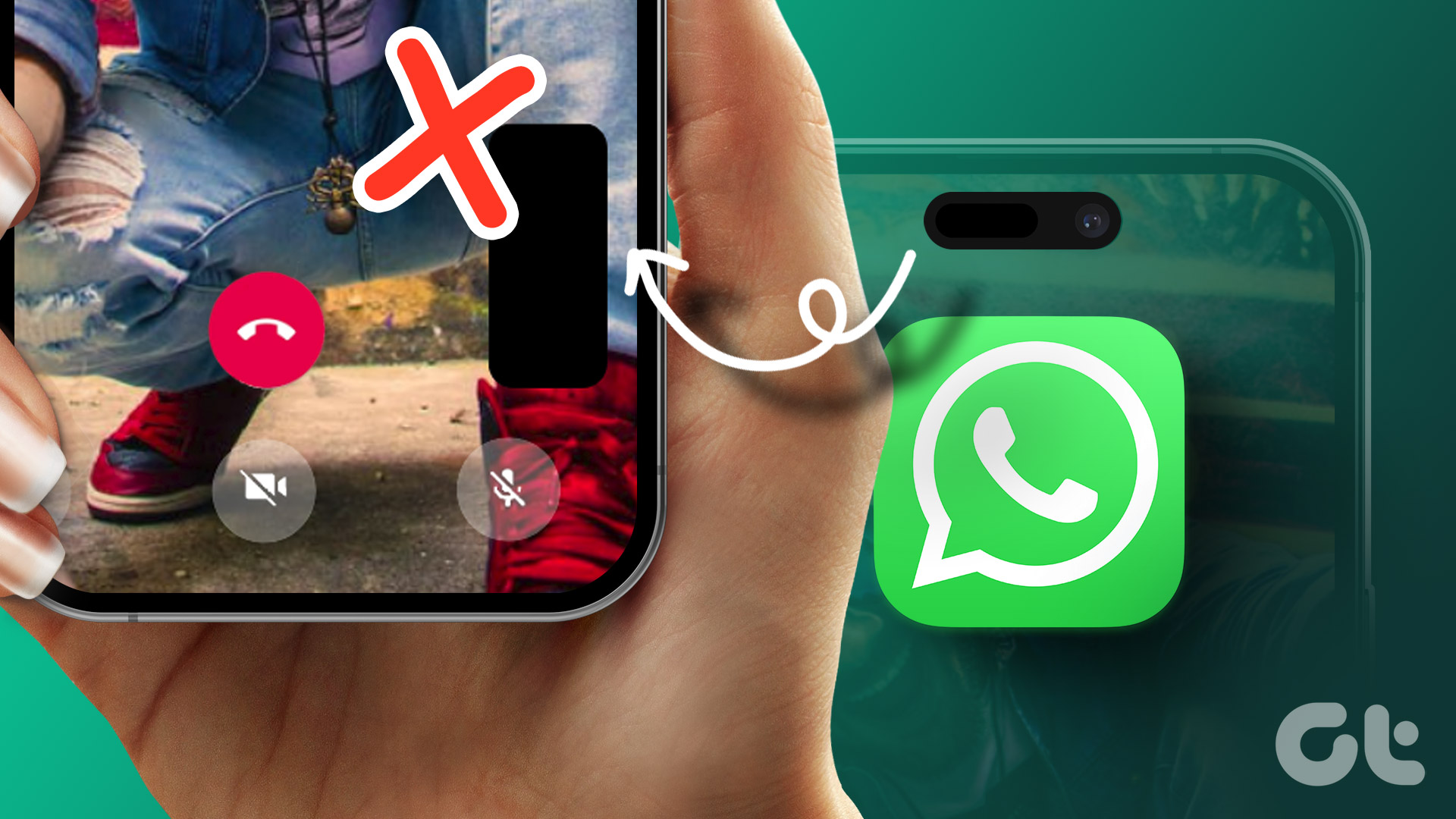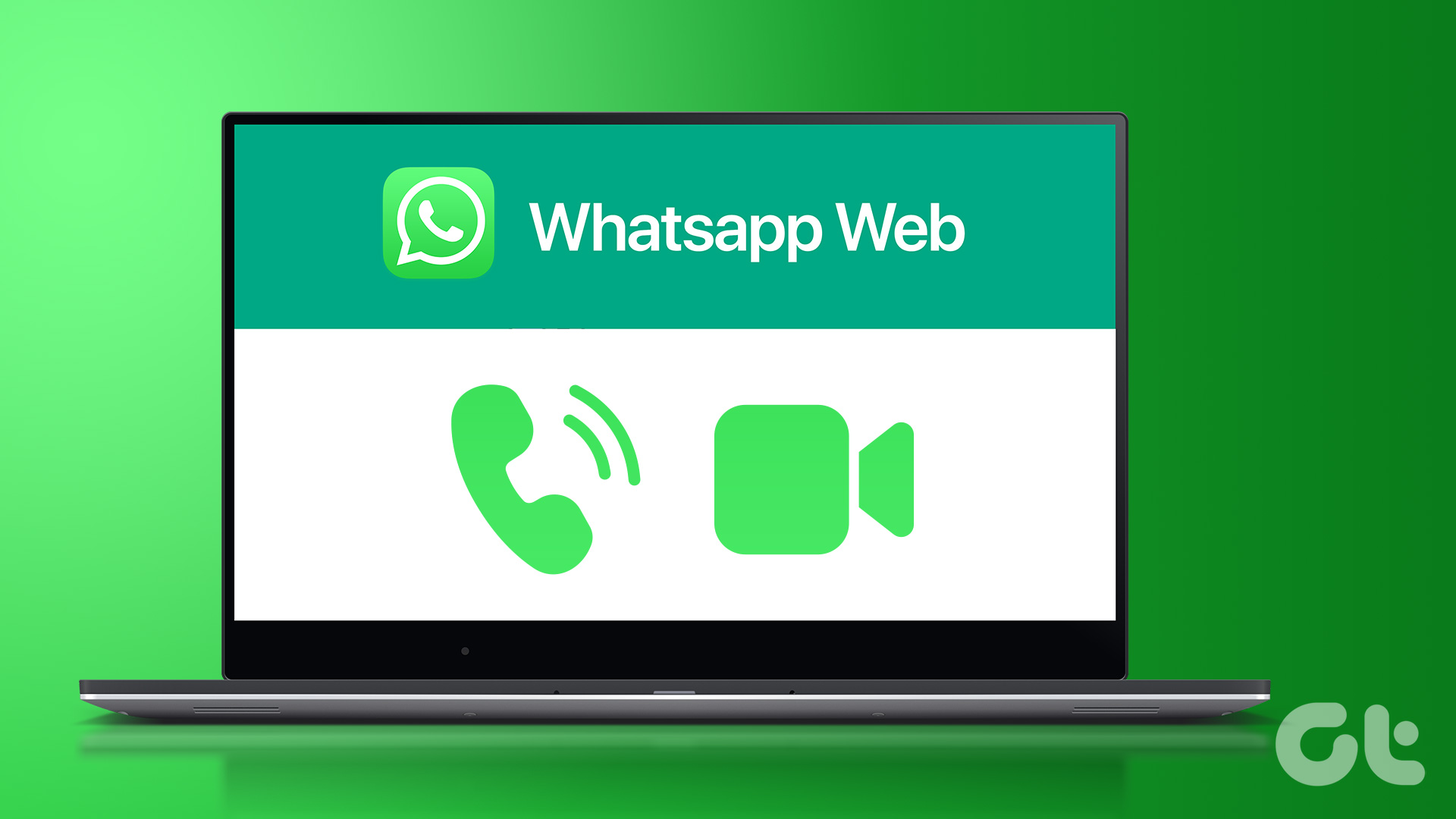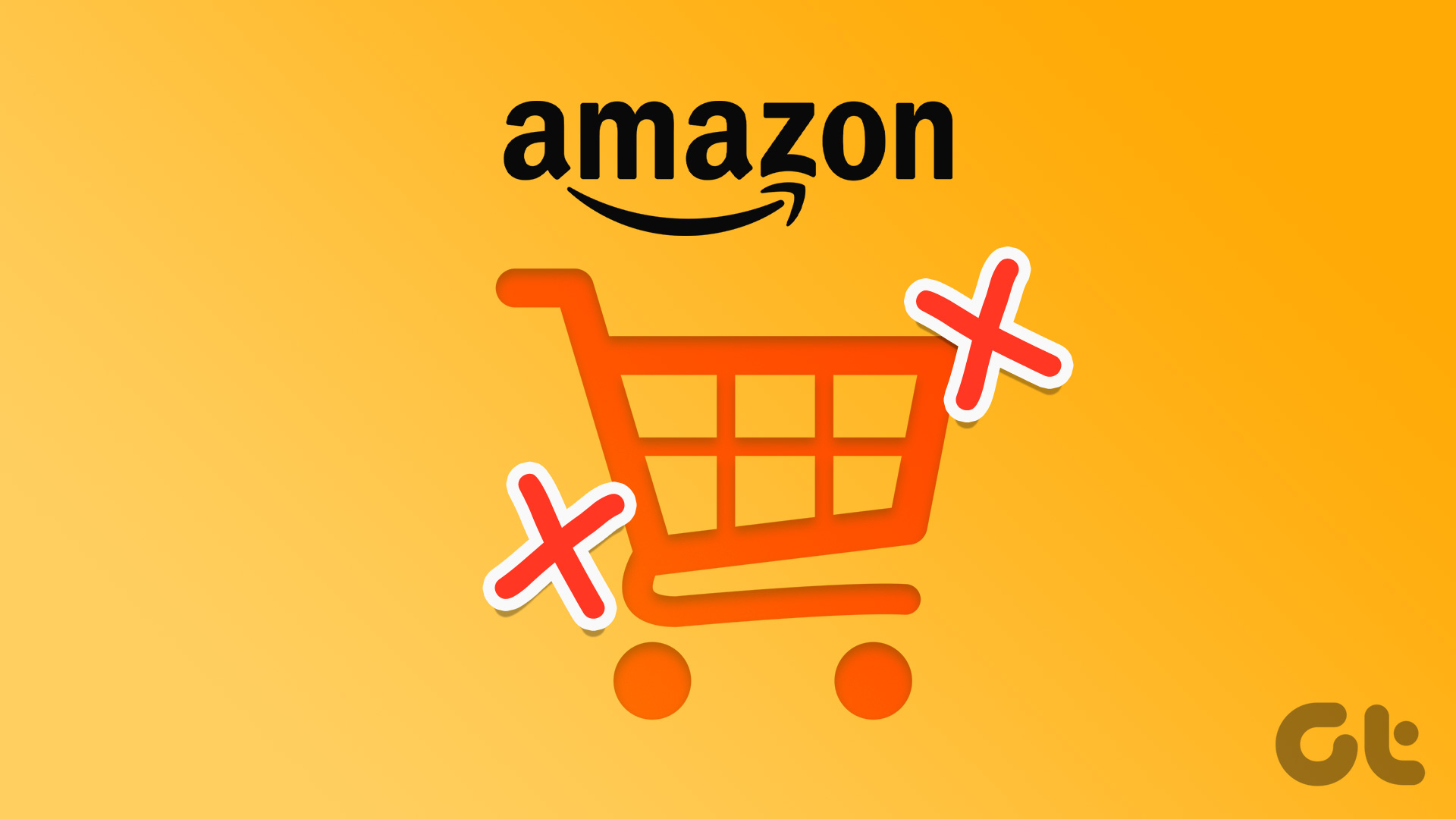At this point, you may be digging into the settings menu in WhatsApp to find the feature. But you won’t find the feature. That is because you can blur the background for WhatsApp video calls using external workarounds. In this article, we’ll show you how you can do it on an iPhone or Samsung Galaxy phone along with the requirements. Let’s begin.
How to Blur WhatsApp Video Call Background on iPhone
You can blur the background of your WhatsApp video call right from the Control Center on iPhone. However, you need to be on a video call to implement this feature. Note: You need an iPhone XR or later (including SE 2nd gene and later) running iOS 15 or above to use this feature. Step 1: While you are on a WhatsApp video call, swipe down from the top-right corner to open the Control Center. Step 2: Tap on Effects. Step 3: Tap on the Portrait icon to turn it on. This will blur your WhatsApp background and only keep your face in focus. Let us now take a look at how you can add this effect on WhatsApp for Android.
Blur Background for WhatsApp Video Calls on Samsung Galaxy Phones
Well, unfortunately, this feature is not available on devices other than the ones made by Samsung. Further, there seems to be no workaround for it too, and we can only hope WhatsApp adds the background blur feature in a future update. But the good news is that if you own a Samsung Galaxy phone, you are covered. Here’s how you can blur the background on a WhatsApp video call on a Samsung Galaxy device. Step 1: Open the Settings app. Step 2: Scroll down to find and select Advanced Features. Step 3: Turn on the toggle for Video call effects and select the same to open the settings menu. Step 4: There are a bunch of options to add background effects to your WhatsApp video call. You can add a background color or image if you like. This feature on Samsung Galaxy devices supports all the apps that let you do video calls. In the above image, you can see that it supports Google Meet and WhatsApp, thereby preventing you from going to the settings menu of every video-calling app to blur the background.
Stay in Focus
We’ve all tried to take video calls in the kitchen, restaurant, park, or even a busy street where the background can be too distracting. This feature to blur the background on WhatsApp video calls will come in handy, but just to reiterate, WhatsApp, if you are listening, please add this feature so that all Android users get to use it as well! The above article may contain affiliate links which help support Guiding Tech. However, it does not affect our editorial integrity. The content remains unbiased and authentic.