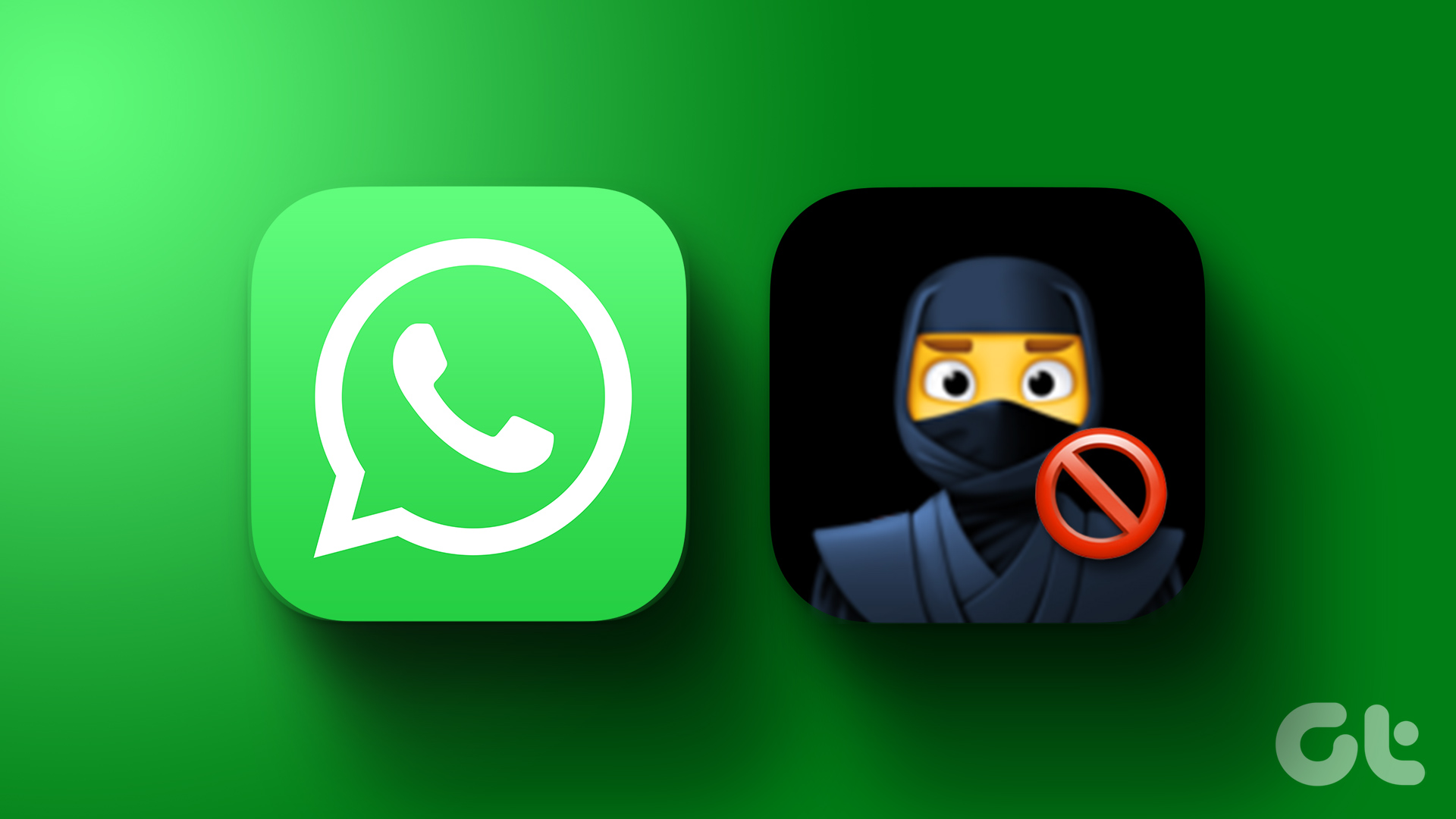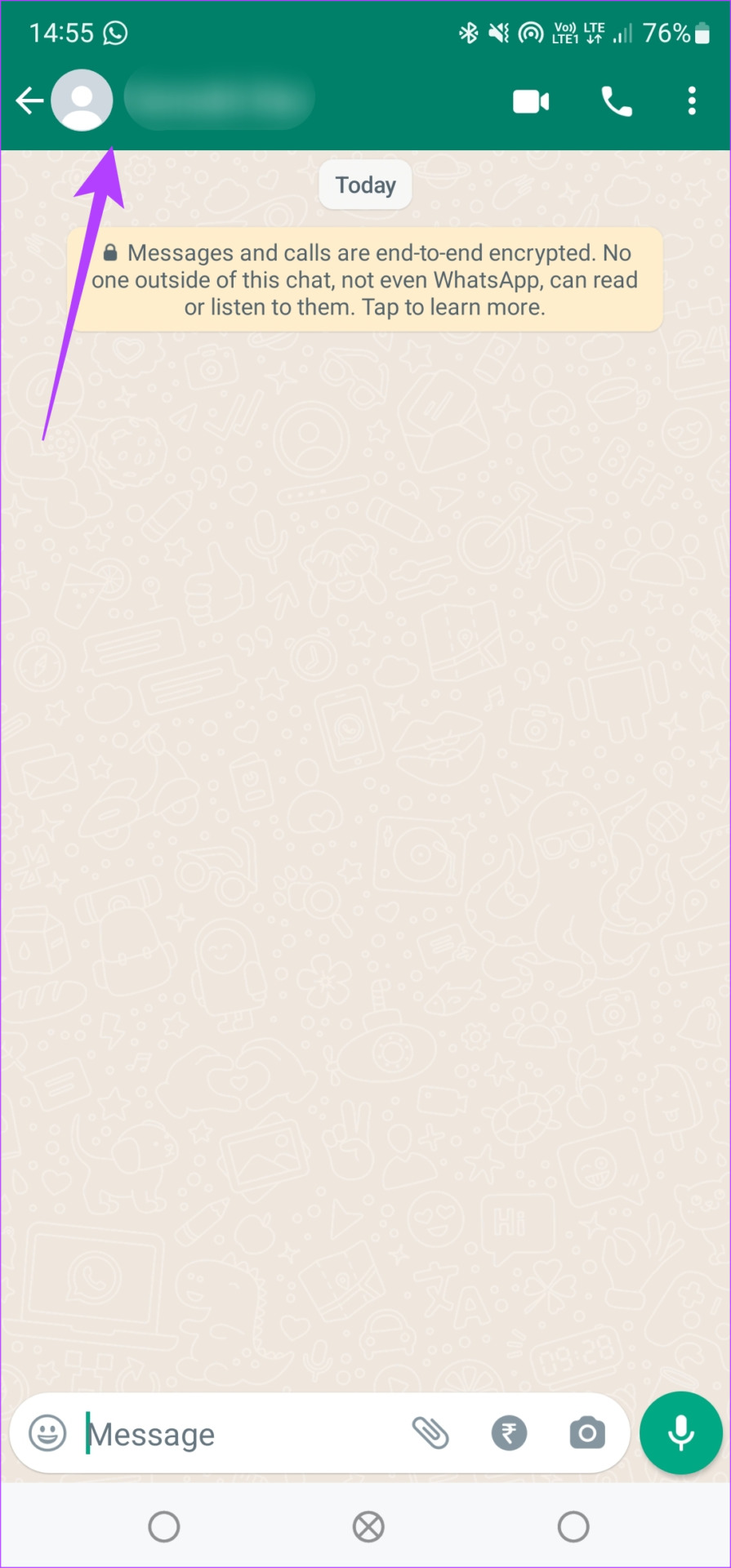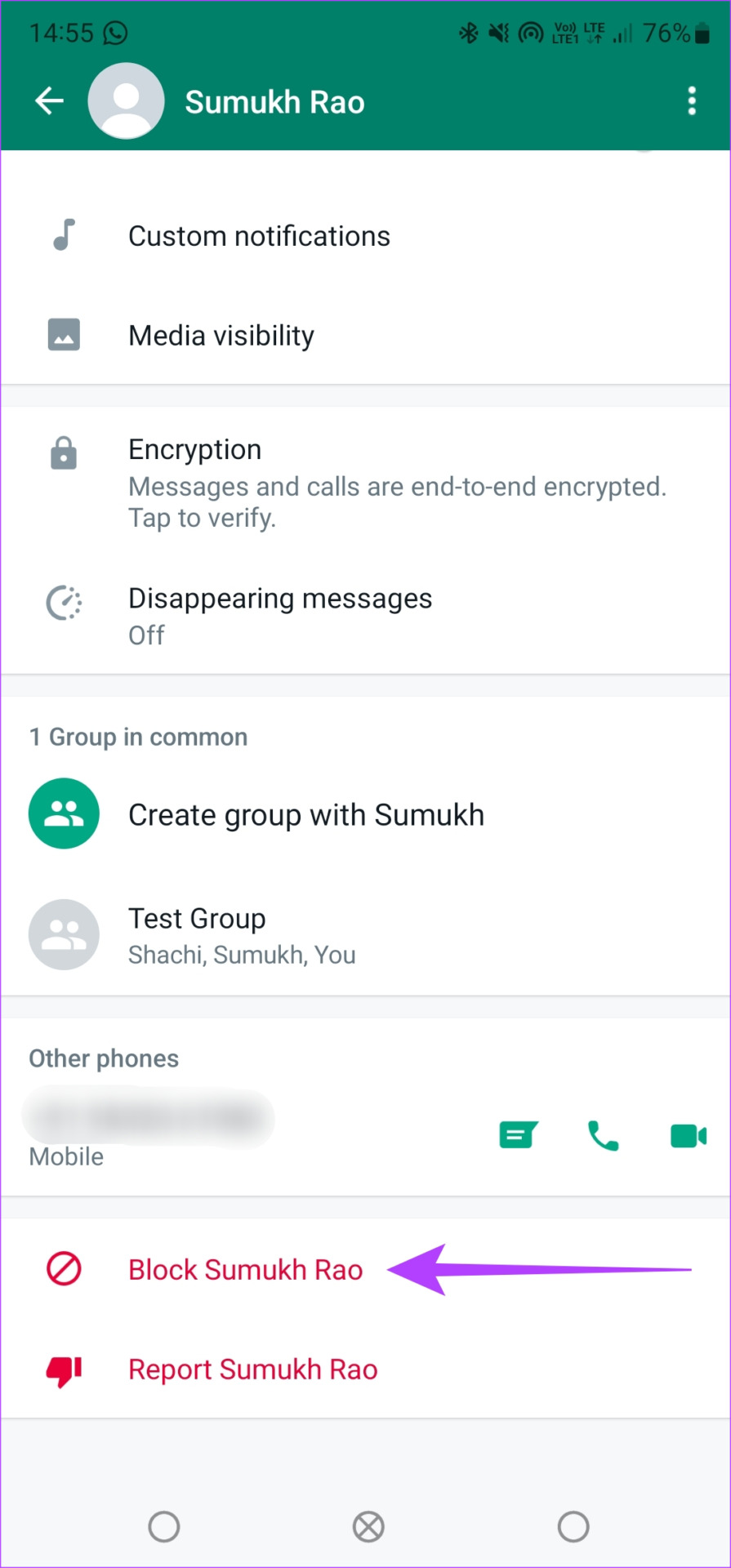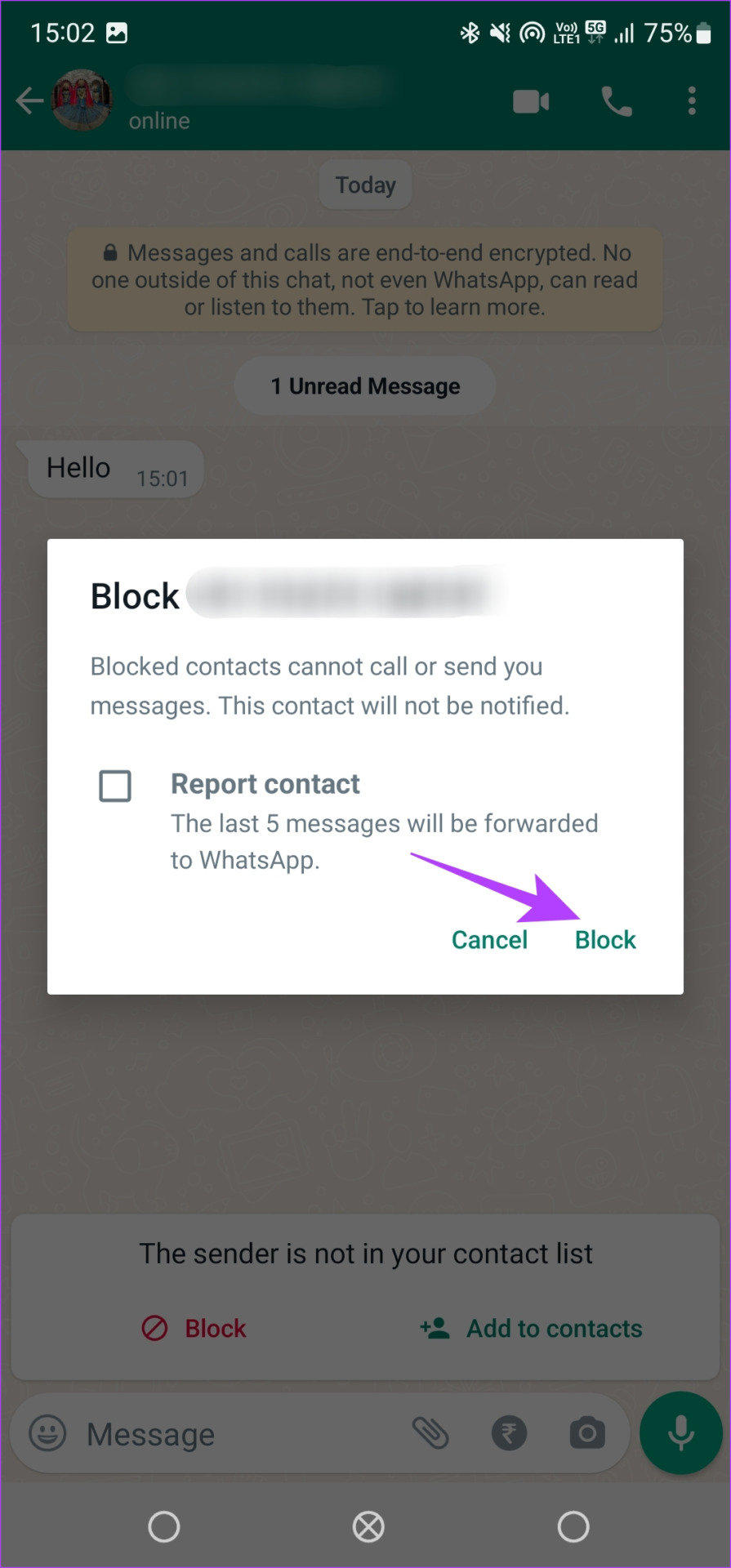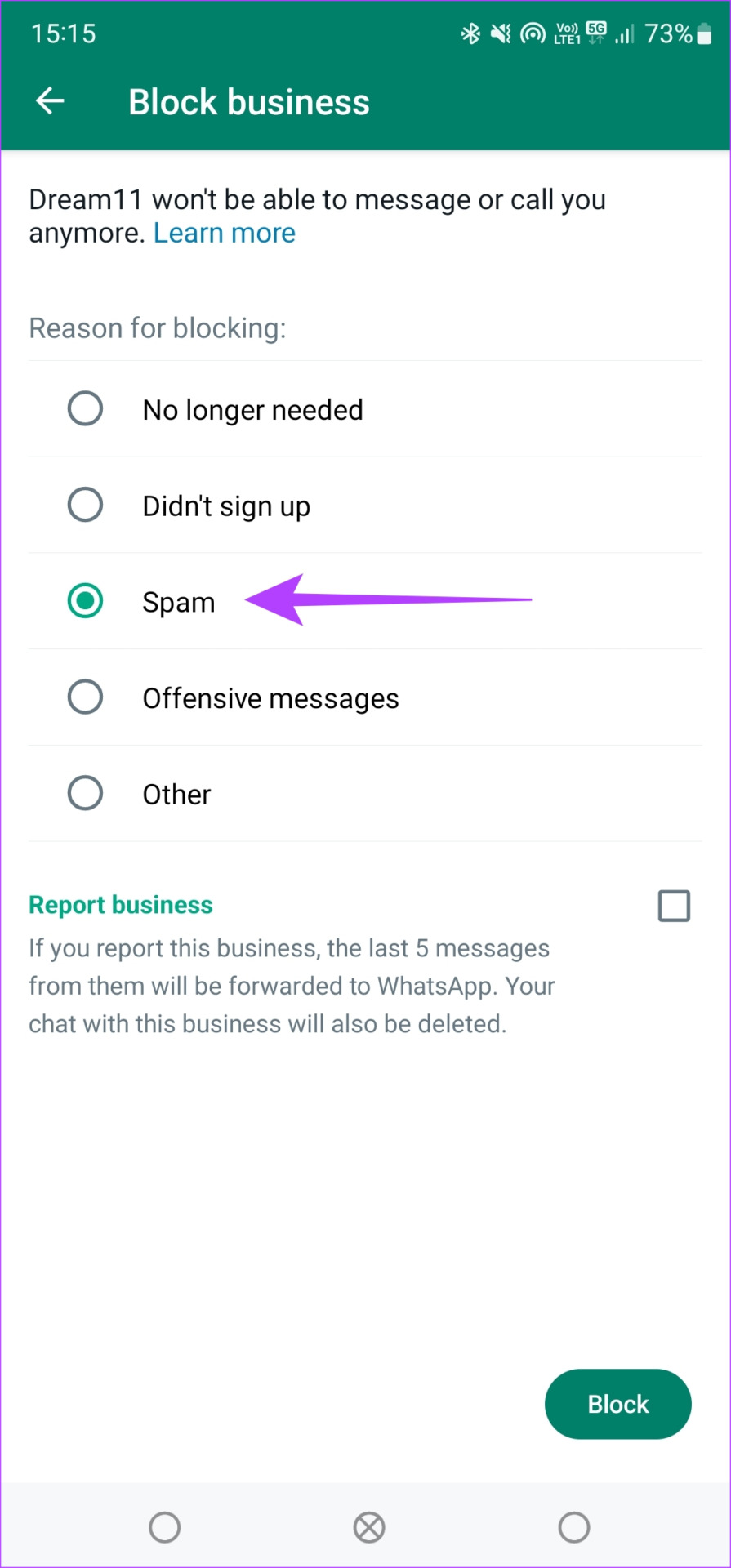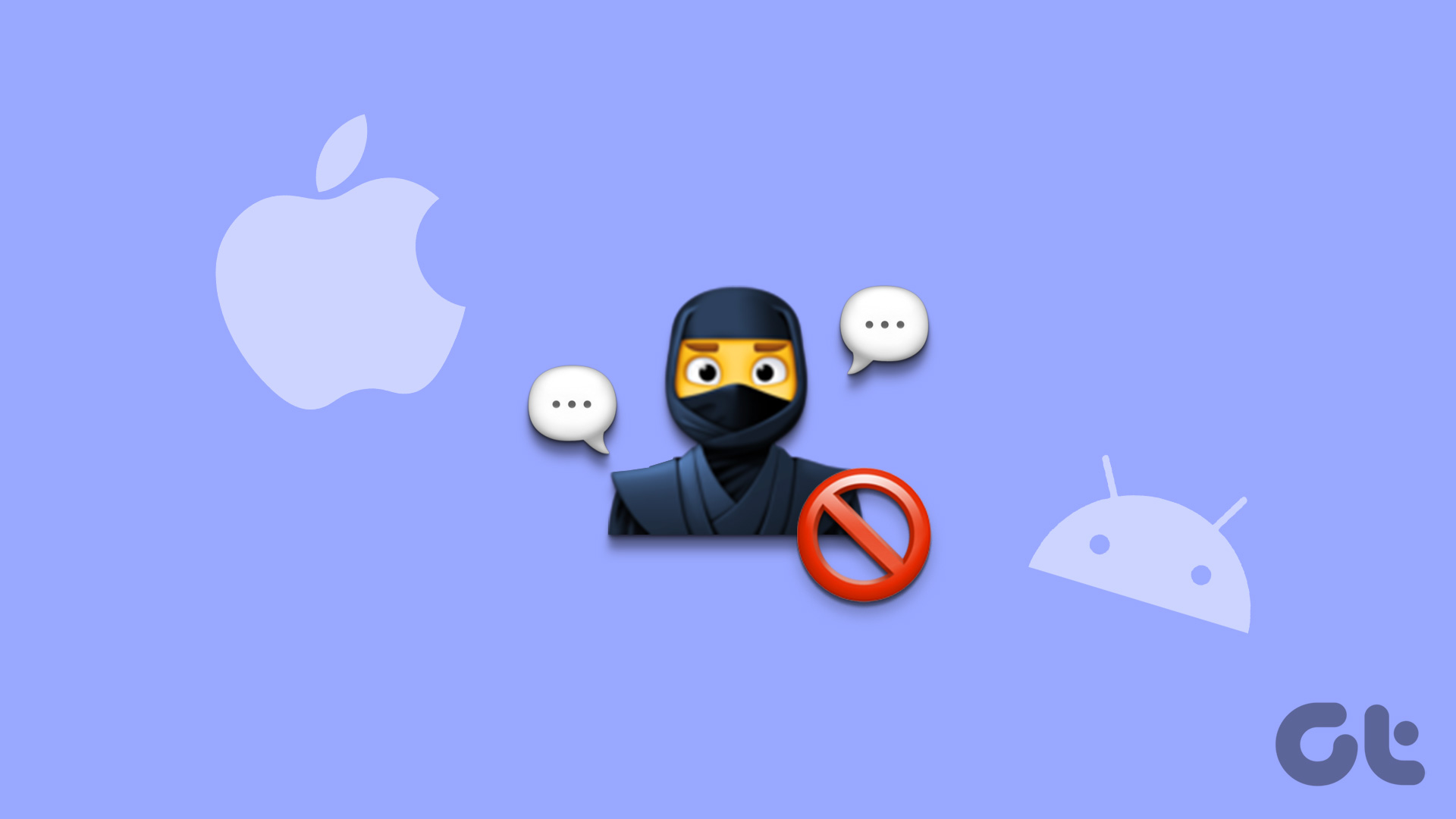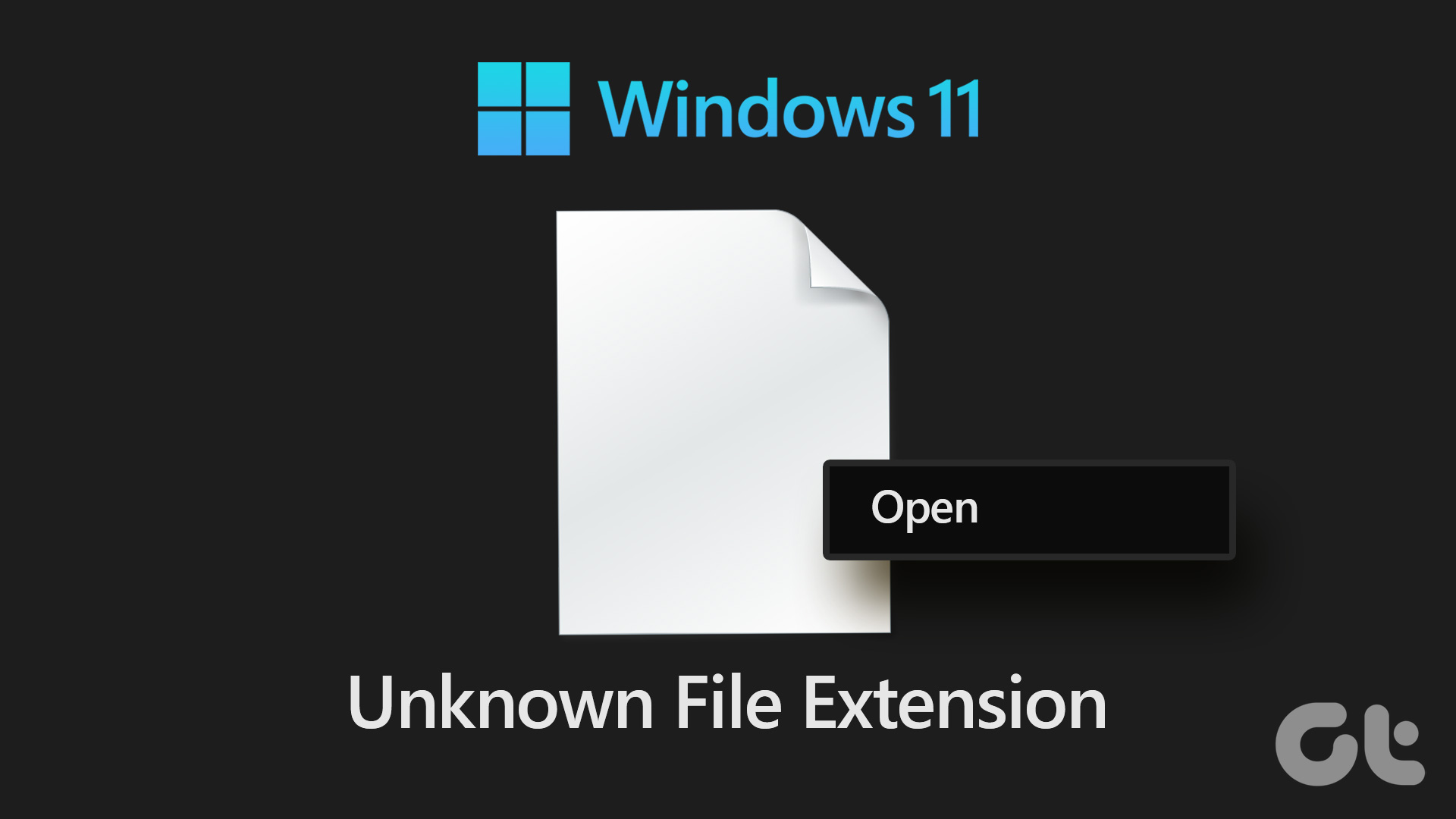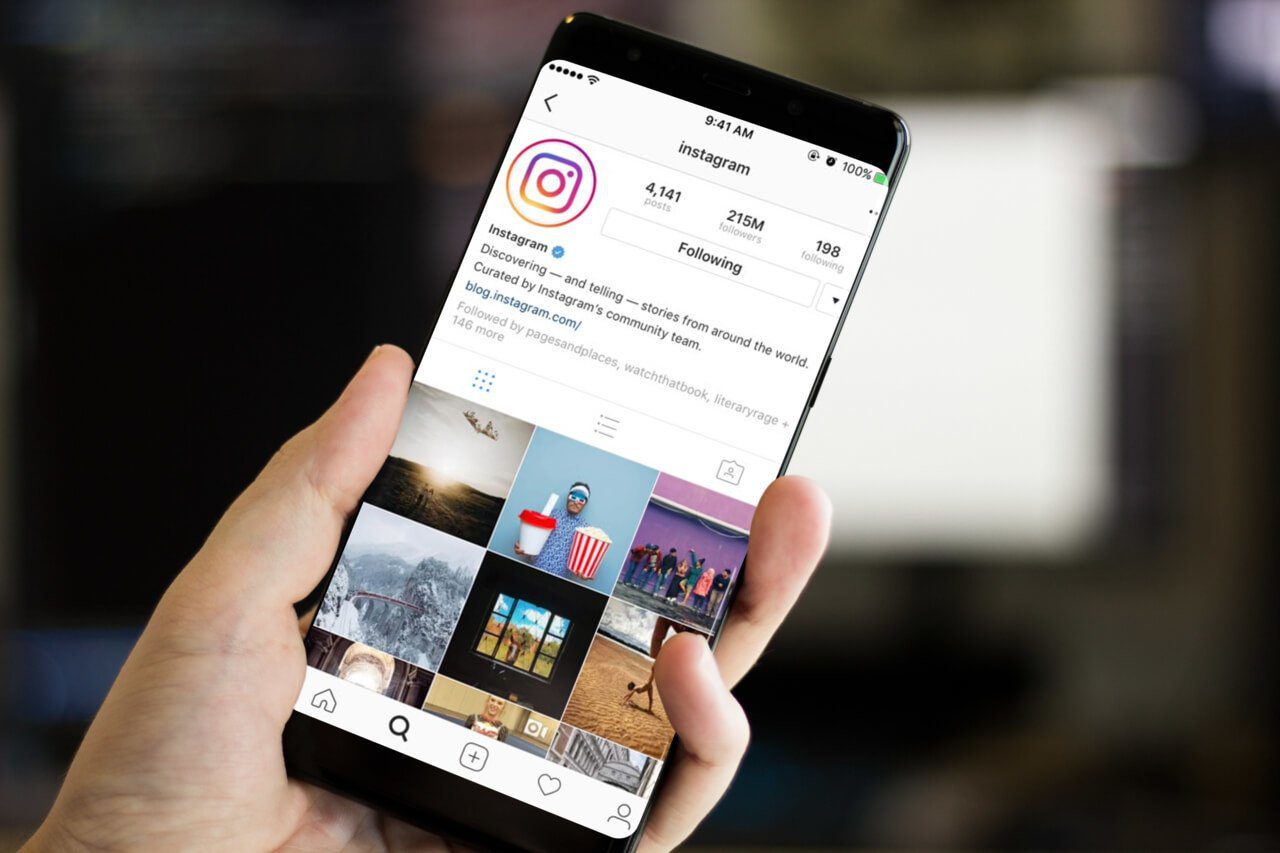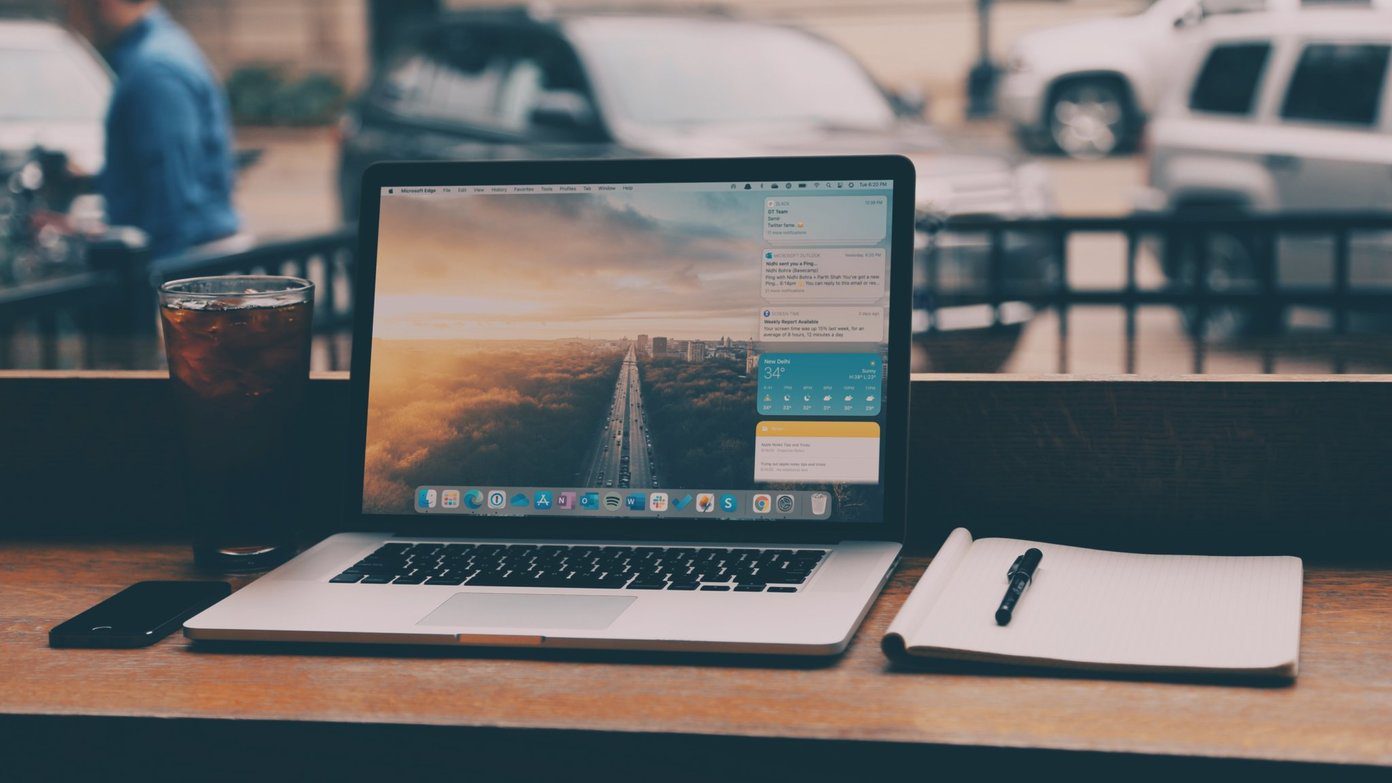While it’s pretty straightforward to block unknown numbers that message you upfront, you might even want to block numbers that haven’t texted you. If you’re tired of receiving WhatsApp messages from unknown numbers, follow along.
Block WhatsApp Numbers Saved in Contacts
Before we tell you how to block WhatsApp messages from unknown numbers, you might also want to know how to block WhatsApp contacts. It’s simple, but for those unaware, here’s how it’s done. Step 1: Open the chat window of the contact that you want to block. Tap on the name on the top. Step 2: Scroll down to the bottom of the screen. You should see the Block button. Tap on it. You can unblock the contact again using the same button that would now say Unblock.
Block Unknown WhatsApp Numbers Not in Contacts
These are the people who send you spammy links with deals and discounts that will ‘blow’ your mind. When you receive such a message from an unknown number, open the chat window and ask if he/she knows you. Why? Last week I joined Bob Proctor’s webinar and his assistant reached out via WhatsApp. Fortunately, I didn’t block her right away. Don’t go on a blocking spree just because you are feeling annoyed. Maybe, it concerns you in some way. If you feel the message is spam, this is what you have to do. Step 1: Open the chat window in WhatsApp. At the bottom, you will see two options: Block or Add to contacts. Step 2: Tap on Block. You will then see a prompt asking you to either Block the number or Block and Report it. Step 3: Tick the checkbox if it’s a spammy message or an attempted scam. If it’s just a friend you want to avoid, you can simply Block them. This way, you can also block unknown number calls on WhatsApp. Note: When you report a WhatsApp number, the number is added to a Watchlist maintained by WhatsApp. If the number is reported multiple times by a lot of users, it will be banned temporarily. Think of it as a warning to curb spam. WhatsApp may ban the number permanently at its sole discretion. Exact details are not available on their official help page.
How to Block a WhatsApp Number Without Saving It
The above steps are applicable if you receive a message from a particular phone number. However, what if you want to block a certain phone number from messaging you in the first place? It could be your ex-partner or maybe someone you borrowed money from. Either way, here’s how to do that. Step 1: Start a WhatsApp conversation with the number you want to block. Don’t worry, you don’t need to message them. You can follow our guide on how to send WhatsApp messages without saving a contact. Step 2: Once you’ve opened the conversation window, tap on the name at the top. Step 3: Scroll down to the bottom of the screen. You should see the Block button. All you have to do is tap on it. You can unblock the contact again using the same button that would now say Unblock.
How to Block Businesses From Sending You Messages on WhatsApp
Of late, several businesses have started sending order updates and promotions on WhatsApp. While those discount codes can be helpful at times, most of the other messages turn out to be spam. So, here’s how you can block a business on WhatsApp. Step 1: Open the chat window where you’ve received the message from a business. Step 2: You will see two options at the bottom — Block and Continue. You know which option to pick. Step 3: Enter the reason for blocking the business. You can also choose to report. Once done, hit the Block button.
Keep the Spam Away
Nobody wants to receive useless messages on their phones. If you receive several spam messages and calls on WhatsApp, it’s time to get rid of them for good. Use the methods above to block unknown numbers on WhatsApp and welcome some peace of mind. The above article may contain affiliate links which help support Guiding Tech. However, it does not affect our editorial integrity. The content remains unbiased and authentic.