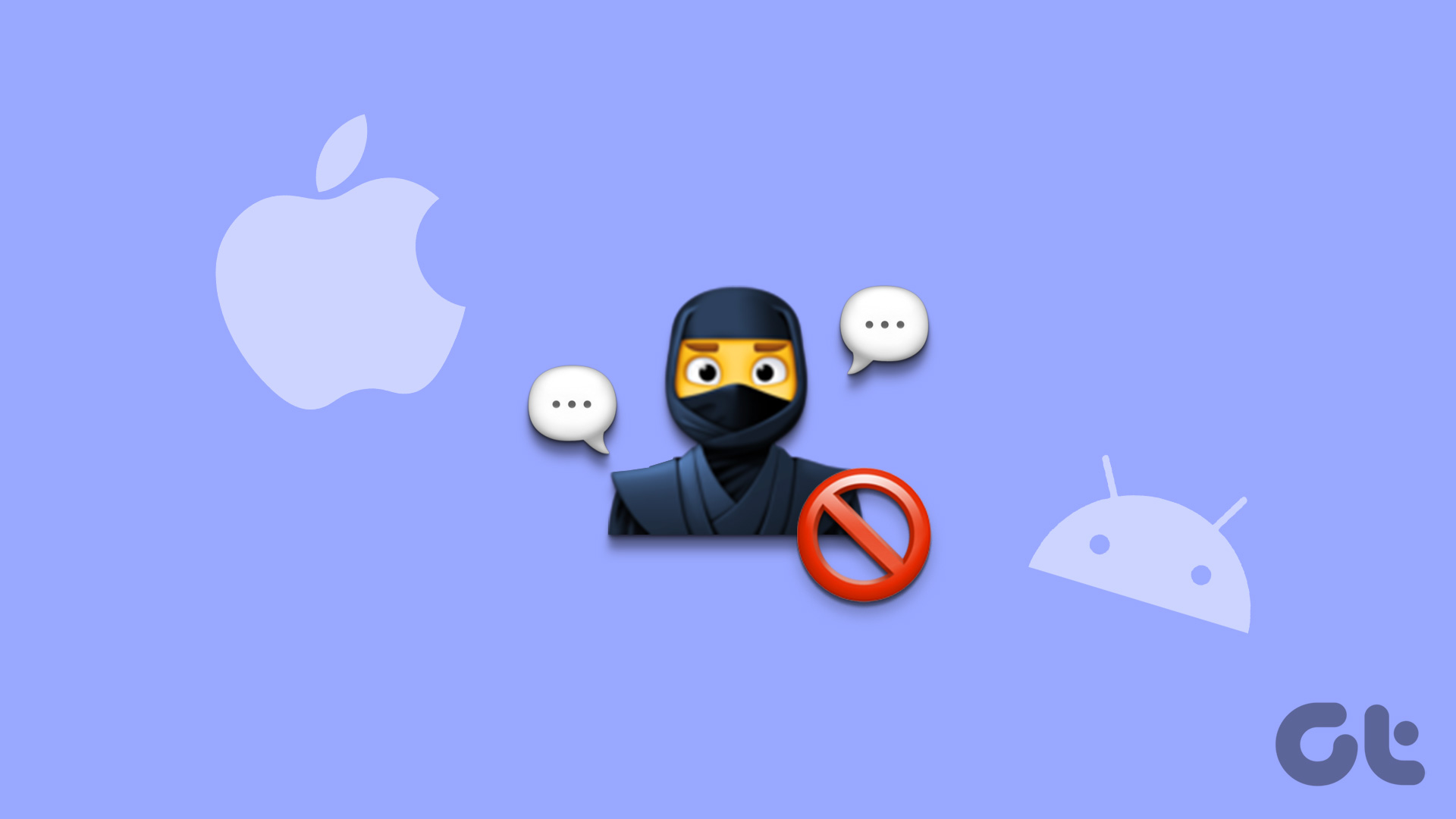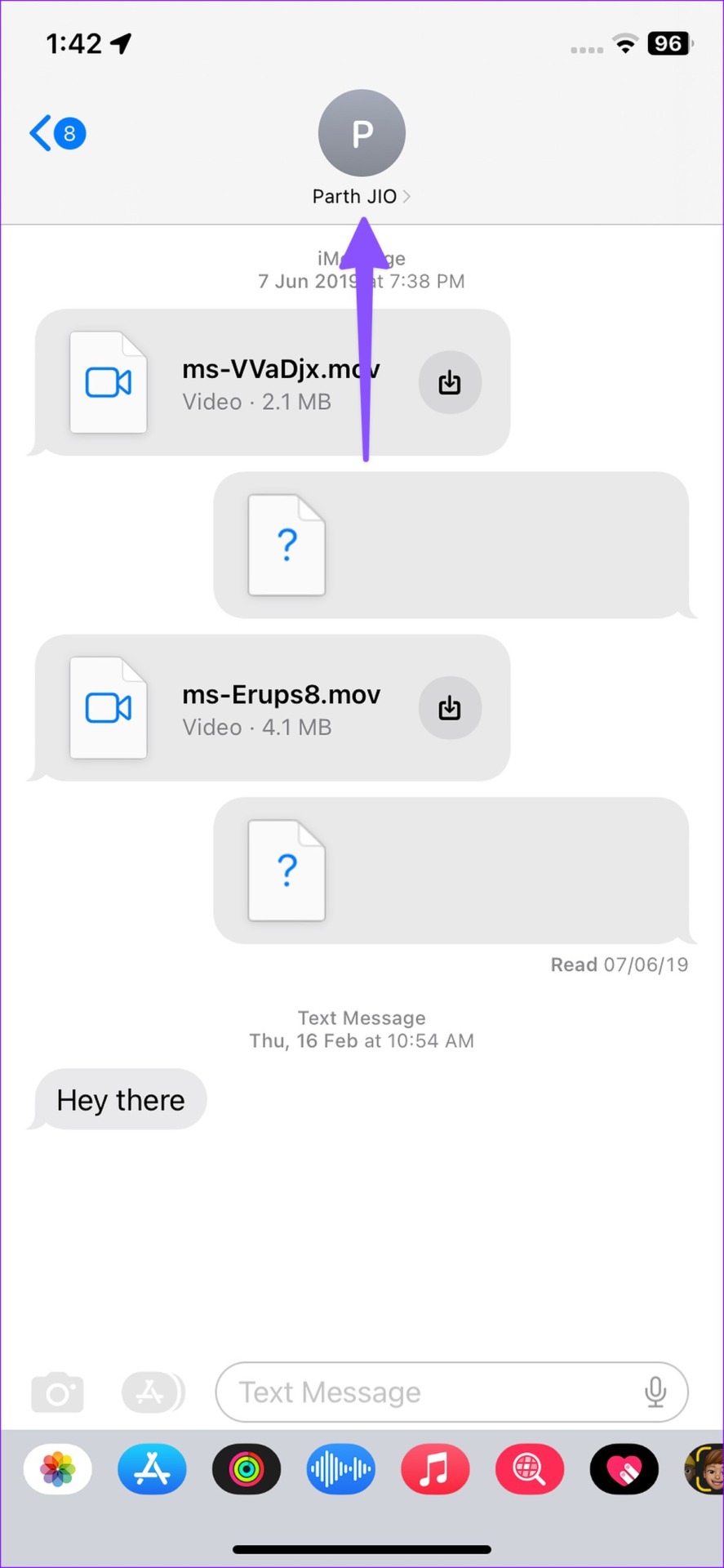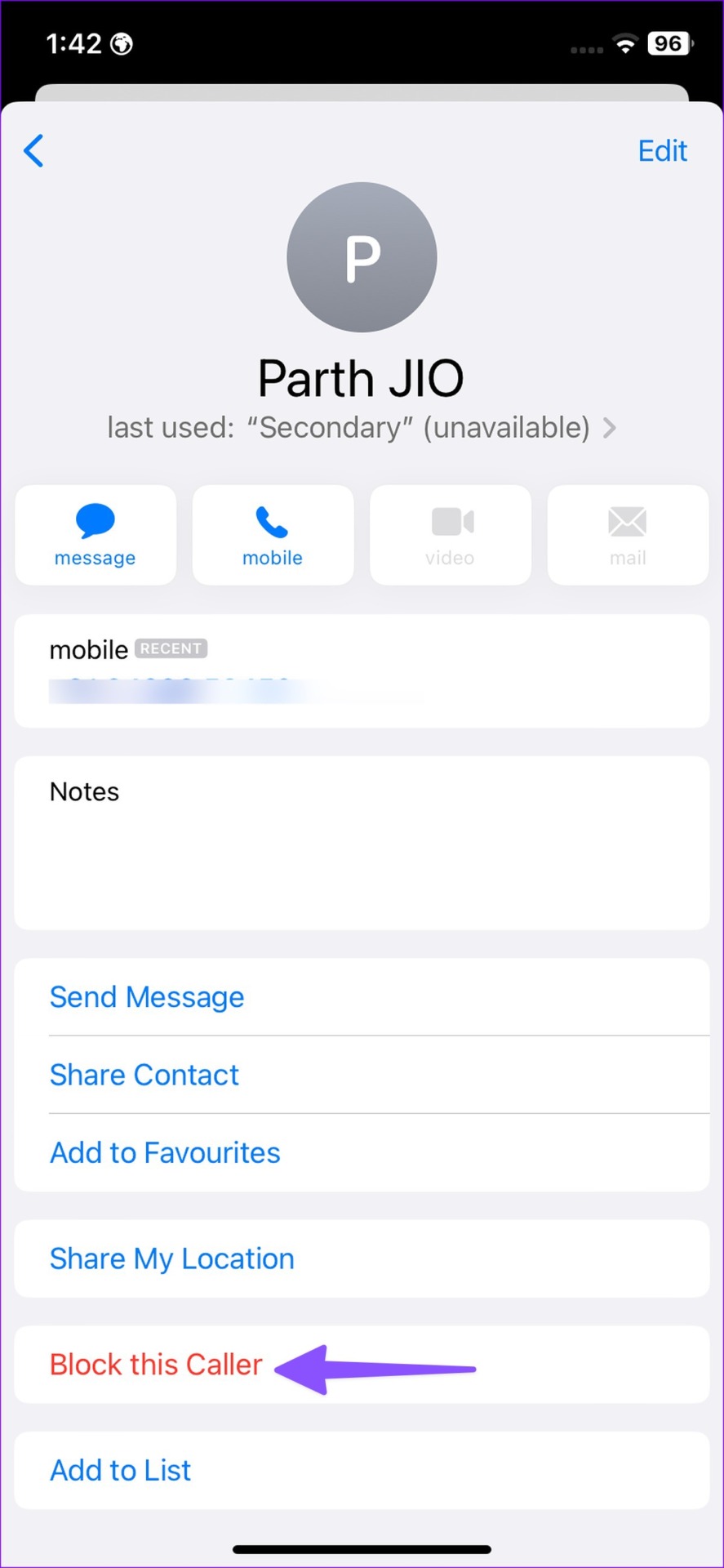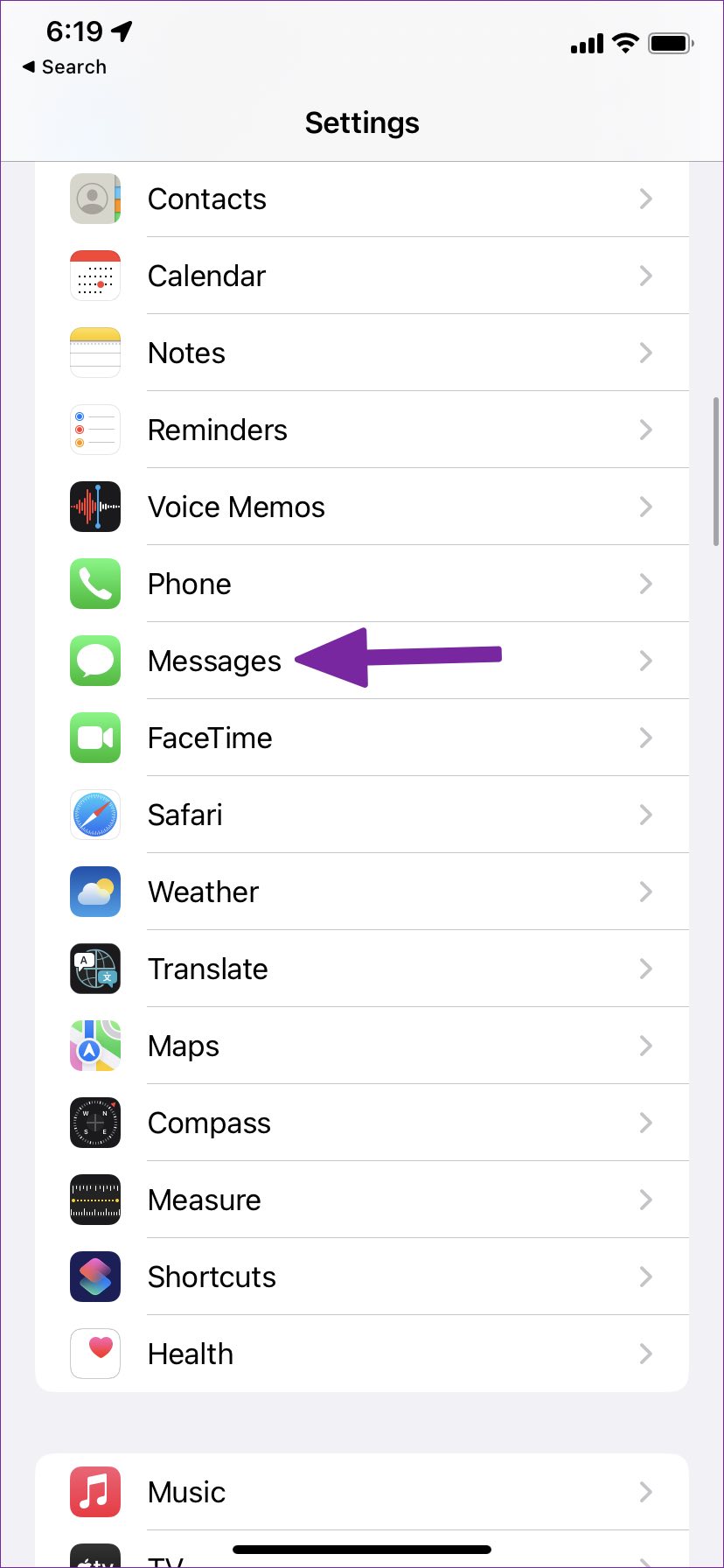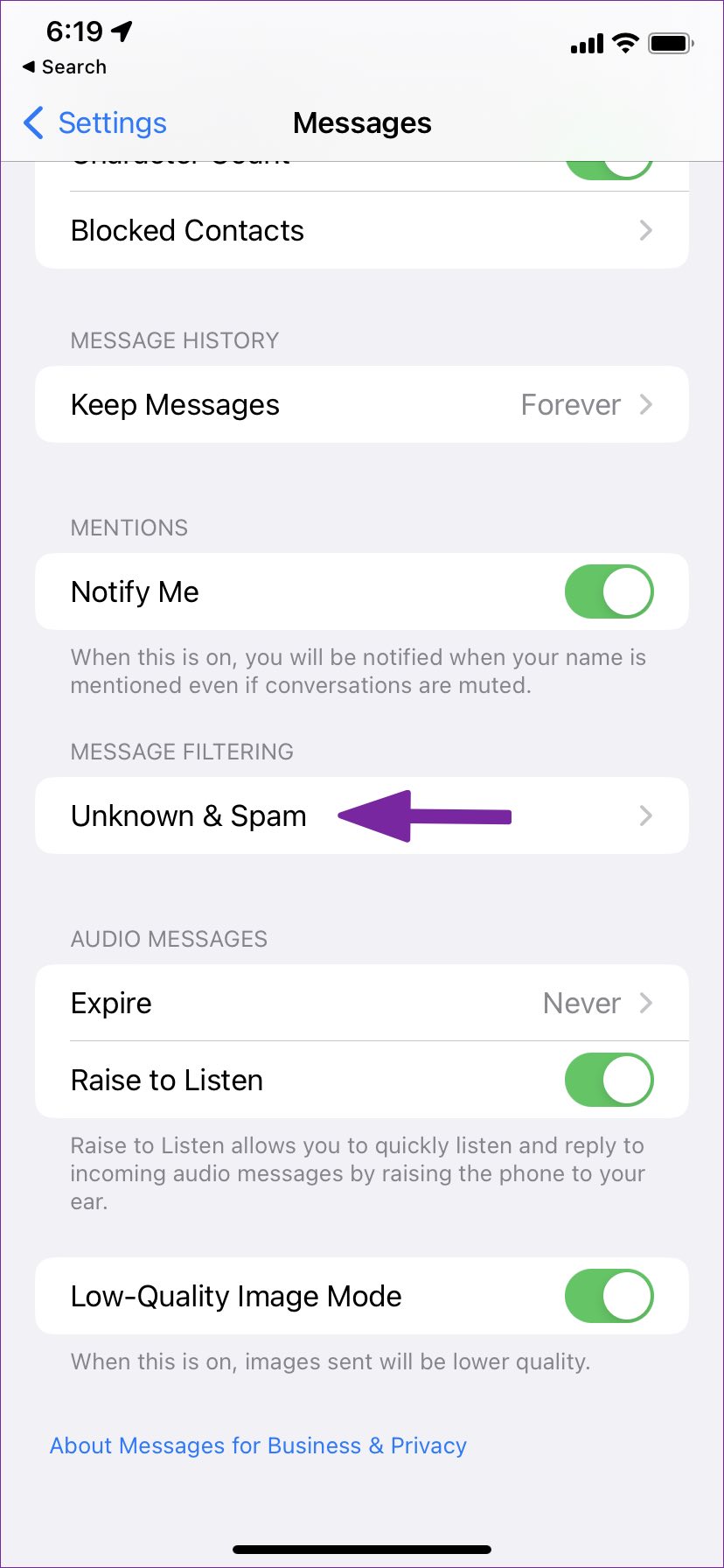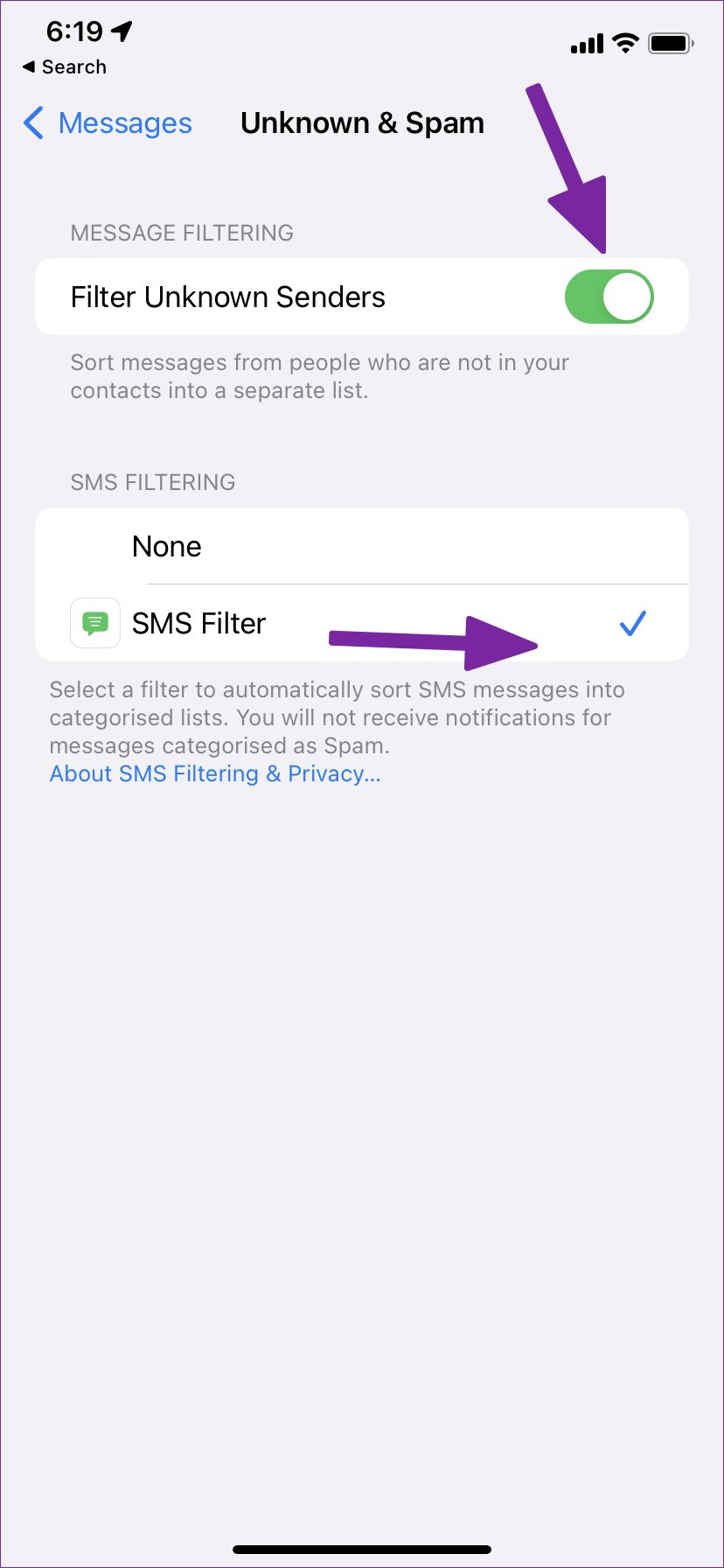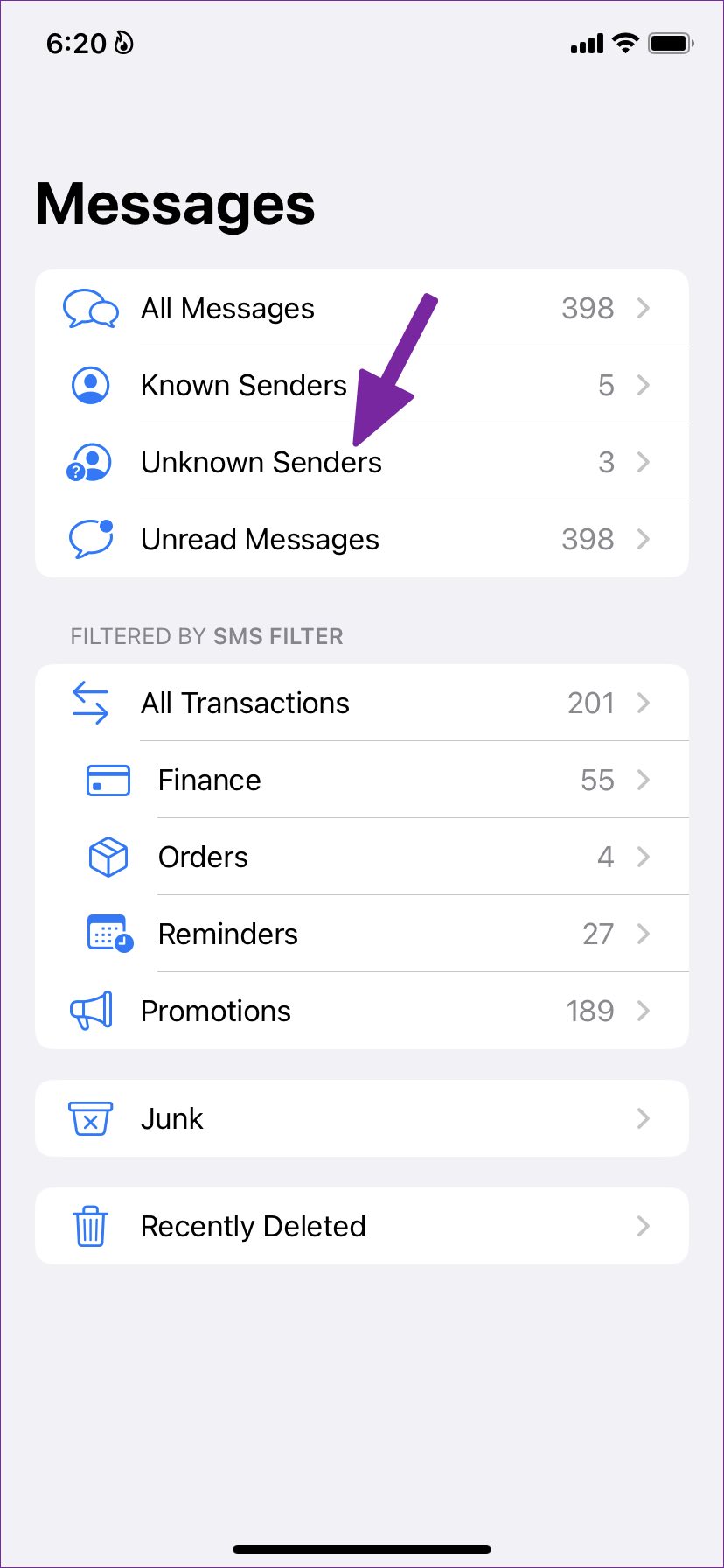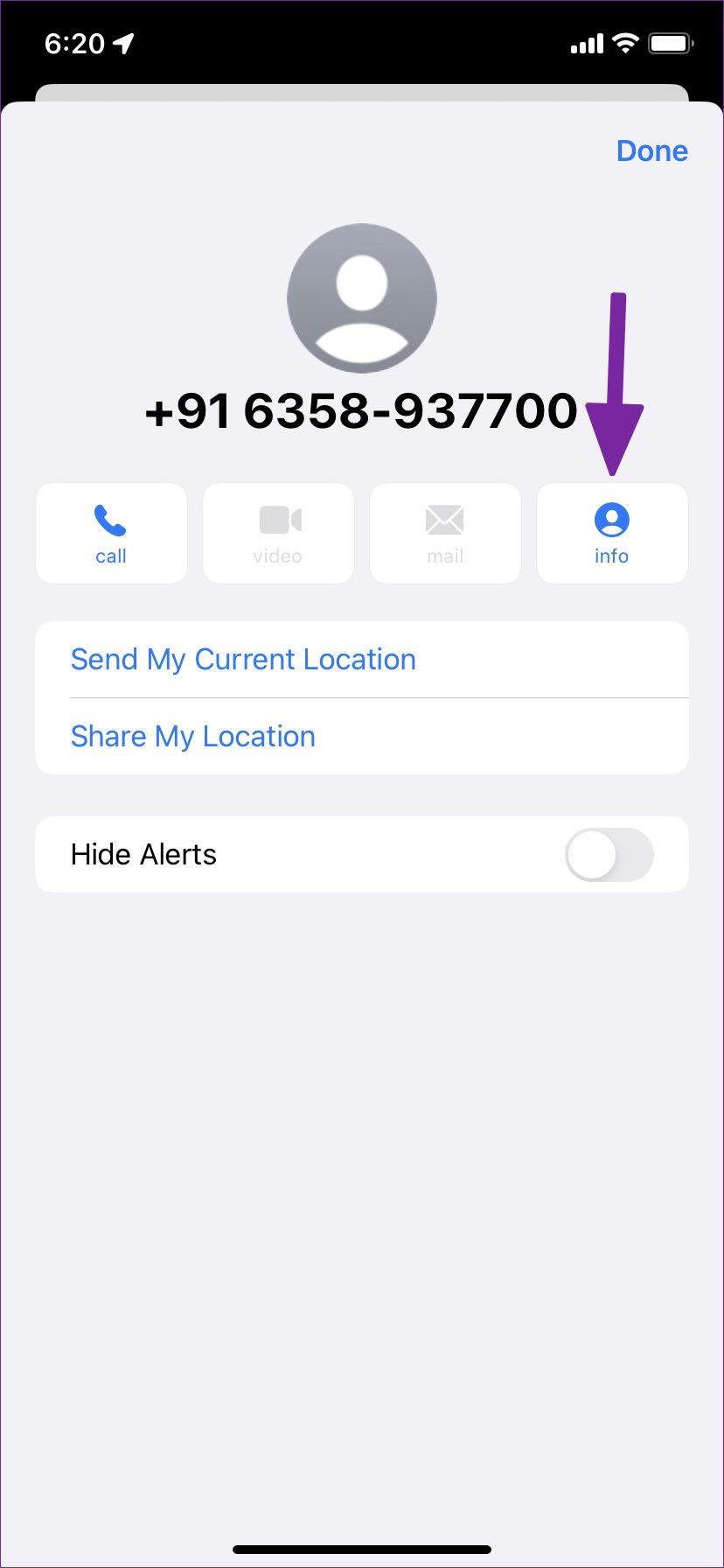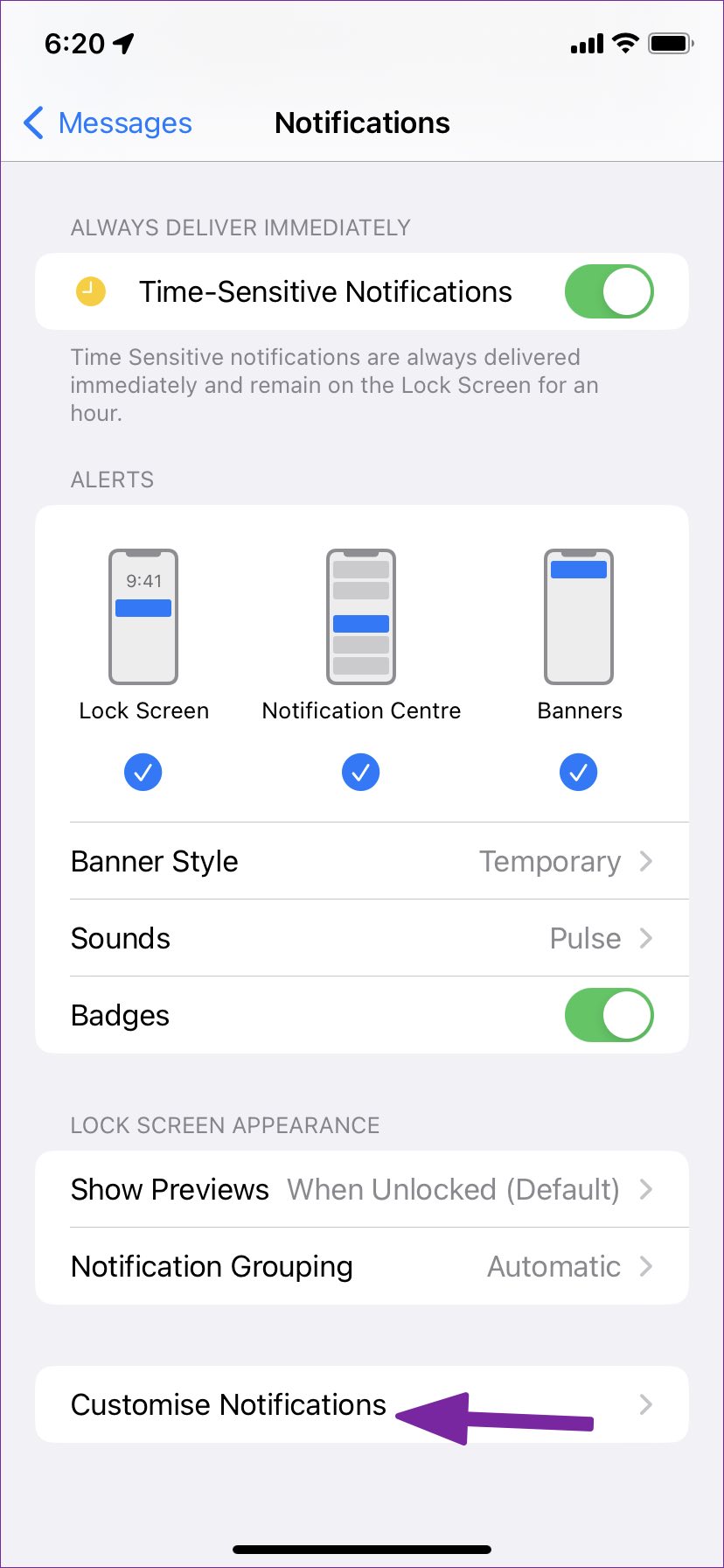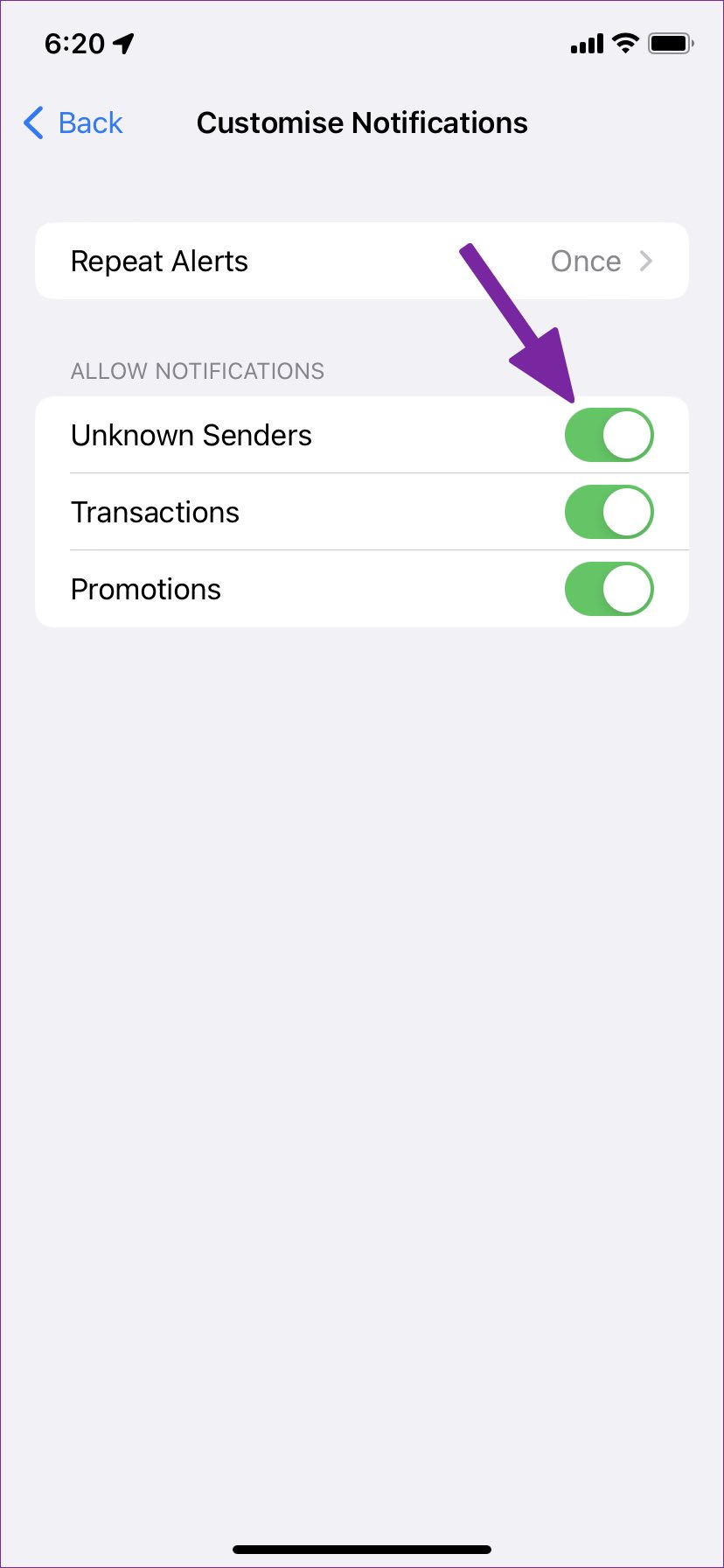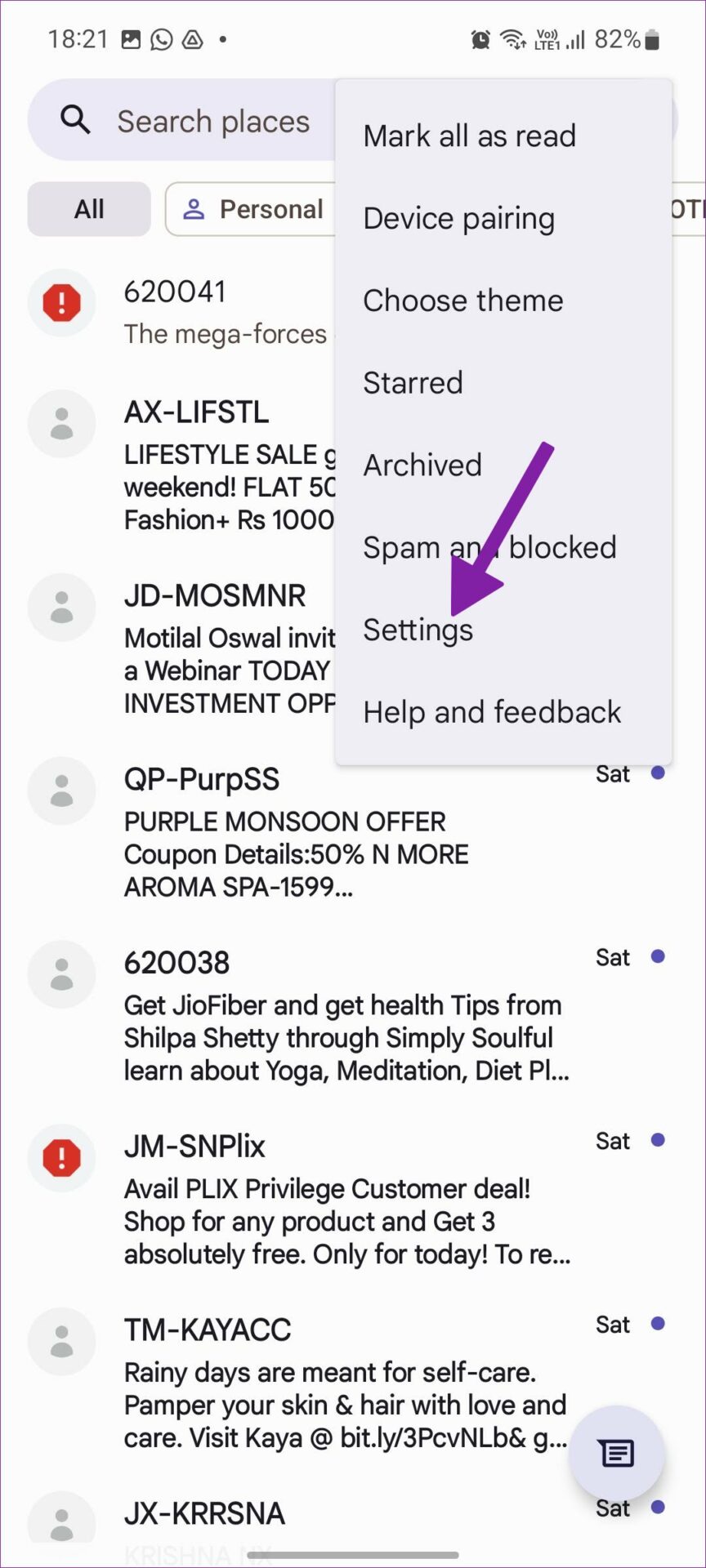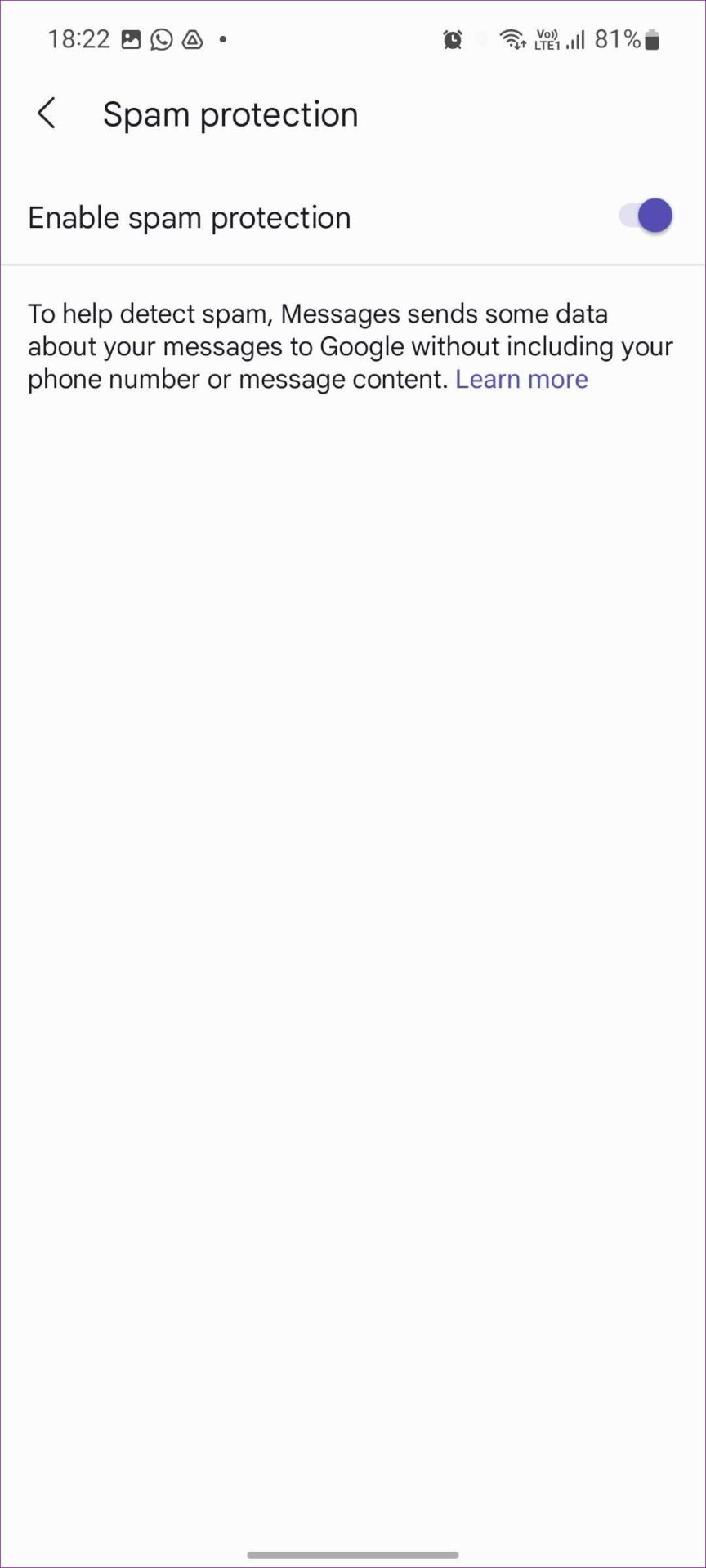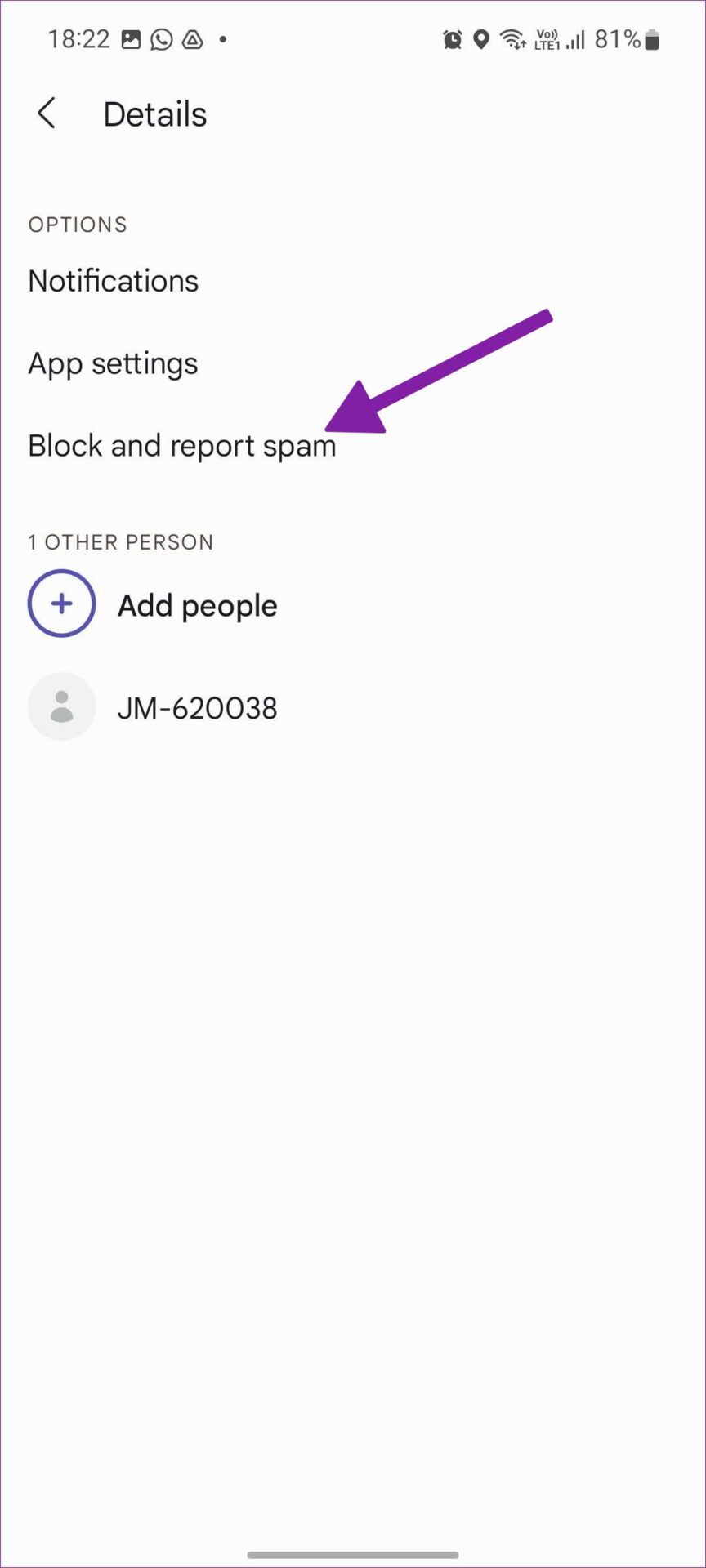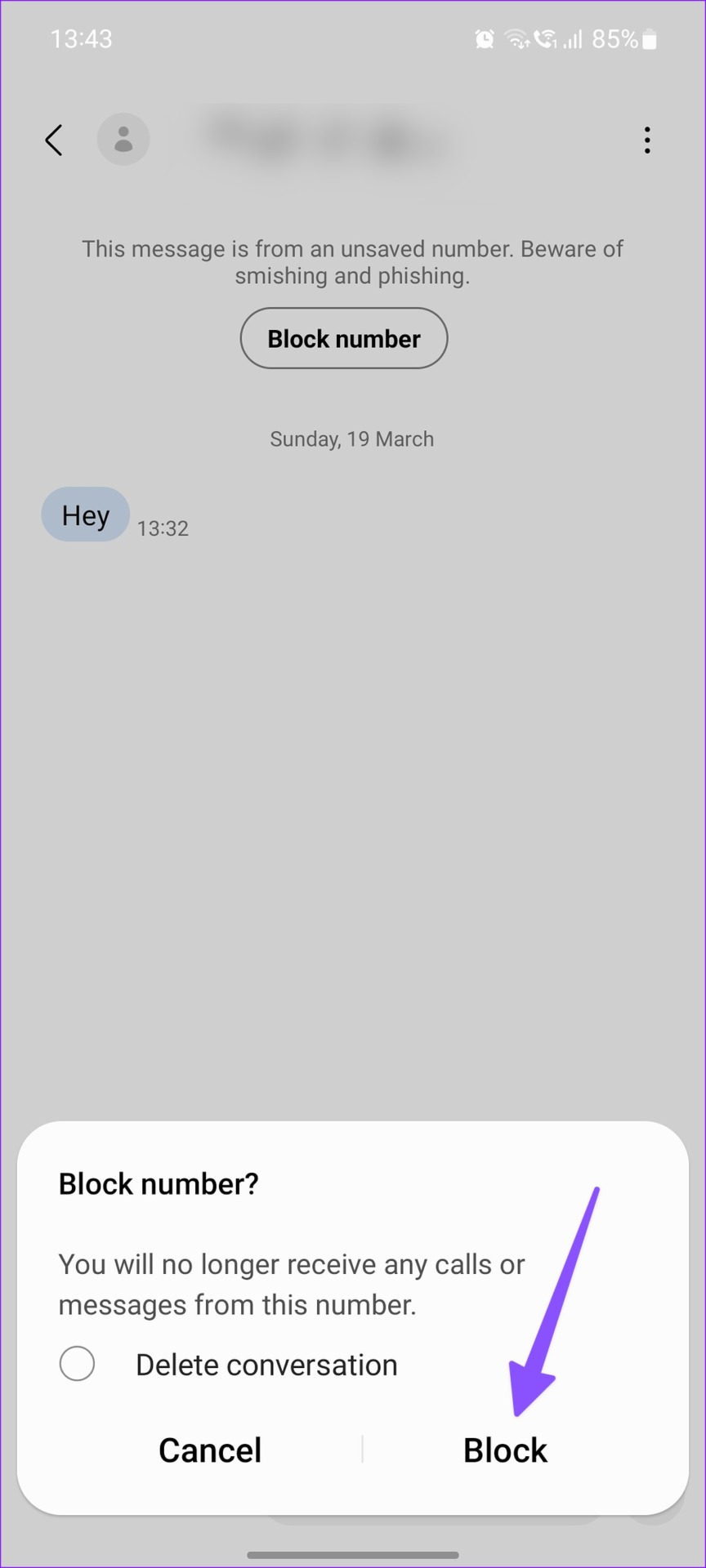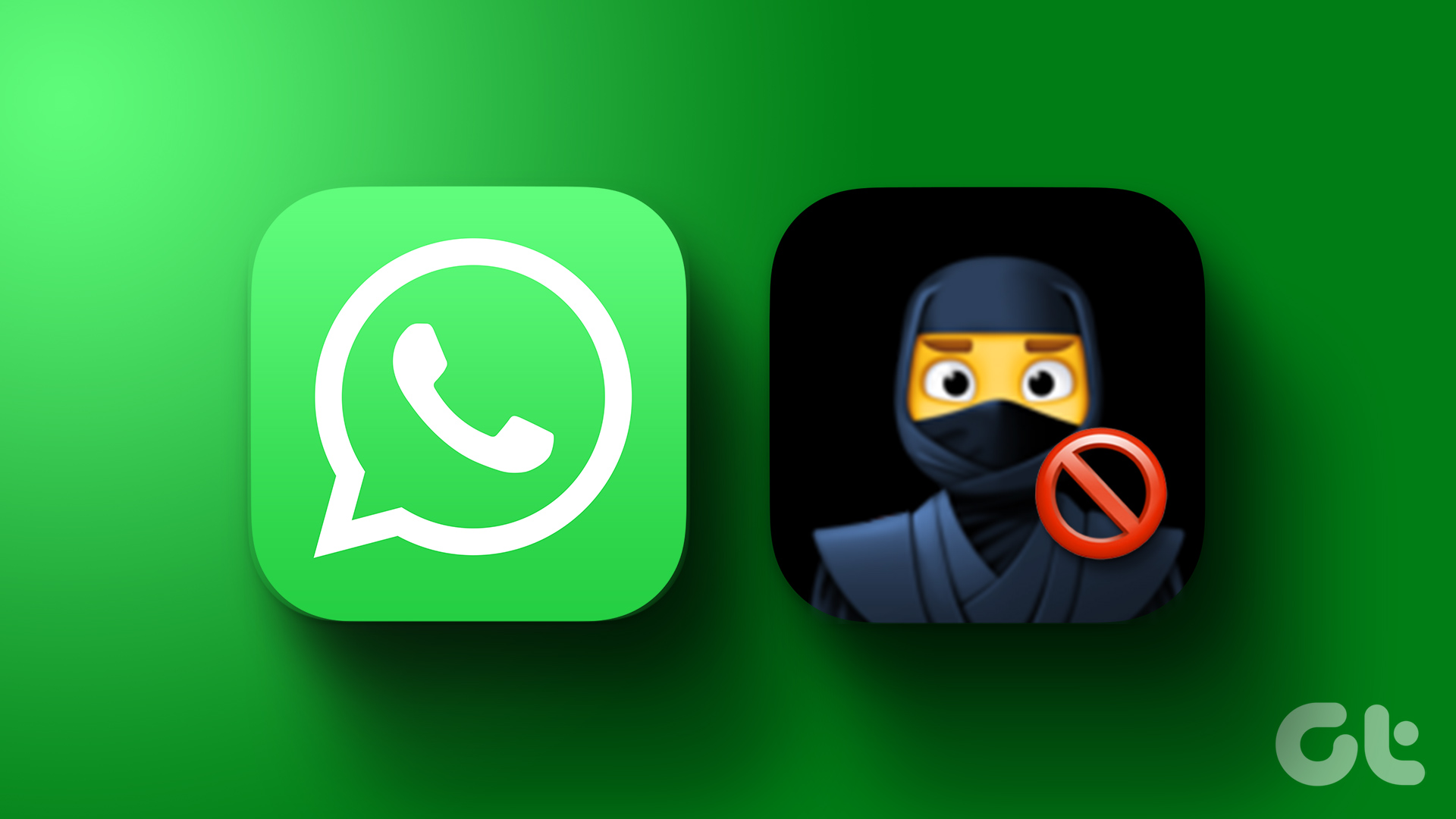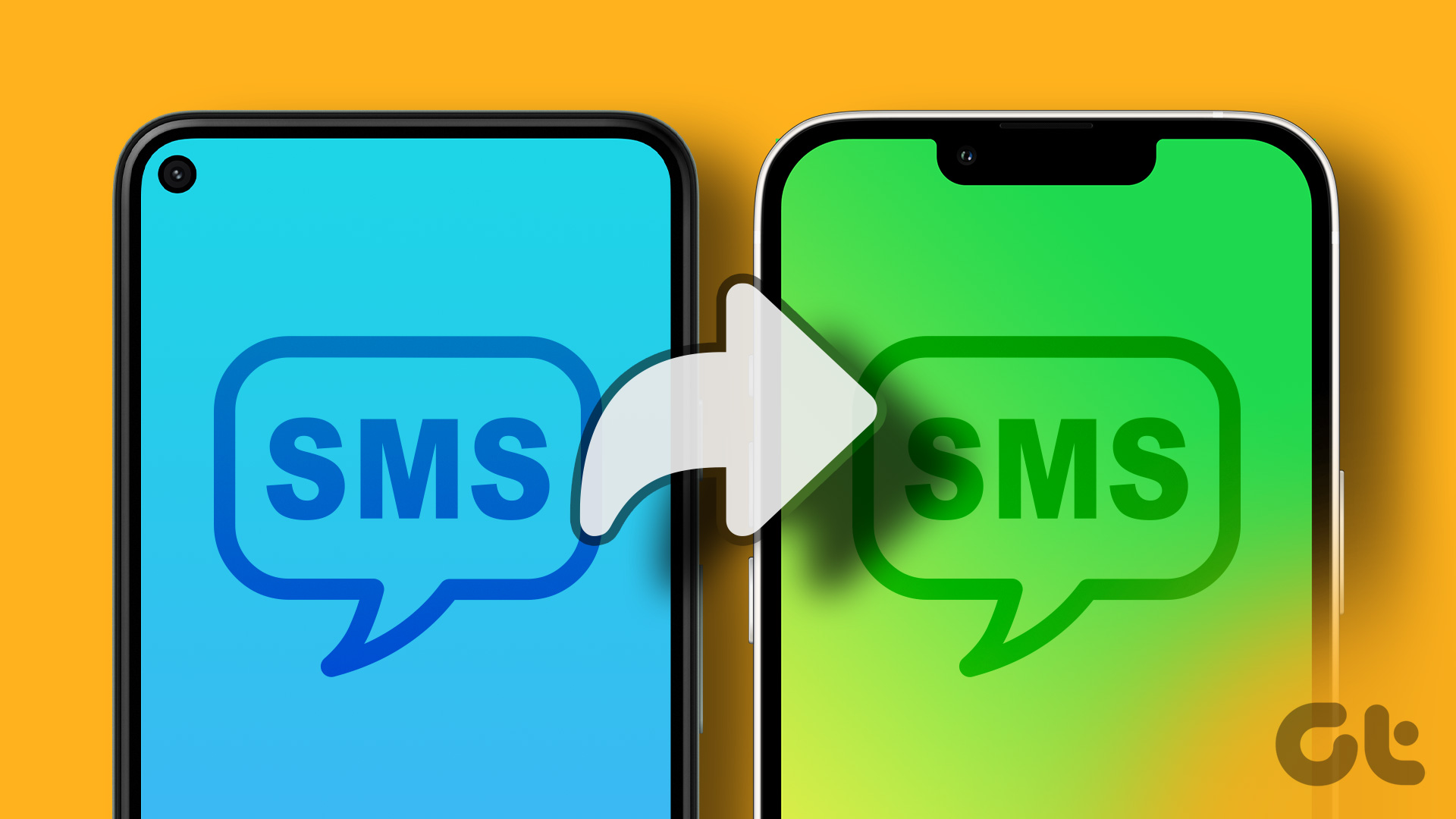iOS and Android have an advanced messaging app to handle text messages like a pro. However, the default settings won’t save you from spam messages on your phone. You’ll need to change the system settings to prevent text messages from unknown numbers. Let’s show you all the ways step-by-step.
How to Block Messages From Unknown Numbers on iPhone
There are several ways to block unknown texts on iPhone. You can block text from specific contacts, prevent unknown numbers from texting you, and report such messages as spam.
1. Block From the Messages App
You can block the recipient from the default Messages app on your iPhone. Step 1: Launch Messages on iPhone. Step 2: Open a conversation. Tap the contact name at the top. Step 3: Tap the ‘info’ menu. Step 4: Select ‘Block this Caller’ and hit Block Contact at the bottom. You can read our dedicated post to learn the implications of blocking someone on an iPhone.
2. Block Unwanted Text Messages From Specific Contacts
You can block text messages from specific contacts too using the Contacts app. Here’s how: Step 1: Open the Phone app on iPhone. Step 2: Move to the Contacts tab. Step 3: Select a contact you want to block. Step 4: Tap ‘Block this Caller’ and confirm your decision. You should repeat the same for all unnecessary contacts from reaching your inbox.
3. Block Spam Text Messages From Unknown Numbers
Apple’s Messages app filters the unknown numbers on iPhone. However, you’ll need to enable the option from the system settings. Step 1: Open Settings on your iPhone. Step 2: Scroll to Messages.
Step 3: Select ‘Unknown & Spam’ under the Message Filtering menu.
Step 4: Turn on the toggle for ‘Filter Unknown Senders’. Checkmark the SMS filter option from the same menu. Wait for a minute or two, and open the Messages app.
Step 5: From the Messages app, tap Filters in the top-left corner.
Step 6: Find all your text messages neatly categorized in Known Senders, Unknown Senders, Transactions, Finance, Orders, Reminders, and Promotions. Step 7: Tap on the Unknown Senders.
Step 8: Open a conversation with the sender you want to block.
Step 9: Tap on the unknown number at the top. Select info from the following menu.
Step 10: Tap on ‘Block this caller’ and confirm your decision.
Repeat the same steps for all irrelevant numbers from the Unknown Senders menu and remove spam from your iPhone.
4. Report Text Messages as Spam
If a sender is not on your contacts list, you can report the conversation as junk by sending it to Apple. Step 1: Open Messages and select a conversation you want to report as spam. Step 2: Tap ‘Report Junk’ at the bottom of the conversation. Step 3: Select ‘Delete and Report Junk’. You can also block spam calls on your iPhone.
5. Silence Notifications From Unknown Numbers
Marketing companies have become smarter these days. If you block a number, they might spam you with another unknown number. iOS offers an option to turn off notifications from unknown senders. Here’s how to silence unknown texts on iPhone. Step 1: Open Messages in iPhone Settings (refer to the steps above). Step 2: Select Notifications.
Step 3: Scroll to the Customize Notifications.
Step 4: Turn off the toggle for Unknown Senders on iPhone.
iOS will turn off notifications for all unknown senders on iPhone. You can always open Messages and go to Filters to check text messages from unknown numbers.
How to Block Unknown Texts on Android
The default Messages app on Android has built-in spam protection to save you from endless unnecessary text messages. Here are all the ways to stop such messages.
1. Enable Spam Protection in the Messages App
Step 1: Open the Messages app on Android. Step 2: Tap on the three-dot menu in the top-right corner.
Step 3: Select Settings.
Step 4: Scroll to the ‘Spam protection’ menu.
Step 5: Turn on the ‘Enable spam protection’ toggle from the following menu.
Messages sends some data about your messages to Google without including your phone number or content.
2. Block SMS From Unknown Numbers on Android
If a specific unknown number dominates the Messages spam box, you can follow the steps below to block it. Step 1: Open Messages on Android and select a conversation. Step 2: Tap on the three-dot menu in the top right corner.
Step 3: Select Details from the following menu.
Step 4: Select ‘Block and report spam.’
Confirm your decision from the following dialog box. If you still get spam calls on Android, use a third-party solution like Truecaller Assistant to screen spam calls and avoid unnecessary interactions.
3. Block Unwanted Texts on WhatsApp
Check the steps below to block texts from unknown numbers in WhatsApp. After all, the recipient only needs your phone number to reach your WhatsApp inbox. Note: The steps are similar for iOS devices as well. Step 1: Launch WhatsApp and open a conversation from an unknown number. Step 2: Tap Block at the top. Select Block. You can report the contact to WhatsApp too. From now on, the contact can’t reach you on WhatsApp via calls or messages.
How to Block Unknown Texts on Samsung Galaxy Phones
Samsung uses a different Messages app on Galaxy phones. Here’s how to block SMS from an unknown number on your Samsung phone. Step 1: Open the Messages app on your Samsung phone. Step 2: Open an unknown conversation. Step 3: Tap Block number at the top. Step 4: Enable the checkmark beside ‘Delete conversation’ and hit Block. Also read: Is Google Messages better than Samsung Messages
Manage Messages Like a Pro
Getting dozens of messages from unknown numbers create a mess in your Messages app. Before you miss any important messages among irrelevant ones, use the steps above and block such text messages from unknown numbers on iPhone and Android. The above article may contain affiliate links which help support Guiding Tech. However, it does not affect our editorial integrity. The content remains unbiased and authentic.