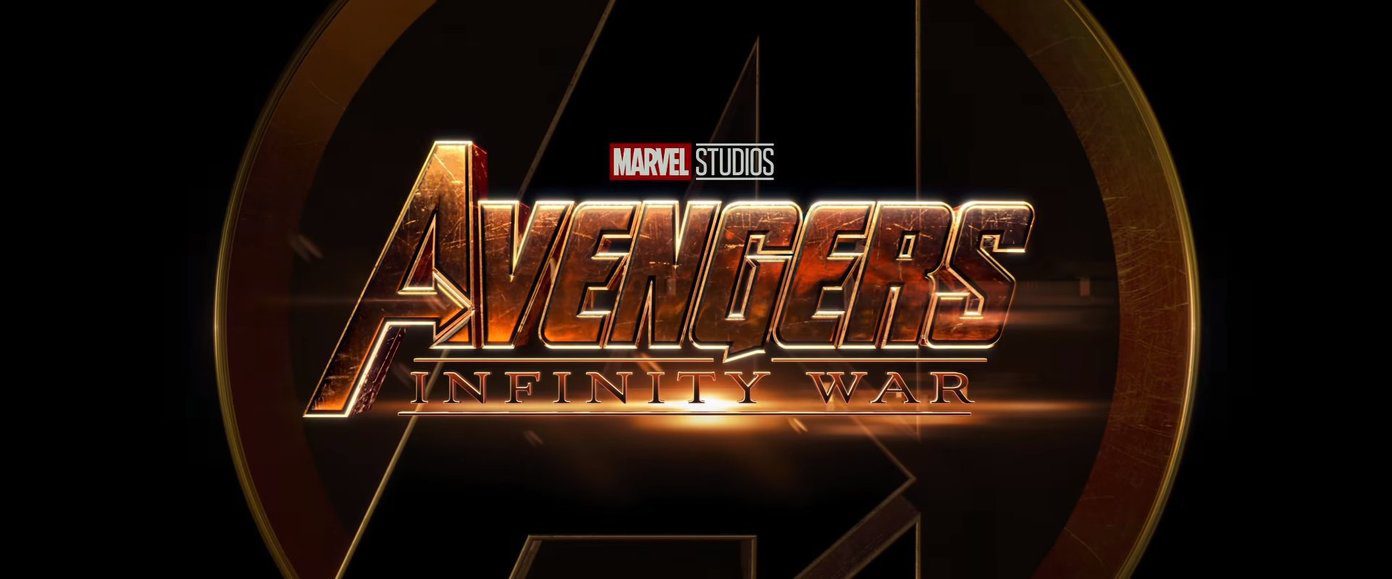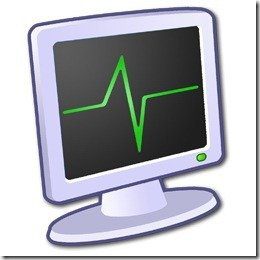If you often use Google Maps for navigation, you’d know that the app usually suggests the quickest route, which is usually a highway. However, highways can be unpredictable, and avoiding them can be a great way to find new routes. With that in mind, let’s get started.
How to Temporarily Avoid Highways on Google Maps
Depending on your device, avoid highways settings on Google Maps is easy to find and enable. On the flip side, you may incur a longer travel time, but it would be fine if you are more excited about the journey than the destination. Let’s begin.
How to Set Google Maps to Avoid Highways on a PC
Here’s how you can turn on avoid highways settings on Google Maps web. Step 1: Open Google Maps on any web browser and click the Directions icon next to the Search box.
Step 2: Enter your starting point and destination.
It will display the route and the time taken to reach this destination. Step 3: Click on Options right below the destination section.
Step 4: In the Route options, under Avoid, check Highways. Note: Additionally, you can check Tolls and Ferries if you want.
That’s it. Your route will get updated on the map in the right pane and directions on the left. If you are on an Android device, move to the next method.
How to Avoid Highways on Google Maps on an Android
To get driving directions without highways on Google Maps using an Android device, follow the below-mentioned steps. Step 1: Launch the Google Maps app on your Android device. Step 2: Go to the search bar at the top of your screen and type your destination address. Step 3: Select the mode of transport and click on the three dots in the upper right corner. Step 4: From the drop-down, select Route options. Step 5: In the Driving options pop-up, select Avoid highways and tap Done. Note: Additionally, you can choose to avoid tolls and avoid ferries. Step 6: Finally, tap on the Start button to start the journey. There you go. You have successfully enabled the avoid highways settings on your Google Maps. If you are on iOS, check out the next method.
How to Turn On Avoid Highways on Google Maps on an iPhone
Though Apple Maps is the default navigation app, which has many features like adding multiple stops and reporting accidents, many still prefer using Google Maps. If you’re one of those, here’s how to enable the avoid highways settings on iPhone. Step 1: Launch the Google Maps app on your iPhone. Step 2: Go to the search bar at the top of your screen and type your destination address. Step 3: Select the mode of transport and click on the three dots in the upper right corner. Step 4: From the bottom sheet, select Options. Step 5: In the Route options, toggle on Avoid highways and go back. Additionally, you can choose to avoid tolls and avoid ferries. Note: Enable the toggle for Remember settings to save the preference for any future directions you obtain. Step 6: Finally, tap on the Start button to start the journey. There you have it. You have configured the avoid highways setting on your iPhone. If you want to avoid going through the steps of enabling this setting every single time, you can also enable it permanently. Continue reading. Also read: Apple Maps vs. Google Maps.
How to Permanently Avoid Highways on Google Maps Mobile App
You can make Google Maps remember the avoid highways settings so that you don’t have to go through the steps every time you search on maps. Unfortunately, you cannot set avoid highways as default on the Google Maps web. For the rest of the devices, we got you covered. Step 1: Open Google Maps and tap on your profile picture in the upper right corner. Step 2: Tap Settings and scroll down to select settings. Step 3: Under Navigation settings, scroll down to Route options and toggle on Avoid highways. With this, Google Maps make the settings default, and you won’t have to enable this feature every time you search. If you want to turn off avoid highways on Google Maps at any given point, all you need to do is toggle off the avoid highways setting. If you have any queries, move to the next section.
Correct Your Course to Destination
Now that you know how to avoid highways on Google Maps, you can quickly discover new routes that suit your needs and preferences. So, the next time you plan your journey, don’t forget to use this feature and make your trip more comfortable and enjoyable. You may also want to read how to create of list of your favorite places on Google Maps. The above article may contain affiliate links which help support Guiding Tech. However, it does not affect our editorial integrity. The content remains unbiased and authentic.