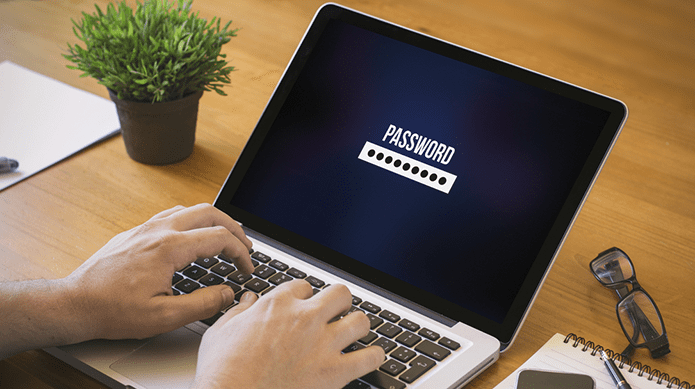Volunteer experience includes any unpaid work you have done for a cause or to help people. It’s optional to add volunteer experience on LinkedIn but if the work involved is relevant to your professional field, it will help you stand out. So, you should add volunteering work experience to your LinkedIn profile. Let’s show you how.
How to Add Volunteer Experience to LinkedIn Profile on PC
Follow these steps to add your volunteer experience on LinkedIn on PC: Step 1: Open the LinkedIn website in a browser on your computer. Step 2: Click on your profile picture at the top followed by View Profile. Step 3: Click on the Add profile section button under your name. Step 4: Expand the Additional section and click on Add volunteer experience. Step 5: In Add volunteer experience section, add relevant details and click on Save. Note: It is mandatory to add the name of the organization and your role. You can also add details like cause, start and end dates, and description of the work you did. That’s it. The Volunteering section will show up on your profile below the Experience action. Tip: Know how to block someone on LinkedIn without them knowing.
Add Volunteer Experience on LinkedIn Mobile App
Follow these steps to add a volunteer section to your LinkedIn profile on Android and iPhone: Step 1: Open the LinkedIn App on your device. Step 2: Tap on the profile picture icon at the top-left corner and then tap on your name. Step 3: Tap the Add section button. Step 4: Tap the Additional option to expand it and select Add volunteer experience. Step 5: Add the details about your volunteering work like organization name, your role, description of your work, and start and end dates. Tap on Save to add the volunteer work to your LinkedIn profile. Tip: Learn how to follow someone on LinkedIn.
Add Multiple Volunteer Work to LinkedIn Profile
You can add more volunteering experiences to your LinkedIn profile in two ways. In the first method, you need to follow the same steps that are mentioned in the above methods i.e., go to your profile screen and click on Add profile section followed by Additional > Add volunteer experience. In the second method, you can add multiple volunteer experiences from the Volunteering sections on your LinkedIn profile. Here’s how: Step 1: Open your LinkedIn profile screen on mobile or PC. Step 2: Click/tap on the (+) Add button in the Volunteering section and add details about the second volunteering experience. Click on Save. Similarly, you can add more multiple volunteering experiences.
Update or Remove Volunteer Experience on LinkedIn
To edit or delete any volunteer work experience from your LinkedIn profile on your computer or mobile, follow these steps: Step 1: Go to your LinkedIn profile screen on mobile or PC. Step 2: Scroll down to the Volunteering section and click/tap on the Edit (pencil) icon. Step 3: Click on the Edit (pencil) icon next to the volunteer work that you want to edit or delete. Pro Tip: Click on the two-arrow icon to reorder your volunteer experience. Step 4: Make the necessary changes to the volunteering experience and press the Save button at the bottom. Alternatively, scroll down on the screen and click on Delete volunteer experience to remove the experience from your LinkedIn profile. Tip: Know how to stop getting emails from LinkedIn.
LinkedIn Volunteer Experience Examples
If you have been wondering what to include in your volunteer experience on LinkedIn, here are a few examples:
Example 1:
Example 2:
Make Your LinkedIn Profile Stronger
In addition to creating your resume on LinkedIn by adding experiences, volunteer work, etc., you can even upload your resume to your LinkedIn account. Check out the best resume templates for Word. The above article may contain affiliate links which help support Guiding Tech. However, it does not affect our editorial integrity. The content remains unbiased and authentic.