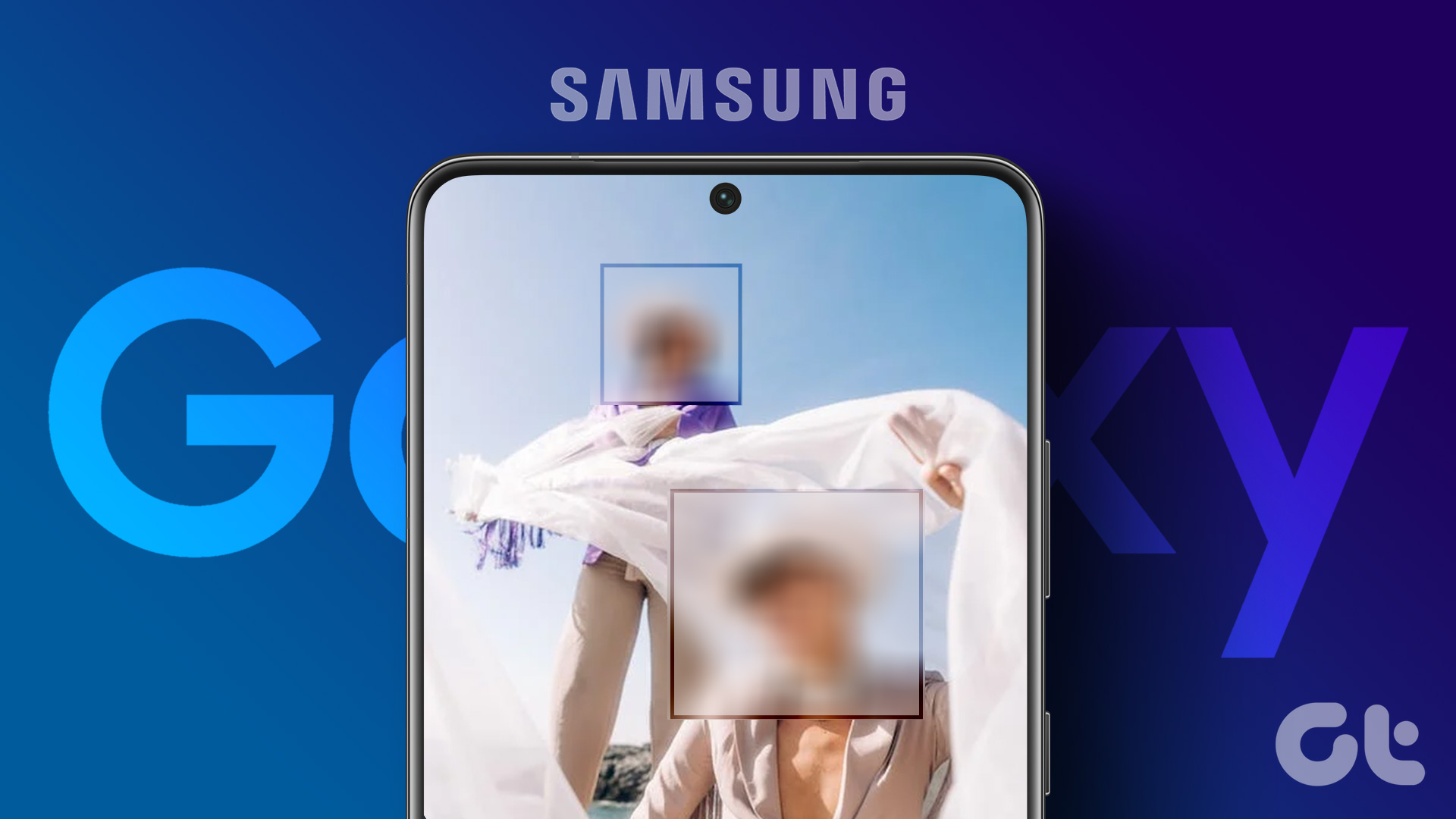Though I have my sheets named according to relevance, I get confused at times among similar kinds of sheets. So, I attach background pictures (in the context of data) to such sheets which in turn help me recognize them easily. Here’s how to do that. Step 1: On the selected Excel sheet navigate to Page Layout and click on Background.
That’s all you need to do. And thenceforth your work sheet will have a beautiful background picture to match the theme of your data or to help to easily recognize different sheets. Apart from this you may change the background color and appearance of the grid lines in accordance with your preferences. The above article may contain affiliate links which help support Guiding Tech. However, it does not affect our editorial integrity. The content remains unbiased and authentic.