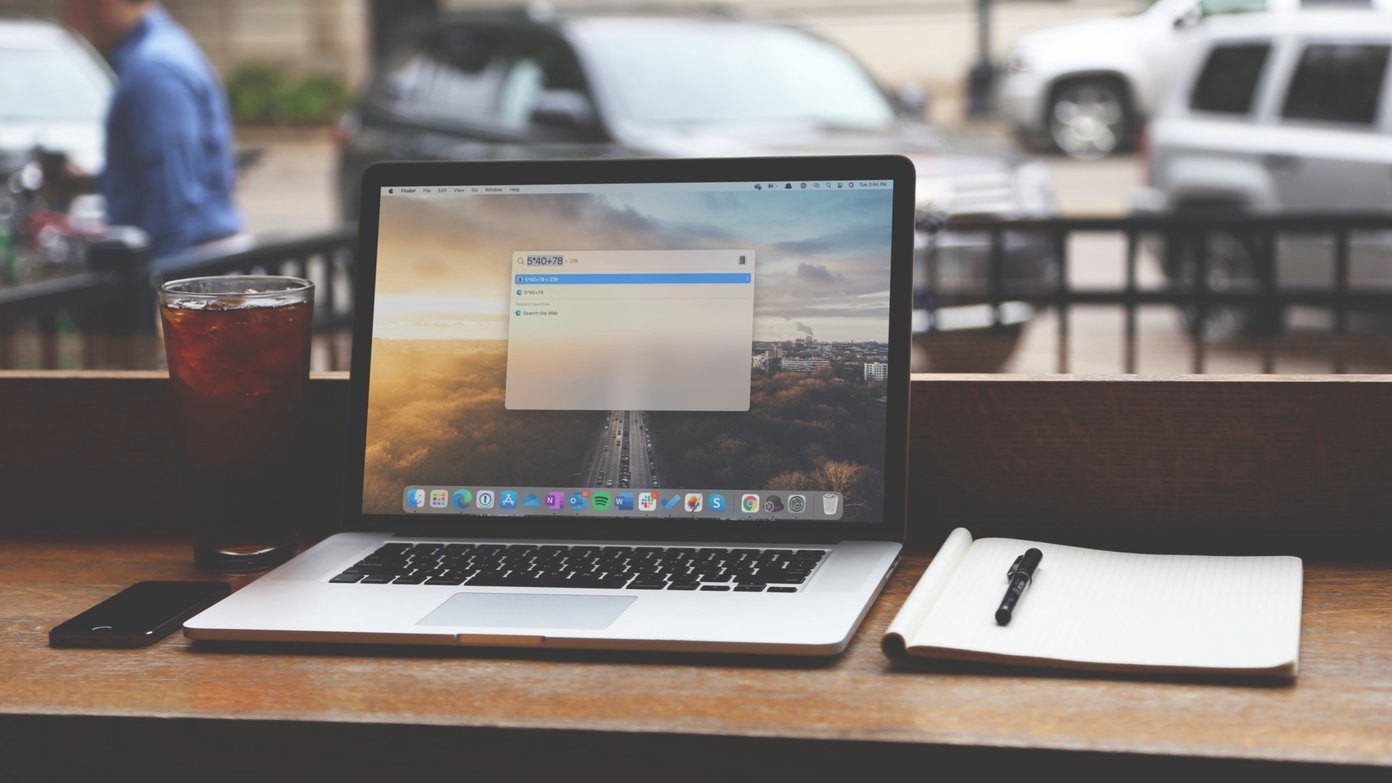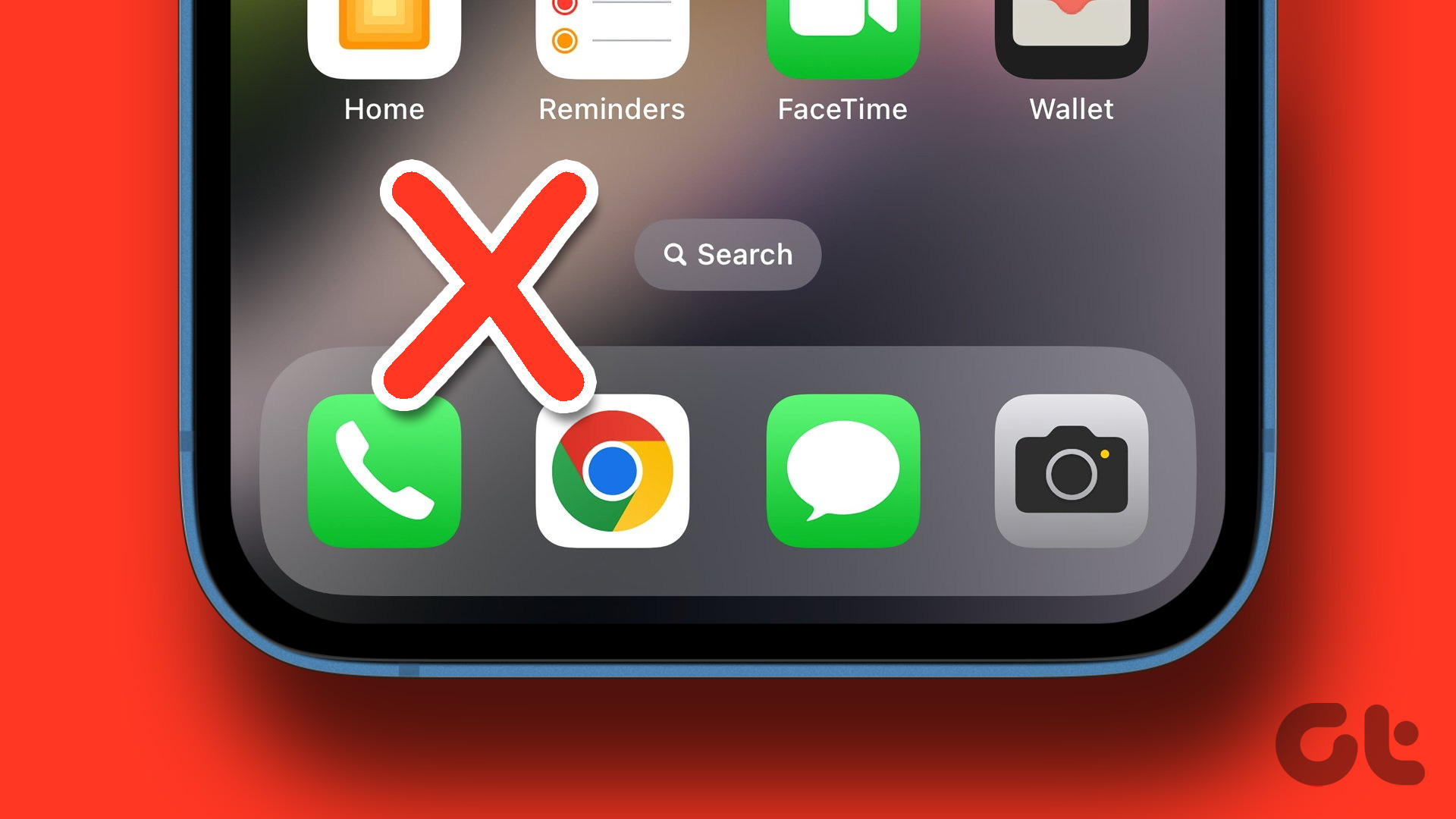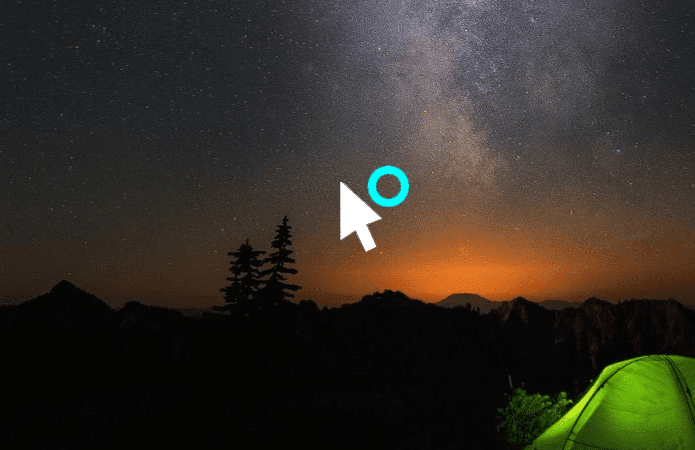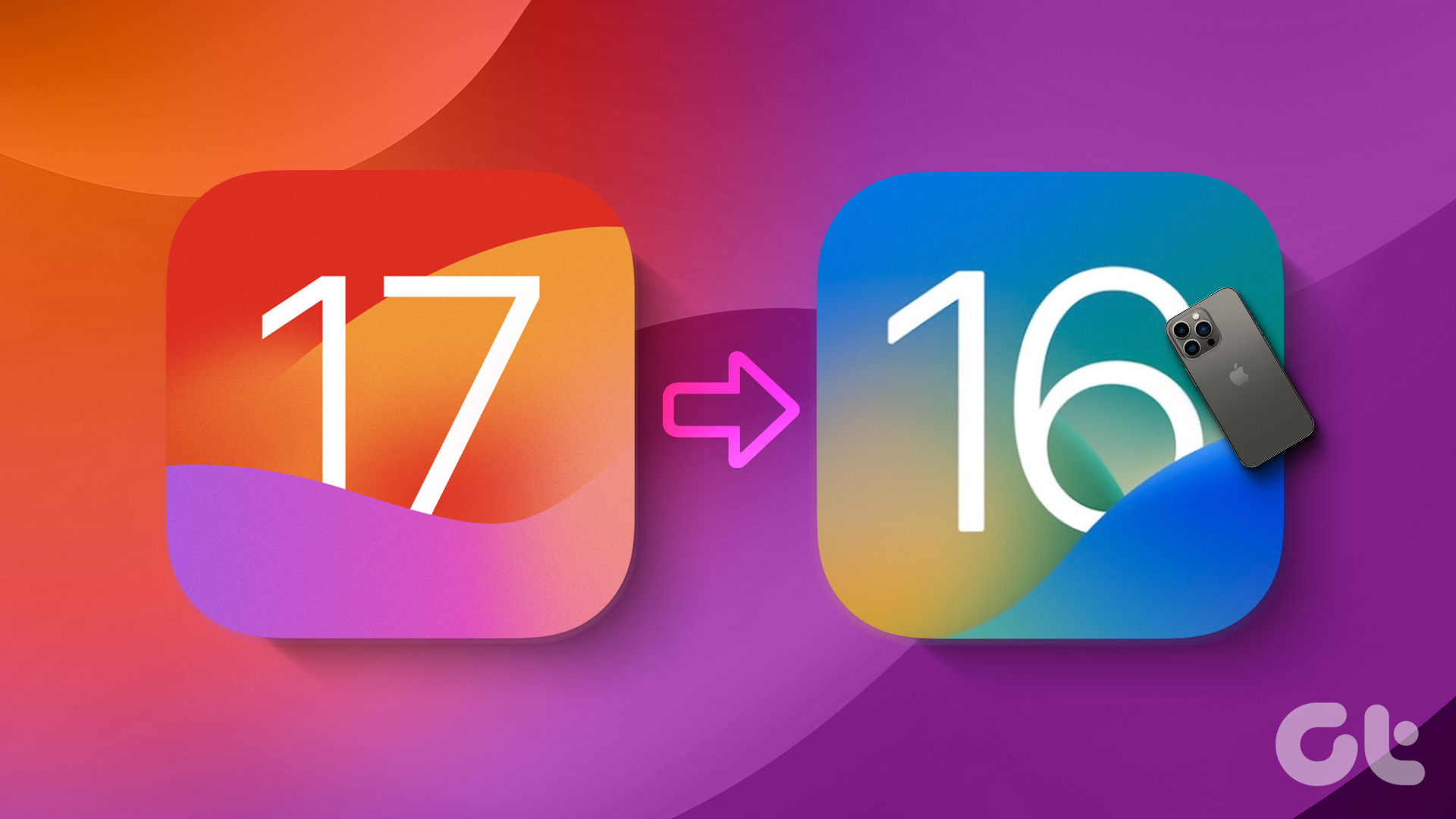built-in search function is quite capable. Let’s take a look at what Spotlight is and at what it can do not only as a standalone search function, but also when working within your iPhone, iPod Touch or iPad’s apps.
Understanding Spotlight Searches
While not as advanced as its OS X counterpart, Spotlight on iOS can also perform some thorough searches. Its main limitation however, is that it uses a “starts with” approach. This means that to find something, you will need to type the letters a word starts with, because Spotlight will not search in the middle of words. There are some exceptions though: Spotlight will treat each word as a separate one even within a larger word if the shorter one starts with a cap letter. So if you have the word ThirtySeven, you can safely search for “seven” and that word will be found.
Configuring Spotlight Search Settings
You can narrow down the types of results that Spotlight provides you with when you search, as well as sorting the order in which these types of results are shown. To do so, on your iPhone, or other iOS device Home screen, tap on Settings > General > Spotlight Search. There you will be able to check or uncheck any type of result that you don’t want displayed when searching. You can also drag those types of results to sort the order in which you would like to see them displayed when you search.
Using Spotlight With Your iPhone’s Native Apps
Using Spotlight independently on your iPhone or iOS device is as easy as swiping right from your Home screen. However, Spotlight not only works as an independent search function on iOS, it is also deeply integrated with some apps to help you find information faster. Here are a couple of examples of Spotlight being used by iOS native apps.
When using Spotlight on its own, it will only search the To, From and Subject fields or your email messages. Yet when using it from within the native Mail app and tapping the All option, it will also search the entire body of your messages, as well as searching on your email server.
Calendar
Used within the Calendar app, Spotlight will find events from up to two years after and before of the current date, including recurring events. Spotlight will also search for data inside events, like notes, location and such. And there you have it. Spotlight in and on itself might not be as prominent when using your iOS device as Siri can be. Yet it is still a powerful and indispensable tool for anyone who searches within apps often. The above article may contain affiliate links which help support Guiding Tech. However, it does not affect our editorial integrity. The content remains unbiased and authentic.